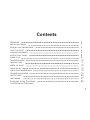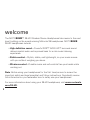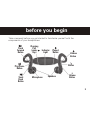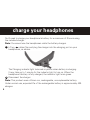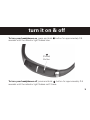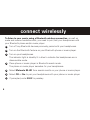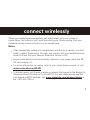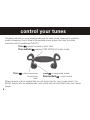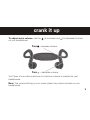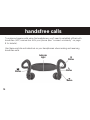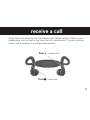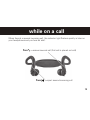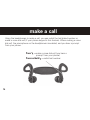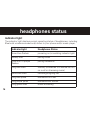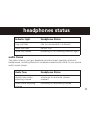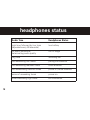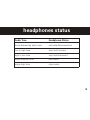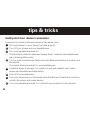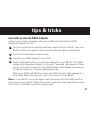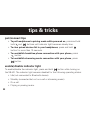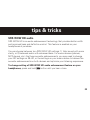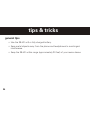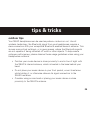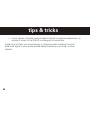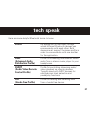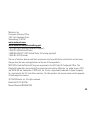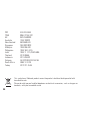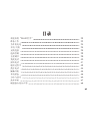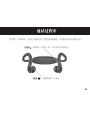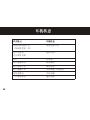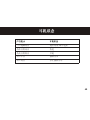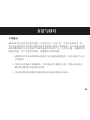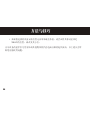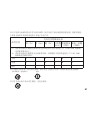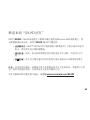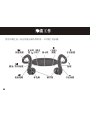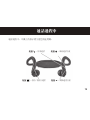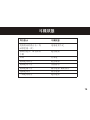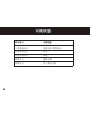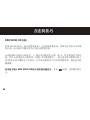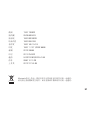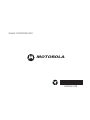Motorola S9-HD - MOTOROKR - Headset クイックスタートガイド
- タイプ
- クイックスタートガイド

Quick Start Guide
S9-HD
MOTO
Motorola S9-HD
ROKR
TM
/ 快速使用手册

1
Welcome
before you begin
charge your headphones
turn it on & off
connect wirelessly
control your tunes
crank it up
handsfree calls
receive a call
while on a call
make a call
wear your headphones
headphones status
tips & tricks
tech speak
European Union Directives
Conformance Statement
Contents
2
3
4
5
6
8
9
10
11
12
14
15
16
20
27
28

2
welcome
The MOTOROKR™ S9-HD Wireless Stereo Headphones take music to the next
level, building on the award-winning Motorola S9 headphones. MOTOROKR
S9-HD headphones include:
• High definition sound—Powerful SRS™ WOW HD™ surround sound
delivers spatial audio and improved bass for a rich music listening
experience.
• Stable comfort—Stylish, stable, and lightweight, so your music moves
with you without weighing you down.
• Wireless control—Durable music and call controls free your hands while
working out.
Note: Before using your headphones for the first time,be sure to review the
important safety and legal pamphlet and follow instructions. Periodically review
this information so you remember how to safely use your headphones.
For more information about using your S9-HD headphones, visit www.motorola.
com/S9-HD.

3
before you begin
Take a moment before you get started to familiarize yourself with the
components of your headphones.
Charging
Port
(under
flap)
Indicator
Light
(Power)
Button
Volume
Button
Button
Volume
Button
Speakers
MicrophoneTrack
Back
Button
Play/Pause
Button
Track
Forward
Button

4
charge your headphones
You’ll need to charge your headphone’s battery for a minimum of 2 hours using
the included charger.
Note: You cannot use the headphones while the battery charges.
Lift up rubber flap and plug the charger into the charging port on your
headphones, as shown.
1
2
The Charging indicator light turns red or yellow when battery is charging.
It may take up to 1 minute for the indicator light to turn on. When the
headphone’s battery is fully charged, the indicator light turns green.
Disconnect the charger.
Note: This product uses a lithium ion, rechargeable, non-replaceable battery.
Under normal use, expected life of the rechargeable battery is approximately 400
charges.

5
To turn your headphones on, press and hold button for approximately 3-5
seconds until the indicator light flashes blue.
turn it on & off
To turn your headphones off, press and hold button for approximately 3-5
seconds until the indicator light flashes red 3 times.
(Power)
Button

6
connect wirelessly
To listen to your music using a Bluetooth wireless connection, as well as
make and receive handsfree calls, you need to pair (link) your headphones with
your Bluetooth phone and/or music player.
Turn off any Bluetooth devices previously paired with your headphones.
Turn on the Bluetooth feature on your Bluetooth phone or music player.
Turn on your headphones.
The indicator light is steadily lit in blue to indicate the headphones are in
discoverable mode.
Place phone or music player in Bluetooth search mode.
The phone or music player searches for your headphones.
Select Motorola S9-HD from search results on your phone or music player.
Select OK or Yes to pair your headphones with your phone or music player.
If prompted, enter 0000 for passkey.
1
2
3
4
5
6
7

7
When your headphones successfully pair and connect with your phone or
music player, the indicator light turns blue and purple. Music playing from your
connected music source is heard on your headphones.
Notes:
connect wirelessly
•
•
•
•
After successfully pairing your headphones and Bluetooth device, you don’t
need to repeat these steps. For each use, ensure that your headphones are
turned ON and that your device’s Bluetooth feature is ON.
Some music devices will automatically attempt to play music when the S9-
HD re-connects to it.
For more information on pairing, refer to your music device manual, or visit
www.motorola.com/S9-HD.
To stream music, you’ll need a device or adapter that supports the Bluetooth
Advanced Audio Distribution Profile (A2DP). For help determining whether
your device is A2DP enabled, visit www.motorola.com/phones/stereo or
call 1-877-MOTOBLU.

8
control your tunes
Playback controls on your headphones can be used when listening to wireless
music streaming from a Bluetooth-enabled music player that also provides
remote control capabilities (AVRCP).
When remote control capabilities are not supported by your music player, the
S9-HD simply acts as headphones, and music can be controlled from your music
player.
Press
—skip forward to next track
Press and hold
—select SRS WOW HD audio mode
Press —
skip backward
to previous
track
Press —
play/pause music
Press and hold
—stop music

9
To adjust music volume, use the
(to increase) and (to decrease) buttons
on your headphones.
crank it up
You’ll hear a tone when maximum or minimum volume is reached on your
headphones.
Note: The volume setting on your music player may impact volume on your
headphones.
Press
—increase volume
Press
—decrease volume

10
To make and receive calls using the headphones, you’ll need to establish a Bluetooth
handsfree (HFP) connection with your phone (see “connect wirelessly” on page
6 for details).
Use these controls and indicators on your headphones when making and receiving
handsfree calls.
handsfree calls
Indicator
Light
Button
Button
Button
Button

11
When there’s an incoming call, the indicator light flashes quickly in blue on your
headphones, and you hear a ring tone over your headphones. If music is playing
when a call is received, it is automatically paused.
receive a call
Press
—answer call
Press
—reject call

12
When a call is active, the indicator light slowly pulses in blue on your headphones.
while on a call
Press
—end call
Press
—increase
call volume
Press
—mute/unmute call
Press
—decrease
call volume

13
When there’s a second incoming call, the indicator light flashes quickly in blue on
your headphones and you hear an alert.
while on a call
Press —
answer second call (first call is placed on hold)
Press —
reject second incoming call

14
Using the headphones to make a call, you can redial the last dialed number or
make a voice dial call (if your phone supports this feature). When making a voice
dial call, the microphone on the headphones is enabled, and you hear a prompt
from your phone.
make a call
Press —
make a voice dial call (you hear a
prompt from your phone)
Press and hold —
redial last number

15
To wear your headphones, first use both hands to gently rotate the headphones
over your head as shown below. Then place earhooks over your ears and insert
speakers into your ears for a snug fit.
wear your headphones
When fitted properly, the back of your headphones normally “float” over your
neck like shown above.
Your S9-HD headphones come with multiple ear buds. To replace buds, gently
pull existing rubber buds from the earphone speaker. Attach new buds by
wrapping the base of the bud around the speaker, aligning the notch in the base
of the ear cup with the plastic bump behind the speaker.

16
Headphones Status
powering on (or enabling indicator light)
pairing mode
pairing successful
standby (connected to a device but not
on a call or streaming music)
incoming/outgoing call
connected on a call
connected call muted
music streaming
indicator light
The indicator light displays current operating status of headphones, including
Bluetooth wireless connection(s) status to your phone and/or music player.
headphones status
Indicator Light
three blue flashes
steady blue
blue with 10 purple
flashes
long blue flash
quick blue flash
long blue pulse
long purple pulse
long green flash

17
headphones status
Headphones Status
idle (not connected to a device)
battery low
powering off (or disabling indicator light)
Indicator Light
long red flash
quick red flash
three red flashes
Headphones Status
maximum or minimum volume
reached
increasing or decreasing volume
Audio Tone
double tone when
adjusting volume
tones while adjusting
volume
audio tones
The audio tones in your ear speakers provide current operating status of
headphones, including Bluetooth wireless connection(s) status to your phone
and/or music player.

18
headphones status
Headphones Status
low battery
out of range
incoming call
pairing confirmation
mute enabled
power off/mute disabled
power on
call connected
Audio Tone
high tone followed by low tone
(repeated every 60 seconds)
no audio indications;
deteriorating audio quality
ring tone
two ascending low tones
two ascending medium tones
two descending medium tones
series of ascending tones
three ascending high tones

19
headphones status
Headphones Status
call ended/disconnected
skip track forward
skip track backward
play music
stop music
Audio Tone
three descending high tones
low to high tone
high to low tone
single medium tone
single high tone
ページが読み込まれています...
ページが読み込まれています...
ページが読み込まれています...
ページが読み込まれています...
ページが読み込まれています...
ページが読み込まれています...
ページが読み込まれています...
ページが読み込まれています...
ページが読み込まれています...
ページが読み込まれています...
ページが読み込まれています...
ページが読み込まれています...
ページが読み込まれています...
ページが読み込まれています...
ページが読み込まれています...
ページが読み込まれています...
ページが読み込まれています...
ページが読み込まれています...
ページが読み込まれています...
ページが読み込まれています...
ページが読み込まれています...
ページが読み込まれています...
ページが読み込まれています...
ページが読み込まれています...
ページが読み込まれています...
ページが読み込まれています...
ページが読み込まれています...
ページが読み込まれています...
ページが読み込まれています...
ページが読み込まれています...
ページが読み込まれています...
ページが読み込まれています...
ページが読み込まれています...
ページが読み込まれています...
ページが読み込まれています...
ページが読み込まれています...
ページが読み込まれています...
ページが読み込まれています...
ページが読み込まれています...
ページが読み込まれています...
ページが読み込まれています...
ページが読み込まれています...
ページが読み込まれています...
ページが読み込まれています...
ページが読み込まれています...
ページが読み込まれています...
ページが読み込まれています...
ページが読み込まれています...
ページが読み込まれています...
ページが読み込まれています...
ページが読み込まれています...
ページが読み込まれています...
ページが読み込まれています...
ページが読み込まれています...
ページが読み込まれています...
ページが読み込まれています...
ページが読み込まれています...
ページが読み込まれています...
ページが読み込まれています...
ページが読み込まれています...
ページが読み込まれています...
ページが読み込まれています...
ページが読み込まれています...
ページが読み込まれています...
ページが読み込まれています...
ページが読み込まれています...
ページが読み込まれています...
ページが読み込まれています...
ページが読み込まれています...
ページが読み込まれています...
ページが読み込まれています...
ページが読み込まれています...
ページが読み込まれています...
ページが読み込まれています...
-
 1
1
-
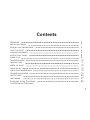 2
2
-
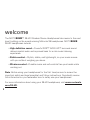 3
3
-
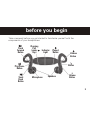 4
4
-
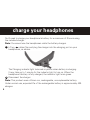 5
5
-
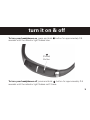 6
6
-
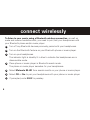 7
7
-
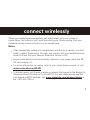 8
8
-
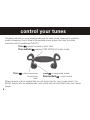 9
9
-
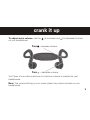 10
10
-
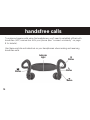 11
11
-
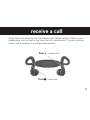 12
12
-
 13
13
-
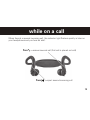 14
14
-
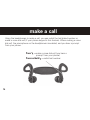 15
15
-
 16
16
-
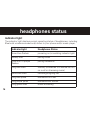 17
17
-
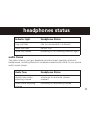 18
18
-
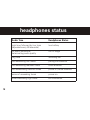 19
19
-
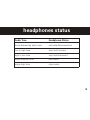 20
20
-
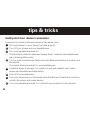 21
21
-
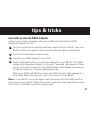 22
22
-
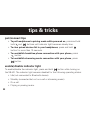 23
23
-
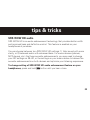 24
24
-
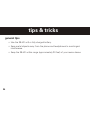 25
25
-
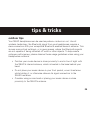 26
26
-
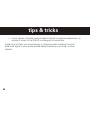 27
27
-
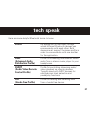 28
28
-
 29
29
-
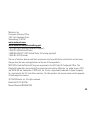 30
30
-
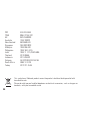 31
31
-
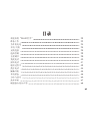 32
32
-
 33
33
-
 34
34
-
 35
35
-
 36
36
-
 37
37
-
 38
38
-
 39
39
-
 40
40
-
 41
41
-
 42
42
-
 43
43
-
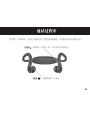 44
44
-
 45
45
-
 46
46
-
 47
47
-
 48
48
-
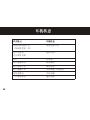 49
49
-
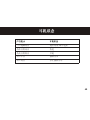 50
50
-
 51
51
-
 52
52
-
 53
53
-
 54
54
-
 55
55
-
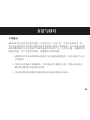 56
56
-
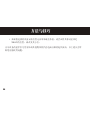 57
57
-
 58
58
-
 59
59
-
 60
60
-
 61
61
-
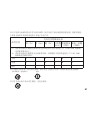 62
62
-
 63
63
-
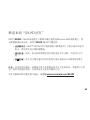 64
64
-
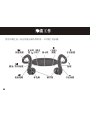 65
65
-
 66
66
-
 67
67
-
 68
68
-
 69
69
-
 70
70
-
 71
71
-
 72
72
-
 73
73
-
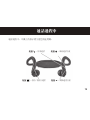 74
74
-
 75
75
-
 76
76
-
 77
77
-
 78
78
-
 79
79
-
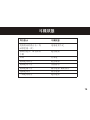 80
80
-
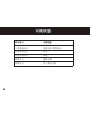 81
81
-
 82
82
-
 83
83
-
 84
84
-
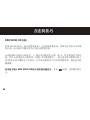 85
85
-
 86
86
-
 87
87
-
 88
88
-
 89
89
-
 90
90
-
 91
91
-
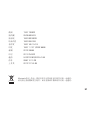 92
92
-
 93
93
-
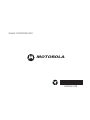 94
94
Motorola S9-HD - MOTOROKR - Headset クイックスタートガイド
- タイプ
- クイックスタートガイド
他の言語で
関連論文
-
Motorola S805 - -QSG-EMEA ユーザーマニュアル
-
Motorola HX1 - Endeavor - Headset クイックスタートガイド
-
Motorola T325 クイックスタートガイド
-
Motorola T505 - MOTOROKR - Speaker Phone ユーザーマニュアル
-
Motorola H520 クイックスタートガイド
-
Motorola H790 - Headset - Monaural クイックスタートガイド
-
Motorola Finiti HZ800 クイックスタートガイド
-
Motorola H780 - Headset - Over-the-ear クイックスタートガイド
-
Motorola HF850 - Deluxe Bluetooth Car ユーザーマニュアル
-
Motorola S705 - Soundpilot User Manaul