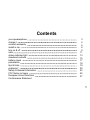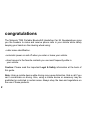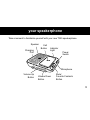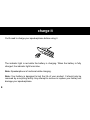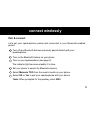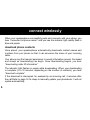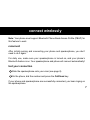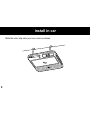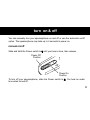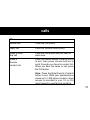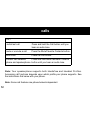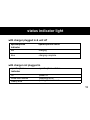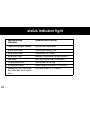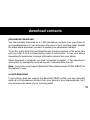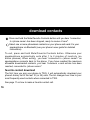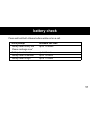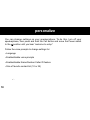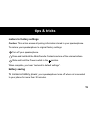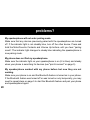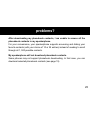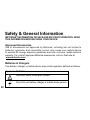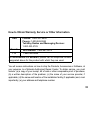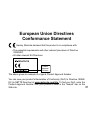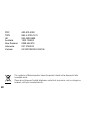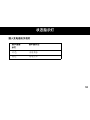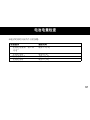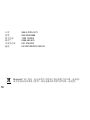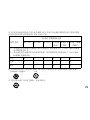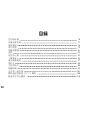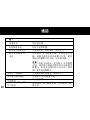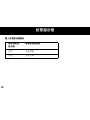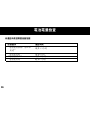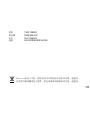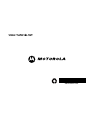Quick Start Guide
MOTOROLA
T325

1
your speakerphone
charge it
connect wirelessly
install in car
turn on & off
calls
status indicator light
download contacts
battery check
personalize
tips & tricks
problems?
Safety & General Information
FCC Notice to Users
European Union Directives
Conformance Statement
Contents
3
4
5
8
9
11
13
15
17
18
19
20
22
26
37

2
congratulations
The Motorola T325 Portable Bluetooth® Handsfree Car Kit Speakerphone gives
you the freedom to make and receive phone calls in your vehicle while safely
keeping your hands on the steering wheel using:
• caller name identication.
• automatic power on and off when you enter or leave your vehicle.
• direct access to the favorite contacts you use most frequently while in
your vehicle.
Caution: Please read the important Legal & Safety information at the back of
this guide.
Note: Using a mobile device while driving may cause distraction. End a call if you
can’t concentrate on driving. Also, using a mobile device or accessory may be
prohibited or restricted in certain areas. Always obey the laws and regulations on
the use of these products.
your speakerphone

3
your speakerphone
Take a moment to familiarize yourself with your new T325 speakerphone.
Speaker
Call
Button
Indicator
Light
Power
Switch
Microphone
Mute/
Favorite Contacts
Button
Volume Down
Button
Volume Up
Button
Charging
Port

4
charge it
You'll need to charge your speakerphone before using it.
The indicator light is red while the battery is charging. When the battery is fully
charged, the indicator light turns blue.
Note: Speakerphone is functional while charging.
Note: Your battery is designed to last the life of your product. It should only be
removed by a recycling facility. Any attempt to remove or replace your battery will
damage your speakerphone.

5
charge it connect wirelessly
Pair & connect
Let’s get your speakerphone paired and connected to your Bluetooth-enabled
phone.
Turn off any Bluetooth devices previously paired (linked) with your
speakerphone.
Turn on the Bluetooth feature on your phone.
Turn on your speakerphone (see page 9)
.
The indicator light becomes steadily lit in blue.
Set your phone to search for Bluetooth devices.
Select Motorola T325 from the search results on your phone.
Select OK or Yes to pair your speakerphone with your phone
Note: When prompted for the passkey, enter 0000.

6
connect wirelessly
When your speakerphone successfully pairs and connects with your phone, you
hear “connected to<phone name>” and you see the indicator light rapidly ash in
blue and purple.
download phone contacts
Once paired, your speakerphone automatically downloads contact names and
numbers from your phone so that it can announce the name of your incoming
caller.
Your phone may rst request permission to accept information access. Go ahead
and accept so downloading can begin. Once downloading begins, you hear
“downloading caller ID information”.
The indicator light ashes in purple while downloading. When your downloading
is complete (2 to 10 minutes, depending on the number of contacts), you hear
“download complete”.
If the download is interrupted, for example by an incoming call, it resumes after
the call.Refer to page 16 for steps to manually update your phonebook: it will not
update automatically.

7
connect wirelessly
Note: Your phone must support Bluetooth Phone Book Access Prole (PBAP) for
this feature to work.
reconnect
After initially pairing and connecting your phone and speakerphone, you don’t
need to do it again.
For daily use, make sure your speakerphone is turned on, and your phone’s
Bluetooth feature is on. Your speakerphone and phone will connect automatically!
test your connection
Slide the speakerphone onto your visor (see page 8).
On the phone, dial the number and press the Call/Send key.
If your phone and speakerphone are successfully connected, you hear ringing on
the speakerphone.
connect wirelessly

8
install in car
Slide the visor clip onto your sun visor as shown

9
install in car
turn on & off
You can manually turn your speakerphone on and off or use the automatic on/off
option. The speakerphone may take up to 4 seconds to power on.
manual on/off
Slide and hold the Power switch to until your hear a tone, then release.
To turn off your speakerphone, slide the Power switch to . You hear an audio
tone when turned off.
Power Off
Position
Power On
Position

10
turn on & off
automatic on/off
This feature automatically disconnects the speakerphone and turns it off when
your phone is more than 20 feet away for more than 20 seconds (actual distance
is network/ phone dependent). When you return and open the car door, the
speakerphone turns on and tries to reconnect.
Note: Moving the speakerphone also turns it on.
To enable automatic on/off, just turn your speakerphone on and leave the
Power switch in the center position.
When your speakerphone turns on or off, you hear an audio tone.
Automatic On/Off
(Center)Position

11
turn on & off calls
calls
TO...
answer call
reject call
make a voice
dial call
make a
favorite
contact call
Press the Call button.
Press the Volume Down button.
Press the Call button and you hear an
audio tone.
Press the Mute/Favorite Contacts button
to exit, then press Volume buttons to
scroll through your favorite contact list.
When you hear the name to call, press
the Call button.
Note: Press the Mute/Favorite Contacts
button to exit. While your speakerphone
stores up to 1,500 phone contacts, direct
access is provided to your 10 (or 25)
most frequently used favorite contacts.

12
calls
end a call
transfer call between
phone and speakerphone
Press the Call button.
Press and hold Mute/Favorete Contacts
button until you hear an audio tone.
mute or unmute a call
Press the Mute/Favorite Contacts button.
Press and hold the Call button until you
hear an audio tone.
redial last call
TO...
Note: Your speakerphone supports both Handsfree and Headset Profiles.
Accessing call functions depends upon which prole your phone supports. See
the instructions that came with your phone.
Note: Some call features are phone/network dependent.

13
calls status indicator light
with charger plugged in & unit off
red
blue
charging
charging complete
speakerphone
indicator
speakerphone status
speakerphone
indicator
speakerphone status
off
power off
three blue ashes
powering on/off
steady blue
pairing/connect mode
with charger not plugged in

14
status indicator light
speakerphone
indicator
speakerphone status
rapid blue/purple ashes
connection successful
quick blue ash
incoming/outgoing call
slow blue pulse
connected (on a call)
slow blue ash
standby (connected to one phone)
red ash
idle (not connected to a phone)
steady red for 5 seconds
and reminder tone every
min
low battery(up to 1.5 hours)
slow purple pulse
connected call muted
slow purple ash
downloading contacts from phone

15
status indicator light download contacts
phonebook download
You can manually download up to 1,500 phonebook contacts from your phone to
your speakerphone so it can announce the name of your incoming caller. Repeat
the steps below whenever you want to update your phonebook contacts.
To do this, press both Call and Mute/Favorite Contacts buttons at the same time
until you hear a tone or“downloading caller ID information” or see your phone
requesting for permission to accept information access from your phone.
When download is complete, you hear “download complete”. If the download is
interrupted, for example by an incoming call, it resumes after the call.
Note: Your phone must support Bluetooth Phone Book Access Prole (PBAP) for
this feature to work.
v-card download
If your phone does not support the Bluetooth PBAP profile, you can manually
send up to 50 phonebook contacts from your phone to your speakerphone. So it
can announce the name of your incoming caller.

16
Press and hold the Mute/Favorite Contacts button until you hear “connection
to <phone name> has been dropped, ready to receive V-card”.
Select one or more phonebook contacts on your phone and send it to your
speakerphone via Bluetooth (see your phone’s user guide for detailed
instructions).
To exit, press and hold Mute/Favorite Contacts button. Otherwise your
speakerphone automatically exits after 1 to 2 minutes of inactivity (no
button presses). When exiting, you hear “connected to <phone name>” as
speakerphone connects back to the phone. If you have reached the maximum
allowable downloaded contacts, you hear “maximum v-card entries has been
reached, connected to <phone name>”.
favorite contact download
The rst time you pair your phone to T325, it will automatically download your
phone's history list of the last 10 (or 25) calls. The list changes over time to your
most frequently used contacts when connected to T325.
See page 11 on how to make a favorite contact call.
download contacts battery check

17
download contacts battery check
Press and hold both Volume buttons while not on a call.
voice prompt
available talk time
“battery level is low”
up to 6 hours
“battery level is medium”
up to 13 hours
“battery level is high”
up to 17 hours
“battery level is very low
Please recharge now”
up to 1.5 hours

18
personalize
You can change settings on your speakerphone. To do this, turn off your
speakerphone, then press and hold the Call button and move the Power switch
to the position until you hear “welcome to setup”.
Follow the voice prompts to change settings for:
• Language
• Enable/disable voice prompts
• Enable/disable Name/Number Caller ID feature
• Size of favorite contact list (10 or 25)

19
tips & tricks
restore to factory settings
Caution: This action erases all pairing information stored in your speakerphone.
To restore your speakerphone to original factory settings:
Turn off your speakerphone.
Press and hold both the Mute/Favorite Contacts and one of the volume buttons.
Slide and hold the Power switch in the position.
When complete, you hear “restored to default settings”.
battery saving
To conserve battery power
, your speakerphone turns off when not connected
to your phone for more than 30 minutes.
ページが読み込まれています...
ページが読み込まれています...
ページが読み込まれています...
ページが読み込まれています...
ページが読み込まれています...
ページが読み込まれています...
ページが読み込まれています...
ページが読み込まれています...
ページが読み込まれています...
ページが読み込まれています...
ページが読み込まれています...
ページが読み込まれています...
ページが読み込まれています...
ページが読み込まれています...
ページが読み込まれています...
ページが読み込まれています...
ページが読み込まれています...
ページが読み込まれています...
ページが読み込まれています...
ページが読み込まれています...
ページが読み込まれています...
ページが読み込まれています...
ページが読み込まれています...
ページが読み込まれています...
ページが読み込まれています...
ページが読み込まれています...
ページが読み込まれています...
ページが読み込まれています...
ページが読み込まれています...
ページが読み込まれています...
ページが読み込まれています...
ページが読み込まれています...
ページが読み込まれています...
ページが読み込まれています...
ページが読み込まれています...
ページが読み込まれています...
ページが読み込まれています...
ページが読み込まれています...
ページが読み込まれています...
ページが読み込まれています...
ページが読み込まれています...
ページが読み込まれています...
ページが読み込まれています...
ページが読み込まれています...
ページが読み込まれています...
ページが読み込まれています...
ページが読み込まれています...
ページが読み込まれています...
ページが読み込まれています...
ページが読み込まれています...
ページが読み込まれています...
ページが読み込まれています...
ページが読み込まれています...
ページが読み込まれています...
ページが読み込まれています...
ページが読み込まれています...
ページが読み込まれています...
ページが読み込まれています...
ページが読み込まれています...
ページが読み込まれています...
ページが読み込まれています...
ページが読み込まれています...
ページが読み込まれています...
ページが読み込まれています...
ページが読み込まれています...
ページが読み込まれています...
ページが読み込まれています...
ページが読み込まれています...
ページが読み込まれています...
ページが読み込まれています...
ページが読み込まれています...
ページが読み込まれています...
ページが読み込まれています...
ページが読み込まれています...
ページが読み込まれています...
ページが読み込まれています...
ページが読み込まれています...
ページが読み込まれています...
ページが読み込まれています...
ページが読み込まれています...
ページが読み込まれています...
ページが読み込まれています...
ページが読み込まれています...
ページが読み込まれています...
ページが読み込まれています...
ページが読み込まれています...
ページが読み込まれています...
ページが読み込まれています...
ページが読み込まれています...
ページが読み込まれています...
ページが読み込まれています...
ページが読み込まれています...
ページが読み込まれています...
ページが読み込まれています...
ページが読み込まれています...
ページが読み込まれています...
ページが読み込まれています...
ページが読み込まれています...
ページが読み込まれています...
ページが読み込まれています...
-
 1
1
-
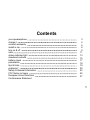 2
2
-
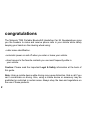 3
3
-
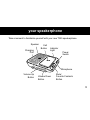 4
4
-
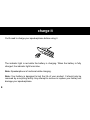 5
5
-
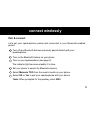 6
6
-
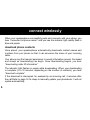 7
7
-
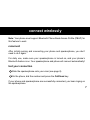 8
8
-
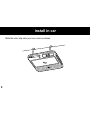 9
9
-
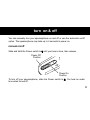 10
10
-
 11
11
-
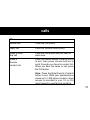 12
12
-
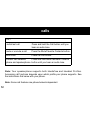 13
13
-
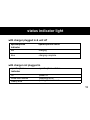 14
14
-
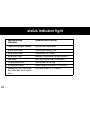 15
15
-
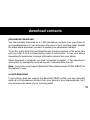 16
16
-
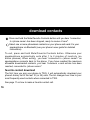 17
17
-
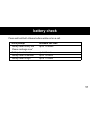 18
18
-
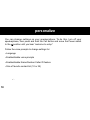 19
19
-
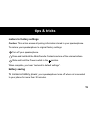 20
20
-
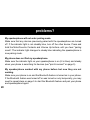 21
21
-
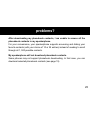 22
22
-
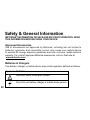 23
23
-
 24
24
-
 25
25
-
 26
26
-
 27
27
-
 28
28
-
 29
29
-
 30
30
-
 31
31
-
 32
32
-
 33
33
-
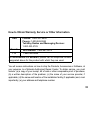 34
34
-
 35
35
-
 36
36
-
 37
37
-
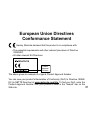 38
38
-
 39
39
-
 40
40
-
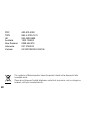 41
41
-
 42
42
-
 43
43
-
 44
44
-
 45
45
-
 46
46
-
 47
47
-
 48
48
-
 49
49
-
 50
50
-
 51
51
-
 52
52
-
 53
53
-
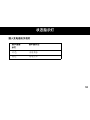 54
54
-
 55
55
-
 56
56
-
 57
57
-
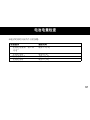 58
58
-
 59
59
-
 60
60
-
 61
61
-
 62
62
-
 63
63
-
 64
64
-
 65
65
-
 66
66
-
 67
67
-
 68
68
-
 69
69
-
 70
70
-
 71
71
-
 72
72
-
 73
73
-
 74
74
-
 75
75
-
 76
76
-
 77
77
-
 78
78
-
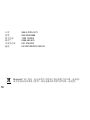 79
79
-
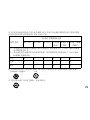 80
80
-
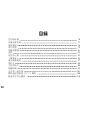 81
81
-
 82
82
-
 83
83
-
 84
84
-
 85
85
-
 86
86
-
 87
87
-
 88
88
-
 89
89
-
 90
90
-
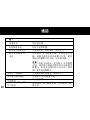 91
91
-
 92
92
-
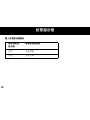 93
93
-
 94
94
-
 95
95
-
 96
96
-
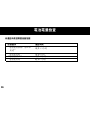 97
97
-
 98
98
-
 99
99
-
 100
100
-
 101
101
-
 102
102
-
 103
103
-
 104
104
-
 105
105
-
 106
106
-
 107
107
-
 108
108
-
 109
109
-
 110
110
-
 111
111
-
 112
112
-
 113
113
-
 114
114
-
 115
115
-
 116
116
-
 117
117
-
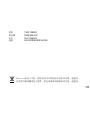 118
118
-
 119
119
-
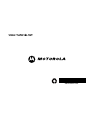 120
120
他の言語で
- English: Motorola T325 Quick start guide
関連論文
-
Motorola Finiti HZ800 クイックスタートガイド
-
Motorola HX1 - Endeavor - Headset クイックスタートガイド
-
Motorola S9-HD - MOTOROKR - Headset クイックスタートガイド
-
Motorola T505 - MOTOROKR - Speaker Phone ユーザーマニュアル
-
Motorola Mobility DECK ULTRA ユーザーマニュアル
-
Motorola H790 - Headset - Monaural クイックスタートガイド
-
Motorola H520 クイックスタートガイド
-
Motorola S705 - Soundpilot User Manaul