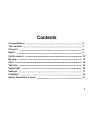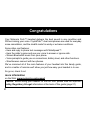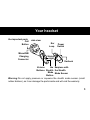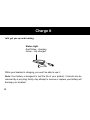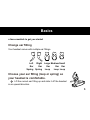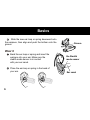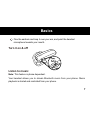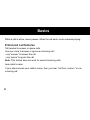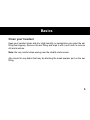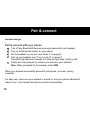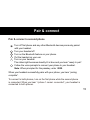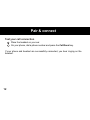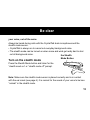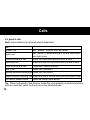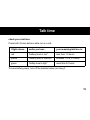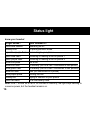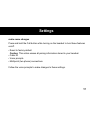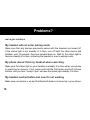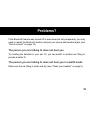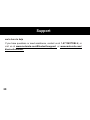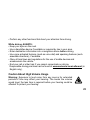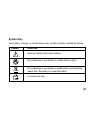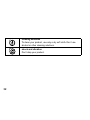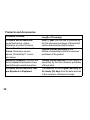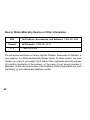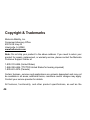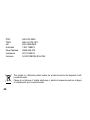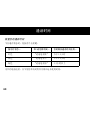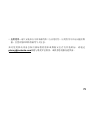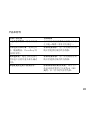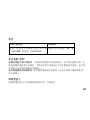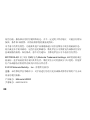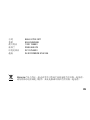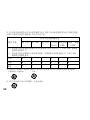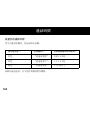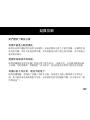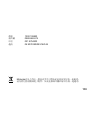1
HZ800

2

1
Contents
Congratulations
Your headset
Charge it
Basics
Pair & connect
Be clear
Calls
Talk time
Status light
Settings
Problems?
Safety, Regulatory & Legal
2
3
4
5
10
13
14
15
16
17
18
21

2
Your Motorola Finiti™ headset delivers the best sound in any condition and
Without raising your voice. CrystalTalk™ dual microphones are used for everyday
noise cancellation, and the stealth mode for windy or extreme conditions.
Some other cool features:
• Hear and reply to phone text messages with MotoSpeak™.
• Hear the caller’s name and use your voice to answer or ignore calls.
• Stream Bluetooth® music from your phone.
• Voice prompts to guide you on connections, battery level, and other functions.
• Simultaneous connect with two phones.
We’ve crammed all of the main features of your headset into this handy guide,
and in a matter of minutes we’ll show you just how easy your headset is to use.
So go on, check it out.
more information
on the Web: www.motorola.com/support
Caution: Before using your headset for the rst time, please read the important
Safety, Regulatory & Legal information at the back of this guide (page 21).
Congratulations

3
the important parts
Warning:Do not apply pressure or squeeze the stealth mode sensor (small
rubber balloon), as it can damage the parts inside and will void the warranty.
Your headset
Call
Button
MicroUSB
Charging
Connector
Volume
Buttons
the
Stealth
Mode
Button
Status
Light
Ear
Loop
Power
Switch
Earhook
Earpiece with
the Stealth
Mode Sensor
side view

4
let’s get you up and running
While your headset is charging, you won’t be able to use it.
Note: Your battery is designed to last the life of your product. It should only be
removed by a recycling facility. Any attempt to remove or replace your battery will
damage your headset.
Charge it
Status Light
Red/Yellow - charging
Green - fully charged

5
Basics
a few essentials to get you started
Change ear tting
Your headset comes with multiple ear ttings.
Choose your ear tting (loop or spring) so
your headset is comfortable.
Lift the current ear tting up and slide it off the headset
in an upward direction.
Left
Ear
Spring
Right
Ear
Spring
Large
Ear
Loop
Medium
Ear
Loop
Small
Ear
Loop

6
Basics
Slide the new ear loop or spring downward onto
the earpiece, then align and push the bottom onto the
groove.
Wear it
Bend the ear loop or spring and insert the
earpiece into your ear. Make sure the
stealth mode sensor is in contact
with your ear canal.
Place the ear loop or spring in the bend of
your ear.
Groove
the Stealth
mode sensor
Ear canal

7
Basics
Flex the earhook and loop it over your ear, and point the headset
microphone towards your mouth.
Turn it on & off
Listen to music
Note: This feature is phone dependent.
Your headset allows you to stream Bluetooth music from your phone. Music
playback is started and controlled from your phone.

8
While a call is active, music pauses. When the call ends, music resumes playing.
Enhanced call features
Tell headset to answer or ignore calls
Use your voice to answer or ignore an incoming call:
• say “answer” to answer the call
• say “ignore” to ignore the call
Note: This feature does not work for second incoming calls.
Hear caller’s name
If your phone knows your caller’s name, then you hear “call from <name>” on an
incoming call.
Basics

9
Basics
Clean your headset
Keep your headset clean and dry. High humidity or perspiration can make the ear
tting feel slippery. Remove the ear tting and wipe it with a soft cloth to remove
dirt and moisture.
Note: Be very careful when wiping near the stealth mode sensor.
Also check for any debris that may be blocking the small speaker port on the ear
tting.

10
connect and go
Pair & connect with your phone
Turn off any Bluetooth® devices previously paired with your headset.
Turn on the Bluetooth feature on your phone.
Put the headset on your ear (see “Wear it” on page 6).
Turn on your headset (see “Turn it on & off” on page 7).
The status light becomes steadily lit in blue and you hear “ready to pair”.
Follow the voice prompts to connect your phone to your headset.
Note: When prompted for the passkey, enter 0000.
When your headset successfully pairs with your phone, you hear “pairing
complete”.
For daily use, make sure your headset is turned on, and your phone’s Bluetooth
feature is on. Your headset and phone connect automatically.
Pair & connect

11
Pair & connect
Pair & connect a second phone
Turn off rst phone and any other Bluetooth devices previously paired
with your headset.
Turn your headset off.
Turn on the Bluetooth feature on your phone.
Put the headset on your ear.
Turn on your headset.
The status light becomes steadily lit in blue and you hear “ready to pair”.
Follow the voice prompts to connect your phone to your headset.
Note: When prompted for the passkey, enter 0000.
When your headset successfully pairs with your phone, you hear “pairing
complete”.
To connect to both phones, turn on the rst phone while the second phone
is connected. When you hear “<phone 1 name> connected”, your headset is
connected to both phones.

12
Test your call connection
Place the headset on your ear.
On your phone, dial a phone number and press the Call/Send key.
If your phone and headset are successfully connected, you hear ringing on the
headset.
Pair & connect

13
Be clear
your voice, not all the noise
Always be heard during calls with the CrystalTalk dual microphones and the
stealth mode sensor:
• CrystalTalk is always on to cancel out everyday background noise.
• The stealth mode can be turned on when noise and wind get really bad to shut
out all background noise.
Turn on the stealth mode
Press the Stealth Mode button and listen for the
“stealth mode on” or “stealth mode off” prompt.
Note: Make sure the stealth mode sensor is placed correctly and is in contact
with the ear canal (see page 6). It is normal for the sound of your voice to be less
“natural” in the stealth mode.
the Stealth
Mode Button

14
Calls
it’s good to talk
Note: Some features are phone/network dependent.
To...
answer call
reject call
make a voice dial call
redial last call
mute or unmute a call
end a call
Say “answer” or press the Call button.
Say “ignore” or press and hold a Volume button until
you hear a tone.
Press the Call button and you hear a tone.
Press and hold the Call button until you hear a tone.
Press both Volume buttons.
Press the Call button.
Answer second incoming call
Reject second incoming call
Press the Call button.
Press and hold a Volume button until you hear a tone.
Tip: When connected to two phones, follow the voice prompts to perform functions
such as voice dial, redial, and end call on the desired phone.
turn on/off stealth mode
Press the stealth mode button.

15
Talk time
check your chat time
Press both Volume buttons while not on a call.
To save battery power, turn off the headset when not using it.
if light shows... and/or you hear…
red “battery level is low"
yellow “battery level is medium"
green “battery level is high”
your remaining talk time is..
less than 1.5 hours
between 1.5 to 3.5 hours
more than 3.5 hours

16
Status light
know your headset
If light shows...
three blue ashes
steady blue
rapid blue/purple ashes
powering on/off
in pairing/connect mode
your headset is...
quick blue ash
quick purple ash
slow blue pulse
slow blue ash
slow green ash
slow red ash
slow purple pulse
steady red
quick red ash
connecting to your phone
receiving or making a call on phone 1
receiving or making a call on phone 2
in standby (not on a call—connected to one phone)
in standby (not on a call—connected to two phones)
on a call
in a low battery state
trying to connect to your phone
muting the call
idle (not connected to a phone)
Note: After 1 minute on a call or 20 minutes of inactivity, the light stops ashing to
conserve power, but the headset remains on.

17
Settings
make some changes
Press and hold the Call button while turning on the headset to turn these features
on/off:
• Reset to factory default
Caution: This action erases all pairing information stored in your headset.
• Caller ID
• Voice prompts
• Multipoint (two phone) connections
Follow the voice prompts to make changes to these settings.

18
Problems?
we’ve got solutions
My headset will not enter pairing mode
Make sure that any devices previously paired with the headset are turned off.
If the status light is not steadily lit in blue, turn off both the other device and
headset, wait 10 seconds, then turn headset back on. Wait for the status light to
become steadily lit in blue, indicating the headset is now in pairing mode.
My phone doesn't nd my headset when searching.
Make sure the status light on your headset is steadily lit in blue when your phone
is searching for devices. If not, press and hold the Call button and both Volume
buttons until you hear “ready to pair” and see the status light steadily lit in blue.
My headset worked before but now it's not working
Make sure your phone is on and the Bluetooth feature is turned on in your phone.
ページが読み込まれています...
ページが読み込まれています...
ページが読み込まれています...
ページが読み込まれています...
ページが読み込まれています...
ページが読み込まれています...
ページが読み込まれています...
ページが読み込まれています...
ページが読み込まれています...
ページが読み込まれています...
ページが読み込まれています...
ページが読み込まれています...
ページが読み込まれています...
ページが読み込まれています...
ページが読み込まれています...
ページが読み込まれています...
ページが読み込まれています...
ページが読み込まれています...
ページが読み込まれています...
ページが読み込まれています...
ページが読み込まれています...
ページが読み込まれています...
ページが読み込まれています...
ページが読み込まれています...
ページが読み込まれています...
ページが読み込まれています...
ページが読み込まれています...
ページが読み込まれています...
ページが読み込まれています...
ページが読み込まれています...
ページが読み込まれています...
ページが読み込まれています...
ページが読み込まれています...
ページが読み込まれています...
ページが読み込まれています...
ページが読み込まれています...
ページが読み込まれています...
ページが読み込まれています...
ページが読み込まれています...
ページが読み込まれています...
ページが読み込まれています...
ページが読み込まれています...
ページが読み込まれています...
ページが読み込まれています...
ページが読み込まれています...
ページが読み込まれています...
ページが読み込まれています...
ページが読み込まれています...
ページが読み込まれています...
ページが読み込まれています...
ページが読み込まれています...
ページが読み込まれています...
ページが読み込まれています...
ページが読み込まれています...
ページが読み込まれています...
ページが読み込まれています...
ページが読み込まれています...
ページが読み込まれています...
ページが読み込まれています...
ページが読み込まれています...
ページが読み込まれています...
ページが読み込まれています...
ページが読み込まれています...
ページが読み込まれています...
ページが読み込まれています...
ページが読み込まれています...
ページが読み込まれています...
ページが読み込まれています...
ページが読み込まれています...
ページが読み込まれています...
ページが読み込まれています...
ページが読み込まれています...
ページが読み込まれています...
ページが読み込まれています...
ページが読み込まれています...
ページが読み込まれています...
ページが読み込まれています...
ページが読み込まれています...
ページが読み込まれています...
ページが読み込まれています...
ページが読み込まれています...
ページが読み込まれています...
ページが読み込まれています...
ページが読み込まれています...
ページが読み込まれています...
ページが読み込まれています...
ページが読み込まれています...
ページが読み込まれています...
ページが読み込まれています...
ページが読み込まれています...
ページが読み込まれています...
ページが読み込まれています...
ページが読み込まれています...
ページが読み込まれています...
ページが読み込まれています...
ページが読み込まれています...
ページが読み込まれています...
ページが読み込まれています...
ページが読み込まれています...
ページが読み込まれています...
ページが読み込まれています...
ページが読み込まれています...
ページが読み込まれています...
ページが読み込まれています...
ページが読み込まれています...
ページが読み込まれています...
ページが読み込まれています...
ページが読み込まれています...
ページが読み込まれています...
ページが読み込まれています...
ページが読み込まれています...
ページが読み込まれています...
ページが読み込まれています...
ページが読み込まれています...
ページが読み込まれています...
ページが読み込まれています...
ページが読み込まれています...
ページが読み込まれています...
-
 1
1
-
 2
2
-
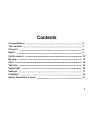 3
3
-
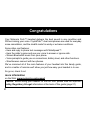 4
4
-
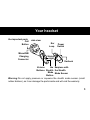 5
5
-
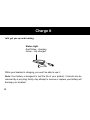 6
6
-
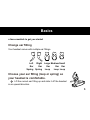 7
7
-
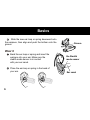 8
8
-
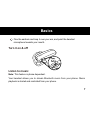 9
9
-
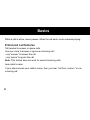 10
10
-
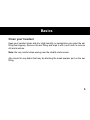 11
11
-
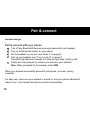 12
12
-
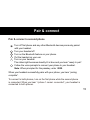 13
13
-
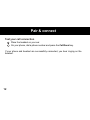 14
14
-
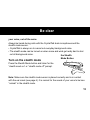 15
15
-
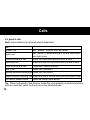 16
16
-
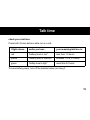 17
17
-
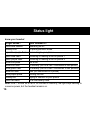 18
18
-
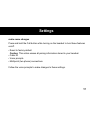 19
19
-
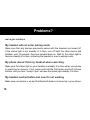 20
20
-
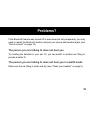 21
21
-
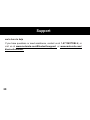 22
22
-
 23
23
-
 24
24
-
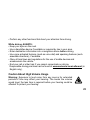 25
25
-
 26
26
-
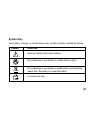 27
27
-
 28
28
-
 29
29
-
 30
30
-
 31
31
-
 32
32
-
 33
33
-
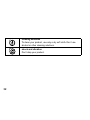 34
34
-
 35
35
-
 36
36
-
 37
37
-
 38
38
-
 39
39
-
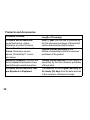 40
40
-
 41
41
-
 42
42
-
 43
43
-
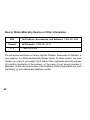 44
44
-
 45
45
-
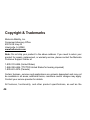 46
46
-
 47
47
-
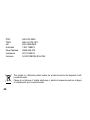 48
48
-
 49
49
-
 50
50
-
 51
51
-
 52
52
-
 53
53
-
 54
54
-
 55
55
-
 56
56
-
 57
57
-
 58
58
-
 59
59
-
 60
60
-
 61
61
-
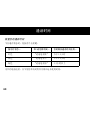 62
62
-
 63
63
-
 64
64
-
 65
65
-
 66
66
-
 67
67
-
 68
68
-
 69
69
-
 70
70
-
 71
71
-
 72
72
-
 73
73
-
 74
74
-
 75
75
-
 76
76
-
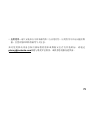 77
77
-
 78
78
-
 79
79
-
 80
80
-
 81
81
-
 82
82
-
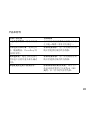 83
83
-
 84
84
-
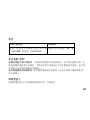 85
85
-
 86
86
-
 87
87
-
 88
88
-
 89
89
-
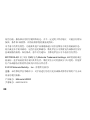 90
90
-
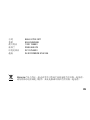 91
91
-
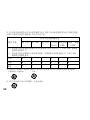 92
92
-
 93
93
-
 94
94
-
 95
95
-
 96
96
-
 97
97
-
 98
98
-
 99
99
-
 100
100
-
 101
101
-
 102
102
-
 103
103
-
 104
104
-
 105
105
-
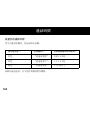 106
106
-
 107
107
-
 108
108
-
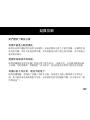 109
109
-
 110
110
-
 111
111
-
 112
112
-
 113
113
-
 114
114
-
 115
115
-
 116
116
-
 117
117
-
 118
118
-
 119
119
-
 120
120
-
 121
121
-
 122
122
-
 123
123
-
 124
124
-
 125
125
-
 126
126
-
 127
127
-
 128
128
-
 129
129
-
 130
130
-
 131
131
-
 132
132
-
 133
133
-
 134
134
-
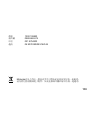 135
135
-
 136
136
-
 137
137
-
 138
138
他の言語で
関連論文
-
Motorola HX1 - Endeavor - Headset クイックスタートガイド
-
Motorola H790 - Headset - Monaural クイックスタートガイド
-
Motorola H520 クイックスタートガイド
-
Motorola T325 クイックスタートガイド
-
Motorola MOTOPURE H15 クイックスタートガイド
-
Motorola H690 ユーザーマニュアル
-
Motorola H12 - MOTOPURE H12 - Headset ユーザーマニュアル
-
Motorola H780 - Headset - Over-the-ear クイックスタートガイド
-
Motorola H270 - Headset - Over-the-ear クイックスタートガイド
-
Motorola H390 - Headset - In-ear ear-bud クイックスタートガイド