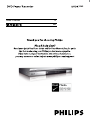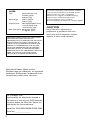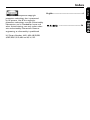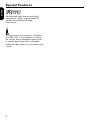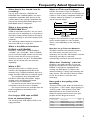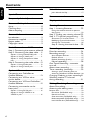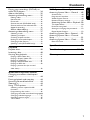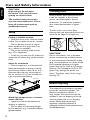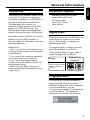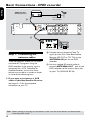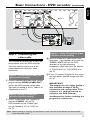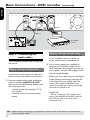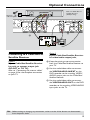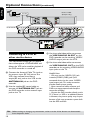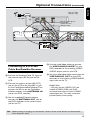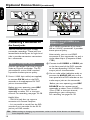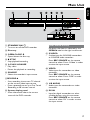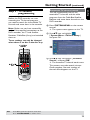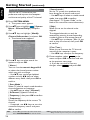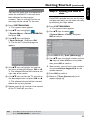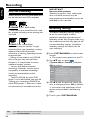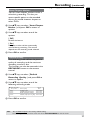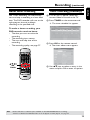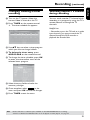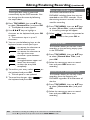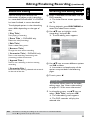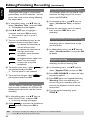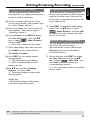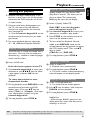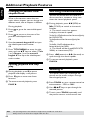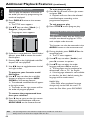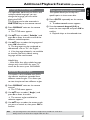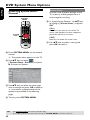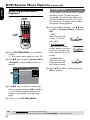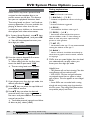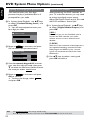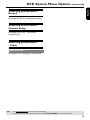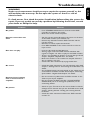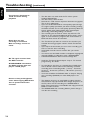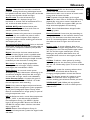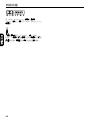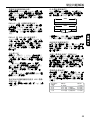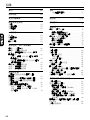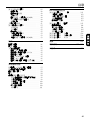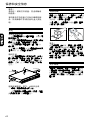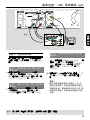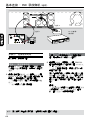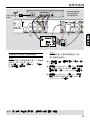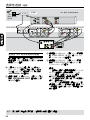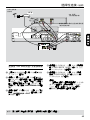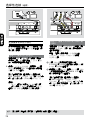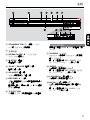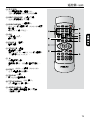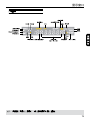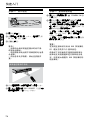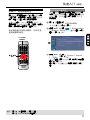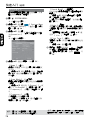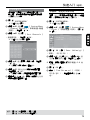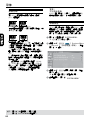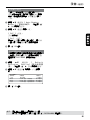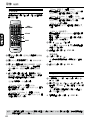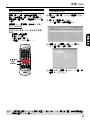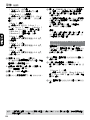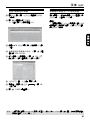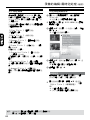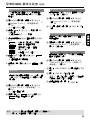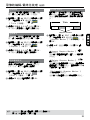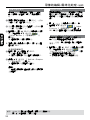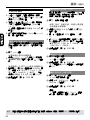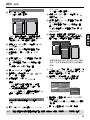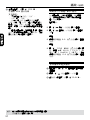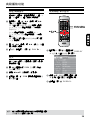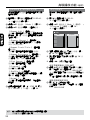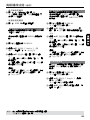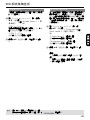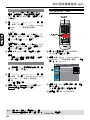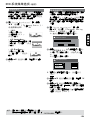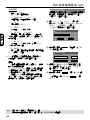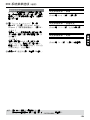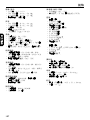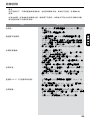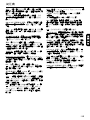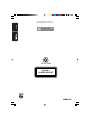3345
User Manual 4
58

2
LASER
Type Semiconductor laser
InGaAlP (DVD)
AIGaAs (CD)
Wave length 658 nm (DVD)
790 nm (CD)
Output Power 30 mW(DVD±RW write)
1.0 mW (DVD read)
1.0 mW (CD read)
Beam divergence 84 degrees (DVD)
61 degrees (CD)
CAUTION
Use of controls or adjustments or
performance of procedures other than
herein may result in hazardous radiation
exposure or other unsafe operation.
Due to the inconsistency of disc formats provided
by various disc manufacturers, your DVD system/
player/recorder may require a playability
enhancement or upgrade. As DVD technology
advances, these enhancement will become
common and will be easy to complete.
Go to www.philips.com/support for software upgarde.
En raison de la diversité des formats utilisés par les
fabricants, votre système DVD peut nécessiter
l'ajout de périphériques ou une mise à niveau
logicielle. Au fur et à mesure des progrès de la
technologie DVD, ces périphériques se font de plus
en plus courants et aisés à intégrer. Pour
télécharger la mise à niveau logicielle, visitez le site
www.philips.com/support.
Debido a los diferentes formatos de discos
disponibles en el mercado, es posible que deba
realizar mejoras o actualizaciones en el sistema de
DVD relativas a las funciones de reproducción.
Conforme la tecnología DVD avanza, estas mejoras
estarán al alcance de todo tipo de usuarios y se
podrán llevar a cabo fácilmente. Visite la página
“www.philips.com/support” para buscar
información sobre actualizaciones de software.
Da das Disk-Format je nach Hersteller verschieden
ist, ist für Ihr DVD-System möglicherweise die
Erweiterung der Spielbarkeit oder eine
Aktualisierung erforderlich. Da die DVD-Technologie
sich ständig weiterentwickelt, werden sich diese
Erweiterungen durchsetzen und einfach auszuführen
sein. Gehen Sie zu für Ihre Software-Aktualisierung
zu „www.philips.com/support“.
Doordat fabrikanten verschillende schijfindelingen
aanbieden, moet uw dvd-systeem mogelijk worden
geüpgradet of uitgebreid. Naarmate de
dvd-technologie zich verder ontwikkelt, zullen
deze uitbreidingen normaal worden en zult u ze
gemakkelijk kunnen uitvoeren. Ga naar
"www.philips.com/support" om uw software te
upgraden.
A causa della differenza di formato tra i dischi
forniti dai vari produttori, il sistema DVD potrebbe
richiedere un potenziamento o aggiornamento
della riproducibilità. Col progredire della tecnologia
DVD, questi potenziamenti diverranno comuni e
facili da implementare. Visitare
“www.philips.com/support” per scaricare gli
aggiornamenti del software.
‘CONSUMERS SHOULD NOTE THAT NOT ALL HIGH
DEFINITION TELEVISION SETS ARE FULLY
COMPATIBLE WITH THIS PRODUCT AND MAY CAUSE
ARTIFACTS TO BE DISPLAYED IN THE PICTURE. IN
CASE OF 525 OR 625 PROGRESSIVE SCAN PICTURE
PROBLEMS, IT IS RECOMMENDED THAT THE USER
SWITCH THE CONNECTION TO THE ‘STANDARD
DEFINITION’ OUTPUT. IF THERE ARE QUESTIONS
REGARDING OUR TV SET COMPATIBILITY WITH THIS
MODEL 525p AND 625p DVD PLAYER, PLEASE
CONTACT OUR CUSTOMER SERVICE CENTER.’
For Customer Use:
Read carefully the information located at
the bottom or rear of your DVD Recorder
and enter below the Serial No. Retain this
information for future reference.
Model No. DVD RECORDER DVDR 3345
Serial No. _______________
Microsoft, Windows Media, and the
Windows logo are trademarks, or registered
trademarks of Microsoft Corporation in the
United States and/or other countries.

English
Index
English ------------------------------------------4
This product incorporates copyright
protection technology that is protected
by US patents. Use of this copyright
protection technology must be authorized by
Macrovision, and is intended for home and
other limited viewing uses only unless other-
wise authorized by Macrovision. Reverse
engineering or disassembly is prohibited.
U.S. Patent Number 4,631,603; 4,819,098;
4,907,093; 5,315,448; and 6,516,132.
------------------------------- 58

English
4
Manufactured under license from Dolby
Laboratories. “Dolby” and the double-D
symbol are trademarks of Dolby
Laboratories.
This connection is also known as ‘FireWire’
and ‘IEEE 1394.’ This connection is used for
the transfer of high bandwidth digital signals
as used by digital video (DV) camcorders.
Audio and video signals are transmitted using
a cable.
Special Features

English
5
What kind of disc should I use for
recording?
You can only record on a DVD±R and
DVD±RW discs. DVD±R/±RW is the most
compatible recordable DVD format on the
market today. They are fully compatible with
most of the existing DVD-Video players and
DVD-ROM drives in computers.
What is the capacity of a
DVD±R/±RW disc?
4.7GB, or equivalent to 6CDs. You can store
only one hour of recordings on a single disc at
the highest quality (DVD standard) and about
6 hours recordings at the lowest quality (VHS
standard).
The recording mode indicates the number of
hours that will t on a single disc.
What is the difference between
DVD±R and DVD±RW?
DVD±R is “recordable” and DVD±RW is
“erasable” and “rewritable”. With a DVD±R,
you can record multiple sessions on the same
disc, but when the disc is full, you cannot
record any more on the disc. The DVD±RW
allows you to record over the same disc
repeatedly.
What is DV?
Using DV, also known as i.LINK, you can
connect a DV-equipped camcorder to this
recorder using a single DV cable for input and
output of audio, video, data and control signals.
– This recorder is only compatible with
DV-format (DVC-SD) camcorders. Digital
satellite tuners and Digital VHS video
recorders are not compatible.
– You cannot connect more than one DV
camcorder at one time to this recorder.
– You cannot control this recorder from the
external equipment connected via the
DV IN jack.
Can I copy a VHS tape or DVD
from an external player?
Yes, but only if the VHS tape or DVD is not
copy protected.
What are Titles and Chapters?
A DVD disc contains Titles and Chapters,
which are similar to the Titles and Chapters of
a book. A Title is often a complete movie and
is broken down into Chapters, or individual
scenes from the movies.
Title
Chapter
Title
Chapter Chapter Chapter Chapter
chapter markers
Programs are recorded as a single title; it may
consist of one chapter or a few chapters
within a title, depending on the recording
settings.
How do I set up Titles and Chapters?
The DVD recorder automatically creates a
new Title every time you start a new
recording. You can then add Chapters to these
recordings manually or have them
automatically inserted at 5-minute intervals.
What does “nalizing” a disc do?
Finalizing a disc locks the disc so it can no
longer be recorded and is only required for
DVD±R. It will then be compatible with
virtually any DVD player. To close a disc
without nalizing it, simply stop recording and
eject the disc. You will still be able to record
on the disc if there is room for more
recordings.
How good is the quality of the
recording?
There are a few quality levels to choose from,
ranging from “1 hour mode” (High Quality) to
“6 hours mode” (VHS quality). Press REC
MODE button on the remote control to
choose the quality level that best suits your
purpose and the length of material.
Record
Mode
Picture Quality
Maximum Recording
Time per Disc
1 Hour Mode
2 Hour Mode
4 Hour Mode
6 Hour Mode
HQ(High quality)
SP(DVD quality-Standard Play)
EP(VHS quality-Extended Play)
SLP(VHS quality-Super Long Play)
1 hour
2 hours
4 hours
6 hours
Frequently Asked Questions

English
6
Contents
Index ................................................3
Special Features .............................4
Frequently Asked Questions ........5
Care and Safety Information
Setup ..............................................................8
Cleaning discs ..............................................8
About recycling ...........................................8
General Information
Introduction .................................................9
Accessories supplied ..................................9
Region codes ................................................9
Copyright notice .........................................9
Basic Connections - DVD recorder
Step 1: Connecting the antenna cables 10
Step 2: Connecting the video cable .....
11
Option 1: Using Video(CVBS) jack ........ 11
Option 2: Using S-Video jack ..................11
Option 3 : Using Component Video
jack ..................................................................11
Step 3: Connecting the audio cables ...12
Option 1: Using Audio jacks .....................12
Option 2: Using Coaxial jack ....................12
Optional Connections
Connecting to a Cable Box or
Satellite Receiver ......................................13
Connecting to a VCR or other
similar device..............................................14
Connecting to a VCR and Cable Box/
Satellite Receiver ......................................15
Connecting a camcorder to the
front jacks ...................................................16
Option 1: Using DV IN jack ......................16
Option 2: Using S-VIDEO In or
VIDEO In jack ...............................................16
Main Unit ....................................... 17
Jacks behind the ap ....................................17
Remote control ............................ 18
Display window ............................. 21
Getting Started
Step 1 : Inserting Batteries .................... 22
Using the remote control to operate
the system ......................................................22
Step 2 : Finding your viewing channel 22
Step 3 : TV channel programming ....... 23
Automatic TV channel search ..................23
Modifying Channel Information ...............24
Sorting the TV channels .............................25
Step 4 : Setting the time & date ...... 25
Recording
Discs for recording .................................. 26
Recording settings .................................. 26
Auto Chapter Markers ...............................27
Default Source ..............................................27
Default Recording Quality .........................27
Manual recording ................................ 28
One Touch Recording - automatic
turn-off ....................................................... 28
About timer recording ........................... 29
Timer recording (manually)................... 29
Setting a timer recording from an
external Cable Box/ Satellite Receiver ..30
Changing/ Deleting a timer recording .31
Watching another TV channel
during recording ........................................31
Editing/Finalizing Recording
About Disc editing ................................... 32
Accessing disc editing menu .................. 32
Rename disc ........................................................33
Erase disc (DVD±RW only) ......................33
Record new title ...........................................33
Overwrite disc (DVD±RW only) ............33
Make compatible (DVD±RW only) .........34
Lock/Unlock disc (DVD±RW only) ........34

English
7
Contents
Playing your recordings (DVD±R) on
other DVD players .................................. 34
About title editing ................................... 35
Accessing title editing menu ................. 35
Editing video ..................................................35
Rename title ..................................................36
Erase title .......................................................36
Overwrite title (DVD±RW only) ............36
Overwrite from the selected title ..........36
Append recording .......................................36
About video editing ............................ 37
Accessing video editing menu............... 37
Selecting a title ..............................................38
Selecting a chapter .......................................38
Creating chapter marker ...........................38
Hiding an unwanted chapter .....................39
Changing Index Picture ..............................39
Splitting a title (DVD±RW only) ..............39
Playback
Playable discs ............................................. 40
Inserting a disc .......................................... 40
Starting disc playback...............................41
Playing a DVD video disc ...........................41
Playing a (Super) Video CD .......................41
Playing an audio CD ....................................41
Playing a DVD±R/±RW disc ......................41
Playing an MP3 disc ......................................42
Playing a picture disc (or musical
slide show) .....................................................42
Additional Playback Features
Changing to another title/chapter/
track ............................................................ 44
Pausing playback and step play ............ 44
Searching forward/backward ................ 44
Zooming in ................................................ 44
Using TITLE options ............................... 45
Selecting various repeat/shufe
functions .........................................................45
Programming disc tracks ............................46
Changing the audio soundtrack language 46
Changing subtitle language ........................47
Switching camera angles .............................47
Time search ...................................................47
DVD System Menu Options
Accessing System Menu - General ..... 48
Screen Saver ..................................................48
Progressive/ Interlace .................................49
Video Output Format .................................49
Restore Factory settings ............................49
Accessing System Menu -Playback . 50
TV Aspect Ratio ...........................................50
Parental rating level .....................................51
Setting or changing the password ...........52
Digital Audio Output ..................................52
Accessing System Menu - Record........ 53
Accessing System Menu - Channel
Setup ........................................................... 53
Accessing System Menu - Clock .......... 53
Date and Time ..............................................53
Specications ................................54
Troubleshooting .................... 55~56
Glossary ......................................... 57

English
8
Cleaning discs
Some problems occur because the disc
inside the recorder is dirty (frozen
picture, sound disruptions, picture
distortions). To avoid these problems,
discs should be cleaned on a regular
basis.
To clean a disc, use a micro bre
cleaning cloth and wipe the disc from the
center to the edge in a straight line.
CAUTION!
Do not use solvents such as benzene,
thinner, commercially available cleaners,
or anti-static sprays intended for analog
discs. Since the optical unit (laser) of the
DVD recorder operates at a higher
power than regular DVD or CD players,
cleaning CDs intended for DVD or CD
players may damage the optical unit
(laser). Therefore, refrain from using a
cleaning CD.
About recycling
These operating instructions have been
printed on non-polluting paper. This
electronic equipment contains a
large number of materials that can be
recycled. If you are disposing of an old
machine, please take it to a recycling
center. Please observe the local
regulations regarding disposal of
packaging materials, exhausted batteries,
and old equipment.
Care and Safety Information
CAUTION!
High voltage! Do not open
the device. You run the risk of
getting an electric shock.
The machine does not contain
any user-serviceable parts. Please
leave all maintenance work to
qualied personnel.
Setup
Finding a suitable location
– Place the set on a at, hard and stable
surface. Do not place the set on a carpet.
– Do not position the set on top of
other equipment that might heat it up
(e.g., receiver or amplier).
– Do not put anything under the set
(e.g., CDs, magazines).
– Install this unit near the AC outlet and
where the AC power plug can be reached
easily.
Space for ventilation
– Place the apparatus in a location with
adequate ventilation to prevent internal
heat build up. Allow at least 10 cm (4.5”)
clearance from the rear and the top of
the set and 5cm (2.3”) from the left and
right to prevent overheating.
10cm (4.5")
10cm (4.5")
5cm (2.3")
5cm (2.3")
Avoid high temperatures, moisture,
water and dust
– Apparatus shall not be exposed to
dripping or splashing.
– Do not place any sources of danger
on the apparatus (e.g., liquid lled objects,
lighted candles).

English
9
General Information
Introduction
Your Philips DVD recorder allows you to
record the TV programs or duplicate
camcorder recordings to a DVD±RW or
DVD±R and play pre-recorded DVDs.
The recordings you make on the
recorder will play on most of the DVD
players and DVD-ROM drives. The
DVD±R discs have to be nalized before
they can be played on other DVD players.
Please take time to read this user manual
before using your DVD recorder. It
contains important information and notes
regarding operation.
Helpful Hints:
– If you have questions or if problems come
up during operation, please see the chapter
‘Troubleshooting’.
– If you need further assistance, please call
the customer support service for your
country. The corresponding telephone
numbers and e-mail addresses are given in
the guarantee booklet.
– Refer to the type plate on the rear or
bottom of the product for identication and
supply ratings.
Accessories supplied
– Remote control and batteries
– Audio/Video (AV) cables
– RF coaxial cable
– Quick Start Guide
– User Manual
Region codes
DVD lms are usually not released at the
same time in all regions of the world,
thus all DVD players are keyed to a
specic region code.
The regional code is shown at the back
panel of this device. If the DVD is
marked with a different region code, it
cannot be played on this device.
Copyright notice
The making of unauthorised copies of
copy-protected material, including
computer programmes, les, broadcasts
and sound recordings, may be
infringement of copyrights and constitute
a criminal offence. This equipment
should not be used for such purposes.
Region
China, Calcos Islands,
Walls and Futuna
Islands
ALL
6
DVD that can
be played

English
10
Step 1: Connecting the
antenna cables
These connections enable you to watch
and record TV programs using the
DVD recorder. If the antenna signal is
connected via a VCR, Cable Box or
Satellite Receiver, ensure that these
devices are turned on in order to watch
or record the cable programs.
l If you want to connect to a VCR
and/or Cable Box/Satellite Receiver,
see page 13~15 for the complete
connection to your TV.
A Connect existing Antenna/Cable TV
signal (or from the Cable Box/Satellite
Receiver {RF OUT or TO TV}) to the
ANTENNA IN jack on the DVD
recorder.
B Use the supplied RF coaxial cable to
connect ANTENNA OUT jack on the
DVD recorder to the antenna input jack
on your TV (VHF/UHF RF IN).
TIPS: Before making or changing any connections, make sure that all the devices are disconnected
from the power outlet.
Basic Connections - DVD recorder
AC IN ~
AUD IO
O U T
S-VID E O
IN
VID E O IN
TV
ANT OUT
RF OUT
ANT IN
RF IN
A
B
VCR/Cable Box/
Satellite Receiver
Antenna/
cable TV signal

English
11
Basic Connections - DVD recorder (continued)
Step 2: Connecting the
video cable
This connection enables you to view the
disc playback from the DVD recorder.
You only need to choose one of the
options below to make your video
connection.
Option 1: Using Video(CVBS) jack
(good picture quality)
l Use the supplied audio/video cables (yellow
plug) to connect VIDEO (CVBS)-OUT
jack on the DVD recorder to the video
input jack (or labeled as A/V In, Video In or
Composite) on the TV.
Option 2: Using S-Video jack
(excellent picture quality)
l Use an S-video cable (not supplied) to
connect S-VIDEO jack on the
DVD recorder to the S-Video input
jack (or labeled as Y/C or S-VHS) on
the TV.
Option 3 : Using Component Video
jack (best picture quality)
AUse the component video cables (red/
blue/green - not supplied) to connect the
Y Pb Pr -OUT jacks on the DVD
recorder to the corresponding
component video input jacks (or labeled
as Y Pb/Cb Pr/Cr or YUV(Y/Pb/Pr)) on
the TV.
B If your TV accepts Progressive Scan signal,
see page 49 for detailed Progressive Scan
set up.
IMPORTANT!
The progressive scan video quality is
only available through Y Pb Pr
connection and a progressive TV is
required. It is strongly advised to
complete the DVD recorder
installation rst, before enabling the
progressive scan feature.
AC IN ~
AUD IO
O U T
S-VID EO
IN
VID EO IN
TV
Option 2
Option 3
Option 1
TIPS: Before making or changing any connections, make sure that all the devices are disconnected
from the power outlet.

English
12
Basic Connections - DVD recorder (continued)
AUD IO
OU T
S-VID E O
IN
VID E O IN
TV
AC IN ~
DIGITAL IN
AV amplier/
receiver
Step 3: Connecting the
audio cables
This connection enables you to listen to
the sound.
Option 1: Using an Audio cable
You can connect the DVD recorder to a
two channel stereo system or receiver in
order to enjoy the stereo sound system.
l Use the supplied audio cable (red/white
ends) to connect AUDIO L/R OUT
jacks to one of the following devices with
the same input jacks.
– a stereo system (for example, TV or
mini system).
– a receiver with two channel analog
stereo.
Option 2: Using a Coaxial cable
You can connect the DVD recorder to
an AV amplier/receiver in order to
enjoy multichannel surround sound.
l Use a coaxial cable (not supplied) to
connect the COAXIAL socket on the
DVD recorder to the digital input on the
AV amplier/ receiver with a digital multi-
channel sound decoder.
Before you start operating, set the Digital
Audio Output accordingly (see page 55).
If the Digital Output setting does not
match your stereo’s capabilities, the
stereo may produce a strong, distorted
sound or no sound at all.
Helpful Hint:
– Do not connect your TV’s audio output
jacks to the AUDIO L/R (IN-EXT) jacks on
this DVD recorder as this may cause
unwanted noise.
Option 1
Option 2
TIPS: Before making or changing any connections, make sure that all the devices are disconnected
from the power outlet.

English
13
Optional Connections
A
C
Antenna/
cable TV signals
Connecting to a Cable Box or
Satellite Receiver
Option 1
If your Cable Box/Satellite Receiver
has only an antenna output jack
(RF OUT or TO TV),
refer to “Connecting the antenna cables”
on page 10 for the complete connection
to your TV.
Option 2
If your Cable Box/Satellite Receiver
has video/audio output jacks,
A Keep the existing antenna connection
from the Cable Box/Satellite Receiver to
your TV.
B Use the audio/video cables to connect
the VIDEO/AUDIO IN-EXT on the
DVD recorder to the matching VIDEO/
AUDIO output jacks on the Cable Box/
Satellite Receiver.
C Use the audio/video cables to connect
the VIDEO/AUDIO OUT on the DVD
recorder to the matching VIDEO/AUDIO
input jacks on the TV.
Back of a Cable Box or
Satellite Receiver
(Example only)
TIPS: Before making or changing any connections, make sure that all the devices are disconnected
from the power outlet.
AC IN ~
RF
S-VIDEO
OUT
IN
AUDIO
R L
VIDEO
AUD IO
OU T
S-VID E O
IN
VID E O IN
TV
B

English
14
Optional Connections (continued)
AC IN ~
VIDEO
IN
• • •
• •
AUDIO
L
AUDIO
R
VIDEO
OUT
AUDIO
L
AUDIO
R
VHF/UHF
RF IN
VHF/UHF
RF OUT
SPLITTER
AUD IO
OU T
S-VID E O
IN
VID E O IN
TV
A
B
C
Back of a VCR
(Example only)
D
Connecting to a VCR or
other similar device
This connection enables you to record
from video tape to a DVD±R/±RW and
allows the VCR to be used for playback if
the DVD recorder is turned off.
A Connect the Antenna/Cable TV signal to
the antenna input (RF IN) jack on the
VCR, then connect the antenna
output(RF out) jack on the VCR to the
ANTENNA IN jack on the DVD
recorder.
B Use the supplied RF coaxial cable to
connect the ANTENNA OUT jack on
the DVD recorder to the antenna input
jack on the TV.
C Use the audio/video cables to connect
the VIDEO/AUDIO IN-EXT on the
DVD recorder to the matching VIDEO/
AUDIO output jacks on the VCR.
D Use the audio/video cables to connect
the VIDEO/AUDIO OUT on the DVD
recorder to the matching VIDEO/AUDIO
input jacks on the TV.
Helpful Hints:
– You may use the S-VIDEO (Y/C) jack
instead of VIDEO (CVBS) jack if the
connected device has the same S-VIDEO
input/output jack. This video connection
provides better picture quality.
– Most commercial video cassettes and
DVDs are copy-protected and therefore
cannot be recorded.
– Connect the DVD recorder directly to the
TV. If there is a VCR or an additional device
in between, the picture quality may be poor
because of the copy protection system built
into the DVD recorder.
Antenna/
cable TV signals
TIPS: Before making or changing any connections, make sure that all the devices are disconnected
from the power outlet.

English
15
Optional Connections (continued)
AC IN ~
VIDEO
IN
• • •
• •
AUDIO
L
AUDIO
R
VIDEO
OUT
AUDIO
L
AUDIO
R
VHF/UHF
RF IN
VHF/UHF
RF OUT
SPLITTER
RF
S-VIDEO
OUT
IN
AUDIO
R L
VIDEO
AUD IO
OU T
S-VIDE O
IN
VIDE O IN
TV
A
Antenna/cable
TV signals
Back of a Cable Box or
Satellite Receiver
(Example only)
Back of a VCR
(Example only)
Connecting to a VCR and
Cable Box/Satellite Receiver
A Connect the Antenna/Cable TV signal to
the antenna input (RF IN) jack on the
VCR.
B Connect the antenna output (RF OUT)
jack on the VCR to the input(RF in) jack
on the Cable Box/Satellite Receiver.Then
connect the RF out on the Cable Box/
Satellite receiver to the ANTENNA IN
jack on the DVD recorder.
C Use the supplied RF coaxial cable to
connect the ANTENNA OUT jack on
the DVD recorder to the antenna input
jack on the TV .
D Use the audio/video cables to connect
the VIDEO/AUDIO IN-EXT on the
DVD recorder to the matching VIDEO/
AUDIO output jacks on the VCR.
E Use the audio/video cables to connect the
VIDEO/AUDIO OUT on the DVD
recorder to the matching VIDEO/AUDIO
input jacks on the TV.
Helpful Hints:
– You may use the S-VIDEO (Y/C) jack
instead of VIDEO (CVBS) jack if the
connected device has the same S-VIDEO
input/output jack. This video connection
provides better picture quality.
B
C
E
D
TIPS: Before making or changing any connections, make sure that all the devices are disconnected
from the power outlet.

English
16
Optional Connections (continued)
DV OUT
OR
Connecting a camcorder to
the front jacks
You can use the front jacks to copy
camcorder recordings. These jacks are
located behind the ap on the right hand
side; it provides convenient connections
for a camcorder.
Option 1: Using DV IN jack
Use this connection if you have a Digital
Video or Digital 8 camcorder. The DV
jack conforms to the i.LINK standard.
It provides the best picture quality.
l Use an i.LINK 4-pin cable (not supplied)
to connect DV IN jack on the DVD
recorder to the appropriate DV OUT
jack on the camcorder.
Before you start operating, press REC
SOURCE on the remote control
repeatedly to select ‘DV’ as the input
channel. For recording, see pages 26~28.
Helpful Hints:
– The DV IN jack does not support a
connection to a Personal Computer.
– It is not possible to record from the DVD
recorder to your camcorder via the DV IN
jack on your DVD recorder.
Option 2: Using S-VIDEO In or
VIDEO In jack
Use S-VIDEO connection if you have a
Hi8 or S-VHS(C) camcorder. It provides
better picture quality.
Alternatively, you can use VIDEO
connection if your camcorder has only a
single video output (Composite Video,
CVBS).
A Connect the S-VIDEO or VIDEO jack
at the front panel of the DVD recorder
to the corresponding S-VHS or Video
output jack on the camcorder.
B Use an audio cable (red/white ends) to
connect the AUDIO L/R jacks at the
front panel of the DVD recorder to the
audio output jacks on the camcorder.
Before you start operating, press
REC
SOURCE on the remote control
repeatedly to select ‘Front S-VIDEO’ or
‘Front CVBS’ as the input channel,
depending on your connections.
For recording, see pages 26~28.
A
TIPS: Before making or changing any connections, make sure that all the devices are disconnected
from the power outlet.
B

English
17
a STANDBY-ON 2
– Turns on or off the DVD recorder.
b Disc tray
c OPEN CLOSE ç
– Opens/closes the disc tray.
d n STOP
– Stop playback/recording.
e
É
PLAY/
Å
PAUSE
– Play a disc.
– Pauses the playback or recording.
f SOURCE
– Selects the recorder’s input source.
g RECORD l
– Start recording the current TV channel
or the current video input source.
– Press repeatedly to set up a One Touch
Recording at 30 minutes interval.
h System display panel
– Show information about the current
status of the DVD recorder.
Jacks behind the ap
Flip down the door as indicated by the
OPEN label at the right hand corner.
i S-VIDEO
– S-video input for SVHS/Hi8 camcorders
or SVHS/Hi8 video recorders.
Press REC SOURCE on the remote
control to select ‘Front S-Video’ in order
to view the input source.
j VIDEO
– Video input for camcorders or video
recorders.
Press REC SOURCE on the remote
control to select ‘Front CVBS’ in order
to view the input source.
k L/R AUDIO
– Audio input for camcorders or video
recorders.
l DV IN
– Input for digital camcorders or other
suitable devices using this connector.
Press REC SOURCE on the remote
control to select ‘DV’ in order to view
the input source.
Main Unit

English
18
a STANDBY-ON 2
– Turns on the DVD recorder or to
standby mode.
b TIMER
– Enters/exits the timer recording menu.
c SYSTEM-MENU
– Enters/exits the system menu.
d : Cursor buttons for moving to the
left or right.
: Cursor buttons for moving up/
down.
e REC
l
– Starts recording the current TV channel
or the current video input source.
f
– Skips to previous or next Chapter/Track.
g TOP MENU (For DVD±R/±RW only)
– Enters the disc editing menu.
h AUDIO
– Selects an audio language (DVD, VCD) or
an audio channel.
i SUBTITLE
– Selects a DVD subtitle language.
j REC MODE
– Toggles between recording modes :
1, 2, 4 and 6 hour mode.
This determines the quality of the
recording and the amount/length of time
you can record on a DVD±R/±RW.
Remote Control

English
19
k Numeric keypad
– Selects a chapter/track number to play.
– Selects the recorder’s preset TV tuner
channel.
l REC SOURCE
– Selects the recorder’s input source.
m DISC-MENU
– Access DVD disc menu or Index Picture
screen of a DVD±R/±RW.
– Switch PBC on or off.
n OK
– Stores/conrms an entry.
– Conrms a selection.
o PLAY
É
– Plays a disc.
p STOP
n
– Stops playback/recording.
– Access VCD disc menu when PBC is
turned on (For VCD 2.0/SVCD only).
q
Å
– Pauses the playback or recording.
– Press repeatedly to advance a paused
picture one frame at a time.
r EDIT (For DVD±R/±RW only)
– Enters/exits the video editing menu.
s ZOOM
– Enlarges a picture on the TV screen.
t TITLE MENU
– Enters/exits the TITLE menu.
u ADD/CLEAR
– Selects/Removes a track/chapter/le in
the program menu.
– Clears a timer entry.
Remote Control (continued)

English
20
v OPEN
– Open/close the disc tray.
w DISPLAY
– Show and adjust the playback status.
x GO TO
– Go to desired title/chapter/time and play.
y REW
– Fast reverse, there are four modes: 2X,
4X, 16X, 32X.
z F.FWD
– Fast forward, there are four modes: 2X,
4X, 16X, 32X.
27 SLOW
– Slow forward, there are four modes: 1/2,
1/4, 1/8,1/16.
28 ANGLE
– Change camera angle (must be supported
by the disc).
29 REPEAT
– Set repeat functions.
30 REPEAT AB
– Repeat specied program segment.
31 P.SCAN
– Switch the scanning mode of video
output (Progressive/Interlace).
32 CH+/-
– Select TV channel or external signal
source.
33 SHUFFLE
– Play program in random sequence.
34 VOL+/-
– Adjust the audio output volume.
Remote Control (continued)
22
24
25
28
29
31
33
26
23
30
32
27
34
ページが読み込まれています...
ページが読み込まれています...
ページが読み込まれています...
ページが読み込まれています...
ページが読み込まれています...
ページが読み込まれています...
ページが読み込まれています...
ページが読み込まれています...
ページが読み込まれています...
ページが読み込まれています...
ページが読み込まれています...
ページが読み込まれています...
ページが読み込まれています...
ページが読み込まれています...
ページが読み込まれています...
ページが読み込まれています...
ページが読み込まれています...
ページが読み込まれています...
ページが読み込まれています...
ページが読み込まれています...
ページが読み込まれています...
ページが読み込まれています...
ページが読み込まれています...
ページが読み込まれています...
ページが読み込まれています...
ページが読み込まれています...
ページが読み込まれています...
ページが読み込まれています...
ページが読み込まれています...
ページが読み込まれています...
ページが読み込まれています...
ページが読み込まれています...
ページが読み込まれています...
ページが読み込まれています...
ページが読み込まれています...
ページが読み込まれています...
ページが読み込まれています...
ページが読み込まれています...
ページが読み込まれています...
ページが読み込まれています...
ページが読み込まれています...
ページが読み込まれています...
ページが読み込まれています...
ページが読み込まれています...
ページが読み込まれています...
ページが読み込まれています...
ページが読み込まれています...
ページが読み込まれています...
ページが読み込まれています...
ページが読み込まれています...
ページが読み込まれています...
ページが読み込まれています...
ページが読み込まれています...
ページが読み込まれています...
ページが読み込まれています...
ページが読み込まれています...
ページが読み込まれています...
ページが読み込まれています...
ページが読み込まれています...
ページが読み込まれています...
ページが読み込まれています...
ページが読み込まれています...
ページが読み込まれています...
ページが読み込まれています...
ページが読み込まれています...
ページが読み込まれています...
ページが読み込まれています...
ページが読み込まれています...
ページが読み込まれています...
ページが読み込まれています...
ページが読み込まれています...
ページが読み込まれています...
ページが読み込まれています...
ページが読み込まれています...
ページが読み込まれています...
ページが読み込まれています...
ページが読み込まれています...
ページが読み込まれています...
ページが読み込まれています...
ページが読み込まれています...
ページが読み込まれています...
ページが読み込まれています...
ページが読み込まれています...
ページが読み込まれています...
ページが読み込まれています...
ページが読み込まれています...
ページが読み込まれています...
ページが読み込まれています...
ページが読み込まれています...
ページが読み込まれています...
ページが読み込まれています...
ページが読み込まれています...
-
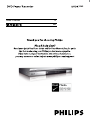 1
1
-
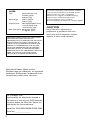 2
2
-
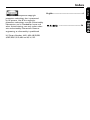 3
3
-
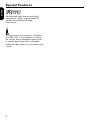 4
4
-
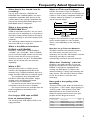 5
5
-
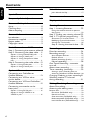 6
6
-
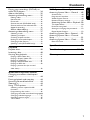 7
7
-
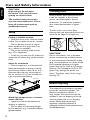 8
8
-
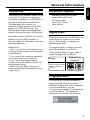 9
9
-
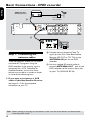 10
10
-
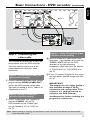 11
11
-
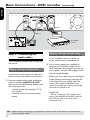 12
12
-
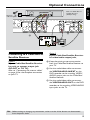 13
13
-
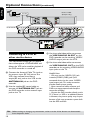 14
14
-
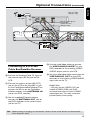 15
15
-
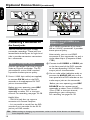 16
16
-
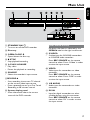 17
17
-
 18
18
-
 19
19
-
 20
20
-
 21
21
-
 22
22
-
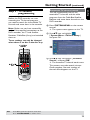 23
23
-
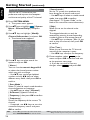 24
24
-
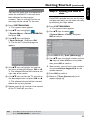 25
25
-
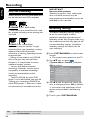 26
26
-
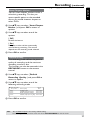 27
27
-
 28
28
-
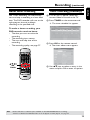 29
29
-
 30
30
-
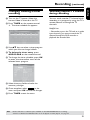 31
31
-
 32
32
-
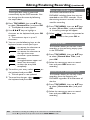 33
33
-
 34
34
-
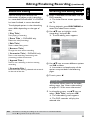 35
35
-
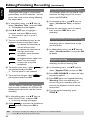 36
36
-
 37
37
-
 38
38
-
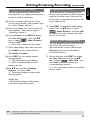 39
39
-
 40
40
-
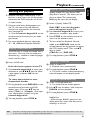 41
41
-
 42
42
-
 43
43
-
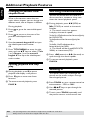 44
44
-
 45
45
-
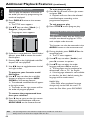 46
46
-
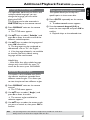 47
47
-
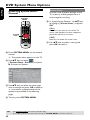 48
48
-
 49
49
-
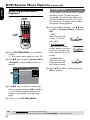 50
50
-
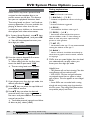 51
51
-
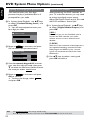 52
52
-
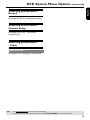 53
53
-
 54
54
-
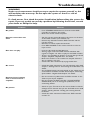 55
55
-
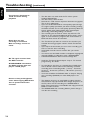 56
56
-
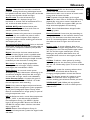 57
57
-
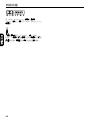 58
58
-
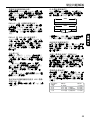 59
59
-
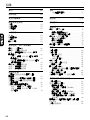 60
60
-
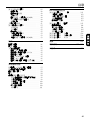 61
61
-
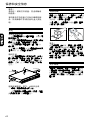 62
62
-
 63
63
-
 64
64
-
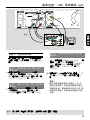 65
65
-
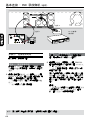 66
66
-
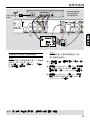 67
67
-
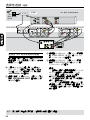 68
68
-
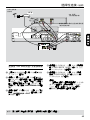 69
69
-
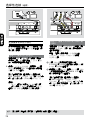 70
70
-
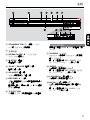 71
71
-
 72
72
-
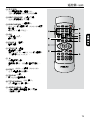 73
73
-
 74
74
-
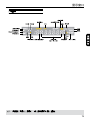 75
75
-
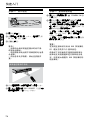 76
76
-
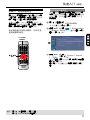 77
77
-
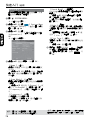 78
78
-
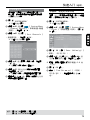 79
79
-
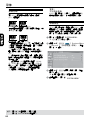 80
80
-
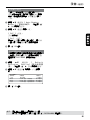 81
81
-
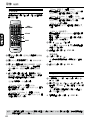 82
82
-
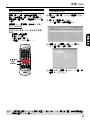 83
83
-
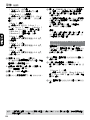 84
84
-
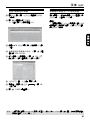 85
85
-
 86
86
-
 87
87
-
 88
88
-
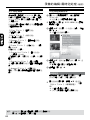 89
89
-
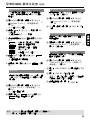 90
90
-
 91
91
-
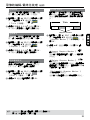 92
92
-
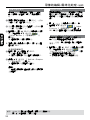 93
93
-
 94
94
-
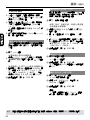 95
95
-
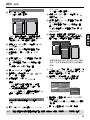 96
96
-
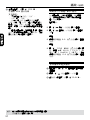 97
97
-
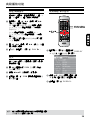 98
98
-
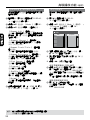 99
99
-
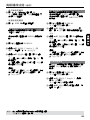 100
100
-
 101
101
-
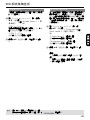 102
102
-
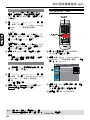 103
103
-
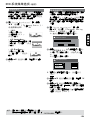 104
104
-
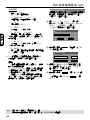 105
105
-
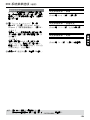 106
106
-
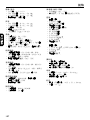 107
107
-
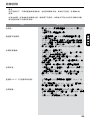 108
108
-
 109
109
-
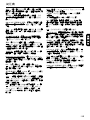 110
110
-
 111
111
-
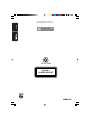 112
112
他の言語で
- English: Philips DVDR3345/93 User manual
関連論文
-
Philips AZ5740/93 取扱説明書
-
Philips DVP4080/93 ユーザーマニュアル
-
Philips DVDR3345/93 クイックスタートガイド
-
Philips DVP3002/93 クイックスタートガイド
-
Philips DVDR3345/93 Product Datasheet
-
Philips 42TA2000/93 クイックスタートガイド
-
Philips DVDR3588H/93 ユーザーマニュアル
-
Philips DVDR3435H/93 ユーザーマニュアル
-
Philips 20TA1000/93 クイックスタートガイド
-
Philips HTS3152/93 クイックスタートガイド