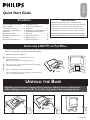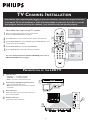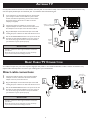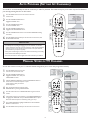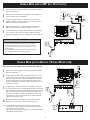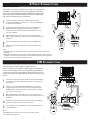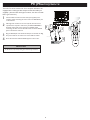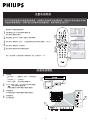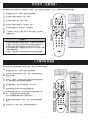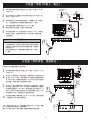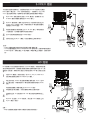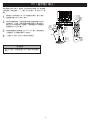3138 155 24141
1
Expanding the base requires a degree of force; please use sufficient force to unfold the base.
When unfolding the base, place the TV on a flat, sturdy surface before expanding the base.
1
3
2
UNFOLD THE BASE
Quick Start Guide
Quick Start Guide
CONTENTS
IMPORTANT
NOTE: This quick setup guide is used with several
different LCD TV models. Not all features (and drawings)
discussed in this manual will necessarily match those
found with your LCD TV set. This is normal and does not
require that you contact your dealer or request service.
WARNING: TO PREVENT FIRE OR SHOCK HAZARD
DO NOT EXPOSE THIS UNIT TO RAIN OR EXCESSIVE.
INSTALLING LCD TV ON THE WALL . . 1
UNFOLD THE BASE. . . . . . . . . . . . . . . 1
TV CHANNEL INSTALLATION . . . . . . . . 2
PRESENTATION OF THE LCD TV . . . . . 2
ACCESSORIES. . . . . . . . . . . . . . . . . . . . 3
BATTERY INSTALLATION . . . . . . . . . . . . 3
REMOTE CONTROL OPERATION . . . . . . 3
ANTENNA TV . . . . . . . . . . . . . . . . . . 4
BASIC CABLE TV CONNECTION . . . . . 4
T
UNER MODE CONTROL . . . . . . . . . . . . . 5
AUTO PROGRAM (SETTING UP
CHANNELS) . . . . . . . . . . . . . . . . . . . . 5
CABLE BOX (WITH RF IN/OUTPUTS) . . 6
CABLE BOX (WITH AUDIO/VIDEO
OUTPUTS) . . . . . . . . . . . . . . . . . . . . . 6
S-VIDEO CONNECTIONS . . . . . . . . . . . 7
HD CONNECTIONS . . . . . . . . . . . . . . 7
PC (MONITOR) INPUTS . . . . . . . . . . . 8
INSTALLING LCD TV ON THE WALL
The stand of your LCD TV complies with the VESA standard, if you intend to install the LCD TV on the wall,
please consult a professional technician for proper installing.
Wall Mounting of your LCD TV :
Put your LCD TV set on a safe and fl at surface, then
fold the base backward.
Note: To fold the base requires a degree fo force.
Use for the TV set a Vesa compliant wall mount (not included).
(For 20 inch: 100x100 mm)
Use for installation by a professional technician.
Note: The manufacture accepts no liability, ensure installation is
done by a professional technician.
1
2
3
English
Simplified
Chinese
Arabic
(20 inch: 100x100 mm)

2
3
S - VIDEO
VIDEO
AUDIO
4
PRESENTATION OF THE LCD TV
Television Keys
• VOLUME + / - : To adjust sound level.
• CHANNEL + / - : To select programs.
• MENU : To access or close onscreen menu.
Power button, LED light and infrared sensor
• : To switch the TV on or off.
• Aim remote control at infrared sensors to activate
TV controls.
Rear connectors
Remove the cable cover to access the connectors at
the rear of the LCD TV.
Bottom connectors
Located at the bottom of the set.
1
2
3
4
-
V o lu m e
+
- C h a n ne l +
M e n u
2
1
TV CHANNEL INSTALLATION
I N S T A L L
START
?
AUTO PROGRAM
LANGUAGE
MANUAL STORE
CHANNEL SETTING
FACTORY RESET
AUTO PROGRAM
LANGUAGE
MANUAL STORE
CHANNEL SETTING
FACTORY RESET
A/CH
AV
i
+
2
1
3
5
PICTURE
AUDIO
FEATURES
INSTALL
MAIN CONTROLA
A U T O S T O R E
P L E A S E WA I T
P R O G . F O U N D 0
FREQUENCY
MHZ
3
4
1
Please follow these steps to install TV channels:
Select a TV source via AV button on your remote control.
Press the CURSOR RIGHT button to confirm.
Press MENU button on your remote control to open the onscreen menu.
Press CURSOR DOWN to move to INSTALL, press CURSOR RIGHT on your
remote control to enter INSTALL.
Press CURSOR DOWN to move to AUTO PROGRAM.
Press CURSOR RIGHT to start auto install the TV Channels.
1
2
3
4
For more detailed explanation of AUTO PROGRAM, please refer to
AUTO PROGRAM section on page 5.
5
Immediately after unpacking and plugging in your new television, run the auto program function
to set up the TV for the broadcast or cable channels available in your area. If you do not run the
auto program function to set up the channels , your television may not operate properly.
Quick Start Guide

3
BATTERY INSTALLATION
Remove the battery compartment lid on
the bottom of the remote control.
Place lithium cell in the remote control.
Be sure the (+) and (-) ends of the
batteries line up as marked inside the
battery (CR2025) compartment.
Reattach the battery
compartment lid.
1
2
3
REMOTE CONTROL OPERATION
ACCESSORIES
When you unpack this unit, make sure it includes the
following:
Owner`s Manual & Quick Start Guide
Tuner L-Adapter
Warranty Card
Power adapter & cable
Guarantee Car
d
Owner`s Manual & Quick Start Guide
Tuner L-Adapter
Warranty Card
Power adapter & cable
Guarantee Car
d
Previous Channel button
Press to go to previously selected channel.
Sleep button
Press to set the LCD TV to turn itself off within a
certain time.
Unused key
Smart Sound button
Press repeatedly to select among the 4 settings;
Personal, Voice, Music, or Theatre.
Menu button
Press to activate onscreen menu, back to previous
level inside the onscreen menu, or press to exit the
onscreen menu.
Volume button
Press to increase or decrease the sound level.
Mute button
Press to eliminate or restore the LCD TV sound.
Mute will appear on the screen when the sound is
muted.
Number buttons
Press the number buttons for direct access to the
TV channels. For a 2 digit channel, enter the 2nd
digit after enter 1st digit.
Information button
Press to see the current channel number on the TV
screen.
Unused key
Power button
Press to turn the LCD TV on or off.
I-II button / Sound mode
Press repeatedly to select Mono,
Stereo, Dual I, Dual II, Nicam Mono, Nicam Stereo,
Nicam Dual I, Nicam Dual II.
Picture Format button
Press the FORMAT button
repeatedly to toggle among the three screen format
sizes; 4:3, EXPAND 4:3, COMPRESS 16:9.
Smart Picture button
Press repeatedly to select either
Personal, Rich, Natural, Soft, or
Multimedia picture setting.
Virtual Surround button
Adds greater depth and dimension to TV sound.
Select from ON or OFF.
Cursor Buttons
(Left, Right, Up, Down)-
Press these buttons to highlight, select, and adjust
items on the TV’s on screen menu.
Channel button
Press to adjust the channel up or down.
AV button
Press to select the video input source:
PC, TV, AV, S-Video, HD.
A/CH
AV
i
+
2
1
3

4
ANTENNA TV
A combination antenna receives normal broadcast channels (VHF 2–13 and UHF 14–69). Your connection is easy because there is only
one 75 Ω (ohm) antenna jack on the side of your TV, and that’s where the antenna goes.
If your antenna has a round cable (75 ohm) on the end, then
you’re ready to connect it to the LCD TV. If your antenna
has flat, twin-lead wire (300 ohm), you first need to attach
the antenna wires to the screws on a 300- to 75-ohm
adapter(not supplied).
Connect the antenna (or adapter) to one end of the
supplied L-Adapter as shown, and connect the other end of
the L-Adapter to the TV jack on the side of the LCD TV.
Plug the DC adapter into the DC IN 16V jack on the LCD
TV. Plug the power cable into an outlet and switch TV set on.
Run the AUTO PROGRAM function to set up the TV for the
broadcast or cable channels available in your area. If you do
not run the auto program function to set up the channels ,
your television may not operate properly.
1
2
1
Antenna
with
75 �
cable
Outdoor or Indoor Antenna
(Combination VHF/UHF)
OR
2
Twin-lead
wir
e to
300-75
�
adapter
DC Adapter
Power
Cable
3
Your Cable TV input into your home may be a single (75 ohm) cable or use a cable box decoder. In either case the connection is very
simple. Follow the steps below to connect your cable signal to your new television.
Direct cable connections:
Connect the Cable TV signal to one end of the supplied
L-Adapter as shown, and connect the other end of the
adapter to the TV jack on the LCD TV.
Plug the DC adapter into the DC IN 16V jack on the LCD
TV. Plug the power cable into an outlet and switch TV set on.
Run the AUTO PROGRAM function to set up the TV for the
broadcast or cable channels available in your area. If you do
not run the auto program function to set up the channels ,
your television may not operate properly.
1
3
2
BASIC CABLE TV CONNECTION
1
The Cable TV signal from
Cable Compan
y
(75 coaxial cable)
�
DC
L Adapter
Adapter
Power
Cable
2
4
3
• Remember, an antenna or cable TV signal must first be connected to
your LCD TV.
• Please make sure that you have selected the TV mode with AV key
on your remote control, before installing TV channels.
HELPFUL HINT
• Remember, an antenna or cable TV signal must first be connected to
your LCD TV.
• Please make sure that you have selected the TV mode with AV key
on your remote control, before installing TV channels.
HELPFUL HINT

Your LCD TV can automatically set itself for local area (or cable TV) channels. This makes it easy for you to select only the TV stations in
your area by pressing the CH+ or CH- button.
AUTO PROGRAM (SETTING UP CHANNELS)
Press the MENU button on the remote control to show the
onscreen menu.
Press the CURSOR DOWN button to
highlight the INSTALL menu.
Press the CURSOR RIGHT button
to enter the INSTALL menu.
Press the CURSOR DOWN button to
highlight the AUTO PROGRAM control.
Press the CURSOR RIGHT button to start the AUTO PROGRAM scanning
of channels.
Press the MENU button repeatedly to clear the menu from the screen, after
AUTO STORE has finished.
1
2
3
4
5
6
I N S T A L L
START
?
AUTO PROGRAM
LANGUAGE
MANUAL STORE
CHANNEL SETTING
FACTORY RESET
AUTO PROGRAM
LANGUAGE
MANUAL STORE
CHANNEL SETTING
FACTORY RESET
A/CH
AV
i
+
1
6
2
4
3
5
PICTURE
AUDIO
FEATURES
INSTALL
MAIN CONTROLA
A U T O S T O R E
P L E A S E W A I T
P R O G . F O U N D 0
FREQUENCY
MHZ
• Immediately after unpacking and plugging in your new television, run the auto
program function to set up the TV for the broadcast or cable channels available in
your area. If you do not run the auto program function to set up the channels ,
your television may not operate properly.
• After you’ve run Auto Program, check out the results. Press the CH(+) or the CH(-)
button and see which channels you can select.
• Remember, an antenna or cable TV signal must first be connected to your LCD TV.
HELPFUL HINT
5
You can also choose to tune your TV channels. Manual tuning allows you to store each programme manually.
MANUAL STORE OF TV CHANNEL
Press the MENU button on the remote
control to show the onscreen menu.
Press the CURSOR DOWN button to
highlight the INSTALL menu, then press
CURSOR RIGHT to enter.
Select the MANUAL STORE, then press the CURSOR RIGHT button to
activate auto search channel frequence or press
number button to show your desired
channel frequence.
After the channel frequence confirmed, select
PROGRAM NO. by pressing CURSOR DOWN.
Press the number button or CURSOR RIGHT/LEFT to give the channel
number.
If the channel reception is not satisfactory, press CURSOR DOWN button
to highlight the FINETUNE. then press CURSOR RIGHT/LEFT to adjust.
Note: If the channel reception is satisfactory, please go to step 7.
Press CURSOR DOWN to highlight STORE function. Press CURSOR
RIGHT to confirm stored.
Press the MENU button repeatedly to clear the menu from the screen.
1
2
3
4
5
6
7
8
MA I N C O NT R OLS
P I CTU R E
AU D IO
FE A TUR E S
IN S TAL L
LA N GUA G E
AU T O P R OG R AM
MA N UAL ST O RE
FA C TOR Y R E SET
CH A NNE L S E TTI N G
MA NU A L S T ORE
MA N UAL S TORE
P R OG. N O
FI N ETUN E
ST O RE
XX X .XX M HZ
ST A RT ?
MA NU A L S T ORE
MA N UAL S TORE
FI N ETUN E
ST O RE
2
MA NU A L S T ORE
MA N UAL S TORE
FI N ETUN E
ST O RE
6 0
MA NU A L S T ORE
MA N UAL S TORE
FI N ETUN E
ST O RE
ST OR E D
IN S TALL
LA N GUAG E
AU T O PR O GRAM
MA N UAL S TORE
MA N UAL S TORE
FA C TORY RESE T
PR O G. N O
FI N ETUN E
ST O RE
CH A NNEL SETT I NG
P R OG. N O
P R OG. N
O
P R OG. N O
A/CH
AV
i
+
1
8
5
6
2
4
6
7
2
3
5
6
7
3
5

6
CABLE BOX (WITH RF IN / OUTPUTS):
Connect the Cable TV signal to the IN jack (or RF IN or CABLE
IN) on the Cable Box.
Connect an RF coaxial cable (not supplied) to the OUT jack (or
TO TV or RF OUT) of the Cable Box.
Connect the other end of the coaxial cable to one end of the
supplied L-Adapter as shown, and connect the other end of the
adapter to the TV jack on the LCD TV.
Plug the DC adapter into the DC IN 16V jack on the LCD TV.
Plug the power cable into an outlet and switch TV set on.
Set the Channel 3/4 (or Output channel) switch of the Cable Box
to 3 or 4. Set the TV to the same channel. When watching TV
programming, change channels at the Cable Box, not the LCD TV.
1
2
3
4
5
CABLE BOX (WITH AUDIO / VIDEO OUTPUTS):
This connection will supply stereo sound to the LCD TV.
Connect the Cable TV signal to the IN jack (or RF IN or CABLE
IN) on the Cable Box.
Using an RCA-type video cable (not supplied) connect one end of
the video cable to the Video Out jack of the Cable Box. Connect
the other end of the cable to the yellow VIDEO jack on the side
of the TV. Video cables are usually marked with yellow and are
available from Philips or electronics retailers. Video jacks on most
equipment are yellow.
Using RCA-type, stereo audio cables (not supplied), connect one
end of the cables to the left and right Audio Out jacks of the Cable
Box. Connect the other end of that cable to the Audio jack on the
side of the LCD TV. Audio cables are usually marked with red and
white and are available from Philips or electronics retailers. The
right audio jack is red and the left audio jack is white. Match the
cable colors to the jack colors.
Plug the DC adapter into the DC IN 16V jack on the LCD TV.
Plug the power cable into an outlet and switch TV set on.
1
2
3
Note: Use the AV button on the remote control to tune to the AV
channel for the cable box signal. Once tuned, change channels at
the cable box, not the television.
When you watch programs using VCR, it’s recommended to select
SOFT Mode via Smart picture.
4
TO TV
CABLE
IN
1
2
5
OUTPUT
CH
3 4
The Cable TV signal from
the Cable Compan
y
75
Coaxial
Cable
3
�
DC Adapter
Power
Cable
4
VGA
PC
S - VIDEO
CABLE
IN
TO
TV
VIDEO
OUT
L
R
AUDIO
OUT
3 4
OUTPUT
CH
VIDEO
3
2
1
Cable
TV signal
Video Cable
Cable Bo
x
Audio Cable
AUDIO
DC Adapter
Power
Cable
4
VGA
PC
• Immediately after unpacking and plugging in your new television,
run the auto program function to set up the TV for the broadcast
or cable channels available in your area. If you do not run the auto
program function to set up the channels , your television may not
operate properly.
• Please make sure that you have selected the TV mode with AV key
on your remote control, before installing TV channels.
HELPFUL HINT

7
2
3
S-VIDEO
OUT
OUT
OUT
L
R
AUDIO
VIDEO
COMP VIDEO
Pr
Pb
3
5
Y
1
2
COMPONENT
VIDEO CABLES
(Green, Blue, Red)
ACCESSORY DEVICE
EQUIPPED WITH COMPONENT
VIDEO OUTPUTS.
Power Cable
Audio Cable
A/CH
AV
i
+
4
HD video input provide the highest possible color and
picture resolution in the playback of digital signal source material,
such as with DVD players. If you are using a HD (High Definition)
receiver that can transmit high definition programming, the TV can
accept those signals through the HD input located on the bottom of
the TV.
Connect the HD (Y, Pb, Pr) Video OUT jacks from the DVD player
(or similar device) to the HD VIDEO Input jacks on the bottom of
the LCD TV.
Connect the red and white AUDIO CABLES to the Audio (left
ad right) output jacks on the rear of the accessory device to the
AUDIO IN jack. Connect the other end of the cable to the Audio
jack on the rear of LCD TV.
Plug the DC Adapter into the DC IN 16 V jack on the LCD TV.
Plug the power cable into an outlet. Turn on the LCD TV and other
equipment.
Press the AV button on the remote control to select HD. HD will
appear in the upper left corner on the TV screen.
Insert a DVD disc into the DVD player and press the PLAY button
on the DVD Player.
1
2
3
4
5
The S-Video connection on the rear of the LCD TV can provide you
with better picture detail and clarity for the playback of accessory
sources such as DBS (digital broadcast satellite), DVD (digital video
discs), video games, and VHS VCR (video cassette recorder) tapes
than the normal antenna picture connections.
Connect an S-Video cable to the S-VIDEO jack of the other
equipment (DVD Player, Camcorder, etc.) and to the S-VIDEO jack
on the rear of the LCD TV.
Connect RCA-style audio cables (usually red and white) to the
AUDIO OUT (left and right) jacks on the other equipment.
Connect the other end of the cables to the AUDIO jack on the
side of the LCD TV.
Plug the DC Adapter into the DC IN 16V jack on the LCD TV.
Plug the power cable into an outlet. Turn on the LCD TV and other
equipment.
Press the AV buttons to set the LCD TV to its S-VIDEO mode.
Press PLAY on the other equipment to view its material on the
LCD TV.
1
2
3
4
5
Note:
• The Philips LCD TV remote control can not be used to operate other video/audio
equipment.
• The Audio jack of AV IN is shared between Video (CVBS) and S-Video signals. If Audio
and Video is connected to S-Video input, you can still hear sound if you select Video via
AV select, even there appears no image on screen.
S-VIDEO CONNECTIONS
HD CONNECTIONS
ANT EN NA
OUT
ANT EN NA
IN
VIDE O
AUDI O
IN
IN
OUTOUT
LR
S-V HS OUT
3
5
1
2
Jack Panel
Side
of Television
S- Video
Cable
Audio Cable
VCR or External
Accessory Device
(with S-Video
Output)
VIDEO
3
wPo er Cable
S - VIDEO
AUDIO
A/CH
AV
i
+
4
Note:
• The Philips LCD TV remote control can not be used to operate
other video/audio equipment.

8
This LCD TV can be used as a PC. Your computer will have to be
equipped with a VGA type video output and interface cable (not
supplied). (One end with VGA type connector, the other end with
DVI-I type connector.)
Connect VGA end of the interface cable (not supplied) to the
computer, while connecting the other ends to the DVI INPUT jack
on the LCD TV.
Although audio connections are not required, the LCD TV can
reproduce the computers audio out by an AUDIO ADAPTER to
the Audio output jack on the computer (if available) while
connecting the other ends of the Audio cables to the PC AUDIO
Jacks on the bottom of the TV.
Plug the DC Adapter into the DC IN 16V jack on the LCD TV. Plug
the power cable into an outlet. Turn on the LCD TV and PC.
Press the AV button until PC MODE appears on the screen.
1
2
3
A/CH
AV
i
+
4
3
1
3
2
VGA
Cable
Audio Cable
Po
wer Cable
Computer
3
PC (MONITOR) INPUTS:
4
• For PC function, it just accepts analog input via D-Sub type connector.
HELPFUL HINT

1
展開底座時需要适度用力。
在展開底座之前,先將電視放在平穩的表面上。
1
3
2
展開底座
快速使用和連線指南
快速使用和連線指南
目錄
重要事項
注意:本快速設置指南适用于多个不同的液晶電視型
號。本手冊中介紹的所有功能(和圖例)不一定与您
液晶電視的功能完全相同。這是正常現象,不需要与
經銷商聯系或請求維修。
警告:為防止火灾或電擊,不要使本產品遭受雨淋或
受潮。
將液晶電視挂在牆上 . . . . . . . . . . . . 1
展開底座. . . . . . . . . . . . . . . . . . . . . . 1
設置電視頻道 . . . . . . . . . . . . . . . . . 2
液晶電視概覽 . . . . . . . . . . . . . . . . . 2
附件. . . . . . . . . . . . . . . . . . . . . . . . . 3
安裝電池 . . . . . . . . . . . . . . . . . . . . . 3
遙控器操作 . . . . . . . . . . . . . . . . . . . 3
天線電視 . . . . . . . . . . . . . . . . . . . . . 4
基本的有線電視連接 . . . . . . . . . . . . 4
調諧模式控制 . . . . . . . . . . . . . . . . . . 5
自動搜尋(設置頻道). . . . . . . . . . . 5
分線盒(帶有 RF 輸入╱輸出) . . . 6
分線盒(帶有聲音/視頻輸出). . . . . 6
S-VIDEO 連接 . . . . . . . . . . . . . . . . . 7
HD 連接 . . . . . . . . . . . . . . . . . . . . . . 7
PC(顯示器)輸入. . . . . . . . . . . . . . 8
將液晶電視挂在牆上
本液晶電視的底座符合 VESA 標准,如果希望將其挂在牆上,請咨詢專業技術人員以了解正确的安裝方式。
以壁挂方式安裝液晶電視:
將液晶電視放在平穩的表面上,向后折叠底座。
注意:折叠底座時需要适度用力。
使用符合 Vesa 標准的電視用壁挂裝配件(未裝机提供)。
(對于 20 英寸電視:100x100 mm)
委托專業技術人士進行安裝。
注意:制造商對于安裝不承担任何責任,務必委托專業技術人
士進行安裝。
(20”: 100x100 mm)
1
2
EnglishFrançaisEspãnolPortuguês
中文
3

2
3
S - VIDEO
VIDEO
AUDIO
4
液晶電視概覽
電視按鍵
‧VOLUME + / -(音量增大╱減小):調節音量大
小。
‧CHANNEL + / -:選擇節目。
‧MENU(菜單):訪問或關閉屏幕菜單。
Power(電源)按鈕、LED 指示燈和紅外線傳感器
‧ : 打開或關閉電視的電源。
‧將遙控器指向紅外線傳感器以激活電視控制。
背面連接器
卸下線纜盖后可以使用液晶電視背面的連接器。
底部連接器
位于電視底部。
1
2
3
4
-
V o lu m e
+
- C h a n ne l +
M e n u
2
1
設置電視頻道
請按照下列步驟設置電視頻道:
利用遙控器上的 AV 按鈕選擇電視信號源。
按光標向右按鈕進行确認。
按遙控器上的 MENU(菜單)按鈕以打開屏幕菜單。
按光標向下按鈕移到“設定”,然后按遙控器上的光標向右按鈕進入“設定”。
按光標向下按鈕移到“自動搜尋”。
按光標向右按鈕開始自動設置電視頻道。
1
2
3
4
有關“自動搜尋”的詳細說明,請參閱第 5 頁的“自動搜尋”一節。
5
在打開包裝并接通這台新電視的電源后,立即進行自動搜尋功能設置電視,使其記憶您所在地區可用的
天線或有線電視頻道。如果不進行自動搜尋功能設置頻道,電視可能無法正常工作。
快速使用和連線指南
0
MHZ
节目找到
请等待
频率
自动储存
主控
声音
功能
设定
语言
自动搜寻
人工储存
频道设置
复原设定
语言
自动搜寻
人工储存
频道设置
复原设定
开始?
设定
A/CH
AV
i
+
2
3
4
1
3
5
图像
1

3
安裝電池
卸下遙控器底部的電池倉盖。
將兩個(AAA)電池放入遙控器中。
确保電池 (+) 和 (-) 兩端与電池倉內側
標記的方向一致。
重新裝上電池倉盖。
1
2
3
遙控器
附件
打開本產品包裝時,确保有下列物品:
保修
卡
電源适配器和連接線 遙控器和電池
用戶手冊和快速使用和連線指南
調諧用 L-适配器
保修卡
快速使用
和
連線指南
用
戶
手
冊
保修
卡
電源适配器和連接線 遙控器和電池
用戶手冊和快速使用和連線指南
調諧用 L-适配器
保修卡
快速使用
和
連線指南
用
戶
手
冊
2
1
3
A/CH
按鈕
按此按鈕可以返回此前選擇的頻
道。
睡眠定時按鈕
按此按鈕可以設置液晶電視,使
其在特定時間自行關閉。
未使用的按鈕
靈智聲音按鈕
反复按此按鈕可以選擇 4 种設
置:个人設定、對白、音樂或劇
場。
MENU(菜單)按鈕
按此按鈕可以激活屏幕菜單,在
屏幕菜單中按此按鈕可以返回上
一級菜單,直至退出屏幕菜單。
光標按鈕
(向左、向右、向上、向下)
按這些按鈕可以高亮顯示、選擇
和調整電視屏幕菜單中的項目。
音量按鈕
按此按鈕可以增大或減小音量。
靜音按鈕
按此按鈕可以關閉或恢复液晶電
視聲音。聲音關閉時,屏幕上會
出現靜音圖標。
信息按鈕
按此按鈕可以在電視屏幕上顯示
當前頻道號碼。
未使用的按鍵
屏幕格式按鈕
反复按“格式”按鈕可以切換三种屏幕格式尺
寸:4 : 3、擴展 4 : 3、壓縮 16 : 9。
POWER(電源)按鈕
按此按鈕可以打開或關閉液晶電視的電源。
I-II 按鈕╱聲音模式
反复按此按鈕可以選擇單聲道、立体聲、双聲
道 I、双聲道 II、麗音單聲道、麗音立体聲、
麗音双聲道 I、麗音双聲道 II。
靈智圖像按鈕
反复按此按鈕可以選擇个人設定、鮮艷、自
然、柔和或多媒体等圖像設置。
虛擬環繞按鈕
使電視聲音具有更強的深度和广度效果。
可以選擇"開"或"關"
頻道按鈕
按此按鈕可以選擇上一个或下一个頻道。
數字按鈕
按數字按鈕可以直接進入電視頻道。對于 2
位數頻道,先輸入第 1 位,然后輸入第 2
位。
AV 按鈕
按此按鈕可以選擇視頻輸入源:PC、TV、
AV、S-Video、HD。
A/CH
AV
i
+

4
天線電視
組合天線接收正常的广播頻道(VHF 2–13 和 UHF 14–69)。電視側面只有一个 75 Ω(歐姆)天線插孔用于連接天線,因此連接非常簡單。
如果天線端頭是圓形電纜(75 歐姆),則可以直接連接到
液晶電視。如果天線是扁平双線(300 歐姆),則需要先
將天線導線連接到 300-至75-歐姆适配器(未裝机提供)
的螺絲上。
將天線(或适配器)連接到裝机提供的 L-适配器的一端
(如圖所示),將 L-适配器的另一端連接到液晶電視側面
的 TV 插孔。
將直流适配器插入液晶電視上的 DC IN 16V 插孔。將電源
線插入電源插座,然后打開電視的電源。
進行自動搜尋功能在電視上設置您所在區域可用的广播或
有線頻道。如果不進行自動搜尋功能設置頻道,電視可能
無法正常工作。
1
2
1
2
3
天線(75 �線纜)
室內或室外天線(VHF/UHF 組合)
接 300-75
�
适配器的扁平
雙線
直流适配器
電源線
或者
您家中的有線電視輸入可能是單根線(75 歐姆)或使用分線盒解碼器。無論在哪种情况下,連接都非常簡單。按照下列步驟將有線信號連接到這
台新電視。
直接連線:
將有線電視信號連接到裝机提供的 L-适配器的一端(如
圖所示),將适配器的另一端連接到液晶電視上的 TV 插
孔。
將直流适配器插入液晶電視上的 DC IN 16V 插孔。將電源
線插入電源插座,然后打開電視的電源。
進行自動搜尋功能在電視上設置您所在區域可用的广播或
有線頻道。如果不進行自動搜尋功能設置頻道,電視可能
無法正常工作。
1
3
2
基本的有線電視連接
1
2
來自有線電視公司的
有線電視信號
(75
� 同軸線)
L-适配器
電源線
直流适配器
4
3
‧請記住,必須首先將天線或有線電視信號連接至您的液晶
電視。
‧在設定電視頻道之前,請确保使用遙控器上的 AV 鍵選
TV 模式。
有用提示
‧ 請記住,必須首先將天線或有線電視信號連接至您的液晶
電視。
‧ 在設定電視頻道之前,請确保使用遙控器上的 AV 鍵選
TV 模式。
有用提示

本液晶電視可以自動設置當地(或有線電視)的頻道。這樣,您就可以方便地按 CH+ 或 CH- 按鈕選擇您所在區域的電視台。
自動搜尋(設置頻道)
按遙控器上的 MENU(菜單)按鈕以顯示屏幕菜單。
按光標向下按鈕以高亮顯示“設定”菜單。
按光標向右按鈕以進入“設定”菜單。
按光標向下按鈕以高亮顯示“自動搜尋”控制。
按光標向右按鈕啟動“自動搜尋”以掃描頻道。
“自動搜尋”完成后,反复按 MENU(菜單)按鈕,直至菜單
从屏幕上消失。
1
2
3
4
5
6
‧ 在打開包裝并接通這台新電視的電源后,立即進行自動搜尋功能
設置電視,使其記憶您所在地區可用的天線或有線電視頻道。如
果不進行自動搜尋功能設置頻道,電視可能無法正常工作。
‧ 進行自動搜尋功能后,檢查搜尋結果。按CH+ 或 CH-按鈕,看看
您能選擇哪些頻道。
‧ 請記住,必須首先將天線或有線電視信號連接至您的液晶電視。
有用提示
5
您也可以選擇手工調出電視頻道。利用手工調台,您可以人工儲存每个頻道。
人工儲存電視頻道
按遙控器上的 MENU(菜單)按鈕以顯示屏幕菜單。
按光標向下按鈕以高亮顯示“設定”菜單,然后按光標向右按
鈕進入子菜單。
選擇“人工儲存”,然后按光標向右按鈕啟動自動搜尋頻道頻
率,或者按數字按鈕以顯示所需的頻道頻率。
确認頻道頻率后,按光標向下按鈕選擇“節目號碼”。
按數字按鈕或光標向右/向左按鈕指定頻道號碼。
如果頻道接收效果不佳,可以按光標向下按鈕高亮顯示“微
調”,然后按光標向右/左按鈕進行調整。
注意:如果頻道接收效果良好,請轉到步驟 7。
按光標向下按鈕高亮顯示“儲存”功能。按光標向右按鈕确認
儲存。
反复按 MENU(菜單)按鈕,直至菜單从屏幕上消失。
1
2
3
4
5
6
7
8
主控
图像
声音
功能
设定
语言
自动搜寻
人工储存
频道设置
复原设定
XX X .XX M HZ
2
6 0
已储存
设定
语言
自动搜寻
人工储存
频道设置
复原设定
节目号码
微调
储存
人工储存
人工储存
节目号码
微调
储存
开始
?
人工储存
人工储存
节目号码
微调
储存
人工储存
人工储存
节目号码
微调
储存
人工储存
人工储存
节目号码
微调
储存
A/CH
AV
i
+
1
8
5
6
2
4
6
7
2
3
5
6
7
3
5
人工储存
0
MHZ
节目找到
请等待
频率
自动储存
主控
声音
功能
设定
语言
自动搜寻
人工储存
频道设置
复原设定
语言
自动搜寻
人工储存
频道设置
复原设定
开始?
设定
A/CH
AV
i
+
1
6
2
4
3
5
图像

6
分線盒(帶有 RF輸入╱輸出):
將有線電視信號連接到分線盒上的 IN 插孔(或者 RF IN 或
CABLE IN)。
將 RF 同軸線(未裝机提供)連接到分線盒上的 OUT 插孔(或
者TO TV 或 RF OUT)。
將同軸線的另一端連接到裝机提供的 L-适配器的一端(如圖所
示),將适配器的另一端連接到液晶電視上的 TV 插孔。
將直流适配器插入液晶電視上的 DC IN 16V 插孔。
將電源線插入電源插座,然后打開電視的電源。
將分線盒的頻道 3/4(或輸出頻道)開關設在 3 或 4。將電視
設在同一頻道。在觀看電視節目時,在分線盒(或液晶電視)
上更換頻道。
1
2
3
4
5
分線盒(帶有聲音╱視頻輸出):
此連接可以為液晶電視提供立体聲聲音。
將有線電視信號連接到分線盒上的 IN 插孔(或者 RF IN 或
CABLE IN)。
使用 RCA 型視頻線(未裝机提供)將視頻線的一端連接到分線
盒上的 Video Out 插孔。將視頻線的另一端連接到電視側面的黃
色 VIDEO 插孔。視頻線通常為黃色,在 Philips 或電子產品經銷
商處有售。大多數設備上的視頻插孔為黃色。
使用 RCA 型立体聲音頻線(未裝机提供)將視頻線的一端連接
到分線盒上的左右兩个 Audio Out 插孔。將音頻線的另一端連接
到液晶電視側面的 Audio 插孔。音頻線通常為紅色和白色,在
Philips 或電子產品經銷商處有售。右邊的音頻插孔為紅色,左邊
的音頻插孔為白色。線纜顏色應与插孔顏色匹配。
將直流适配器插入液晶電視上的 DC IN 16V 插孔。將電源線插
入電源插座,然后打開電視的電源。
1
2
3
注意:使用遙控器上的 AV 按鈕調到分線盒信號的 AV 頻道。調整
后,在分線盒(而不是電視)上更換頻道。
使用 VCR 觀看節目時,建議您通過靈智圖像功能選擇柔和模式。
4
TO TV
CABLE
IN
1
2
5
OUTPUT
CH
3 4
3
4
VGA
PC
電源線
直流适配器
來自有線電視公司的
有線電視信號
75
�
同軸線
S - VIDEO
CABLE
IN
TO
TV
VIDEO
OUT
L
R
AUDIO
OUT
3 4
OUTPUT
CH
VIDEO
3
2
1
AUDIO
4
VGA
PC
直流适配器
電源線
有線電視信號
分線盒
視頻線
音頻線
‧ 在打開包裝并接通這台新電視的電源后,立即進行自動搜
尋功能設置電視,使其記憶您所在地區可用的天線或有線
電視頻道。如果不進行自動搜尋功能設置頻道,電視可能
無法正常工作。
‧ 在設定電視頻道之前,請确保使用遙控器上的 AV 鍵選
TV 模式。
有用提示

7
2
3
S-VIDEO
OUT
OUT
OUT
L
R
AUDIO
VIDEO
COMP VIDEO
Pr
Pb
3
5
Y
1
2
電源線
帶有 COMPONENT 視頻輸出
的附屬設備。
音頻線
COMPONENT 視頻線
(綠色、藍色、紅色)
A/CH
AV
i
+
4
HD 視頻輸入可以在播放數字信號源(如 DVD 播放机)時提供可能的最
高色彩和圖像分辨率。如果您使用的是能夠傳送高清晰度節目的 HD(高
清晰度)接收器,則電視可以通過位于電視底部的 HD 輸入接收這些信
號。
連接 DVD 播放机(或類似設備)的 HD (Y, Pb, Pr) Video OUT
插孔和液晶電視底部的 HD VIDEO Input 插孔。
將紅色和白色 AUDIO 線連接到附属設備背面的 Audio(左和
右)輸出插孔。將音頻線的另一端連接到液晶電視背面的 Audio
插孔。
將直流适配器插入液晶電視上的 DC IN 16 V 插孔。
將電源線插入電源插座。打開液晶電視和其它設備的電源。
按遙控器上的 AV 按鈕選擇 HD。HD 將出現在電視屏幕的左上
角。
將 DVD 光盤放入 DVD 播放机,然后按 DVD 播放机上的
PLAY(播放)按鈕。
1
2
3
4
5
与普通天線連接的圖像相比,液晶電視背面的 S-Video 連接可以在播放
DBS(數字广播衛星)、DVD(數字視頻光盤)、視頻游戲、以及 VHS
VCR(盒式磁帶錄像机)磁帶等輸入源時提供更好的圖像細節和純度。
將 S-Video 線連接到其它設備(DVD 播放机、攝像机等)的
S-VIDEO 插孔和液晶電視背面的 S-VIDEO 插孔。
將 RCA 型音頻線(通常為紅色和白色)連接到其它設備上的
AUDIO OUT(左和右)插孔。將音頻線的另一端連接到液晶電
視側面的 AUDIO 插孔。
將直流适配器插入液晶電視上的 DC IN 16V 插孔。將電源線插
入電源插座。打開液晶電視和其它設備的電源。
按 AV 按鈕將液晶電視設在 S-VIDEO 模式。
按其它設備上的 PLAY(播放)以在液晶電視上觀看其內容。
1
2
3
4
5
注意:
‧ Philips 液晶電視遙控器不能用于操控其它視頻/音頻設備。
‧ AV IN 的音頻插孔由 Video (CVBS) 和 S-Video 信號共用。當音頻和視頻連接到
S-Video 輸入時,如果您通過 AV 選擇視頻,即使屏幕上沒有圖像,仍能听到聲
音。
S-VIDEO 連接
HD 連接
ANT ENNA
OUT
ANT ENNA
IN
VIDE O
AUDI O
IN
IN
OUTOUT
LR
S-V HS O UT
3
5
1
2
VIDEO
3
S - VIDEO
AUDIO
S-Video 線
VCR 或外部附屬設備
(帶有S-Video輸出)
電源線
音頻線
A/CH
AV
i
+
4
注意:
‧Philips 液晶電視遙控器不能用于操控其它視頻/音頻設備。

8
本液晶電視也可以用作 PC 顯示器。您的計算机必須配備 VGA 型視頻輸
出和轉接線(未裝机提供)。(一端為 VGA 型接頭,另一端為 DVI-I 型
接頭)
將轉接線(未裝机提供)的 VGA 端連接到計算机,將另一端連
接到液晶電視上的 DVI INPUT 插口。
雖然不需要音頻連接,但液晶電視仍能通過音頻适配器產生計算
机音頻輸出,方法是:使用音頻适配器將音頻線的一端連接到計
算机上的 Audio輸出插孔(如果有),將音頻線的另一端連接到
電視底部的 PC AUDIO 插孔。
將直流适配器插入液晶電視上的 DC IN 16V 插孔。將電源線插
入電源插座。打開液晶電視和 PC 的電源。
一直按住 AV 按鈕,直至 PC 模式出現在屏幕上。
1
2
3
1
3
2
3
VGA線
電源線
音頻線
計算机
A/CH
AV
i
+
3
4
PC(顯示器)輸入:
4
• 對于 PC 功能,它只能接收通過 D-Sub 型接頭傳送的模擬
信號。
有用提示
-
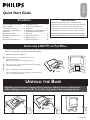 1
1
-
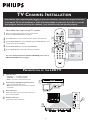 2
2
-
 3
3
-
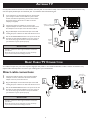 4
4
-
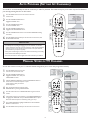 5
5
-
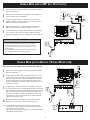 6
6
-
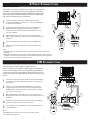 7
7
-
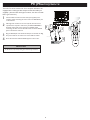 8
8
-
 9
9
-
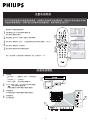 10
10
-
 11
11
-
 12
12
-
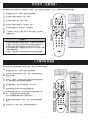 13
13
-
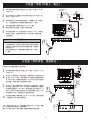 14
14
-
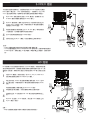 15
15
-
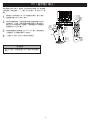 16
16