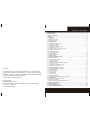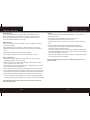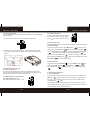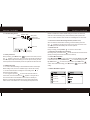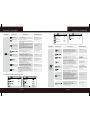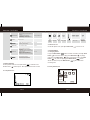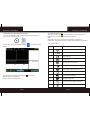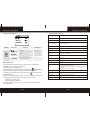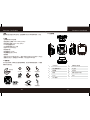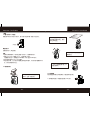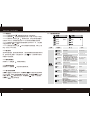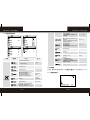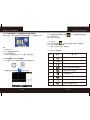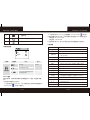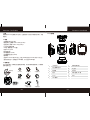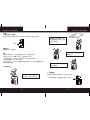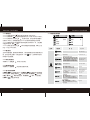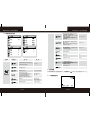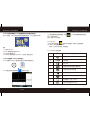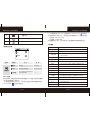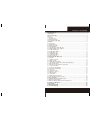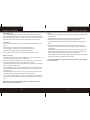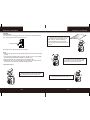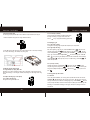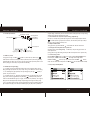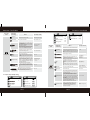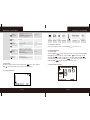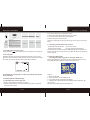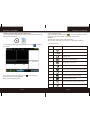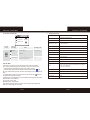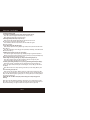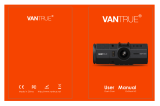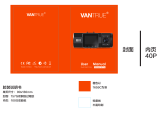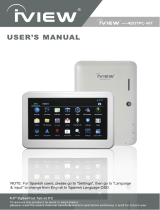FHD 1080p Driving Recorder
DS231GW
User Guide
China toll free No.:
400-8401030
(For other region, please
contact the local agent.)
China toll free No.:
400-8401030
(For other region, please
contact the local agent.)

Trademark
Polaroid, Polaroid & Pixel, Polaroid Classic Border Logo, and Polaroid Color
Spectrum are trademarks of PLR IP Holdings, LLC, used under license. PLR IP
Holdings, LLC does not manufacture this product. Fairyard Enterprises Limited
will provide manufacturer warranty and support.
Copyright © 2017, All Rights Reserved.
Manufactured By:
Fairyard Enterprises Limited
RM 7B, 12/F, HOPEFUL FACTORY CENTRE 10-16 WO SHING STREET,
FO TAN, N.T., Hong Kong
www.polaroidcarcam.com
EN-1
About this Guide ...............................................................................................................1
Battery Warning .................................................................................................................1
Notes on Installation .........................................................................................................1
Caution ...............................................................................................................................2
1 Introduction.....................................................................................................................3
1.1 Features ........................................................................................................................3
1.2 Package Contents ........................................................................................................3
1.3 Product Overview .........................................................................................................4
2 Getting Started................................................................................................................5
2.1 Inserting the Memory Card....................................................….….….…...........…........5
2.2 Installing in Vehicles.......................................................................…..….….….…........5
2.3 Connecting to Power ....................................................................…….….….…...........7
2.4 Powering the Device On / Off .......................................................…..….….….….........7
2.4.1 Auto Power On / Off ......................................................................…….….….…........7
2.4.2 Manual Power On / Off and Reset ..................................................….….….…........7
2.4.2.1 Manual Power On / Off ...............................................................…..….….….…......8
2.4.2.2 Reset the Device .......................................................................…..….….….….......8
2.5 Set the Date / Time....................................................................….….….….…....….....8
2.5.1 Auto Update………………………………………………………….….…………….…….8
2.5.2 Manual Update……………………………………………………………….….………….8
2.6 Mode Selection................................................................................….….….….…........8
3 Using the Driving Recorder...........................................................................................8
3.1 Recording Videos .........................................................................................................8
3.1.1 The Recording Screen ...............................................................................................9
3.1.2 A key Protection .........................................................................................................9
3.1.3 Motion Detection ........................................................................................................9
3.1.4 G-sensor Collision Recording Protection..................................................................10
3.1.5 Audio On / Off...........................................................................................................10
3.1.6 Switch Front and Rear Camera ...............................................................................10
3.1.7 Video Menu Operation..............................................................................................10
3.1.8 Movie Mode Menu Options ......................................................................................10
3.1.9 General Settings Menu Options ...............................................................................11
3.2 Taking Snapshot..........................................................................................................13
3.2.1 Capture Screen .......................................................................................................13
3.2.2 Zoom in / out ...........................................................................................................14
3.3 Playback Mode ………….. ..........................................................................................14
3.3.1 Playing Videos .........................................................................................................14
3.3.2 Play Video Screen....................................................................................................14
3.3.3 Videos Switch between the Front and Rear..............................................................15
4 GPS Function............................................................................................................... 15
4.1 GPS Abnormal Warning Condition ..............................................................................15
4.2 GPS icon Indication ........................................................……….……………...……….15
4.3 GPS Tracking Logger (GVPlayer PC player) ………………..........…...…….................17
5 Warning Radar Setting………………………………………………………………………19
6 Wi-Fi Connection………………………………………………………………………..……19
7 Technical Specifications .................................................................……………………20
8 Frequently Asked Questions...........................................................……………………21
Polaroid · DS231GW

About this Guide
The content in this document is for information purpose and is subject to
change without prior notice. We made every effort to ensure that this User
Guide is accurate and complete, however, no liability is assumed for any
errors and omissions that may have occurred.
Battery Warning
· Always charge using the provided system. Improper handling of the battery
may result in explosion.
· Never dismantle or pierce the battery or allow the battery to short-circuit.
· Batteries may explode if exposed to naked fire. Never dispose of batteries in
a fire.
· Disposed of used batteries observing local regulations.
· Never replace the battery on your own, have the dealer do it for you.
Notes on Installation
· This product shall be installed near the rear view-mirror, at the center of
windshield, if possible, for optimal viewing.
· Make sure that the lens is within the wiping range of the windscreen wiper to
ensure a clear view even when it rains.
· A protective film on the lens will affect the video or photographic effect, remove
the protective film before using the device.
· Do not touch the lens with your fingers. Finger grease may be left on the lens
and will result in unclear videos or snapshots. Clean the lens on a regular basis.
· Do not install the device on a tinted window. Doing so may damage the tint film.
· Make sure that the installation position is not hindered by the tinted window.
· To use the contained car power adaptor only. In order to avoid equipment burn
or cause the battery explosion, please do not use other brand car power adaptor.
Do not attempt to disassemble or alter any part of the device that is not
described in this guide.
Caution
· Due to local laws and vehicles safety considerations, do not operate the
device while driving.
· Set up time and date accurately before you use this device.
· This product gets warm when in use, this is normal.
· Do not place the device near a heat source or directly expose it to flame or
heat.
· Never place the device in vicinity of equipment generating strong
electromagnetic fields. Exposure to strong magnetic fields may cause
malfunctions or data corruption and loss.
· The system is used only for non-commercial use, within the maximum limits
permitted by applicable law. Our company does not accept any responsibility
for any data loss during the operation.
· Improper use or operation of the product may result in damage of the product
or its accessories and void the warranty.
Before you start using the system, it is assumed that you agree to the
above statement.
EN-2EN-1
Polaroid · DS231GW Polaroid · DS231GW

EN-4EN-3
1.3 Product Overview
1 Introduction
Thank you for purchasing this advanced Driving Recorder. This device is
specifically designed for real time video and audio recording.
1.1 Features
· Full HD 1080p dual camera driving recorder
· Front cam: 1920 X 1080p @30fps
· Rear cam: 1280 X 720p @30fps
· 4 Mega Pixel CMOS Sensor
· 2.4” LCD color screen
o
· Wide angle of 150 recording with F1.8 Lens
· Built in Wi-Fi and GPS function
· Support Forward Collision Warning System (FCWS)
· Support Lane Departure Warning System (LDWS)
· Seamless looping recording
· Support up to 128GB Class 10 Micro SDHC
(Suggest to use Micro SDHC 95 MB/s R, 90 MB/s W)
1.2 Package Contents
The package contains the following items. In case there is any missing or
damaged item, contact your dealer immediately.
1
2
3
4
5
7
8
9
10
USB Port for car power adaptor
Rear camera port
Power button
Lens
TF Card slot
Menu / Mode button
Up button
Down button
REC / OK button
11
GPS
1
2
3
4
5
6
7
8 9
10
11
Driving Recorder
Rear Camera
Suction Cups
CD-ROM
User Manual / Warranty Card
/ Quick Start Guide
8m Video Cable
3M Mount
Car Power Adaptor
Cable Clips
Power Cable
Socket
Inside your
package
6
LCD
Polaroid · DS231GW Polaroid · DS231GW

EN-6EN-5
2 Getting Started
2.1 Inserting the Memory Card
Follow the direction indicated by the silk printing on the device to insert the
memory card, a click sound is heard indicating the card is in position.
To remove the memory card, push to eject the memory card out of the slot.
Note:
1. Do not remove or insert the memory card when the device is turned on. This
may damage the memory card.
2. Please use a Class 10 or higher rating Micro SD card, max. up to 128GB.
(Suggest to use Micro SDHC 95 MB/s R, 90 MB/s W)
3. Please format the micro SD card before the initial use.
4. When removing the memory card, be careful that the card may spring out
and get lost. The memory slot has this spring-out feature for easy removal
of the card.
2.2 Installing in Vehicles
← Push the head of the mount into the
device slot, make sure the mount is securely
locked in place.
← Loosen the knob to swivel the device
vertically. Locking knob, and confirm that
the device is securely locked in place.
→ Rotating the device to have proper view.
→ Remove the protective film from the
suction cup, with the suction-cup laying
flat, position the suction-cap on the
windshield, and then press down the
clamp to mount the holder to the
windshield. Make sure the base is
securely locked in place.
(not included)
Polaroid · DS231GW Polaroid · DS231GW

EN-8EN-7
2.4 Powering the Device On / Off
2.4.1 Auto Power On / Off
Once the vehicle engine is started, the device automatically turns on and
recording (must have SD Card). After the car engine stopped, the device will
automatically save the last recorded file and shutdown.
2.4.2 Manual Power On / Off and Reset
2.4.2.1 Manual Power On / off
Short press power button to power on / off.
2.3 Connecting to Power
Use only the attached car power adaptor for activating the device and charging
the built-in battery.
1. Connect one end of power connector to USB port on the device.
2. Plug the other end of the power adapter to the cigarette lighter socket of
your vehicle. Once the vehicle engine is started, the device automatically
turns on.
2.4.2.2 Reset the Device
In case the device fails to function normally
due to unknown causes, press the Power
button with 10sec to restart the device.
Polaroid·C270T
2.5 Set the Date / Time
2.5.1 Auto Update: Time will automatically update after receive the GPS signal.
2.5.2 Manual Update
To set the correct date and time, press Menu button to enter the menu
setting, then press Menu button change to General Settings Menu ,
then press Up / Down button to select Clock settings, press REC button
to enter date / time setting, then press Up / Down button to
adjust the value, press REC button switch to next setting, after finished
all the settings, press REC button to back General Settings Option, press
Menu button to exit from menu setting.
2.6 Mode Selection
The default setting is Video Mode , Long press Menu button can
switch to Still Capture Mode , Press menu button can switch to
Front camera Mode ,Rear Camera Mod , Picture viewing Mode
.
3 Using the Driving Recorder
3.1 Recording Videos
Before starting recording, please insert a SD card into the TF card slot. Press
REC button to start recording, the video recording icon flashes on
the screen. The recorded files are saved on the TF card. To stop recording,
press REC button again.
With car power adaptor connected the device will automatically turn on and
start recording when the car engine starts. When the engine stops, the device
will automatically save the last file and turn off.
Polaroid · DS231GW Polaroid · DS231GW

3.1.1 The Recording Screen
Resolution
Mode
Battery status
Memary status
Standby
System date & time Remaing memory time
WiFi status
GPS status
3.1.2 A Key Protection
During recording, press Menu button to protect current video, the lock
icon appears on the screen, the current movie clip will be protected and
cannot be replaced (the default setting for a movie clip is 3-minute), the next
movie clip will unlock automatically and can be replaced if the SD card is full.
3.1.3 Motion Detection
3.1.3.1 enter to General Settings to activate Motion Detection function(the
default setting is Off, choose Low / Middle / High to activate the unction);
3.1.3.2 Set motion detection recording time in recording menu to
select 5mins/10mins/30mins.
3.1.3.3 Long press Up button to enter motion detection mode on
movie mode, the motion detection icon appears on the right side of
the screen and start count backwards 10 seconds, then standby for
detection, it will recording automatically once the device detected any
motion in front of lens within 2.5m. The recording time depends on the
3.1.4 G-sensor Collision Recording Protection (Protect Level)
When a collision is detected while recording, the default setting is the lock
icon will appear on the right corner of the screen, then the current movie
clip will be protected automatically and cannot be replaced.
3.1.5 Audio On / Off
During recording, press Up button can turn Off / On the audio.
3.1.6 Switch Front and Rear Camera Switch
Recording mode, press down button can be switched front and rear camera.
(During recording cannot switch front and rear cameras)
3.1.7 Video Menu Operation
Press Menu button to enter menu setting, press Up / Down button
to select sub menu, then press REC button to enter the setting, press
Up / Down button to select the option, and then press REC button
confirm. After finished the setting, press Menu button third to exit menu
setting.
3.1.8 Movie Mode Menu Options
Exposurebias Value
Motion event REC time and the default setting is 5 second. The device will
start next 5 second recording if any motion detected, press any button can
exist from motion detection mode and the icon will disappear from the screen.
EN-10EN-9
StillImageSize
FHD30fps
FHD30fps
On
Off
Resolution
LoopRecording
Audio Record
Motion event RE
Polaroid · DS231GW Polaroid · DS231GW

Main Menu Function List
Description
Available Option
Setting for video resolution.
FHD 30fps
HD 30fps
Setting for enabling automatic loop record and
the movie clip time.
Off - The recording will stop when the SD card
is full.
1 Minute / 2 Minutes / 3 Minutes - Select to
limit recording time per file.
3 Minutes, for example, the recording time for
per file is 3 minutes. If 21 minutes of video is
recorded, then 7 files of 3 minutes in length is
created.
Off / 1min / 3min /
5min / 10min
Setting the recording time for detected
motion in front while standby.
5sec / 10sec / 30sec
Setting for the indication of date and logo
stamp on the video recorded.
ON - Date and logo is displayed on the video.
Off - No date or logo is displayed on the video.
On / Off
Manual compensation for low or bright light
levels. The more negative “-” in scale, the
darker the recorded video appears. The more
positive “+”, the lighter the recorded video
appears. 0 is the neutral setting for this option
and is the default value.
+2.0 / -1.7 / -1.3 / -1 /
-0.7 / -0.3 / 0 / +0.3 /
+0.7 / +1 / +1.3 /
+1.7 / +2.0
Lane Departure Warning Systems
Off - No warning tone when lane departure.
On - When the GPS is positioned, driving
speed of 60km / h or more, there will be
warning when the deviation from the lane.
On / Off
Forward Collision Warning Systems
Off - No warning tone when collision occur.
On - When the GPS is positioned, driving
speed of 60km/h or more, there will be warning
when the distance less than 20 meters from
front vehicle.
On / Off
Movie Mode
3.1.9 General Settings Menu Options
Setting for enable/disable the beep.
On - Select this to enable audible system
beeps when setting the menu options.
This is the default setting for this option.
Off - Disables the audible system beeps.
On / Off
Set the system date & time.
Set the format of the date or no stamp to
show on the file.
YYYY MM DD /
MM DD YYYY /
DD MM YYYY
Setting for the indication of date and
logo stamp on the video recorded.
Off - No date or logo is displayed on the video.
Date - Only date is displayed on the video.
Logo - Only logo is displayed on the video.
Date+Logo - Date and logo is displayed on
the video.
Off / Date / Logo /
Date+Logo
Select the desired OSD language.
English / 繁体中文/
简体中文/ Vietnamese
Set the suitable frequency.
50HZ / 60HZ
Manage the backlighting and presentation of
the LCD. It is advisable to enable this feature
to preserve battery power.
Off - Select to disable power saving for the
LCD. This is the default setting for this option.
1min / 3min - The driving recorder will
automatically shut down the LCD after
1 minute / 3 minute if no operation.
Note: If enabled, the driving recorder continues
to record video even when the LCD is shut off.
Press any button to power up the LCD.
Off / 1min / 3min
General
Settings
Menu
Setting for the sensitivity of G-sensor to
detect collision to protect the recording video.
Off - Disable the G-sensor function.
Low / Medium / High - The higher sensitivity
the collision will be detectedeasier.
The default setting is Low.
Off / High / Middle
/ Low
Main Menu Function List
Description
Available Option
EN-11 EN-12
StillImageSize
Set the photo resolution.
3M / 5M / 8M / 12M
ScreenSaver
Time Zone
MotionDetection
Wifi Dash Cam
High
Format Card
Reset Setup
Middle
Low
Off
YES
NOFW Version
Resolution
LoopRecording
Audio Record
ScreenSaver
Polaroid · DS231GW Polaroid · DS231GW

TC-3
Setting for activating the motion detection and
the sensitivity.
Off - Disable the motion detection.
Low / Middle High - Select to enable the
motion detection and the sensitivity.
Off / High / Middle / Low
This option sets the driving recorder to the
original factory default settings.
Yes / No
Turn On / Off Wi-Fi hotspot.
On / Off
Formats the inserted micro SD card.
YES - Selecting this option completes the
format process.
NO - Select this to abort the format and return
to the previous menu.
Warning: ALL Video and photo les are be
permanently deleted and CANNOT be
recovered once the memory card is formatted.
3.2 Taking Snapshot
To take a picture make sure the Capture Mode is selected. Press
the REC button to take a photo. Taken photos are saved on TF Card.
3.2.1 Capture Screen
Yes / No
This option displays the current firmware
number of the driving recorder.
This information may be important for
service and support communications.
Still
Capture
Mode
Resolution
SD card
status
Battery Status
Zoom
in / out
Date / Time
Remaining
numbers to
take photo
3.2.2 Zoom in / out
On the still capture mode, press Up / Down button to zoom in / out.
3.3 Playback Mode
3.3.1 Playing Videos
Long Press Mode button switch to videos view mode, press Up / Down
button to select the video to play, press REC button to playing
mode, then press REC button again to start playing video. Press REC
button can pause the playing, press Mode button to back
videos view mode, then press Mode button again to back video
recording mode.
EN-13 EN-14
Normal
Parking
Emergency
3.3.2 Play Video Screen
Set the time zone.
Time Zone
MotionDetection
Wifi Dash Cam
Format Card
Polaroid · DS231GW Polaroid · DS231GW

EN-15 EN-16
3.3.3 Video Switch between the Front and Rear
Long press the Menu key can switch between the front and rear camera
for watching.
4 GPS Function
This product built-in GPS module, power on and waiting for 1 minute in outdoor,
when GPS word on preview screen turned green, it means that the signal has
been received, the recorded video can be tracked at this time.
3. When the front corners have a fixed camera.
4. Continuous speed point spacing is less than 100 meters.
5. There is a fixed camera at the exit of the tunnel.
6. Multi-viaduct overlap.
Above six cases the system may be false positives, please pay attention to
identification.
4.1.2 Impact of satellite signal reception are:
(1) Basement or tunnel (2) Under the viaduct
(3) Around High-rises (4) In the jungle or valley
Above four cases the product may not receive satellite signals or weak signal,
please pay attention to driving according to regulations, in order to avoid
security accidents or be photographed.
When the recorder received GPS signal, the LCD will display the following
subtitles when a speed point is detected during driving recording:
Video
Icon
Video Folder
Normal - Save the normal traffic
recording video, can be recycled, can
be deleted.
Parking - Save the motion detection
video, can be recycled, can be
deleted.
Emergency - Save manual protected
video and G-sensor protected video,
cannot auto recycled and deleted.
File name
Date / Time
Record Time
Normal
Parking
Emergency
At this time, the recorded video will have the correct latitude, longitude
and speed displayed on the watermark.
4.1 GPS Abnormal Warning Condition
4.1.1 GPS Abnormal prompts caused may by:
1. Adjacent lane spacing less than 50 meters.
2. Fixed camera removed but still prompted (notify seller or online feedback).
Indication:
1. 'N'Indicating North.
2. '383m' Indicating there are 383 meters from the speed point.
3. '40' Indicating the current speed limit of 40KM/H.
4. '079KM/H' Indicating that the current speed of 79KM/H, has been
speeding, please safe driving.
GPS Tracking Logger (GVPlayer PC player)
Polaroid · DS231GW Polaroid · DS231GW
4.2 GPS icon Indication (GPS speed alarm only limited to China and Taiwan)

EN-17 EN-18
4.3 GPS Tracking Logger (GVPlayer PC player)
4.3.1 Open the GVPlayer player software directly from CD player or
copy it to the computer to open.
4.3.2 Double-click the installed player software , The following screen
appears:
Note:Please select the map and language by before using.
Mainland China: Use Baidu Map
Foreign Country: Use Google Map
4.3.3 GVPlayer Viewing Videos
Click lower left folder icon ,select the video from your computer and
import the video or video folder into GVPlayer to preview.
Note:
Single Video File: View single video which imported to the GVPlayer.
Video Folder: View multiple videos in the folder which imported to the GVPlayer.
4.3.4 GVPlayer Menu
NO.
Icon
Description
1
2
3
4
5
6
7
8
9
10
11
12
Driving direction
Driving speed
Import video file
Capture a picture from current
playing video
Save the file to another folder
Delete current playing video
Select maps and languages
(Google Maps China cannot use)
Autoplay the next video (ON/OFF)
Save GPS data as KML file
Map display (ON/OFF)
G-sensor waveform display (ON/OFF)
Unlock the file
Polaroid · DS231GW Polaroid · DS231GW

Polaroid·C270T
EN-19
LCD display
2.4" color TFT screen
Image sensor
4 Megapixel CMOS Sensor
1920*1080 30fps
1280*720 30fps
Video resolution
Photo resolution
5M
Video format
MOV
Photo format
JPG
Memory
Support Class 10 or higher rating Micro SD card,
maximum up to 128GB
Microphone
Built-in
Speaker
Built-in
G-sensor
Yes
Power source
Built-in battery, car power adaptor
Interface
Micro USB port, TF card slot, Rear camera port slot
Operating temperature
0°~ 45° C
Dimensions
Weight
View angle
150°
GPS
Positioning accuracy ≤ 10;
Receiving sensitivity -159dB;
Positioning time average cold start 42S/warm start 28S/hot
start 1S;
Receive frequency 1.57542GHz
7 Technical Specifications
6 Wi-Fi Connection
The camera's built-in Wi-Fi allows you to connect to your mobile devices
via the App. the specific steps are as follows:
1. Install App on your mobile devices.
1.1 Android system can search keywords "AIT Wifi CAM" to download and
install on Google Play, 360 mobile guards and other security market.
1.2 IOS system can search keyword "wifi camera app" to download and
install on APP Store.
2. Power on the camera and turn on Wi-Fi, search the hotspot ID from Wi-Fi list
in your mobile devices and then enter the password to connect it.
Hot Name: SD_CarDV_WiFi
Hotkey Password: 1234567890
3. Open the App after connection, then you can control the camera through
your mobile devices.
EN-20
(W)63mm*(H)68mm*(D)40mm
80g
Set the beep volume.
Off / Volume1-8
Set the speed at which the over speed
warning tone.
Off / 40km/h - 160km/h
Adjust the error data between the GPS
positioning shows the current speed and each
brand car dashboard display speed.
-6---6
GPS
Main Menu Function List
Description
Available Option
5 Warning Radar Setting
Polaroid · DS231GW Polaroid · DS231GW

全高清 1080p 行車記錄儀
DS231GW
China toll free No.:
400-8401030
(For other region, please
contact the local agent.)
使用說明書
8 Frequently Asked Questions
8.1 Micro SD card does not display or cannot read.
·Make sure using class 10 (on or above) Micro SD card.
·Format Micro SD card before using.
8.2 Cannot power on or crash.
·Check the power connection ensure the indicator light of car charger turns
on, connect to the camera charging about 30 minutes.
·Remove the Micro SD card and reset the camera, then press power button
power on the camera.
8.3 Automatically stops recording when recording.
·Check whether the video recorded in the camera playback mode is fully
protected.
·Make sure cycle recording function has been set, and Micro SD card has
been formatted.
8.4 The camera preview screen has horizontal streak interference.
·According to the local power supply frequency, set the corresponding
50HZ or 60HZ.
·It is a normal phenomenon that in the event of generator power generation
may lead to horizontal streak more obvious.
8.5 When computer plays recorded videos, the video is not coherent.
·Copy the recorded videos from Micro SD card to the computer hard drive.
·Replace the Micro SD card according to the actual situation.
8.6 Time cannot be saved, the time cannot be set.
·If the battery out of power, the power has been exhausted and not
connected to the car charge system,time will be restored to factory settings,
the battery should be fully charged and then re-set it.
·If the problem remains,it is the battery is broken, need to contact the dealer
to replace the battery.
8.7 The recorded video is fogged.
·Check the lens film is take off, or the lens or windscreen of vehicle may not
clean. If the problem remains, try to restart the camera. The problem is still
not resolved, then please contact our authorized dealers.
8.8 When connect to Wi-Fi the camera temperature rise up is normal
phenomenon.
Friendly reminder: If the problem cannot be solved, please contact our
authorized dealers will provide after-sales service to customers directly,
including return, replacement and technical support.
EN-21
Polaroid · DS231GW

EN-1
Polaroid · DS231GW

有關本手冊
本手冊中的內容資訊僅供參考,如有更改,恕不另行通知。本公司已儘量確保本使
用手冊的正確與完整,但有任何錯誤與遺漏,概不負責。廠家保留不需事先通知,
直接更改技術規格的權利。
電池注意事項
· 請務必使用隨附的車載充電器進行充電。電池處置不當可能導致爆炸。
· 切勿拆卸電池或在電池上鑽孔,切勿使電池短路。
· 電池暴露在明火下可能爆炸。處理電池時切勿放入火中。
· 請按照當地法規處理廢電池。
· 切勿自行更換電池;請交由經銷商進行更換。
安裝須知
· 本產品應安裝在靠近後視鏡之處,並儘量接近前擋風玻璃中央位置,以獲得最好的
視野。
· 確定鏡頭是在擋風玻璃雨刷的範圍內,確保視野良好,即使雨天也同樣好。
· 鏡頭上的保護膜會影響錄影或拍照效果,使用前務必撕掉鏡頭上的保護膜。
· 不要用手指觸摸鏡頭。手指上的油脂可能會留在鏡頭上,導致攝像或攝影不清楚。
定期清潔鏡頭。
· 不要將產品安裝在有色車窗上。因為這樣會損壞淺色薄膜。
· 確定安裝位置不會受有色車窗的阻礙。
· 本設備僅適用產品所附之車載充電器,請勿使用其他廠牌以免設備燒毀或導致電
池爆炸。
如本指南未說明,請勿拆卸或改動本產品的任何配件或零部件。
TC-2TC-1
安全注意事項
· 使用者須遵守當地法律並以行車安全為優先考量,請勿於行車中操作本設備。
· 使用設備前請先確認日期與時間已設置完成。
· 本產品使用時會變熱,這屬於正常現象。
· 請勿將本產品靠近熱源或與火焰、高溫接觸。
· 請勿將本產品靠近產生強大電磁場的設備或環境,與強磁場接觸可能會導致發生
故障或資料損壞、丟失。
· 本設備僅供使用於非商業用途,適用法律允許的最大限度內,本公司對使用者因
使用本設備造成之損失不承擔任何責任。
· 產品使用或操作不當可能導致產品或其附件損壞,並會使保修失效。
開始使用本設備視為同意以上聲明事項。
Polaroid · DS231GW Polaroid · DS231GW

1 導論
謝謝購買這套先進的行車記錄儀。這套設備專門用在行車時的即時錄影、錄音。
1.1 功能
· 全高清前後鏡行車記錄儀
· 前置記錄儀: 全高清 1920 X 1080p @30fps
· 後置記錄儀: 高清 1280 X 720p @30fps
· 2.4 吋彩色液晶顯示屏
· 150 度廣角鏡頭配 F1.8 光圈
· 內置 Wi-Fi 及 GPS 模組
· 移動偵測功能
· 前車碰撞警示 (FCWS)
· 車道偏離警告系統 (LDWS)
· 循環錄影
·
(建議使用快速卡:讀取速度 95MB 每秒,寫入速度 90MB 每秒)
1.2 包裝內容
以下為包裝清單。如果有任何遺漏或損壞項目,請立即聯繫您的經銷商,外觀請
依實際內容物為主。
TC-4TC-3
包裝內容
1
2
3
4
5
6
7
8
9
10
11
USB 接口
後拉攝像頭接口
電源鍵
鏡頭
TF 卡
菜單鍵/ 模式鍵
向上鍵
向下鍵
錄影/ 拍照/ OK 鍵
GPS
行車記錄儀
後置攝像頭
1.3 產品概要
吸盤支架
CD-ROM
說明書、保用證、
快速入門手冊
8 米視頻線
3M 支架
車載充電器
固綫夾
車充接駁器
1
2
3
4
5
6
7
8 9
10
11
LCD 熒幕
Polaroid · DS231GW Polaroid · DS231GW
支援 Micro SDHC 等級 10 或以上,高達 128GB 的外置 microSD 存儲卡(不包含)

2 開始
2.1 插入存儲卡(不包含)
按產品絲印指示方向插入存儲卡,推入存儲卡直到咔嗒一聲插入定位為止。
取出存儲卡
往裡推存儲卡,彈出插槽。
注意:
1. 設備在開機狀態時,不要取出或插入存儲卡,以免損壞存儲卡。
2. 請使用 microSD 卡等級 10 以上,最高支援 128GB。
(建議使用快速卡:讀取速度 95MB 每秒,寫入速度 90MB 每秒)
3. 使用前請先格式化 Micro SD 存儲卡。
4. 取出存儲卡時,小心存儲卡快速彈出導致遺失存儲卡,此為存儲卡插槽彈片特
性,便於使用者易於取出。
2.2 安裝與車內
TC-6TC-5
(不包含)
← 將支架頭推入設備上的支架
槽中,注意一定要到位。
→ 撕掉吸盤上的保護膜,將支
架座輕壓於擋風玻璃上。確認
支架已牢牢固定。
← 鬆開旋鈕,將設備垂直方向
調整定位。
→ 水平方向轉動設備可進一步
調整合適視角。
2.3 連接電源
限使用產品所附屬之車載充電器,啟動設備以及充電。
1. 將車載充電器的一端連接到設備的 USB 接口。
Polaroid · DS231GW Polaroid · DS231GW

2. 將車載充電器的另一端插接汽車內的點煙器的插孔。汽車引擎一旦發動,
設備即自動開機並錄影。
2.4 設備開/關
2.4.1 自動開/關機
連接車載充電器後,汽車引擎發動會自動開機並開始錄影(須有存儲卡情況下)。
汽車引擎停止後,設備會自動保存最後錄製的文檔並關機。
2.4.2 手動開/關機及重置設備
2.4.2.1 手動開/關機
短按電源鍵開機/關機。
2.4.2.2 重置設備
當設備因不明因素導致無法正常操作,請按
內電源鍵 10 秒左右,在設備關機后,
再按電源鍵 開機。
2.5 時間設定
2.5.1 自動更新:當 GPS 收到信號後時間會自動更新。
2.5.2 手動更新
設置正確的日期和時間。開機后長按菜單鍵 進入功能表菜單,再按菜單鍵
切換到設置菜單 ,按向上/向下鍵 選擇到時鐘設置,再按錄影
鍵 進入日期和時間設置,按向上/向下鍵 調整數值,按錄影鍵
TC-8TC-7
進入下一項設置,全部完成正確設置后,再按錄影鍵 確認并返回到設置功
能表,再短按菜單鍵 退出菜單設置。
2.6 模式選擇
出廠預設值為录影模式 ,長按菜單鍵 依次可切換到圖形拍攝模式
,錄影回放模式 和照片回放模式 。
3 使用行車記錄儀
3.1 錄影
開始錄影前,請確保已選擇錄影模式并已插入 TF 卡。按錄影鍵 開始錄像,
錄影圖示 閃爍;錄影檔案保存在TF卡上;若需停止錄影,請再按錄影鍵 。
如設備在車內連接車載充電器,預設設置為汽車引擎開啟時自動開機并開始錄
影,汽車引擎停止后保存檔并停止錄影。
3.1.1 錄影畫面
分辨率
模式
電池狀態
存儲容量狀態待機錄影
系統日期和時間 剩餘存儲時間
wifi狀態
GPS狀態
3.1.2 一鍵保護
在錄影過程中,按菜單鍵 進行一鍵保護當前錄音片段,有“鎖定當前文件”
提示,且熒幕的右下角會出現鎖形圖示 ,這時錄製的當前片段(時長取決於
單段影片時間設置,默认 3 分钟)會被保護起來,被保護的片段不會被替換;下
一个錄影片段會自動取消錄影保護。
Polaroid · DS231GW Polaroid · DS231GW

TC-10TC-9
3.1.3 移動偵測
3.1.3.1 在系統設置菜單 里開啟移動偵測功能(預設為關閉)。
3.1.3.2 在錄影菜單 里設置移動偵測錄影時間(5 秒鐘/ 10 秒鐘/ 30 秒鐘)。
3.1.3.3 在錄影模式下長按向上鍵 開啟移動偵測,此時出現移動偵測圖標,
在倒計時 10 秒後,如果偵測到距鏡頭 2.5m 以內有移動的物體會自動錄像。
3.1.3.4 設置時間內鏡頭未偵測到移動物體就會停止錄影等待下一次,按任意鍵
可退出移動偵測,圖標 消失。
3.1.3.5 在錄影過程中長按向上鍵 既可以捕捉當前拍攝的画面,熒幕上方會
閃出一個紅色 CAP 的字樣。
3.1.4 重力感應
當行車時遇到碰撞、搖晃或震動等情況時,預設設置設備會自動啟動重力感應功
能,這時顯示屏上會提示“鎖定當前文件”並有 顯示,當前錄製片段會被
保護起來不會被替換。
3.1.5 關閉/開啟錄音
錄影模式下,按向上鍵 可關閉/開啟錄音。
3.1.6 前後攝像頭切換
錄影模式下,按向下鍵 可進行前後攝像頭切換。
3.1.7 進入錄影模式菜單
按菜單鍵 進入錄影模式菜單,再按菜單鍵 可切換到系統設置菜單和
GPS 設定菜單。按向上/ 向下鍵 來選擇功能表,再按錄影鍵 進入選項,
按向上/ 向下鍵 確定所要的選項,再按錄影鍵 確認。完成設置後,
按菜單鍵 可退出菜單設置。
設置錄像分辨率。
1920*1080 30fps
1280*720 30fps
設置循環錄影及錄影片段時間。
關閉 - 選擇此選項在卡錄滿時會自動停止錄像。
1 分鐘/ 3 分鐘/ 5 分鐘/ 10 分鐘 - 設置循環錄
像分段單個錄像片斷時間。例如選擇 3 分鐘,
则循環錄像的每個錄像片段爲 3 分鐘,如果錄
像 21 分鐘,则会有 7 个 3 分鐘的錄像片段。
關閉/ 1 分鐘/ 3 分鐘/
5 分鐘/ 10 分鐘
設置移動偵測錄影時間。
5 秒/ 10 秒/ 30 秒鐘
開啟或關閉錄影時的聲音。
關閉 - 關閉聲音,錄影的文件則為無聲。
開啟 - 開啟聲音。此選項為默認設置。
開啟/ 關閉
手動調整曝光。負值越大,光線會越暗,正值
越大,光線越明亮。
此選項的默認設置是 0,為自然的光亮度。
+2.0/-1.7/-1.3/-1/
-0.7/-0.3/0/+0.3/
+0.7/+1/+1.3/
+1.7/+2.0
車道偏移偵測
關閉 - 偏離車道是無提示。
開啟 - 當衛星定位完成後,行車速度達到
60km/h 以上,在偏離車道時會有警示音提示。
開啟/ 關閉
前車防撞預警系統。
關閉 - 發生碰撞時無提示。
開啟 – 當衛星定位完成後,行車速度達到
60km/h 以上,距離前車距離低於 20 米時會
有警示音提示。
開啟/ 關閉
錄影模式
主菜單
功能選項
描 述
選 項
3.1.8 錄影模式菜單選項
照片解析度
全高清 30fps
高清 30fps
錄影解析度
單段影片時間
移動偵測錄影
錄音
曝光調整
開啓
關閉
照片解析度
曝光調整
錄音
單段影片時間
移動偵測錄影
3M / 5M / 8M / 12M
設置照片解析度。
Polaroid · DS231GW Polaroid · DS231GW

3.1.9 系統設置菜單選項
果無操作,會自動關屏。
注:選擇自動關屏時間后,會繼續錄像,可以
按任一鍵開屏。
關閉/ 1 分鐘/ 3 分鐘
設置重力感應碰撞的靈敏度。
關閉 - 關閉重力感應功能,碰撞時不會重力感應
保護當前文檔。
高/ 中/ 低 - 重力感應的靈敏度等級越高就越容
易感應到碰撞保護當前文檔。
關閉/ 高/ 中/ 低
TC-11 TC-12
設置開啟或關閉按鍵及開關機聲音。
開 – 按鍵或開關機會有聲音,默認設置為此選
項。
關 – 按鍵或開關不會有聲音。
開啟/ 關閉
設置本機的時間和日期。
設置系統日期顯示格式。
年月日/ 月日年/ 日月年
設置顯示在錄影文件上的信息。
關閉 - 無日期或商標信息顯示在錄影文件上。
日期 - 僅顯示日期信息在錄影文件上。
型号 - 僅顯示商標信息在錄影文件上。
日期+型號 - 顯示日期和型號在錄影文件上。
日期+型號/ 日期/
型號/ 關閉
設置菜單語言。
英語/ 繁體中文/
簡體中文/ 越南語
設置選擇適應式電頻率。
50 赫兹/ 60 赫兹
录影模式
主菜單
功能選項
描 述
選 項
TC-3
設置移動偵測的靈敏度。
關閉 - 關閉移動檢測。
低/ 中/ 高 - 靈敏度越高,越容易偵測到移動幅
度小的物體進行自動錄影。
關閉/ 低/ 中/ 高
恢復出廠設置。
是/ 否
開啟或關閉 Wi-Fi 熱點。 開啟/ 關閉
是/否
顯示當前的軟件版本號。
此信息對售後服務很重要。
3.2 圖像拍攝
拍照前,請確保已選擇拍照模式,再按拍照鍵 拍照,照片會保存在 TF 卡上。
3.2.1 圖像拍攝畫面
按鍵音
時鐘設置
日期格式
戳記格式
開啓
關閉
語言
閃爍頻率
螢幕省電
保護靈敏度
移動偵測
時區選擇
系統重設
Wifi 錄影
關閉
低
中
高
格式化記憶卡
韌體版本
是
否
設置在錄像過程中是否關屏省電及關屏時間。
關 - 不關屏省電,默認設置此選項。
1 分鐘/ 3 分鐘 - 錄像時在 1 分鐘/ 3 分鐘內如
格式化存儲卡。
是 - 選擇此選項確認格式化。
否 - 選擇此選項放棄格式化動作。
警告: 選擇格式化后,所有的錄像及照片文件會
被全部刪除,不可恢復。
時區選擇
設置各個國家的時間。
Polaroid · DS231GW Polaroid · DS231GW
ページが読み込まれています...
ページが読み込まれています...
ページが読み込まれています...
ページが読み込まれています...
ページが読み込まれています...
ページが読み込まれています...
ページが読み込まれています...
ページが読み込まれています...
ページが読み込まれています...
ページが読み込まれています...
ページが読み込まれています...
ページが読み込まれています...
ページが読み込まれています...
ページが読み込まれています...
ページが読み込まれています...
ページが読み込まれています...
ページが読み込まれています...
ページが読み込まれています...
ページが読み込まれています...
ページが読み込まれています...
ページが読み込まれています...
ページが読み込まれています...
ページが読み込まれています...
ページが読み込まれています...
ページが読み込まれています...
ページが読み込まれています...
ページが読み込まれています...
-
 1
1
-
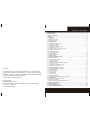 2
2
-
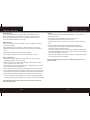 3
3
-
 4
4
-
 5
5
-
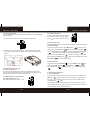 6
6
-
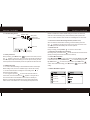 7
7
-
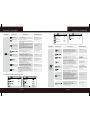 8
8
-
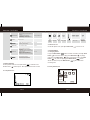 9
9
-
 10
10
-
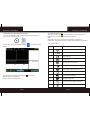 11
11
-
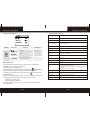 12
12
-
 13
13
-
 14
14
-
 15
15
-
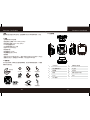 16
16
-
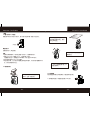 17
17
-
 18
18
-
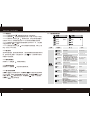 19
19
-
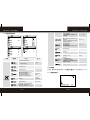 20
20
-
 21
21
-
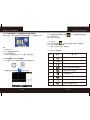 22
22
-
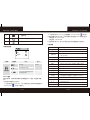 23
23
-
 24
24
-
 25
25
-
 26
26
-
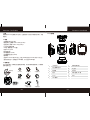 27
27
-
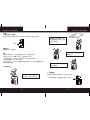 28
28
-
 29
29
-
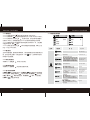 30
30
-
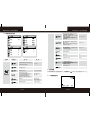 31
31
-
 32
32
-
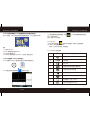 33
33
-
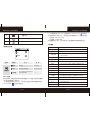 34
34
-
 35
35
-
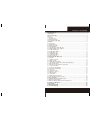 36
36
-
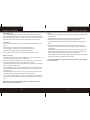 37
37
-
 38
38
-
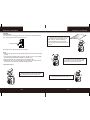 39
39
-
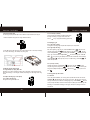 40
40
-
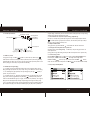 41
41
-
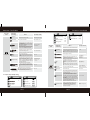 42
42
-
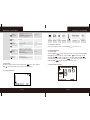 43
43
-
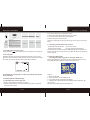 44
44
-
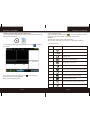 45
45
-
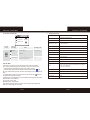 46
46
-
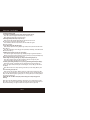 47
47
他の言語で
- English: Polaroid DS231GW User manual
関連論文
その他のドキュメント
-
HP f210 Car Camcorder ユーザーマニュアル
-
APPS 365Cam HD WiFi Camera ユーザーマニュアル
-
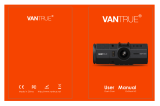 VANTRUE 2724592931617 ユーザーマニュアル
VANTRUE 2724592931617 ユーザーマニュアル
-
Philips FM12SD55B/97 Product Datasheet
-
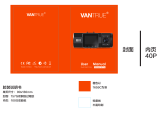 VANTRUE N2 Pro ユーザーマニュアル
VANTRUE N2 Pro ユーザーマニュアル
-
VANTRUE E3 ユーザーマニュアル
-
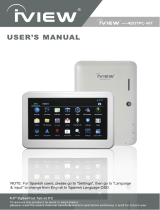 iiView 420TPC-WT ユーザーマニュアル
iiView 420TPC-WT ユーザーマニュアル
-
HP RC6 ユーザーマニュアル
-
Philips CVR1550/93 ユーザーマニュアル
-
AKASO Trace 1 Pro Dual Lens Car Dash Camera, 2K Dash Cam WiFi ユーザーマニュアル