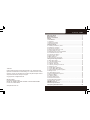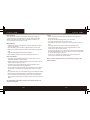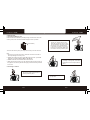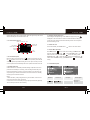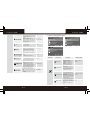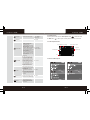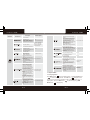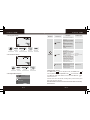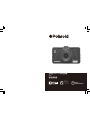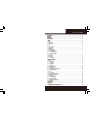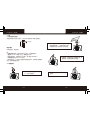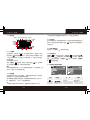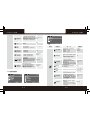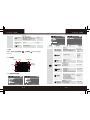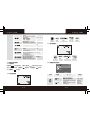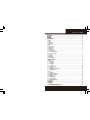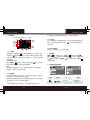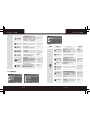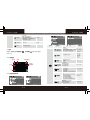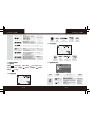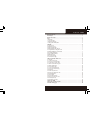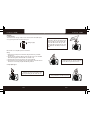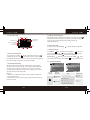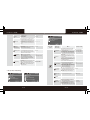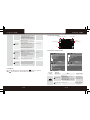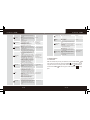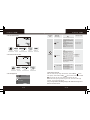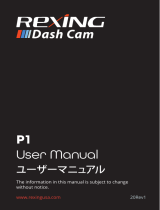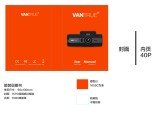China toll free No.:
400-8401030
(For other region, please
contact the local agent.)
China toll free No.:
400-8401030
(For other region, please
contact the local agent.)
FHD 1080p Driving Recorder
N302
User Guide

EN-1
Polaroid·N302
Trademark
Polaroid, Polaroid & Pixel, Polaroid Classic Border Logo, and Polaroid Color
Spectrum are trademarks of PLR IP Holdings, LLC, used under license. PLR IP
Holdings, LLC does not manufacture this product. Fairyard Enterprises Limited
will provide manufacturer warranty and support.
Copyright © 2017, All Rights Reserved.
Manufactured By:
Fairyard Enterprises Limited
RM 7B, 12/F, HOPEFUL FACTORY CENTRE 10-16 WO SHING STREET
FO TAN, N.T., HONG KONG
www.polaroidcarcam.com
About this Guide ..............................................................................1
Battery Warning ...............................................................................1
Notes on Installation ........................................................................1
Caution ...........................................................................................2
1 Introduction..................................................................................3
1.1 Features .....................................................................................3
1.2 Package Contents ........................................................................3
1.3 Product Overview .........................................................................4
2 Getting Started..............................................................................5
2.1 Inserting the Memory Card............................................................5
2.2 Installing in Vehicles.....................................................................5
2.3 Connecting to Power ....................................................................7
2.4 Powering the Device On / Off .........................................................7
2.4.1 Auto Power On / Off ...................................................................7
2.4.2 Manual Power On / Off and Reset ................................................7
2.4.2.1 Manual Power On / Off ............................................................7
2.4.2.2 Reset the Device ....................................................................8
2.5 Set the Date / Time........................................................................8
2.6 Mode Selection.............................................................................8
2.7 Five Seconds's color mode………………………….............................8
3 Using the Driving Recorder............................................................8
3.1 Recording Videos .........................................................................8
3.1.1 The Recording Screen ...............................................................9
3.1.2 A key Protection ........................................................................9
3.1.3 Motion Detection .....................................................................9
3.1.4 Gravity Sensing Protection.....................................................10
3.1.5 Audio On / Off...........................................................................10
3.1.6 Video Menu Operation..............................................................10
3.1.7 Video Mode Menu Options ........................................................10
3.1.8 General Settings Menu Options ................................................12
3.2 Taking Picture ............................................................................14
3.2.1 Still Capture Screen ................................................................14
3.2.2 Picture Mode Menu Options .....................................................14
3.3 Playback Mode ………….. ..........................................................16
3.3.1 Playing Videos ........................................................................16
3.3.2 Play Video Screen....................................................................17
3.3.3 View Picture Screen………………… ……… ……… ………… ………1 7
3.3.4 Playback Menu Options……………………………..........................17
3.4 Delete Video / Picture……………………………………......................18
4 HDMI interface…………………………………...................................19
5 Product Specifications ................................................................19
6 Frequently Asked Questions ........................................................20

EN-2EN-1
About this Guide
The content in this document is for information purpose and is subject to
change without prior notice. We made every effort to ensure that this User
Guide is accurate and complete, however, no liability is assumed for any
errors and omissions that may have occurred.
Battery Warning
·Always charge using the provided system. Improper handling of the battery
may result in explosion.
·Never dismantle or pierce the battery or allow the battery to short-circuit.
·Batteries may explode if exposed to naked fire. Never dispose of batteries in
a fire.
·Disposed of used batteries observing local regulations.
·Never replace the battery on your own, have the dealer do it for you.
Notes on Installation
·This product shall be installed near the rear view-mirror, at the center of
windshield, if possible, for optimal viewing.
·Make sure that the lens is within the wiping range of the windscreen wiper to
ensure a clear view even when it rains.
·A protective film on the lens will affect the video or photographic effect,
remove the protective film before using the device.
·Do not touch the lens with your fingers. Finger grease may be left on the lens
and will result in unclear videos or snapshots. Clean the lens on a regular
basis.
·Do not install the device on a tinted window. Doing so may damage the tint film.
·Make sure that the installation position is not hindered by the tinted window.
·To use the contained car power adaptor only. In order to avoid equipment
burn or cause the battery explosion, please do not use other brand car power
adaptor.
.
Do not attempt to disassemble or alter any part of the device that is not
described in this guide.
Caution
·Due to local laws and vehicles safety considerations, do not operate the
device while driving.
·Set up time and date accurately before you use this device.
·This product gets warm when in use, this is normal.
·Do not place the device near a heat source or directly expose it to flame or
heat.
·Never place the device in vicinity of equipments generating strong
electromagnetic fields. Exposure to strong magnetic fields may cause
malfunctions or data corruption and loss.
·The system is used only for non-commercial use, within the maximum limits
permitted by applicable law. Our company does not accept any responsibility
for any data loss during the operation.
·Improper use or operation of the product may result in damage of the
product or its accessories and void the warranty.
Before you start using the system, it is assumed that you agree to the
above statement.
Polaroid·N302 Polaroid·N302

EN-4EN-3
1.3 Product Overview
1
2
3
4
5
6
7
9
10
11
12
13
14
USB port
HDMI port
Power button
Lock button
Mode button
REC/OK button
TF Card Slot
Menu button
Down button
Reset
Microphone
Charging Indicator
Recording Indicator
1 Introduction
Thank you for purchasing this advanced Driving Recorder. This device is
specifically designed for real time video and audio recording.
1.1 Features
·Full HD 1080p Driving Recorder
FHD 1920 X 1080p @30fps
·3.0” LCD Color Screen
·Wide Angle of 160° Recording with F1.8 Lens
·6 Elements Optics Lens
·Dark Environment Night Vision Mode
·Wide Dynamic Range (WDR) Function
·3-Aixs G-Force Sensor
·Motion Detection
·Seamless Looping Recording
·Support up to 64GB Class 10 Micro SDHC
(Suggest to use Micro SDHC 95MB/s R, 60 MB/s W)
1.2 Package Contents
The package contains the following items. In case there is any missing
or damaged item, contact your dealer immediately.
8
15
UP button
Speaker
16
Lens
12
3
4
5
6
10
9
8
7
12 11
14
13
15 16
Insideyourpackage
Driving Recorder
USB Cable
Car Power
Adaptor
Mount
User Manual / Quick Start Guide
Warranty Card
Polaroid·N302 Polaroid·N302
Power Cable
Socket

EN-6EN-5
Polaroid·N302 Polaroid·N302
2 Getting Started
2.1 Inserting the Memory Card
Follow the direction indicated by the silk printing on the device to insert the
memory card, a click sound is heard indicating the card is in position.
To remove the memory card, push to eject the memory card out of the slot.
Note:
1. Do not remove or insert the memory card when the device is turned on.
This may damage the memory card.
2. Please use a Class 10 or higher rating Micro SD card, max. up to 64GB.
(Suggest to use Micro SDHC 95 MB/s R, 60 MB/s W)
3. Please format the micro SD card before the initial use.
4. When removing the memory card, be careful that the card may spring out
and get lost. The memory slot has this spring-out feature for easy removal
of the card.
2.2 Installing in Vehicles
(not included)
←Push the head of the mount into the
device slot, make sure the mount is
securely locked in place.
→Remove the protective film from the
suction cup, with the suction-cup
laying flat, position the suction-cap
on the windshield, and then hold the
base firmly on the windshield and
press down the clamp to mount the
holder to the windshield. Make sure
the base is securely locked in place.
←Loosen the knob to swivel the device
vertically. Locking knob, and confirm
that the device is securely locked in
place.
→Rotating the device to have
proper view.

EN-8EN-7
Polaroid·N302 Polaroid·N302
2.4 Powering the Device On / Off
2.4.1 Auto Power On / Off
Once the vehicle engine is started, the device automatically turns on and
recording (must have SD Card). After the car engine stopped, the device will
automatically save the last recorded file and shutdown.
2.4.2 Manual Power On / Off and Reset
2.4.2.1 Manual Power On / off
Short Press Power button to power on/off.
2.3 Connecting to Power
Use only the attached car power adaptor for activating the device and charging
the built-in battery.
1. Connect one end of power connector to USB port on the device.
2. Plug the other end of the power adapter to the cigarette lighter socket of
your vehicle. Once the vehicle engine is started, the device automatically
turns on.
2.4.2.2 Reset the Device
In case the device fails to function normally
due to unknown causes, press the reset
button ,then press power button to
restart the device.
2.5 Set the Date / Time
To set the correct date and time, press Menu button to enter the menu
setting, then press Menu button change to General Settings Menu ,
then press Up / Down button to select Clock settings, press REC
button to enter date / time setting, then press Up / Down button
to adjust the value, press REC button switch to next setting, after
finished all the settings, press Menu button to exit from menu setting.
2.6 Mode Selection
The default setting is Video Mode , Press Mode button can switch
to Still Capture Mode , and Playback Mode .
2.7 Five Seconds's color mode
When recording in night vision mode, car's number plate in the front may be
strong light reflection. Press the MODE button, the device will turn to normal
recording and last for 5 seconds only. After that, will turn back to night vision
mode.
3 Using the Driving Recorder
3.1 Recording Videos
Before starting recording, please insert a SD card into the TF card slot. Press
REC button to start recording, the video recording icon flashes on
the screen. The recorded files are saved on the TF card. To stop recording,
press REC button again.
With car power adaptor connected the device will automatically turn on and

EN-9 EN-10
Polaroid·N302 Polaroid·N302
start recording when the car engine starts. When the engine stops, the device
will automatically save the last file and turn off.
3.1.1 The Recording Screen
MODE
REC WDR MIC LOCK
RECORD TIME
RESOLUTION
CARD
CHARGE
DATE TIME
CYCLIC RECORD
MOTION DETECTION
EXPOSURE
GSENSOR
3.1.7 Video Mode Option
WDR
3.1.2 Video Mode Option
During recording, press Lock button to protect current video, the key
icon appears on the screen, the current movie clip will be protected and
cannot be replaced (the default setting for a movie clip is 3-minute), the next
movie clip will unlock automatically and can be replaced if the SD card is full.
3.1.3 Motion Detection
If Motion Detection is activated (the default setting is Off) and the device is
powered on and standby for recording, it will recording automatically once
the device detected any motion in front of lens within 2.5m. The device will
stop recording if no motion detected after 10 seconds and return to standby
recording until next motion detected.
Notes:
1. When the battery is fully charged and is in good condition, the device can
record continuously for about 10 minutes.
2. As the device is used, the battery storage capacity will decrease gradually.
This is normal phenomenon for the battery.
3.1.4 Gravity Sensing Protection
If the setting for Gravity Sensing is Low / Medium / High, the key icon
will appear on the screen when a collision is detected while recording, the
current movie clip will be protected automatically and can not be replaced.
The default setting is Low.
3.1.5 Audio On / Off
On the Video Mode, press Downbutton can turn Off / On the audio.
3.1.6 Video Menu Operation
Press Menubutton to enter Video menu setting, press Menu button
again can switch to Setupmenu . Press Up / Downbutton to
select sub menu, then pressOK button to enter the setting, press
Up / Downbutton to select the option, and then press OK button
confirm. After finished the setting, press Menubutton to exit menu
setting.
Main Menu Function List
Description
Setting for video resolution.
Available Option
Video Mode
1080FHD 1920*1080 /
720P 1280*720 /
VGA 640*480

Manual compensation for low or bright
light levels. The more negative “-"in scale,
the darker the recorded video appears.
The more positive “+”, the lighter the
recorded video appears. 0 is the neutral
setting for this option and is the default
value.
Setting for activating the motion detection.
On - Select this to enable the motion
detection.
Off - Disable the motion detection.
Setting for activating audio in the video
On - This enables the audio recording.
This is the default setting for this option.
Off - This records video without audio.
Setting for the sensitivity of G-sensor
to detect collision to protect the recording
video.
Off - Disable the G-sensor function.
Low / Medium / High - The higher
sensitivity the collision will be detected
easier.The default setting is Medium.
Setting for enabling automatic loop record
and the movie clip time.
Off - The recording will stop when the SD
card is full.
1 Minutes / 2 Minutes / 3 Minutes - Select
to limit recording time per file.
3 Minutes, for example, the recording time
for per file is 3 minutes. If 21 minutes of
video is recorded, then 7 files of 3 minutes
in length is created.
Set the Wide Dynamic Range.
On - Open the WDR.
Off - Close the WDR.
WDR
Polaroid·N302 Polaroid·N302
Setting for the indication of date and
logo stamp on the video recorded.
Off - No date or logo is displayed on the
video.
Date - Only date is displayed on the video.
Mode - Only logo is displayed on the video.
Date+Mode - Date and logo is displayed
on the video.
Date/Time
License Plate
A12 3
Auto Power Off
Beep Sound
Language
Frequency
Screen Saver
Night Vision
Format
Default Setting
Version
Setup Setup
Setup
3.1.8 General Settings Menu Options
Main Menu Function List
Description
Set the date and the time. Change
the format of the date and time is
displayed on the screen:
YY/MM/DD - Year, Month, Day
MM/DD/YY - Month, Day, Year
DD/MM/YY - Day, Month, Year
Available Option
Setting for the plate information
stamp on the video recorded.
The default setting is 000000000, no
plate information.
Note: For simple Chinese, can set
Chinese, letters and numbers; for
traditional Chinese and English, only
can set letters and numbers.
Set the automatic power off time
when the driving recorder is not active.
Off - The driving recorder will not
automatically power off. This is the
default setting.
1 Minutes / 3 Minutes / 5 Minutes-
The driving recorder will automatically
power off in inactive for 1 minutes /
3 minutes / 5 minutes.
Date/Time
License Plate
A12 3
Auto Power Off
Beep Sound
Setting for enable / disable the beep.
On - Select this to enable audible
system beeps when setting the menu
options. This is the default setting for
this option.
Off - Disables the audible system
beeps.
Off / 1 Minutes / 3 Minutes /
5 Minutes
Off / On
Setup
EN-11 EN-12
YY/MM/DD / MM/DD/YY /
DD/MM/YY
On / Off
On / Off
On / Off
Off /
Low/Medium/High
Off / Date / Mode /
Date+Mode
+2, +1, 0, -1, -2
Off / 1 Minutes /
3 Minutes / 5 Minutes

EN-13 EN-14
Polaroid·N302 Polaroid·N302
Picture Mode
An - shaking Remain photo number
00321
2MHD
Image size
Image Quality
White Balance
ISO
WDR
Set the suitable frequency.
Manage the backlighting and
presentation of the LCD. It is
advisable to enable this feature to
preserve battery power.
Off -Select to disable power saving
mode for the LCD. This is the default
setting for this option.
30 Seconds / 1 Minutes / 2 Minutes-
The driving recorder automatically
powers off the LCD after 30 Seconds /
1Minute / 2 Minutes of inactivity or
during video recording.
Note: If enabled, the driving recorder
continues to record video even when
the LCD is shut off. Press any button
to power up the LCD.
Set night vision.
On - When the night vision function is
on, the screen is displayed and the
recorded video is black and white.
Off- Night vision function turned off.
Auto - In the brightness of 0.7Lux or
below will automatically turn on the
night vision function, the screen is
displayed and recorded in black and
white; in the brightness of 0.7Lux
above will automatically turn off the
night vision function, the screen is
displayed and recorded in color.
Off / 30 Seconds /
1 Minutes / 2 Minutes
Off / On / Auto
Select the desired OSD language.
Language
English / 繁體中文 /
简体中文 / 日文
Frequency
Screen Saver
50HZ / 60HZ
Night Vision
Format
Formats the inserted micro SD card.
OK - Selecting this option completes
the format process.
Cancel- Select this to abort the
format and return to the previous
menu.
Warning: ALL Video and photo les are
be permanently deleted and CANNOT
be recovered once the memory card
is formatted.
OK / Cancel
Default Setting
This option sets the driving recorder
to the original factory default settings.
OK / Cancel
Version
This option displays the current
firmware number of the driving
recorder. This information may be
important for service and support
communications.
3.2 Taking Picture
To take a picture make sure the Still Capture Mode is selected. Press
the REC button to take a photo. Taken photos are saved on TF Card.
3.2.1 Still Capture Screen
3.2.2 Picture Mode Option
1/4 2/4
3/4
4/4

EN-15 EN-16
Polaroid·N302 Polaroid·N302
Main Menu Function List
Description
Set the shooting time.
Single- The driving recorder will
taking picture at once.
2S Timer / 5S Timer / 10S Timer -
The driving recorder will taking picture
in 2S Timer / 5S Timer / 10S Timer.
Available Option
Set the photo resolution.
Set to activating burst shooting for 3
photos.
On - Enable the driving recorder to
burst Shooting 3 photos.
Off - Disable to burst shooting photos.
This is the default setting.
Set the photo quality.
Fine- This option generates the best
quality for the picture.
Normal - Normal quality.
Economy - Poor quality.
On / Off
Fine / Normal / Economy
Single /
2S Timer/5S Timer/10S Timer
Setting for the sharpness of the
picture.
Strong - The color of the picture is
sharp and bright.
Normal - General color for the picture.
This is the default setting.
Soft - The color of the picture is
seems soft.
Setting for the white balance. The
default setting is Auto to correct white
balance according to the lighting
conditions. Changes recording
parameters to compensate for
different light color "temperatures" .
Auto - Allows the driving recorder to
automatically detect the light color
temperature and change its
parameters to produce optimal picture
color. This is the default setting for
this option.
Daylight - Select when taking photo
in bright sunny outdoor lighting.
Cloudy - Select for heavy overcast
outdoor color.
Fluorescent - Select in standard CFL
bulb indoor fluorescent light in.
Tungsten - Select for tungsten kind
color.
Setting for the special picture color.
Color-Capture photos with normal
color parameters. This is the default
setting for this option.
Black&White-Capture photos with
Black & White color.
Sepia - Capture photos with sepia
color.
Setting for ISO sensitivity to
compensate for some extreme lighting
situations.
Auto - This allows the driving recorder to
automatically detect the light levels and
change its aperture and shutter speed
parameters to produce optimal picture.
This is the default setting.
ISO100 - Select for taking picture in bright
outdoor light situations.
ISO200 - Select for taking picture in
indirect sunlight situations.
ISO400 - Select for taking picture indoors.
Setting for the time reviewing the photo
once shooting done.
Off- This option will return to still capture
mode immediately.
2sec / 5sec - This option can view the
Picture 2seconds / 5seconds after
shooting, and then return to still capture
mode.
WDR
Strong / Normal / Soft
Color / Black&White / Sepia
4032*3024 / 3648*2736 /
3264*2448 / 2624*1984 /
2048*1536 / 1920*1080 /
1280*720/640*480
Auto / 100 / 200 / 400
Setting for activating anti-shaking.
Off / 2 Seconds /
5 Sencods
On / Off
Picture
Mode
3.3 Playback Mode
3.3.1 Playing Videos
Press Mode button switch to Playback mode , press Up / Down button
to review videos or pictures. The video icon will appear on the
top left corner of the screen if the file is a video, press REC button to
playing video, then press REC button to pause the playing, press
Mode button to stop playing.
Auto/ Daylight/ Cloudy/
Fluorescent/ Tungsten
Manual compensation for low or
bright light levels. The more negative “-” in
scale, the darker the recorded video
appears. The more positive “+”, the lighter
the recorded video appears. 0 is the
neutral setting for this option and is the
default value.
Set the Wide Dynamic Range.
On - Open the WDR
Off - Close the WDR
Setting for the indication of date and
logo stamp on the video recorded.
Off - No date or logo is displayed on
the video.
Date - Only date is displayed on the video.
Mode - Only logo is displayed on the video.
Date+Mode - Date and logo is displayed
on the video.
On / Off
+2、+1、0、-1、-2
Off/ Date /Mode /
Date+Mode

EN-17 EN-18
Polaroid·N302 Polaroid·N302
3.3.2 Play Video Screen
Video Resolution File name
Date / Time
Start Playing
jpg
2624x1984
Picture Resolution File name
Date / Time
3.3.3 View Picture Screen
Delete
Protect
Slide Show
Playback
1/1
3.3.4 Playback Menu Options
Main Menu Function List
Description
This option allows for the deletion of
one or more video / photo les from the
memory card.
Delete Current - This option allows a
single video or photo to be deleted
from the micro SD memory card per
action.
Delete All - This option allows all
video and photo les to be deleted
from the micro SD memory card per
action.
Warning: Videos and photos
CANNOT be recovered once they
are deleted.
Available Option
Protect one or all video / photo les
from being replaced when the
memory card is full.
Lock Current - This option allows a
single video or photo to be protected.
Unlock Curren - This option allows
a single video or photo to be
unprotected.
Lock All - This option allows all video
or photo les to be protected.
Unlock All - This option allows all
video or photo les to be unprotected.
Warning: Videos and photos will NOT
be protected if the memory card is
formatted. Once the memory card is
formatted, all les will be deleted and
CANNOT be recovered.
Automatically loop preview each
video (including pictures).
2Seconds - Interval of 2 seconds view
the next video or picture.
5Seconds - Interval of 5 seconds view
the next video or picture.
8Seconds - Interval of 8 seconds view
the next video or picture.
2Seconds / 5Seconds /
8Seconds
Delete Current / Delete All
Lock Current /
Unlock Current / Lock All /
Unlock All
Delete
Protect
Slide Show
Playback
3.4 Delete Video / Picture
Press Mode button switch to Playback mode, press Menu button to
enter Playback menu, press Up / Down button to select Delete, then
press OK button to select Delete Current, then Press OK button to
confirm the erase.
To delete all the les in the SD card, including videos, pictures and any other
files, please format the SD card.
Note: Deleted files cannot be recovered. Ensure the files have backup
before deletion.

EN-19 EN-20
Polaroid·N302 Polaroid·N302
4 HDMI interface
Integrated with HDMI fully digital image and sound
transmission interface, the device can transmit the audio and
video in high quality to Set-top boxes, DVD players, PC,
video game instrument, comprehensive expansion machine,
digital stereo and the TV.
5 Product Specifications
6 Frequently Asked Questions
6.1 Micro SD card does not display or cannot read.
·Make sure using class 10 (on or above) Micro SD card.
·Format Micro SD card before using.
6.2 Cannot power on or crash.
·Check the power connection ensure the indicator light of car charger turns
on, connect to the camera charging about 30 minutes.
·Remove the Micro SD card and reset the camera, then press power button
power on the camera.
6.3 Automatically stops recording when recording.
·Check whether the video recorded in the camera playback mode is fully
protected.
·Make sure cycle recording function has been set, and Micro SD card has
been formatted.
6.4 The camera preview screen has horizontal streak interference.
·According to the local power supply frequency, set the corresponding
50HZ or 60HZ.
·It is a normal phenomenon that in the event of generator power generation
may lead to horizontal streak more obvious.
6.5 When computer plays recorded videos, the video is not coherent.
·Copy the recorded videos from Micro SD card to the computer hard drive.
·Replace the Micro SD card according to the actual situation.
6.6 Time cannot be saved, the time cannot be set.
·If the battery out of power, the power has been exhausted and not
connected to the car charge system,time will be restored to factory
settings, the battery should be fully charged and then re-set it.
·If the problem remains,it is the battery is broken, need to contact the
dealer to replace the battery.
6.7 The recorded video is fogged.
·Check the lens film is take off, or the lens or windscreen of vehicle may not
clean. If the problem remains, try to restart the camera. The problem is still
not resolved, then please contact our authorized dealers.
Friendly reminder: If the problem cannot be solved, please contact our
authorized dealers will provide after-sales service to customers directly,
including return, replacement and technical support.
LCD display
3.0" color TFT screen
Image sensor
4 Megapixel CMOS Sensor
1080FHD 1920*1080
720HD 1280*720
VGA 640*480
Video resolution
Photo resolution
5M
Video format
MOV
Photo format
JPG
Memory
Support Class 10 or higher rating Micro SD card,
maximum up to 64GB
Microphone
Built-in
Speaker
Built-in
G-sensor
Yes
Power source
Built-in battery, car power adaptor
Interface
Micro USB port, TF card slot, Rear camera port slot
Operating temperature
0°~ 45° C
Dimensions
Weight
View angle
160°
87mm*50mm*16mm
64g

全高清1080FHD行车记录仪
N302
China toll free No.:
400-8401030
(For other region, please
contact the local agent.)
使用说明书

Polaroid·N302
有關本手冊 .............................................................................................1
電池警告 .................................................................................................1
安裝須知 .................................................................................................1
安全注意事項 ...........................................................................................2
1 導論 ....................................................................................................3
1.1 功能 .................................................................................................................3
1.2 包裝內容 .........................................................................................................3
1.3 產品概要 .........................................................................................................4
2 入門....................................................................................................................5
2.1 插入記憶卡.......................................................................................................5
2.2 安裝於車內........................................................................................................5
2.3 連接電源 ..........................................................................................................7
2.4 設備開/ 關機 ....................................................................................................7
2.4.1 自動開/ 關機 ................................................................................................7
2.4.2 手動開/ 關及復位 .........................................................................................7
2.4.2.1 手動開/ 關機 ............................................................................................ 7
2.4.2.2 復位 ........................................................................................................ 8
2.5 時間設定 .........................................................................................................8
2.6 模式選擇 ..........................................................................................................8
2.7 5 秒彩色模式 ................................................................................................. 8
3 使用行車記錄儀.. .. ... ... .. ... ... ... .. ... ... ... ..... ... .. ... ... ... .. ...... ... ..... .8
3.1 錄影 .................................................................................................................8
3.1.1 錄影畫面 ......................................................................................................9
3.1.2 一鍵保護 .......................................................................................................9
3.1.3 移動偵測.......................................................................................................9
3.1.4 重力感應 .....................................................................................................10
3.1.5 關閉/ 開啟錄音 ............................................................................................10
3.1.6 使用功能表 ..................................................................................................10
3.1.7 錄影模式視訊目錄選項 ................................................................................10
3.1.8 設置功能表選項...........................................................................................11
3.2 拍照 ..............................................................................................................13
3.2.1 拍照畫面 ...................................................................................................13
3.2.2 拍照模式功能表選項 ..................................................................................13
3.3 播放影片與查看照片 ......................................................................................15
3.3.1 播放錄影 ...................................................................................................15
3. 3 . 2錄影播放畫面 ............................................................................................15
3. 3 . 3照片流覽畫面 ............................................................................................ 16
3.3.4 重播模式功能表選項 ...................................................................................16
3.4 刪除檔案 ........................................................................................................17
4 HDMI 介面………………………………………………………...........................17
5 產品規格………………………………………………………...............................18
6 行車記錄儀常見問題及解決方法…………………..........................................19

TC-2TC-1
Polaroid·N302 Polaroid·N302
有關本手冊
本手冊中的內容資訊僅供參考,如有更改,恕不另行通知。本公司已儘量確保本
使用手冊的正確與完整,但有任何錯誤與遺漏,概不負責。廠家保留不需事先通
知,直接更改技術規格的權利。
電池注意事項
· 請務必使用隨附的車載充電器進行充電。電池處置不當可能導致爆炸。
· 切勿拆卸電池或在電池上鑽孔,切勿使電池短路。
· 電池暴露在明火下可能爆炸。處理電池時切勿放入火中。
· 請按照當地法規處理廢電池。
· 切勿自行更換電池;請交由經銷商進行更換。
安裝須知
· 本產品應安裝在靠近後視鏡之處,並儘量接近前擋風玻璃中央位置,以獲得最
好的視野。
· 確定鏡頭是在擋風玻璃雨刷的範圍內,確保視野良好,即使雨天也同樣好。
· 鏡頭上的保護膜會影響錄影或拍照效果,使用前務必撕掉鏡頭上的保護膜。
· 不要用手指觸摸鏡頭。手指上的油脂可能會留在鏡頭上,導致攝像或攝影不清
楚。定期清潔鏡頭。
· 不要將產品安裝在有色車窗上。因為這樣會損壞淺色薄膜。
· 確定安裝位置不會受有色車窗的阻礙。
· 本設備僅適用產品所附之車載充電器,請勿使用其他廠牌以免設備燒毀或導致
電池爆炸。
如本指南未說明,請勿拆卸或改動本產品的任何配件或零部件。
安全注意事項
· 使用者須遵守當地法律並以行車安全為優先考量,請勿於行車中操作本設備。
· 使用設備前請先確認日期與時間已設置完成。
· 本產品使用時會變熱,這屬於正常現象。
· 請勿將本產品靠近熱源或與火焰、高溫接觸。
· 請勿將本產品靠近產生強大電磁場的設備或環境,與強磁場接觸可能會導致發
生故障或資料損壞、丟失。
· 本設備僅供使用於非商業用途,適用法律允許的最大限度內,本公司對使用者
因使用本設備造成之損失不承擔任何責任。
· 產品使用或操作不當可能導致產品或其附件損壞,並會使保修失效。
開始使用本設備視為同意以上聲明事項。

TC-4TC-3
打開包裝
行車記錄器
USB 傳輸線
車用充電器
車架
1.3 產品概要
12
3
4
5
6
10
9
8
7
12 11
14
13
15 16
Polaroid·N302 Polaroid·N302
車充接駁器
説明書/ 快速説明書/ 保用證
1 導論
謝謝購買這套先進的行車記錄器。這套設備專門用在行車時的即時錄影、錄音。
1.1 功能
· 全高清行車記錄器 1080p
FHD 1920 X 1080p @30fps
· 3.0 吋彩色液晶顯示螢幕
· 160 度廣角鏡頭配 F1.8 光圈
· 6 片高級光學玻璃鏡片
· 無光夜視模式
· 寬動態範圍(WDR)功能
· 3 軸 G-Force 傳感器
· 移動偵測
· 無縫循環錄影
· 最高支援 64GB Micro SDHC Class 10
(建議使用快速卡:讀取速度 95MB 每秒,寫入速度 60MB 每秒)
1.2 包裝內容
以下為包裝清單。如果有任何遺漏或損壞專案,請立即聯繫您的經銷商,外觀
請依實際內容物為主。
1
2
3
4
5
6
7
9
10
11
12
13
14
USB 5V 車充電源
HDMI 高畫質輸出
电源键
一鍵鎖定键
模式鍵
錄像/ 拍照/ 確認鍵
SD
選單鍵
向下鍵
重置键
麥克風
充電指示燈
工作指示燈
8
15
向上鍵
喇叭位
16
鏡頭
卡插槽

TC-6TC-5
Polaroid·N302 Polaroid·N302
← 將車架卡位推入設備上的車架槽位
中,注意一定要到位。
2. 入門
2.1 插入記憶卡(不包含)
按產品絲印指示方向插入記憶卡,推入記憶卡直到咔噠一聲插入定位爲止。
取出記憶卡
往裡推記憶卡,彈出插槽。
註:
1. 設備在開機狀態時,不要取出或插入記憶卡,以免損壞記憶卡。
2. 請使用 microSD 卡等級 10 以上,最高支援 64GB。
(建議使用快速卡:讀取速度 95MB 每秒,寫入速度 60MB 每秒)
3. 使用前請先格式化 Micro SD 記憶卡。
4. 取出記憶卡時,小心記憶卡快速彈出導致遺失記憶卡,此為記憶卡插槽彈片
特性,便於使用者易於取出。
2.2 安裝在車内
(不包含)
→ 撕掉吸盤上的保護膜,將平整的車架吸盤
輕壓於擋風玻璃上,往擋風玻璃方向按下
車架的夾子固定,確認車架已牢牢固定。
← 鬆開旋鈕,將設備垂直方向調整定位後,再
鎖緊旋鈕,並確認設備已牢牢固定。
→ 水平方向轉動設備可進一步調整合
適視角。

TC-8TC-7
Polaroid·N302 Polaroid·N302
2.3 連接電源
限使用產品所附屬之車用充電器,啟動設備以及充電。
1. 將車用充電器的一端連接到設備的 USB 接口。
2. 將車用充電器的另一端插接汽車內的點煙器的插孔。汽車引擎一旦發動,
設備即自動開機並錄影
2.4 設備開/ 關機
2.4.1 自動開/ 關機
連接車用充電器後,汽車引擎發動會自動開機並開始錄影(須有 SD 卡情況下)。
汽車引擎停止後,設備會自動保存最後錄製的檔案並關機。
2.4.2 手動開/ 關機及復位
2.4.2.1 手動開/ 關機
短按電源鍵 開機,再長按電源鍵 3秒關機。
2.4.2.2 復位
當設備因不明因素導致無法正常操作,請按
重置鍵 ,再按電源鍵 重新開機。
2.5 日期/ 時間設置
設置正確的日期和時間。開機後按選單鍵 進入功能表設置,再按選單鍵
切換到設置選單 ,按向上/ 向下鍵 選擇日期和時間
,按向上/ 向下鍵 調整數值,按錄影鍵 進入下一項設置,全部完成正
確設置後,按選單鍵 退出選單設置。
2.6 模式選擇
出廠預設設置為錄影模式 ,按模式鍵 依次可切換到拍照模式 、
重播模式 。
2.7 5秒彩色模式
夜視模式時, 有某些環境下, 車牌反白, 拍出來看不到車牌號碼。在錄影及夜視模
式下, 按 POWER 開關機鍵可以轉變為彩色模式,5 秒後回復夜視模式。
3 使用行車記錄器
3.1 錄影
開始錄影前,請確保已選擇錄影模式並已插入 SD 卡。按錄影鍵 開始錄影,
錄影圖示 閃爍;錄影檔保存在 SD 卡上;若需停止錄影,請再按錄影鍵 。
如設備在車內連接車載充電器,預設設置為汽車引擎開啟時自動開機並開始錄
影,汽車引擎停止後保存檔並停止錄影。
日期/時間

TC-9 TC-10
Polaroid·N302 Polaroid·N302
3.1.1錄影畫面
錄影模式
在錄製
夜視寬動態
關麥
一鍵鎖定
錄影時間
分辨率
在充電
日期 時間
循環錄影
移動偵測
曝光值
重力感應
WDR
3.1.2 一鍵保護
在錄影過程中,按鎖定鍵 進行一鍵保護當前錄影片段,螢幕的上方會出
現鎖形圖示 這時錄製的當前片段(時長取決於單段影片時間設置,預設
3 分鐘)會被保護起來,被保護的片段不會被替換;下一個錄影片段會自動
取消錄影保護。
取消當前錄影片段保護:
再按一次鎖定鍵 取消保護,螢幕右上角的鎖定圖示 消失,這時錄製
的片段不會被保護並在 SD 卡滿時會自動刪除替換。
備註:
在如果所有檔案都被保護,則 SD 卡錄滿後錄影自動停止;如需繼續錄影,需
更換 SD 卡或把 SD 卡內檔案手動刪除。
3.1.3 移動偵測
在開啟移動偵測功能後(預設為關閉),設備在開機待機錄影時,如果偵測
到距鏡頭 2.5m 以內有移動的物體會自動錄影。
錄影持續時間同迴圈錄影時間設置,但如果鏡頭前無移動物體,持續 10 秒
後,設備會自動停止,等待下一次移動物體的偵測。
注:
1. 在電池充滿電與狀態良好的情況下,運動檢測可持續時間約 10 分鐘。
2. 電池的蓄電能力會隨著設備使用逐漸減少,此為電池的正常現象。
3.1.4 重力感應
當行車時遇到碰撞、搖晃或振動等情況時,預設設置設備會自動啟動重力感
應功能,這時螢幕上會顯示保護片段圖示 ,當前錄製片段會被保護起來
不會被替換。
3.1.5 關閉/ 開啟錄音
錄影模式下,按向下鍵 可關閉/ 開啟錄音。
3.1.6 使用功能表
按選單鍵 進入視訊功能表設置,按模式鍵 可切換到設置選單 。
按向上/ 向下鍵 來選擇功能表,再按錄影鍵 進入選項,按向上/ 向
下鍵 確定所要的選項,再按錄影鍵 確認。完成設置後,按功能表
鍵 可退出選單設置。
3.1.7 錄影模式視訊功能表選項
視訊
主菜單
功能選項
描 述 可用選單
設置錄影解析度
1080FHD 1920*1080 /
720P 1280*720 /
VGA 640*480

TC-11 TC-12
Polaroid·N302 Polaroid·N302
手動調整補光。 負值越大,光線會越暗,正
值越大,光線越明亮。
此選項的原廠設定是 0,爲自然的光亮度。
開啟或關閉移動檢測或移動偵測。
開 - 開啟移動檢測。
關 - 關閉移動檢測。
開啟或關閉錄影時的聲音。
關 - 關閉聲音,錄影檔案不會有聲音。
開 - 開啟聲音,原廠設定為此選項。
設置碰撞的靈敏度。
關 - 關閉重力感應功能,碰撞時不會重力感
應保護目前檔案。
低/ 中/ 高 - 重力感應的靈敏度設置越高就
越容易感應到碰撞保護目前檔案。原廠設
定為中。
關 – 選擇此選項在卡錄滿時會自動停止錄影。
1 分鐘/ 3 分鐘/ 5 分鐘 – 設置循環錄影分段
單個錄影片段時間。例如選擇 3 分鐘,則循
環錄影的每個錄影片段爲 3 分鐘,如果錄影
21 分鐘,則會有 7 個 3 分鐘的錄影片段。
關/ 1 分鐘/ 3 分鐘/
5 分鐘
設置顯示在錄影檔案上的標示。
關 - 無日期或商標標示顯示在錄影檔案上。
日期 - 僅顯示日期標示在錄影檔案上。
型號 - 僅顯示商標在錄影檔案上。
日期+型號 - 顯示日期和商標在錄影檔案上。
WDR
設置寬動態。
開/ 關
關/ 日期/ 商標/
日期商標
關/ 低/ 中/ 高
3.1.8 設置功能表選項
日期/時間
車牌設置
A12 3
自動關機
提示音
語系
頻率
定時關屏
夜視設定
格式化
預設值
版本
設置 設置
設置
主菜單
功能選項
描 述 可用選單
調整系統日期和時間,以及日期顯示格式。
YY/MM/DD - 年/ 月/ 日
MM/DD/YY - 月/ 日/ 年
DD/MM/YY - 日/ 月/ 年
設置選單語言。
設置選擇適合的頻率。
設置在錄影時是否關閉螢幕省電、以及關閉
螢幕。
關 - 不關閉螢幕省電,原廠設定此選項。
30 秒/ 1 分鐘/ 2 分鐘 - 錄影時在 1 分鐘/
2 分鐘/ 3分鐘內如果無動作,螢幕會自動關閉。
注:選擇自動關閉螢幕時間後,會繼續錄影,
可以按任一鍵開啟螢幕。
設置錄影文件上的車牌號碼。如果設置為
000000000,則影片不顯示車牌號,預設為此
選項。
注:簡體中文可以設置文字、字母和數位;繁
體中文和英文只可以設置字母和數字。
開/ 關
設置夜視功能。
開 - 開啟夜視功能,會打開 IR,此時畫面
變黑白。
關 - 關閉夜視功能。
自動 - 在亮度為 0.7Lux 以下會自動打開 IR,
畫面為黑白,在亮度為 0.7Lux 以上會自動關
閉 IR,畫面為彩色。
設置待機無操作時自動關機時間。
關 - 設備不會自動關機(電池沒有電除外),
原廠設定為此選項。
1 分鐘/ 3 分鐘/ 5 分鐘 - 在 3 分鐘/ 5 分鐘/
10 分鐘內如果無任何操作或錄影,會自動關機。
關/ 1 分鐘/ 3分鐘/
5 分鐘
關/ 30 秒/ 1 分鐘/
2 分鐘
設置
日期/時間
車牌設置
A12 3
自動關機
提示音
語系
頻率
定時關屏
夜視設定
設置開啟或關閉按鍵音。
開 - 按鍵會有聲音,原廠設定為此選項。
關 - 按鍵不會有聲音。
英文/ 繁中/ 簡中/ 日文
50 赫茲/ 60 赫茲
開/ 關/ 自動
開/ 關
開/ 關
關/ 日期/ 型號/
日期+型號
+2、+1、0、-1、-2
YY/MM/DD /
MM/DD/YY /
DD/MM/YY
ページが読み込まれています...
ページが読み込まれています...
ページが読み込まれています...
ページが読み込まれています...
ページが読み込まれています...
ページが読み込まれています...
ページが読み込まれています...
ページが読み込まれています...
ページが読み込まれています...
ページが読み込まれています...
ページが読み込まれています...
ページが読み込まれています...
ページが読み込まれています...
ページが読み込まれています...
ページが読み込まれています...
ページが読み込まれています...
ページが読み込まれています...
ページが読み込まれています...
ページが読み込まれています...
ページが読み込まれています...
ページが読み込まれています...
ページが読み込まれています...
ページが読み込まれています...
ページが読み込まれています...
ページが読み込まれています...
ページが読み込まれています...
-
 1
1
-
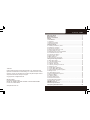 2
2
-
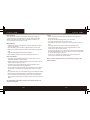 3
3
-
 4
4
-
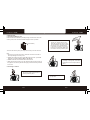 5
5
-
 6
6
-
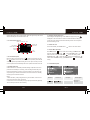 7
7
-
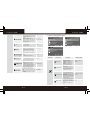 8
8
-
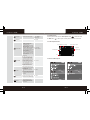 9
9
-
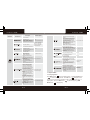 10
10
-
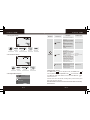 11
11
-
 12
12
-
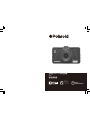 13
13
-
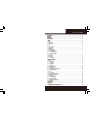 14
14
-
 15
15
-
 16
16
-
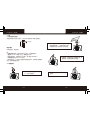 17
17
-
 18
18
-
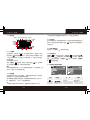 19
19
-
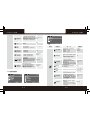 20
20
-
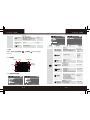 21
21
-
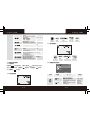 22
22
-
 23
23
-
 24
24
-
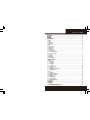 25
25
-
 26
26
-
 27
27
-
 28
28
-
 29
29
-
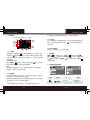 30
30
-
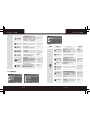 31
31
-
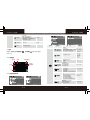 32
32
-
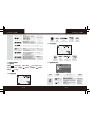 33
33
-
 34
34
-
 35
35
-
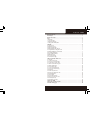 36
36
-
 37
37
-
 38
38
-
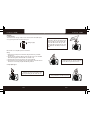 39
39
-
 40
40
-
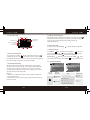 41
41
-
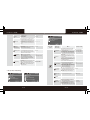 42
42
-
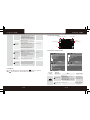 43
43
-
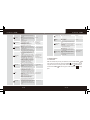 44
44
-
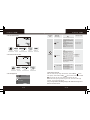 45
45
-
 46
46
関連論文
その他のドキュメント
-
 Z Z-Edge S3002 ユーザーガイド
Z Z-Edge S3002 ユーザーガイド
-
Philips VTR8300/93 ユーザーマニュアル
-
Philips VTR8102/93 ユーザーマニュアル
-
Philips ADR81BLX1 ユーザーマニュアル
-
Philips FM64MA45B/97 Product Datasheet
-
Philips FM64MD45K/97 Product Datasheet
-
DOD RX7W Hardware Installation Manual
-
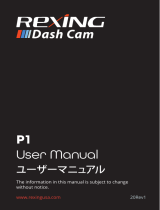 REXING P1 Dash Cam ユーザーマニュアル
REXING P1 Dash Cam ユーザーマニュアル
-
Philips CVR1550/93 ユーザーマニュアル
-
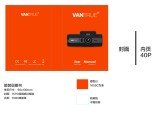 VANTRUE OnDash T2 ユーザーマニュアル
VANTRUE OnDash T2 ユーザーマニュアル