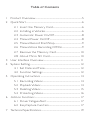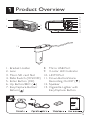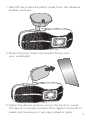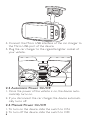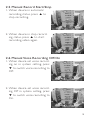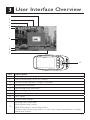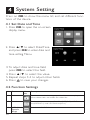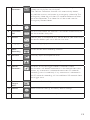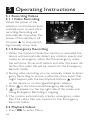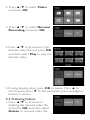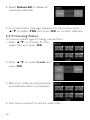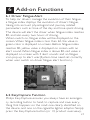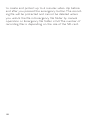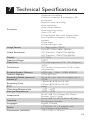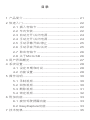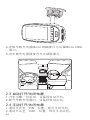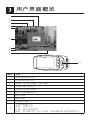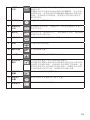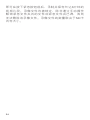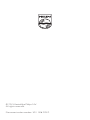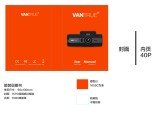Philips ADR81BLX1は、フルHDビデオ録画機能を備えた車載ドライブレコーダーです。広角レンズを搭載しており、車の前方の映像を鮮明に記録します。また、Gセンサーを搭載しており、衝撃を感知すると自動的に録画を開始します。さらに、駐車監視モードを搭載しており、駐車中に衝撃を感知すると自動的に録画を開始します。microSDカードスロットを搭載しており、最大32GBのmicroSDカードに対応しています。
ADR81BLX1は、運転中の安全性を高めるために役立つドライブレコーダーです。事故の際の証拠映像を記録したり、駐車中の車上荒らしを防ぐのに役立ちます。また、ドライブレコーダーとしてだけでなく、車載カメラとしても使用できます。旅行の思い出を記録したり、美しい風景を撮影したりするのに役立ちます。
Philips ADR81BLX1は、フルHDビデオ録画機能を備えた車載ドライブレコーダーです。広角レンズを搭載しており、車の前方の映像を鮮明に記録します。また、Gセンサーを搭載しており、衝撃を感知すると自動的に録画を開始します。さらに、駐車監視モードを搭載しており、駐車中に衝撃を感知すると自動的に録画を開始します。microSDカードスロットを搭載しており、最大32GBのmicroSDカードに対応しています。
ADR81BLX1は、運転中の安全性を高めるために役立つドライブレコーダーです。事故の際の証拠映像を記録したり、駐車中の車上荒らしを防ぐのに役立ちます。また、ドライブレコーダーとしてだけでなく、車載カメラとしても使用できます。旅行の思い出を記録したり、美しい風景を撮影したりするのに役立ちます。




















-
 1
1
-
 2
2
-
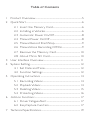 3
3
-
 4
4
-
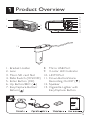 5
5
-
 6
6
-
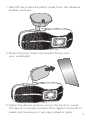 7
7
-
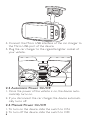 8
8
-
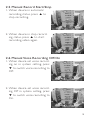 9
9
-
 10
10
-
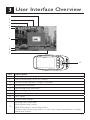 11
11
-
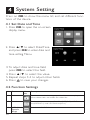 12
12
-
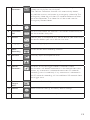 13
13
-
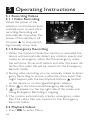 14
14
-
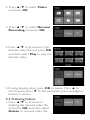 15
15
-
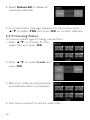 16
16
-
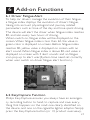 17
17
-
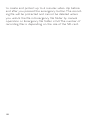 18
18
-
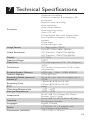 19
19
-
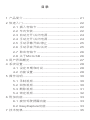 20
20
-
 21
21
-
 22
22
-
 23
23
-
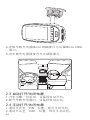 24
24
-
 25
25
-
 26
26
-
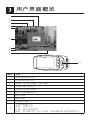 27
27
-
 28
28
-
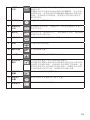 29
29
-
 30
30
-
 31
31
-
 32
32
-
 33
33
-
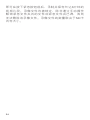 34
34
-
 35
35
-
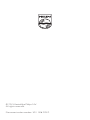 36
36
Philips ADR81BLX1は、フルHDビデオ録画機能を備えた車載ドライブレコーダーです。広角レンズを搭載しており、車の前方の映像を鮮明に記録します。また、Gセンサーを搭載しており、衝撃を感知すると自動的に録画を開始します。さらに、駐車監視モードを搭載しており、駐車中に衝撃を感知すると自動的に録画を開始します。microSDカードスロットを搭載しており、最大32GBのmicroSDカードに対応しています。
ADR81BLX1は、運転中の安全性を高めるために役立つドライブレコーダーです。事故の際の証拠映像を記録したり、駐車中の車上荒らしを防ぐのに役立ちます。また、ドライブレコーダーとしてだけでなく、車載カメラとしても使用できます。旅行の思い出を記録したり、美しい風景を撮影したりするのに役立ちます。
他の言語で
- English: Philips ADR81BLX1 User manual
関連論文
-
Philips ADR90BLX1 ユーザーマニュアル
-
Philips FM32FD60B/10 Product Datasheet
-
Philips ADR81BLX1 Product Datasheet
-
Philips FM16FD60B/10 Product Datasheet
-
Philips FM32FD60B/97 Product Datasheet
-
Philips FM32FD65B/97 Product Datasheet
-
Philips FM16FD60B/97 Product Datasheet
-
Philips FM16FD65B/97 Product Datasheet
-
Philips FM08FD60B/97 Product Datasheet
-
Philips ADR83BLKXM ユーザーマニュアル
その他のドキュメント
-
Polaroid N302 ユーザーマニュアル
-
DOD RX7W Hardware Installation Manual
-
Polaroid S205W ユーザーマニュアル
-
AKASO Trace 1 Pro Dual Lens Car Dash Camera, 2K Dash Cam WiFi ユーザーマニュアル
-
 Z Z-Edge S3002 ユーザーガイド
Z Z-Edge S3002 ユーザーガイド
-
AKASO . ユーザーマニュアル
-
HP F Series User f530g Car Camcorder クイックスタートガイド
-
HP F Series User f800g Car Camcorder Getting Started
-
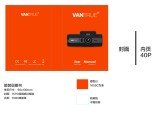 VANTRUE OnDash T2 ユーザーマニュアル
VANTRUE OnDash T2 ユーザーマニュアル