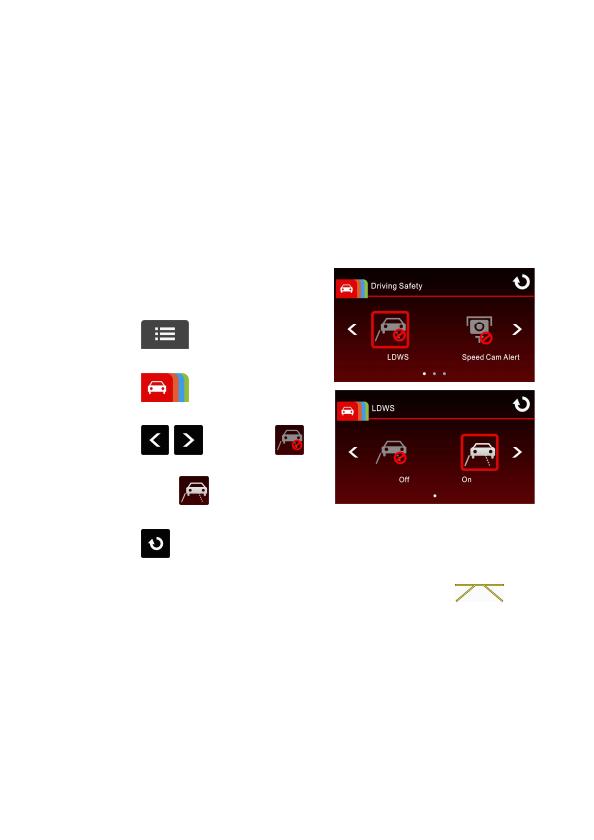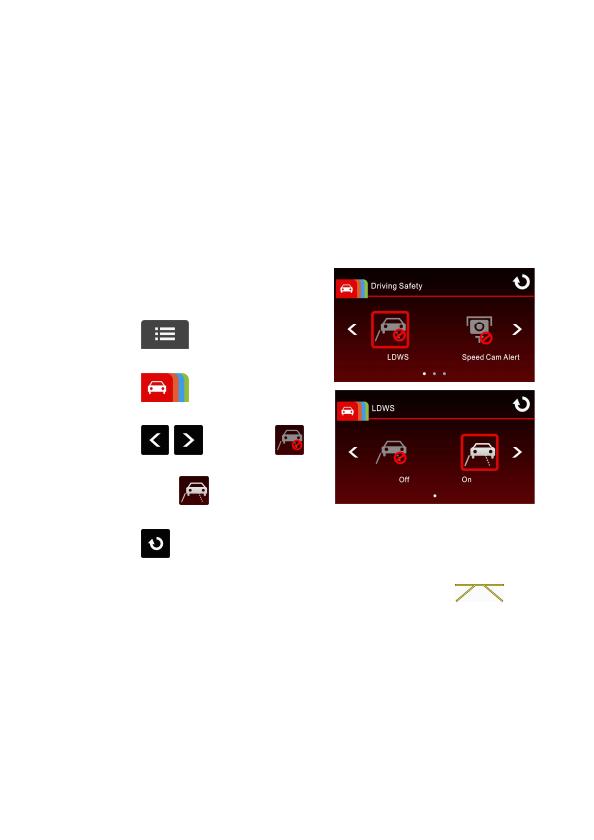
10
3 Using the Car Recorder
3.1 Recording Videos
3.1.1 LDWS (Lane Departure Warning Systems)
When LDWS is enabled after satellite positioning, camcorder will give a
voice alert and display an alarm screen if vehicle speed reaches or
exceeds 50 km/h (31 mile/h) and the vehicle deviates from the original
lane.
To set the LDWS (Lane Departure Warning Systems), do the following:
1. Ensure the camcorder is
connected to the power adapter
and is receiving power.
2. Touch to enter Main
Menu.
3. Touch to switchover to
Driving Safety Main Menu.
4. Touch / to select
for entering LDWS function menu,
then touch again to
enable the function (on).
5. Touch to return to record screen.
6. After enabling LDWS, the screen will display align icon ,
please adjust the camcorder so that the horizontal line and the eye
level are overlapped and the slash lines are centered in the driving
lane. Make sure that align icon will not be obscured (e.g. hood)
during installation, it may cause misjudgment if the endpoint is
obscured.