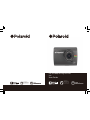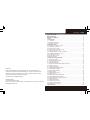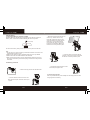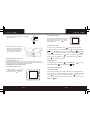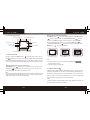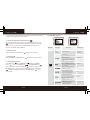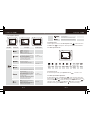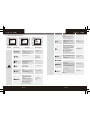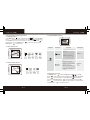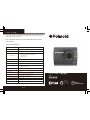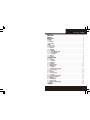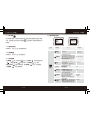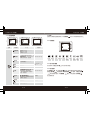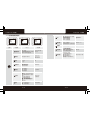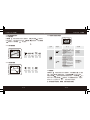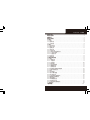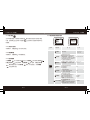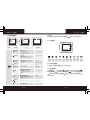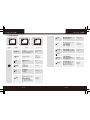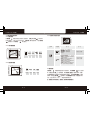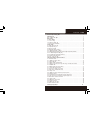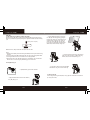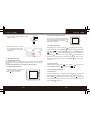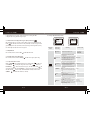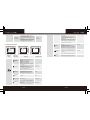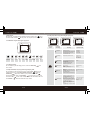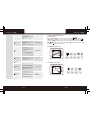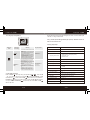Full HD 1080p Driving Recorder
C200
User Guide
China toll free No.:
400-8401030
(For other region, please
contact the local agent.)
China toll free No.:
400-8401030
(For other region, please
contact the local agent.)

EN-1
About this Guide ................................................................................1
Battery Warning .................................................................................1
Notes on Installation ..........................................................................1
Caution .............................................................................................2
1 Introduction ...................................................................................3
1.1 Features .....................................................................................3
1.2 Package Contents ........................................................................3
1.3 Product Overview .........................................................................4
2 Getting Started ...............................................................................5
2.1 Inserting the Memory Card .............................................................5
2.2 Installing in Vehicles ......................................................................5
2.3 Connecting to Power .....................................................................6
2.4 Powering the Device On / Off .........................................................7
2.4.1 Auto Power On / Off ....................................................................7
2.4.2 Manual Power On / Off and Reset ................................................7
2.4.2.1 Manual Power On / Off .............................................................7
2.4.2.2 Reset the Device .....................................................................8
2.5 Set the Date / Time ........................................................................8
2.6 Mode Selection .............................................................................8
3 Using the Driving Recorder .............................................................8
3.1 Recording Videos ..........................................................................8
3.1.1 The Recording Screen ................................................................9
3.1.2 A key Protection .........................................................................9
3.1.3 Motion Detection .......................................................................10
3.1.4 G-sensor Collision Recording Protection ......................................11
3.1.5 Audio On / Off .............................................................................11
3.1.6 Menu Operation ................................................................11
3.1.7 Movie Mode Menu Options .........................................................11
3.1.8 Video Menu Options ...................................................................12
3.1.9 Setup Menu Options ...................................................................13
3.2 Taking Picture ..............................................................................14
3.2.1 Still Capture Screen ...................................................................14
3.2.2 Zoom in / out .............................................................................14
3.2.3 Still Capture Menu Operation .......................................................14
3.2.4 Still Capture Menu Options .........................................................15
3.3 Playing Videos and Viewing Pictures ..............................................17
3.3.1 Playing Videos ..........................................................................17
3.3.2 Play Video Screen ......................................................................17
3.3.3 View Picture Screen ...................................................................17
3.3.4 Playback Menu Options ..............................................................18
3.4 Delete Video / Picture ...................................................................18
4 Specications ................................................................................19
Polaroid·C200
Trademark
Polaroid, Polaroid Pixel, Polaroid Classic Border Logo, and Polaroid Color
Spectrum are trademarks of PLR IP Holdings, LLC, used under license. PLR IP
Holdings, LLC does not manufacture this product. Fairyard Enterprises Limited
will provide manufacturer warranty and support.
Copyright © 2015, All Rights Reserved.
Manufactured By:
Fairyard Enterprises Limited
Room, 2110, 21/F., CCT Telecom Bldg., 11 Wo Shing Street, Fotan, N.T., Hong Kong
www.polaroidcarcam.com

About this Guide
The content in this document is for information purpose and is subject to change
without prior notice. We made every effort to ensure that this User Guide is
accurate and complete, however, no liability is assumed for any errors and
omissions that may have occurred.
Battery Warning
·Always charge using the provided system. Improper handling of the battery
may result in explosion.
·Never dismantle or pierce the battery or allow the battery to short-circuit.
·Batteries may explode if exposed to naked re. Never dispose of batteries in
a re.
·Disposed of used batteries observing local regulations.
·Never replace the battery on your own, have the dealer do it for you.
Notes on Installation
·This product shall be installed near the rear view-mirror, at the center of
windshield, if possible, for optimal viewing.
·Make sure that the lens is within the wiping range of the windscreen wiper to
ensure a clear view even when it rains.
·A protective lm on the lens will affect the video or photographic effect, remove
the protective lm before using the device.
·Do not touch the lens with your ngers. Finger grease may be left on the lens
and will result in unclear videos or snapshots. Clean the lens on a regular basis.
·Do not install the device on a tinted window. Doing so may damage the tint lm.
·Make sure that the installation position is not hindered by the tinted window.
·To use the contained car power adaptor only. In order to avoid equipment burn
or cause the battery explosion, please do not use other brand car power adaptor.
.
Do not attempt to disassemble or alter any part of the device that is not
described in this guide.
Caution
·Due to local laws and vehicles safety considerations, do not operate the
device while driving.
·Set up time and date accurately before you use this device.
·This product gets warm when in use, this is normal.
·Do not place the device near a heat source or directly expose it to ame or heat.
·Never place the device in vicinity of equipments generating strong
electromagnetic elds. Exposure to strong magnetic elds may cause
malfunctions or data corruption and loss.
·The system is used only for non-commercial use, within the maximum limits
permitted by applicable law. Our company does not accept any responsibility
for any data loss during the operation.
·Improper use or operation of the product may result in damage of the product
or its accessories and void the warranty.
Before you start using the system, it is assumed that you agree to the
above statement.
Polaroid·C200Polaroid·C200
EN-2EN-1

EN-4EN-3
1.3 Product Overview
1
2
3
4
5
6
7
8
9
10
11
12
LED light
Lens
SD card slot
USB port
Reset button
LCD display
REC/Menu/OK button
Power/Mode button
Microphone
Up button
Down button
Speaker
1 Introduction
Thank you for purchasing this advanced Driving Recorder. This device is
specically designed for real time video , audio and photo recording.
1.1 Features
Full HD 1080p Driving Recorder
3 Megapixel CMOS Sensor
2.0” TFT Display
100˚ Wide Angle Lens
Interpolated to 12MP
Support up to 32GB Micro SD Memory Card
Support Motion Detection
Seamless Loop Recording
Automatic Record Function When Engine Start Up
Support G-sensor Collision Recording Protection
1.2 Package Contents
The package contains the following items. In case there is any missing
or damaged item, contact your dealer immediately.
Driving Recorder
USB Cable
Car Power
Adaptor
Suction Mount
User Manual
Warranty Card
MIC
RESET
Inside your package
Polaroid·C200Polaroid·C200
3M Mount Black Slint

EN-6EN-5
2 Getting Started
2.1 Inserting the Memory Card(not included)
Follow the direction indicated by the silk printing on the device to insert the
memory card, a click sound is heard indicating the card is in position .
To remove the memory card, push to eject the memory card out of the slot.
Note:
1. Do not remove or insert the memory card when the device is turned on. This
may damage the memory card.
2. Please use a Class 6 or higher rating Micro SD card, max. up to 32GB.
3. Please format the micro SD card before the initial use.
4. When removing the memory card, be careful that the card may spring out
and get lost. The memory slot has this spring-out feature for easy removal
of the card.
2.2 Installing in Vehicles
←Place the driving recorder into the black slint.
←Loosen the knob to swivel the device
vertically. Locking knob, and conrm that
the device is securely locked in place.
→Push the head of suction mount into the
Slot of the back splint, attention must be put
in place.
→Remove the protective lm from the
suction cup, with the suction-cup
laying at, position the suction-cap
on the windshield, and then hold the
base rmly on the windshield and
press down the clamp to mount the
holder to the windshield. Make sure
the base is securely locked in place.
2.3 Connecting to Power
Use only the attached car power adaptor for activating the device and
charging the built-in battery.
(not included)
→Horizontally rotating the device can
further adjust a proper view.
Polaroid·C200Polaroid·C200

EN-8EN-7
2.4 Powering the Device On / Off
2.4.1 Auto Power On / Off
Once the vehicle engine is started, the device automatically turns on and
recording (must have SD Card). After the car engine stopped, the device will
automatically save the last recorded le and shutdown.
2.4.2 Manual Power On / Off and Reset
2.4.2.1 Manual Power On / off
1. Connect one end of power connector to USB
port on the device.
2. Plug the other end of the power
adapter to the cigarette lighter
socket of your vehicle. Once the
vehicle engine is started, the
device automatically turns on.
Press Power button to turn it on.
To power off the device press the
Power button with 3 seconds.
2.5 Set the Date / Time
To set the correct date and time, press button with three seconds to
enter the menu setting, then press Mode button switch to Setup menu
, press Up / Down button to select Date/Time , press OK
button to enter date / time setting, then press Up / Down button to
adjust the value, press OK button switch to next setting, after nished
all the settings, press OK button to back Setup menu, press Mode
button to exit from menu setting.
2.4.2.2 Reset the Device
2.6 Mode Selection
The default setting is Video Mode , press Mode button can switch
to Still Capture Mode and Playback Mode / .
3 Using the Driving Recorder
3.1 Recording Videos
Before starting recording, please insert a SD card (not included) into the SD
card slot in the device, and make sure the Video Mode is selected. Press REC
button to start recording, the video recording icon ashes on the
screen. The recorded les are saved on the SD card. To stop recording, press
REC button again.
In case the device fails to function normally
due to unknown causes, press the Reset
button inside, then press the button to
restart the device.
MIC
RESE T
MIC
RESET
Polaroid·C200Polaroid·C200

MIC
RESET
EN-10EN-9
⑴
⑵
⑶
Note:
1. If unlock protection for all les, please select Unlock all
insead of Unlock Current.
2. The similar steps to protect les.
3.1.3 Motion Detection
If Motion Detction is activated (the default setting is Off) and the device is
powered on and standby for recording, it will recording automatically once
the device detected any motion in front of lens within 2.5m. The device will
stop recording if no motion detected after one movie clip time recording and
return to standby recording until next motion detected.
Notes:
1. When the battery is fully charged and is in good condition, the device can
record continuously for about 15 minutes.
Manual remove lock from videos steps:
Press Mode button switch to Playback Mode (1), press Menu button
to enter Playback menu (2), press Up/Down button to select
Protect,press OK button to enter the sub menu, press Up/Down
button to select Unlock Current (3), then press OK button to
conrm. Press Mode button to exit and return Playback Mode. Press
Mode button switch to Video Mode.
3.1.1 The Recording Screen
3.1.2 A Key Protection
During recording, press Mode button to protect current video, the key
icon appears on the screen, the current movie clip will be protected and
cannot be replaced (the default setting for a movie clip is 3-minute), the next
movie clip will unlock automatically and can be replaced if the SD card is full.
Remove the protection for current movie clip:
Press Mode button again to remove protection for current movie clip,
the key icon will disappear from the screen, the movie clip will not be
protected and can be replaced if the SD card is full.
Note:
The recording will stop automatically and the screen will show SD card is full
if the SD card is full of protected les. To continue recording, please change
a SD card or delete the protected les manually.
MIC
RESE T
Video Recording Mode Remaining memory time
Resolution
SD card status
Loop recording & time
Exposure value
Audio status
System date & time
Power adaptor
MIC
RESET
MIC
RESET
Polaroid·C200Polaroid·C200

EN-12EN-11
Main Menu Function List
Description
Available Option
Video
Setting for video resolution.
1080FHD 1920 x 1080
720P 1280 x 720
VGA 640 x 480
Setting for enabling automatic loop record and
the movie clip time.
Off - The recording will stop when the SD card
is full.
1 Minute / 3 Minutes / 5 Minutes – Select to
limit recording time per le.
3 Minutes, for example, the recording time for
per le is 3 minutes. If 21 minutes of video
is recorded, then 7 les of 3 minutes in length
is created.
Off / 1 Minute /
3 Minutes / 5 Minutes
Manual compensation for low or bright light
levels. The more negative “-“in scale, the
darker the recorded video appears. The more
positive “+”, the lighter the recorded video
appears. 0 is the neutral setting for this option
and is the default value.
+2.0 / +1.0 / +0.0
/ -1.0 / -2.0
Setting for activating the motion detection.
On: Select this to enable the motion detection.
Off: Disable the motion detction.
Off / On
Setting for activating audio in the video
On - This enables the audio recording.
This is the default setting for this option.
Off - This records video without audio.
Off / On
Setting for the indication of date and
logo stamp on the video recorded.
Off - No date or logo is displayed on the video.
Date - Only date is displayed on the video.
Logo - Only logo is displayed on the video.
Date+Logo - Date and logo is displayed
on the video.
Off / Date / Logo /
Date+Logo
Setting for the sensitivity of G-sensor
to detect collision to protect the recording video.
Off - Disable the G-sensor function.
Low / Medium / High - The higher sensitivity
the collision will be detected easier.
The default setting is Medium.
Off / Low / Medium / High
3.1.8 Video Menu Options
2. As the device is used, the battery storage capacity will decrease gradually.
3. This is normal phenomenon for the battery.
3.1.4 G-sensor Collision Recording Protection
If the setting for G-sensor Sensitivity is Low / Medium / High, the key icon
will appear on the screen when a collision is detected while recording,
the current movie clip will be protected automatically and can not be
replaced. The default setting is Medium.
3.1.5 Audio On / Off
On the Video Mode, press Up button can turn Off / On the audio.
3.1.6 Adjusting EV
On the Video Mode, press Down button can adjust the exposure value.
3.1.7 Video Menu Operation
Press OK button to enter Video menu setting, press Mode
button can switch to Setup menu . Press Up / Down button
to select sub menu, then press OK button to enter the setting, press
Up / Down button to select the option, and then press OK button
conrm. After nished the setting, press Mode button to exit
menu setting.
MIC
RESET
MIC
RESET
Polaroid·C200Polaroid·C200

EN-14EN-13
3.1.9 Setup Menu Options
Main Menu Function List
Description
Available Option
Set the date and the time. Change the format of
the date and time is displayed on the screen:
YY/MM/DD - Year, Month, Day
MM/DD/YY - Month, Day, Year
DD/MM/YY - Day, Month, Year
Setting for enable / disable the beep.
On - Select this to enable audible system beeps
when setting the menu options. This is the
default setting for this option.
Off - Disables the audible system beeps.
Off / On
Select the desired OSD language.
English / 繁体中文 /
简体中文 / 日本语 / 한국어/
tiếng Việt
Set the suitable frequency.
50 Hz / 60Hz
Manage the backlighting and presentation of the
LCD. It is advisable to enable this feature to
preserve battery power.
Off - Select to disable power saving mode for
the LCD. This is the default setting for this option.
1 Minute/2 Minutes/3 Minutes – The driving
recorder automatically powers off the LCD after
1 Minute/2 Minutes/3 Minutes of inactivity or
during video recording.
Note: If enabled, the driving recorder continues
to record video even when the LCD is shut off.
Press any button to power up the LCD.
Off / 1 Minute /
2 Minutes / 3 Minutes
Setup
Set the automatic power off time when the
driving recorder is not active.
Off - The driving recorder will not automatically
power off. This is the default setting.
3 Minutes/5 Minutes/10 Minutes – The driving
recorder will automatically power off in inactive
for 3 minutes/5 minutes/10 minutes.
Off / 3 Minute /
5 Minutes / 10 Minutes
Formats the inserted micro SD card.
OK - Selecting this option completes the format
process.
Cancel - Select this to abort the format and
return to the previous menu.
Warning: ALL Video and photo les are be
permanently deleted and CANNOT be recovered
once the memory card is formatted.
Cancel / OK
This option sets the driving recorder to the original
factory default settings.
Cancel / OK
This option displays the current rmware number
of the driving recorder. This information may be
important for service and support communications.
3.2 Taking Picture
To take a picture make sure the Still Capture Mode is selected. Press
the REC button to take a photo. Taken photos are saved on SD Card.
3.2.1 Still Capture Screen
Still
Capture
Mode
Exposure
Value
Anti
-shaking
Resolution
SD card
status
Auto White
balance
ISO
sensitivity
Remaining
numbers to
take photo
Photo
quality
Date and
time
3.2.2 Zoom in / out
On the still capture mode, press Up/Down button to zoom in / out.
3.2.3 Still Capture Menu Operation
On Still Capture mode, press OK button three seconds to enter Still
Capture menu setting, press Up/Down button to select sub menu,
then press OK button to enter the setting, press Up/Down button to
select the option, and then press OK button conrm the setting. After
nished the setting, press MODE button to exit menu setting.
MIC
RESET
MIC
RESET
MIC
RESET
MIC
RESE T
Polaroid·C200Polaroid·C200

MIC
RESET
EN-16EN-15
3.2.4 Still Capture Menu Options
Main Menu Function List
Description
Available Option
Set the shooting time.
At once: The driving recorder will taking
picture at once.
In 2 sec/In 5 sec/In 10 sec: The driving
recorder will taking picture in 2
seconds/5 seconds/10 seconds.
Set to activating burst shooting for 5
photos.
On: Enable the driving recorder to burst
shooting 5 photos.
Off: Disable to burst shooting photos.
This is the default setting.
Off / On
Set the photo quality.
Fine - This option generates the best
quality for the picture.
Normal - Normal quality.
Economy - Poor quality.
Fine / Normal / Economy
Setting for the sharpness of the picture.
Strong - The color of the picture is sharp
and bright.
Normal - General color for the picture.
This is the default setting.
Soft - The color of the picture is seems
soft.
Strong / Normal / Sof
Setting for the white balance. The default
setting is Auto to correct white balance
according to the lighting conditions.
Changes recording parameters to
compensate for different light color
“temperatures”.
Auto - Allows the driving recorder to
automatically detect the light color
temperature and change its parameters
to produce optimal picture color. This is
the default setting for this option.
Daylight - Select when taking photo in
bright sunny outdoor lighting.
Cloudy - Select for heavy overcast
Auto / Daylight /
Cloudy / Fluorescent /
Tungsten
Set the photo resolution.
12M 4000 x 3000
8M 3264 x 2448
5M 2592 x 1944
3M 2048 x 1536
1.3M 1280 x 960
VGA 640 x 480
Setting for the special picture color.
Normal – Capture photos with normal
color parameters. This is the default
setting for this option.
Black&White – Capture photos with
Black&White color.
Sepia - Capture photos with sepia color.
Normal /
Black&White / Sepia
Setting for ISO sensitivity to compensate
for some extreme lighting situations.
Auto - This allows the driving recorder to
automatically detect the light levels and
change its aperture and shutter speed
parameters to produce optimal picture.
This is the default setting.
ISO100 - Select for taking picture in
bright outdoor light situations.
ISO200 - Select for taking picture in
indirect sunlight situations.
ISO400 - Select for taking picture indoors.
Auto / ISO100 /
ISO200 / ISO 400
Manually compensate for low or bright
light levels. The more negative “-“in scale,
the darker the Photo appears. The more
positive “+”, the lighter the recorded video
appears.
0 is the neutral setting for this option and
is the default value.
Still Capture
At once / In 2 sec / In 5
sec / In 10 sec
+2.0 / +1.0 / +0.0 /
-1.0 / -2.0
Setting for activating anti-shaking.
Off / On
Setting for the time reviewing the photo
once shooting done.
Off - This option will return to still capture
mode immediately.
2sec / 5sec - This option can view the
picture 2 seconds/5seconds after shooting,
and then return to still capture mode.
Off / 2sec / 5sec
Setting for the indication of date and logo
stamp on the pictures.
Off - No date or logo is displayed on the
video.
Date - Only date is displayed on the video.
Logo - Only logo is displayed on the video.
Date+Logo - Date and logo is displayed
on the video.
Off / Date / Logo /
Date+Logo
outdoor color.
Flourescent - Select in standard CFL
bulb indoor uorescent light in.
Tungsten - Select for tungsten kind color.
MIC
RESET
MIC
RESET
Polaroid·C200Polaroid·C200

MIC
RESE T
EN-18EN-17
3.3 Playing Videos and Viewing Pictures
3.3.1 Playing Videos
Press Mode button switch to Playback mode / , press Up / Down
button to review videos or pictures. The video icon will appear on
the top left corner of the screen if the le is a video, press REC button to
playing video, then press REC button to pause the playing, press
Mode button to stop playing.
3.3.2 Play Video Screen
Video
Video
number/
name
Video
resolution
Date&time
3.3.3 View Pictures Screen
Picture
Picture
number/
name
Pictures
resolution
Date&time
3.3.4 Playback Menu Options
Main Menu Function List
Description
Available Option
This option allows for the deletion of one
or more video/photo les from the
memory card.
Delete Current - This option allows a
single video or photo to be deleted from
the micro SD memory card per action.
Delete All - This option allows all video
and photo les to be deleted from the
micro SD memory card per action.
Warning: Videos and photos CANNOT
be recovered once they are deleted.
Delete Current /
Delete All
Protect one or all video/photo les from
being replaced when the memory card is
full.
Lock Current - This option allows a single
video or photo to be protected.
Unlock Current - This option allows a
single video or photo to be unprotected.
Lock All - This option allows all video or
photo les to be protected.
Unlock All - This option allows all video
or photo les to be unprotected.
Warning: Videos and photos will NOT be
protected if the memory card is formatted.
Once the memory card is formatted, all
les will be deleted and CANNOT be
recovered.
Lock Current
Unlock Current
Lock All
Unlock All
Playback
3.4 Delete Video / Picture
Press Mode button switch to Playback mode / , press OK
button three seconds to enter Playback menu press Up / Down
button to select Delete, then press OK button to enter delete
menu, press Up / Down button to select Delete Current, pess OK
button to enter sub menu, press Up / Down button to select OK, then
Press OK button to conrm the erase.
Start
Playing
MIC
RESE T
MIC
RESET
Polaroid·C200Polaroid·C200

EN-19
4 Technical Specications
LCD display
2.0" color TFT screen
Image sensor
3.0MP, 1/4" CMOS sensor
1080FHD 1920 x 1080 (Interpolated)
720P 1280 x 720
VGA 640 x 480
Video resolution
Picture resolution
12M (Interpolated)
Video format
AVI
Picture format
JPG
Memory
Support Class 6 or higher rating Micro SD card,
maximum up to 32GB
Microphone
Built-in
Speaker
Built-in
G-sensor
Yes
Power source
Built-in battery, car power adaptor
Interface
Mini USB 2.0, SD card slot
Operating temperature
0°~ 45° C
Dimensions
67.5mm x 51mm x 31mm
Weight
54g
To delete all the les in the SD card, including videos, pictures and any other
les, please format the SD card.
Note:Deleted les cannot be recovered. Ensure the les have backup
before deletion.
Full HD 1080p 行车记录仪
C200
使用说明书
View angle
100°
China toll free No.:
400-8401030
(For other region, please
contact the local agent.)
Polaroid·C200

EN-1
有關本手冊 ...................................................................................................1
電池注意事項 ...............................................................................................1
安裝須知 ......................................................................................................1
安全注意事項 ...............................................................................................2
1 導論...........................................................................................................3
1.1 功能 .......................................................................................................3
1.2 包裝內容 ................................................................................................3
1.3 產品概要 ................................................................................................4
2 開始 ...........................................................................................................5
2.1 插入記憶卡 .............................................................................................5
2.2 安裝於車內 .............................................................................................5
2.3 連接電源 ...............................................................................................6
2.4 設備開/關 ..............................................................................................7
2.4.1 自動開/關 ...........................................................................................7
2.4.2 手動開/關及設備回復 .........................................................................7
2.4.2.1 手動開/關機 ....................................................................................7
2.4.2.2 設備回復 ........................................................................................8
2.5 時間設定 ..............................................................................................8
2.6 模式選擇 ..............................................................................................8
3 使用行車記錄儀 .........................................................................................8
3.1 錄影 ......................................................................................................8
3.1.1 錄影畫面 ............................................................................................9
3.1.2 一鍵鎖檔 ............................................................................................9
3.1.3 移動檢測 ...........................................................................................10
3.1.4 碰撞感應 ...........................................................................................11
3.1.5 關閉/開啟錄音 ...................................................................................11
3.1.6 調整曝光值 ........................................................................................11
3.1.7 使用選單 ........................................................................................11
3.1.8 錄影模式播放選單選項 ...................................................................12
3.1.9 設置選單選項 ..................................................................................13
3.2 拍照 ......................................................................................................14
3.2.1 拍照畫面 ............................................................................................14
3.2.2 放大/縮小畫面 ...................................................................................14
3.2.3 使用選單 ........................................................................................14
3.2.4 拍照模式拍照選單選項 ....................................................................15
3.3 播放錄影與查看照片 .............................................................................17
3.3.1 播放錄影 ............................................................................................17
3.3.2 錄影播放畫面 .....................................................................................17
3.3.3 查看照片畫面 .....................................................................................17
3.3.4 播放模式播放選單選項 ....................................................................18
3.4 刪除檔案 ................................................................................................18
4 技術規格 ...................................................................................................19
Polaroid·C200

有關本手冊
本手冊中的內容資訊僅供參考,如有更改,恕不另行通知。本公司已儘量確保本使
用手冊的正確與完整,但有任何錯誤與遺漏,概不負責。廠家保留不需事先通知,
直接更改技術規格的權利。
電池注意事項
· 請務必使用隨附的車載充電器進行充電。電池處置不當可能導致爆炸。
· 切勿拆卸電池或在電池上鑽孔,切勿使電池短路。
· 電池暴露在明火下可能爆炸。處理電池時切勿放入火中。
· 請按照當地法規處理廢電池。
· 切勿自行更換電池;請交由經銷商進行更換。
安裝須知
· 本產品應安裝在靠近後視鏡之處,並儘量接近前擋風玻璃中央位置,以獲得最好的
視野。
· 確定鏡頭是在擋風玻璃雨刷的範圍內,確保視野良好,即使雨天也同樣好。
· 鏡頭上的保護膜會影響錄影或拍照效果,使用前務必撕掉鏡頭上的保護膜。
· 不要用手指觸摸鏡頭。手指上的油脂可能會留在鏡頭上,導致攝像或攝影不清楚。
定期清潔鏡頭。
· 不要將產品安裝在有色車窗上。因為這樣會損壞淺色薄膜。
· 確定安裝位置不會受有色車窗的阻礙。
· 本設備僅適用產品所附之車載充電器,請勿使用其他廠牌以免設備燒毀或導致電池
爆炸。
如本指南未說明,請勿拆卸或改動本產品的任何配件或零部件。
Polaroid·C200Polaroid·C200
TC- 2TC- 1
安全注意事項
· 使用者須遵守當地法律並以行車安全為優先考量,請勿於行車中操作本設備。
· 使用設備前請先確認日期與時間已設置完成。
· 本產品使用時會變熱,這屬於正常現象。
· 請勿將本產品靠近熱源或與火焰、高溫接觸。
· 請勿將本產品靠近產生強大電磁場的設備或環境,與強磁場接觸可能會導致發生故
障或資料損壞、丟失。
· 本設備僅供使用於非商業用途,適用法律允許的最大限度內,本公司對使用者因使
用本設備造成之損失不承擔任何責任。
· 產品使用或操作不當可能導致產品或其附件損壞,並會使保修失效。
開始使用本設備視為同意以上聲明事項。

1 導論
感謝購買Poloraid行車記錄器 。這套設備專門用在行車時的錄影 、錄音 。
1.1 功能
1080p全高清行車記錄儀
300萬像素CMOS
2.0寸LCD彩色屏幕
100度廣角鏡頭
1200萬像素插值
支持高達32GB的外置Micro SD儲存卡
移動偵測
循環錄影
汽車啓動時自動錄影
G-sensor防撞錄影
1.2 包裝內容
以下為包裝清單。如果有任何遺漏或損壞項目,請立即聯繫您的經銷商,外觀請依
實際內容物為主。
TC- 4TC- 3
EN-1
包裝內容
行車記錄儀
USB線
車載充電器
吸盤支架
使用說明書
背 夾
1.3 產品概要
1
2
3
4
5
6
7
8
9
10
11
12
LED燈
鏡 頭
SD 卡槽
USB接口
還原出廠設定鍵
顯示螢幕
錄影/拍照/選單鍵/OK鍵
電源/模式鍵
麥克風
向上鍵
向下鍵
喇叭
MIC
RESET
Polaroid·C200Polaroid·C200
3M膠支架

← 鬆開旋鈕,將設備垂直方向調整定位後,
再鎖緊旋鈕,並確認設備已牢牢固定。
→ 水平方向轉動設備可進一步調整合適視角。
2 開始
2.1 插入記憶卡(不包含)
按產品指示方向插入記憶卡,推入記憶卡直到嗒一聲插入定位為止。
取出記憶卡
往裡推記憶卡,彈出插槽。
注意:
1.設 備在開機狀態時,不要取出或插入記憶卡,以免損壞記憶卡。
2. 請使用Micro SD卡6級或以上,最高支援32GB。
3. 使用前請先格式化Micro SD存儲卡。
取出記憶卡時,小心記憶卡快速彈出導致遺失記憶卡,此為記憶卡插槽彈片特性,
便於使用者易於取出。
2.2 安裝與車內
→ 撕掉吸盤上的保護膜,將支架的吸盤輕
壓於擋風玻璃上,再按下支架的夾子固定。
確認支架已牢牢固定。
← 將設備裝入背夾。
2.3 連接電源
限使用產品所附之車載充電器,啟動設備以及充電。
TC- 6TC- 5
(不包含)
→ 將支架卡位推入設備上的背夾槽位中,
注意一定要到位。
Polaroid·C200Polaroid·C200

2.5 時間設定
設置正確的日期和時間。開機後長按錄影鍵進入選單設置,再按電源鍵
切換到設置選單 ,按向上/向下鍵 選擇日期和時間 ,再按錄影
鍵 進入日期和時間設置,按向上/向下鍵 調整數值,按錄影鍵 進
入下一項設置,全部完成正確設置後,再按錄影鍵 確認並返回到設置功能
表,再按菜單鍵 退出選單設置。
2.4.2.2 設備回復
2.6 模式選擇
出廠設置為錄影模式 ,按模式鍵 依次可切換到拍照模式 、播放影
片與檢視照片模式 / 。
3 使用行車記錄器
3.1 錄影
開始錄影前,請確保已選擇錄影模式並已插入SD卡。按錄影鍵 開始錄影,
錄影圖標 閃爍;錄影文件保存在SD卡上;若需停止錄影,請再按錄影键 。
如設備在車内連接車用充電器,默認設置為汽車引擎開啟時自動開機並開始錄影,
汽車引擎停止後保存檔案並停止錄影。
1. 將車用充電器的一端連接到設備的USB / 電源接孔。
2. 將車用充電器的另一端插接汽
車內的點煙器的插孔。汽車引擎
一旦發動,設備即自動開機並錄影。
2.4 設備開/關
2.4.1 自動開/關機
連接車用充電器後,汽車引擎發動會自動開機並開始錄影(須有SD卡情況下)。
汽車引擎停止後,設備會自動保存最後錄製的檔案並關機。
2.4.2 手動開/關機及設備回復
2.4.2.1 手動開/關機
短按電源鍵 開機,再長按電
源鍵 3秒關機。
當設備因不明因素導致無法正常操作,
請按回復原廠設定鍵,再按電源鍵
重新啟動設備完成開機。
TC- 8TC- 7
MIC
RESET
Polaroid·C200Polaroid·C200
MIC
RESE T

⑴
⑶
備註:
1. 如果要解除全部檔案保護,則選擇全部解鎖 。
2. 手動保護錄影檔案選擇加鎖檔前 或者 ,操作方式同上。
3.1.3 運動檢測
在開啟移動偵測功能後(原廠設定為關閉 ),設備在開機待機錄影時,如果偵測
到距鏡頭2.5m以內有移動的物體會自動錄影。
錄影持續時間同循環錄影時間設置,但如果鏡頭前無移動物體,持續10秒後,
設備會自動停止,等待下一次移動物體的偵測。
備註 :
1. 在電池充滿電與狀態良好的情況下,移動偵測可持續時間約15分鐘。
2. 電池的蓄電能力會隨著設備使用逐漸減少,此為電池的正常現象。
手動解除保護錄影檔案步驟:
按模式鍵 切換到播放模式(圖一),再按錄影鍵 進入播放選單
(圖二),按向上/向下鍵 到保護選項 ,再按錄影鍵 進入保護子
選單,按向上/向下鍵 選擇解鎖檔案(圖三),再按錄影鍵 確認解除
保護。長按錄影鍵 退出選單設置。
3.1.1錄影畫面
3.1.2 一鍵保護
在錄影過程中,按模式鍵 進行一鍵保護當前錄影片段,螢幕的右上角會
出現鎖形圖標 這時錄製的目前片段(時長取決於單段影片時間設置,出
廠設定3分鐘)會被保護起來,被保護的片段不會被替換;下一個錄影片段會自
動取消錄影保護 。
取消當前錄影片段保護:
再按一次模式鍵 取消保護,螢幕右上角的鎖定圖標 消失,這時錄製
的片段不會被保護並在SD卡滿時會自動刪除替換。
備註:
在所有檔案都被保護,則SD卡錄滿後錄影自動停止;如需繼續錄影,需更換SD
卡或把SD卡内檔案手動刪除。
TC- 10TC- 9
保護
全部解鎖
保護檔案
全部加鎖
MIC
RESE T
錄影模式
可錄影時間
循環錄影片段時間
曝光值
聲音開關
時間和日期
車充圖示
錄影解析度
S 卡圖示D
MIC
RESET
⑵
刪除
保護
回放
MIC
RESET
保護檔案
解鎖檔案
全部加鎖
全部解鎖
保護
MIC
RESET
Polaroid·C200Polaroid·C200

設置錄影解析度
1080FHD 1920 x 1080
720P 1280 x 720
VGA 640 x 480
設置循環錄影及錄影片段時間。
關 – 選擇此選項在卡錄滿時會自動停止錄影。
1分鐘/3分鐘/5分鐘 – 設置循環錄影分段單個
錄影片段時間。例如選擇3分鐘,則循環錄影
的每個錄影片段爲3分鐘,如果錄影21分鐘,
則會有7個3分鐘的錄影片段。
關/1分鐘/3分鐘/5分鐘
手動調整補光. 負值越大,光線會越暗,正值
越大,光線越明亮。
此選項的原廠設定是0,爲自然的光亮度。
+2.0 / +1.0 / +0.0
/ -1.0 / -2.0
開啟或關閉移動檢測或移動偵測。
開: 開啟移動檢測。
關: 關閉移動檢測。
關/開
開啟或關閉錄影時的聲音。
關 - 關閉聲音,錄影檔案不會有聲音。
開 - 開啟聲音,原廠設定為此選項。
關/開
設置顯示在錄影檔案上的標示。
關 - 無日期或商標標示顯示在錄影檔案上。
日期 - 僅顯示日期標示在錄影檔案上。
商標 - 僅顯示商標在錄影檔案上
日期+商標 - 顯示日期和商標在錄影檔案上
關/日期/商標/
日期+商標
設置碰撞的靈敏度。
關 - 關閉重力感應功能,碰撞時不會重力感應
保護目前檔案。
低/中/高 - 重力感應的靈敏度設置越高就越容
易感應到碰撞保護目前檔案。原廠設定為中。
關/低/中/高
3.1.8 錄影模式選單選項
3.1.4 重力感應
當行車時遇到碰撞、摇晃或振動等情況時,原廠設定設備會自動啟動重力感應
功能,這時螢幕上會顯示保護片段圖標 ,當前錄製片段會被保護起來不會
被替換 。
3.1.5 關閉/開啟錄音
錄影模式下,按向上鍵 可關閉/開啟錄音。
3.1.6 調整曝光值
錄影模式下,按向下鍵 可調整曝光值。
3.1.7 使用功能表
長按錄影鍵 進入錄影選單 設置,按模式鍵 可切換到設置選單
。按向上/向下鍵 來選擇選單,再按錄影鍵 進入選項,
按向上/向下鍵 確定所要的選項,再按錄影鍵 確認。完成設置後,
長按錄影鍵 可退出選單設置。
解析度
循環錄影
曝光
移動檢測
錄影聲音
日期記錄
G-Senso r 靈敏度
解析度
循環錄影
曝光
移動检测
錄影聲音
日期記錄
G-Sensor
靈敏度
主選單
功能選項
描 述
可用選單
TC- 12TC-11
錄影 錄影
錄影
MIC
RESET
MIC
RESET
Polaroid·C200Polaroid·C200

3.1.9 設置選單選項
調整系統日期和時間,以及日期顯示格式。
YY/MM/DD – 年/月/日
MM/DD/YY - 月/日/年
DD/MM/YY – 日/月/年
設置開啟或關閉按鍵音。
開 - 按鍵會有聲音,原廠設定為此選項。
關 - 按鍵不會有聲音。
+1, +2, 0, -1, -2
設置選單語言。
設置選擇適合的頻率。
50Hz/60Hz
設置在錄影時是否關閉螢幕省電、以及關閉螢幕
關 - 不關閉螢幕省電,原廠設定此選項。
1分鐘/2分鐘/3分鐘 - 錄影時在1分鐘/2分鐘/3
分鐘內如果無動作,螢幕會自動關閉。
注:選擇自動關閉螢幕時間後,會繼續錄影,
可以按任一鍵開啟螢幕。
關/1分鐘/2分鐘/3分鐘
設置待機無操作時自動關機時間。
關 – 設備不會自動關機(電池沒有電除外),原
廠設定為此選項
3分鐘/5分鐘/10分鐘 – 在3分鐘/5分鐘/10分鐘
內如果無任何操作或錄影,會自動關機。
關/3分鐘/5分鐘/10分鐘
格式化記憶卡。
確認 - 選擇此選項確認格式化。
取消 - 選擇此選項放棄格式化。
警告: 選擇格式化後,所有的錄影及照片檔案會
被全部刪除,無法回復。
取消/確認
恢復原廠設定。
取消/確認
顯示目前的軟體版本。
此訊息對售後服務很重要。
3.2 拍照
拍照前,請確保已選擇拍照模式,再按錄影鍵 拍照,照片會保存在記憶卡上。
3.2.1 拍照畫面
拍照模式
曝光補償
防手震
拍照解析度
S 卡圖標
自動
白平衡
ISO感光度
可拍照
張數
拍照影
像品質
時間日期
3.2.2 放大/縮小畫面
在拍照模式: 按向上/向下鍵 可放大/縮小畫面。
3.2.3 使用選單
長按菜單鍵 進入拍照選單 設置,按模式鍵可切換到設置選單 。
按向上/向下鍵 來選擇選單,再按錄影鍵 進入選項,按向上/向下鍵
確定所要的選項,再按錄影鍵 確認。完成設置後, 按模式鍵
退出選單設置。
日期/時間
自動關機
提示音
頻率
背光
格式化
預設值
版本
日期/時間
自動關機
提示音
語系
頻率
背光
格式化
預設值
版本
主選單
功能選項
描 述
可用選單
設置
設置 設置
D
TC- 14TC-13
设置
語系
English / 繁体中文 /
简体中文 / 日本语 / 한국어/
tiếng Việt
MIC
RESE T
MIC
RESET
MIC
RESET
MIC
RESET
Polaroid·C200Polaroid·C200
ページが読み込まれています...
ページが読み込まれています...
ページが読み込まれています...
ページが読み込まれています...
ページが読み込まれています...
ページが読み込まれています...
ページが読み込まれています...
ページが読み込まれています...
ページが読み込まれています...
ページが読み込まれています...
ページが読み込まれています...
ページが読み込まれています...
ページが読み込まれています...
ページが読み込まれています...
ページが読み込まれています...
ページが読み込まれています...
ページが読み込まれています...
ページが読み込まれています...
ページが読み込まれています...
ページが読み込まれています...
ページが読み込まれています...
ページが読み込まれています...
ページが読み込まれています...
ページが読み込まれています...
ページが読み込まれています...
-
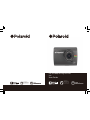 1
1
-
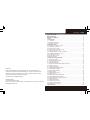 2
2
-
 3
3
-
 4
4
-
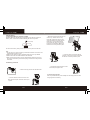 5
5
-
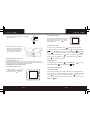 6
6
-
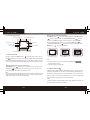 7
7
-
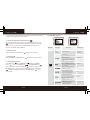 8
8
-
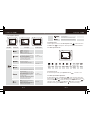 9
9
-
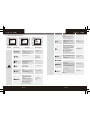 10
10
-
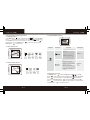 11
11
-
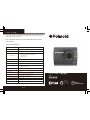 12
12
-
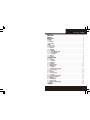 13
13
-
 14
14
-
 15
15
-
 16
16
-
 17
17
-
 18
18
-
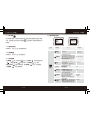 19
19
-
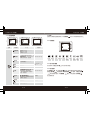 20
20
-
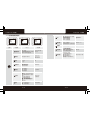 21
21
-
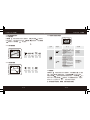 22
22
-
 23
23
-
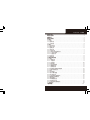 24
24
-
 25
25
-
 26
26
-
 27
27
-
 28
28
-
 29
29
-
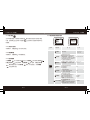 30
30
-
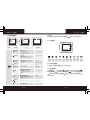 31
31
-
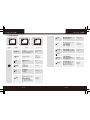 32
32
-
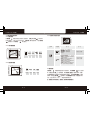 33
33
-
 34
34
-
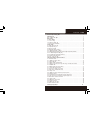 35
35
-
 36
36
-
 37
37
-
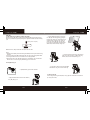 38
38
-
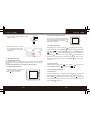 39
39
-
 40
40
-
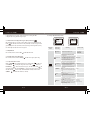 41
41
-
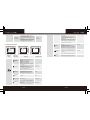 42
42
-
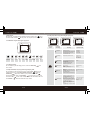 43
43
-
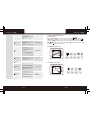 44
44
-
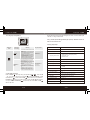 45
45