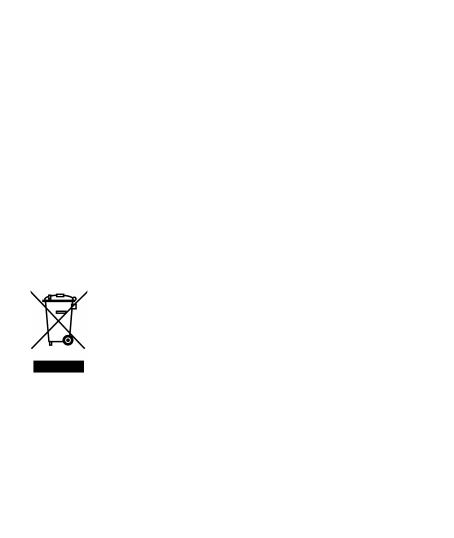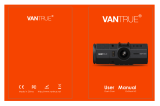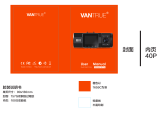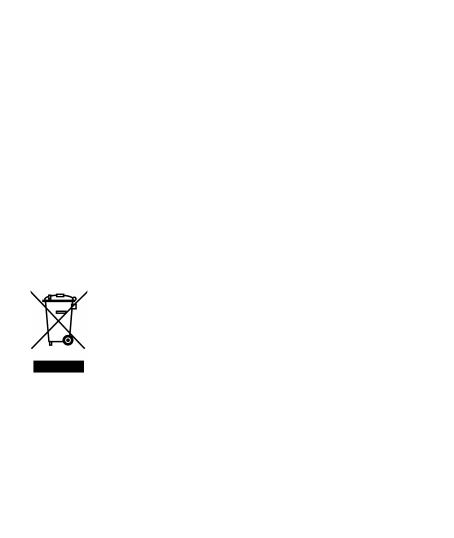
1
About this Guide
The content in this document is for information purpose and is subject to
change without prior notice. We have made every effort to ensure that
this User Guide is accurate and complete. However, no liability is assumed
for any errors or omissions that may have occurred. The manufacturer
reserves the right to change the technical specifications or accessories
without prior notice.
Regulatory notices
This document provides country- and region-specific non-wireless and
wireless regulatory notices and compliance information for your product.
Some of these notices may not apply to your product.
WEEE Notice
Disposal of Waste Electrical and Electronic Equipment and/or
Battery by users in private households in the European Union
This symbol on the product or on the packaging indicates
that this cannot be disposed of as a household waste. You
must dispose of your waste equipment and/or battery by
handling it over to the applicable take-back scheme for
the recycling of electrical and electronic equipment and/or
battery. For more information about recycling of this
equipment and/or battery, please contact your city office,
the shop where you purchased the equipment or your
household waste disposal service. The recycling of
materials will help to conserve natural resources and
ensure that it is recycled in a manner that protects human
health and environment.