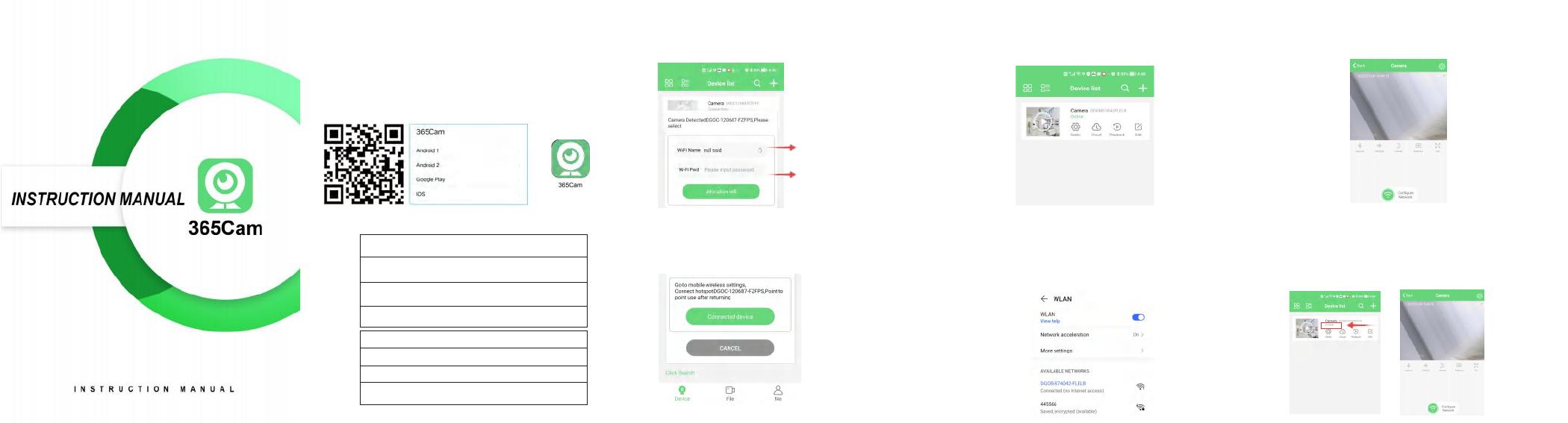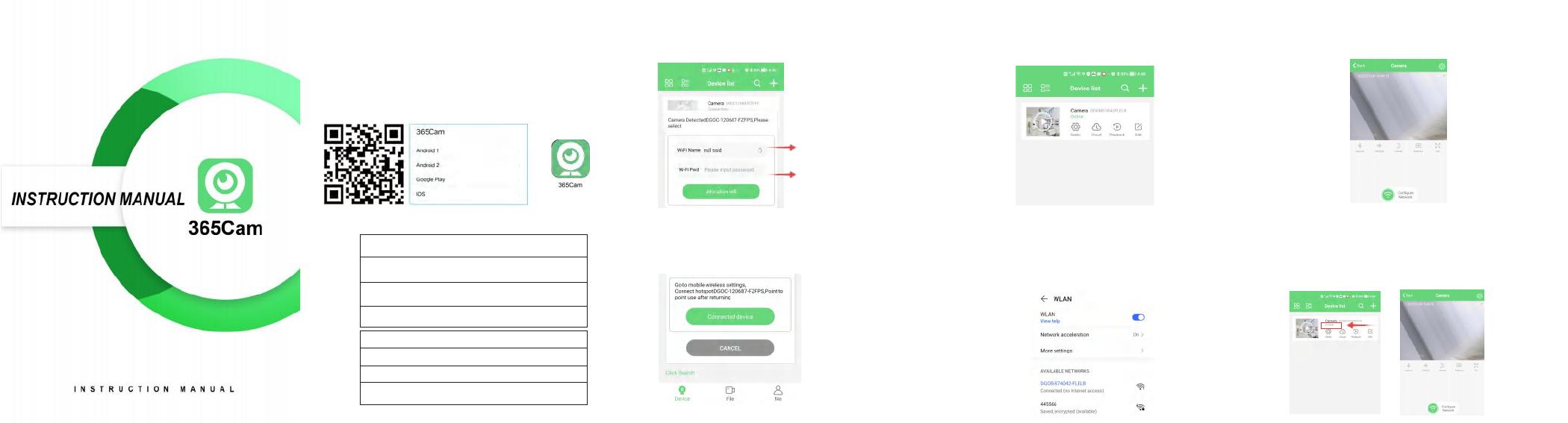
HD WiFi Camera Instruction Manual
Thank you for purchasing this product. Please read this manual
carefully before use and keep it in a safe place. 1-1. Open "365cam" APP (allow to turn on Bluetooth) and click
the page to start binding remote program 1-2. After configuring WiFi, the red light of the camera is always on
to indicate successful connection to remote WiFi
(Range is only within 10 meters)
Select the name of your
home WiFi
Enter the WiFi password (click
Configure WIFI)
Scan the QR code below to download and install "365cam"
APP, or search "365Cam" in your cell phone manufacturer's
app store to download and install. (All permissions allowed)
Client Download
1.Remote WIFI connection
Connection method one
2-1 Mobile phone direct camera connection 2-2. Go to WiFi, select the camera WiFi hotspot starting with "DG"
click and connect.Connect
(if a prompt pops up, please select Trust Network and keep the link)
2-3. After connecting the camera, return to the APP
and refresh the page to show the device that the proximity mode
is successfully connected.
2. No network connection
Connection method two
Product button and indicator manual
Press and hold MODE/RESET for 5 seconds to restore
factory settings and disconnect the connected network
The charging indicator (blue) is always on when
charging, and turns off when fully charged
Work indicator (red) Flashing/constant light is
the power-on state
Network indicator (red)
1.Slow flash, AP hotspot mode
2.Long light, the device is connected to wifi successfully
3. Fast flash, device connection failed, WiFi
password input error