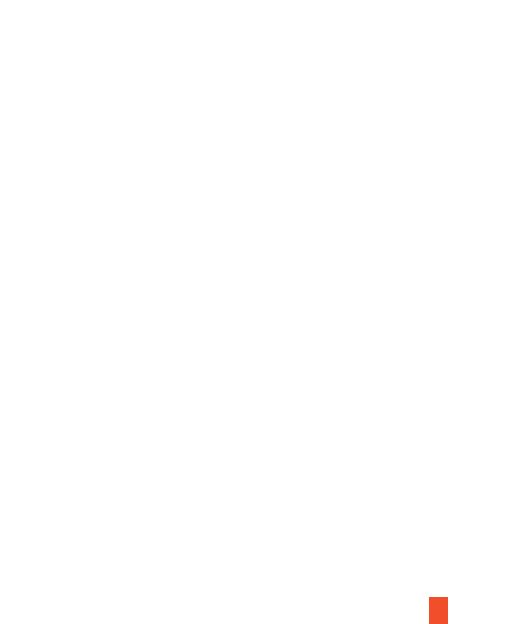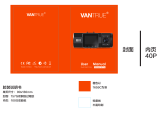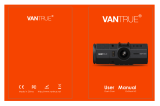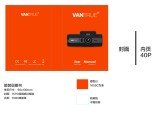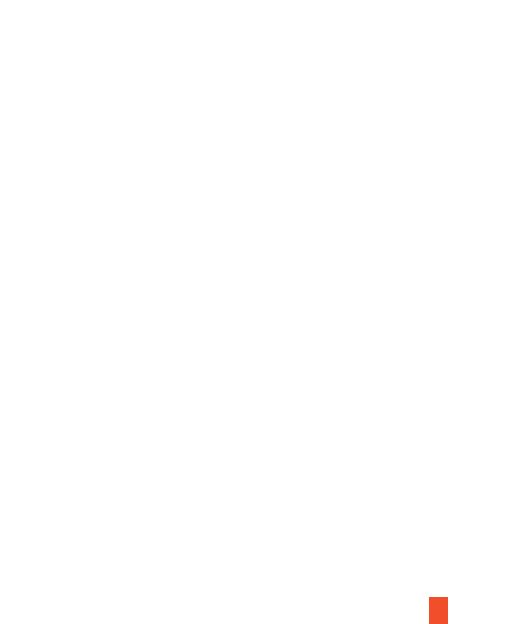
Parking Monitor
Connect the dash cam to the Smart Hardwire Kit (need to purchase separately) to
activate the parking monitor function. Please visit support.rexingusa.com to watch a
video tutorial.
GPS Logger
You can then access this information while playing back your recordings using the
GPS Video player (For Windows and Mac, available at rexingusa.com).
The dash cam will automatically search for the GPS signal once it’s connected to the
power source. Press the MENU button twice and go to System Settings. Toggle the
GPS Speed Unit setting, and select your favorite speed unit.
After a GPS signal is found, the screen icon will turn from red to green as per the
below icons. It will record the speed and location of your vehicle as you drive.
4. Once connected, the dash cam screen will switch to the camera view and will
display “WiFi Connected” message. Using the Rexing Connect app, you can view a
live preview of the dash cam screen, start / stop recording, as well as view and
save your captures with your mobile device.
15
For further instruction regarding the Wi-Fi Connect feature, please visit
www.rexingusa.com/wifi-connect/.
0.00km/h
0.00km/h
GPS function active
GPS Signal (not connected)