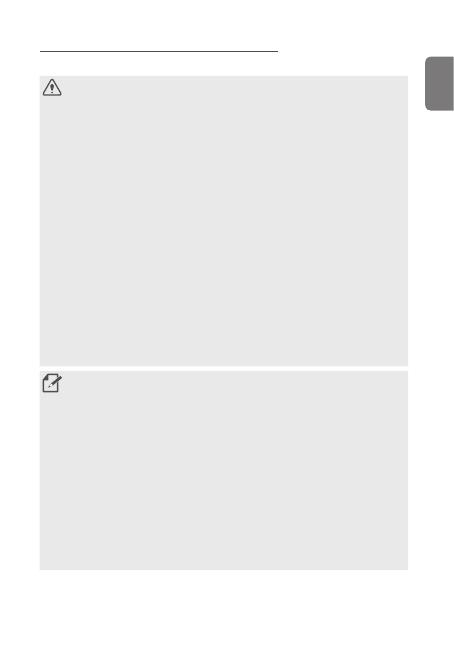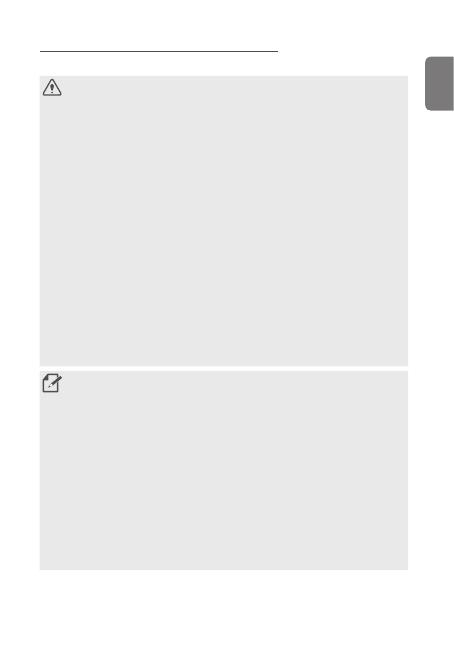
5
English
Other information about the product
Product management and operation
•Do not expose the product to direct sunlight or intense light. The lens
or internal circuitry may fail otherwise.
•Use the product at a temperature between 14°F and 140°F (-10°C to
60°C) and store the product at a temperature between -4°F and 158°F
(-20°C to 70°C). The product may not function as designed and some
permanent physical damages may result if it is operated or stored out
ofthespeciedtemperatureranges.Suchdamagesarenotcoveredby
the warranty.
•Frequently check the product for the proper installation position.
Impact caused by extreme road conditions may alter the installation
position. Ensure that the product is positioned as instructed in this guide.
•Do not apply excessive force when pressing the buttons. Doing so may
damage the buttons.
•Do not use chemical cleaners or solvents to clean the product. Clean
the product using a clean, soft, and dry fabric.
•Do not disassemble the product or subject the product to impact.
Unauthorized disassembly of the product voids the product warranty.
•Handle with care. If you drop, mishandle, or expose the product to
external shocks, it may cause damage and/or result in the malfunction
of the product.
•Avoid excessive humidity and do not allow any water to enter the
product.
•Depending on the make and model of your car, the power may be
constantly supplied to the dash cam even when the ignition is turned
off. Installation of the product to a continuously powered 12V outlet
could result in vehicle battery drainage.
•This product is designed to record video while the vehicle is in operation.
The quality of the video might be affected by weather conditions and the
road environment, such as whether it is day or night, presence of street
lighting, entering/exiting tunnels, and the surrounding temperature.
•Although designed to withstand high-impact car collisions, THINKWARE
does NOT guarantee the recording of accidents when the product is
damaged as a result of the accident.
•Keep the windshield and camera lens clean for optimal video quality.
Particles and substances on the camera lens or windshield may reduce the
quality of the recorded videos.
•This product is intended to be used inside the vehicle only.