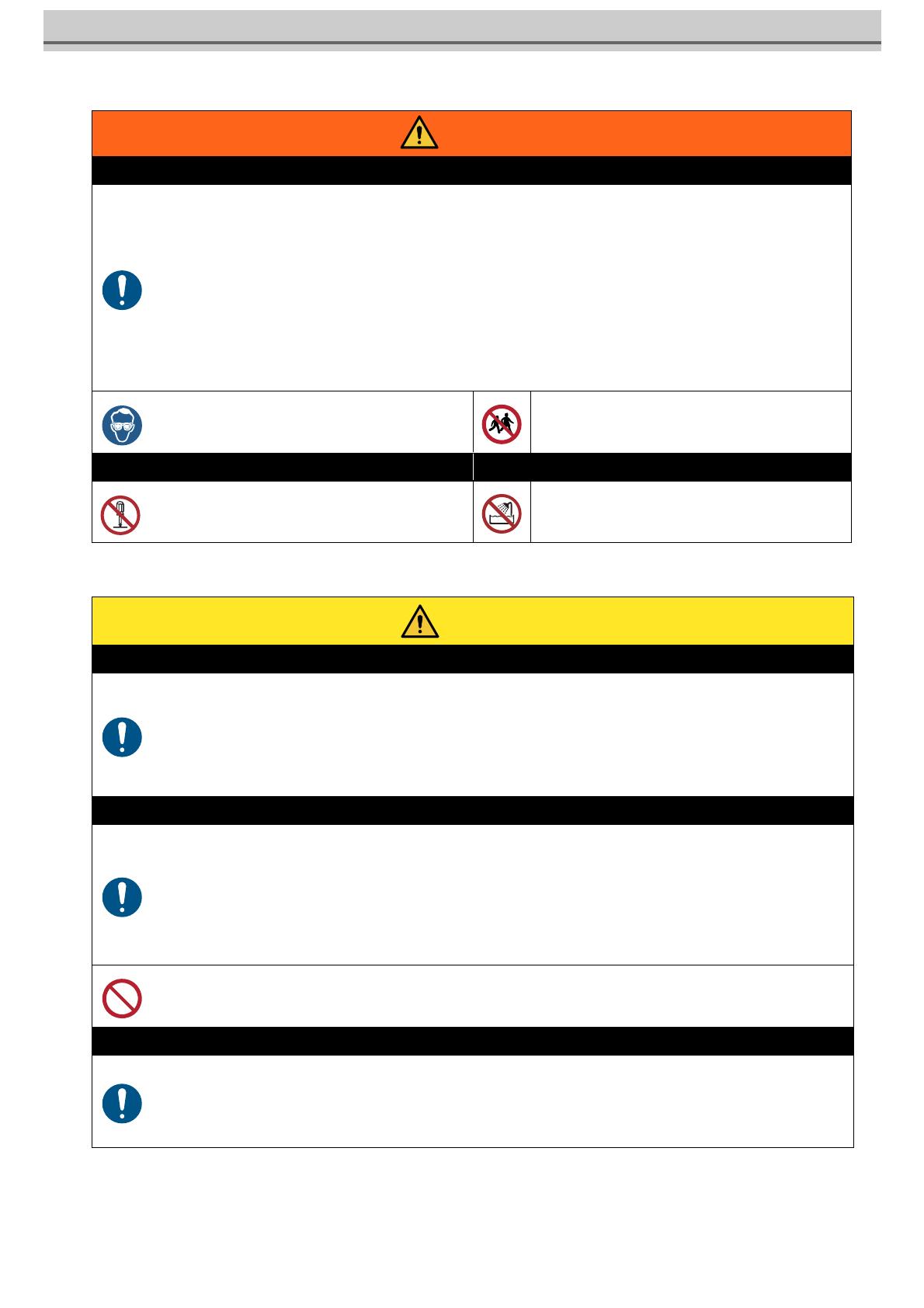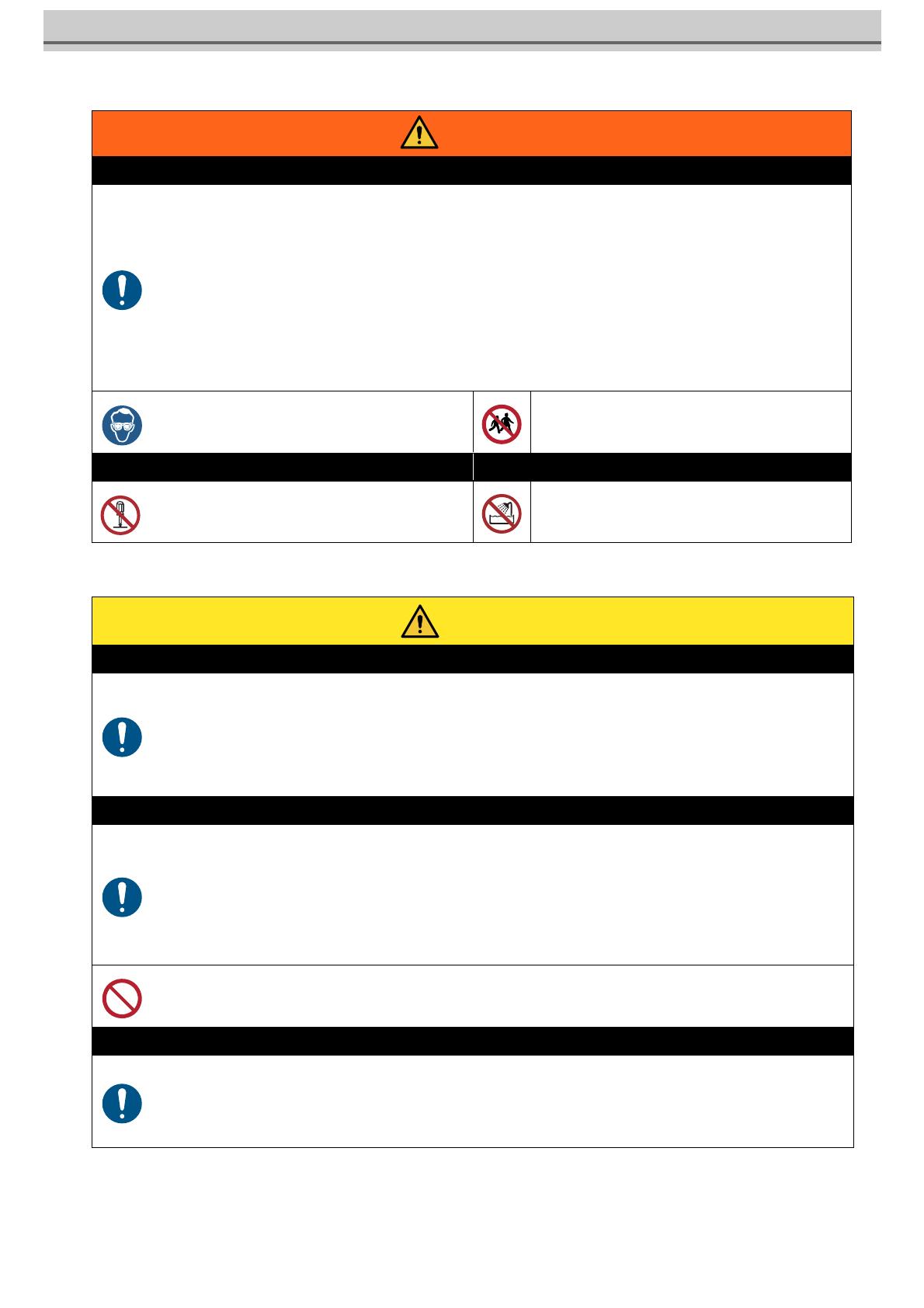
4
Warning for Use
Precautions
Warning
How to handle ink
• When operating it in poorly ventilated area or closed room, make sure to install ventilation system.
• If you swallow ink or maintenance cleaning solution mistakenly, rest and see a doctor to consult immediately. Never swal-
low the vomit.
• If you feel bad by inhaling a large amount of the steam, immediately move to the place with fresh air and rest with keeping
warm. In addition, consult a doctor immediately.
• If ink adheres to your skin and clothing, rinse immediately with soap water.
If ink enters your eyes, immediately rinse with plenty of clean running water for more than 15 minutes, rinse thoroughly
even the back of the eyelids. Consult a doctor immediately as soon as possible.
• Keep ink tanks and waste ink tanks away from children.
• Prevent ink from leaking and flowing to the natural water system and domestic wastewater.
• Dispose the waste ink according to the local regulations.
• Ask the industrial waste disposal company to dispose the emptied ink tanks and waste inks.
• Be sure to read the Safety Data Sheet (SDS) before handling ink.
• When handling the ink, pay close attention to ventila-
tion and be sure to wear the included safety glasses
and gloves. Ink may enter the eyes.
• Keep children away from this machine.
Prohibition of disassembly or modification Prohibition of use in a damp environment
• Never disassemble or modify this machine and ink
tank Doing so may result in electric shocks or product
breakdown.
• Avoid placing the product in a damp environment.
Donot splash water onto the product. Otherwise, fire,
electric shocks, or product breakdown may result.
Caution
Use dedicated ink
• Use dedicated ink Understand that if it is damaged due to use of non-dedicated ink, the repair is a burden to the customer.
• When the ink other than dedicated ink is used, the protective device does not work.
• The dedicated ink must not be used for other printers. The printer will be broken.
• Do not refill the tank with the ink except the ink specified by us. Please understand we cannot take responsibility to all about
the trouble caused by using refilled ink.
Ink tank
• Store the ink tank at 1 m and lower place. If you store it at 1 m and higher place, in case of ink tank falls, the cap may come
off and the ink may scatter.
• After moving the ink tank from a cold place to a warm place, leave it for 3 hours and more under the room temperature.
• Open the ink tank just before installation. If the ink tank is left for a long time after opening it, it may not print normally.
• Use up the ink tank within 3 months after opening it. After an extended period with opening it, the ink quality deteriorates.
• Store the ink tank in a cool dark place.
• Please use the dedicated ink tank for this machine. This machine recognizes the dedicated ink tank and operates. In case
of the failure by remodeling ink tank etc., even within the warranty period, it will not be covered by the warranty.
• Do not touch the PCB contact portion of the ink IC chip with hands or contaminate it. It may cause damage to the PCBs.
• Do not tap the ink tank strongly or shake violently. The Ink may leak from the tank.
Bending tube
• For the protruding tube, be careful not to bend it in the following situation.
When the tube bends, the replacement is required, Call dealer or our service office.
1. When moving to the back of the machine to do media setting, etc.
2. Replace ink tank