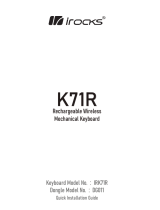ページを読み込んでいます...

1
简体中文
简体中文
A D HE IB C
P Q R
L M N
S
OF JG K
Windows® PC Apple Mac®Microsoft Xbox One*
Microsoft Xbox Series X|S*
PlayStation 4**
PlayStation 5**
按住 ESC 键的同时将开关 (R) 打 开 ,然 后 在 两 秒 后 松 开 ESC 键 。随 后 ,键 盘 将 正 常 开 启 ,并 重 置 为 出 厂 默 认 设 置 。
出厂重置
*键盘开箱即可使用,有关详细信息,请参阅 corsair.com/xbox-support。
**请参阅 “连接到Sony PlayStation” 部分。
首 次 使 用 前 ,请 为 键 盘 充 满 电 ,方 法 是 将 USB 线缆 (S) 连接到键盘上的 USB Type-C 端口 (Q) 以及兼容设备上可用的
USB 3.0 或更高级别的 Type-A 端 口 ,这 些 设 备 包 括 :
首次使用前
A 配置文件键
B 亮度键
C WINDOWS 锁定键
D 无线指示灯
E 加密指示灯
F 电池指示灯
G 宏指示灯
H NUM LOCK 指示灯
I CAPS LOCK 指示灯
J SCROLL LOCK 指示灯
K WINDOWS 锁定指示灯
L 媒体控制键
M 静音键
N 音量旋钮
O 宏 G 键 / 无线 FN 键
P SLIPSTREAM WIRELESS 适配器
Q USB TYPE-C 端口
R 电源开关
S USB TYPE-C 转 TYPE-A 线缆
了解您的键盘

2
简体中文
注 意 :要 完 成 与 SLIPSTREAM Wireless 适 配 器 的 配 对 ,请 在 iCUE 设备设置中启动适配器配对。
1. 将 SLIPSTREAM Wireless 适配器 (P) 插入可用的 USB 2.0 或更高级别的 Type-A
端口中
2. 打开键盘的电源开关 (R)
3. 切换到 SLIPSTREAM Wireless 模 式( 请 参 见 下 方 )
4. 在 SLIPSTREAM 自 动 连 接 后 ,无 线 指 示 灯 (D) 和加密指示灯 (E) 都会亮起白灯 3 秒
通过 SLIPSTREAM WIRELESS 进行连接
快捷方式 功能 状态 指示 指示灯
FN + (按下)切换到SLIPSTREAM
Wireless模式
已连接 持 续 亮 白 灯( 3 秒)
已断开连接 闪动白灯
技巧和窍门:
• 如果处于开机闲置状态,键盘将进入睡眠状态,以节省电池电量(可在 iCUE 中调整)
• 降低亮度或关闭背光灯以延长电池续航力(并加快充电速度)
• 在出现电量极低状态时及时充电,以延长电池的寿命
• 务必插入 USB 3.0 或更高级别的端口中,以确保有充足的充电电量
通过 USB 线缆插入兼容的设备时,键盘指示灯 (F) 会指示充电状态。
打开键盘电源或使用下方的检查电池续航力快捷方式,电池指示灯 (F) 会显示当前电池充电的电量。
充电和电池续航力
状态 指示 指示灯
电已充满 持续亮绿灯
正在充电 闪烁绿灯
快捷方式 状态 指示 指示灯
FN +
电已充满 持续亮绿灯
电量较高 闪烁绿灯
电量中等 闪烁琥珀色灯
电量较低 闪烁红灯
电量极低 闪动红灯

3
简体中文
注意:按无线快捷方式可随时切换到无线模式。再次按同一个快捷方式可切换回 USB 有线模式。
通过 USB 线缆进行连接
1. 通过USB线缆将键盘连接到 USB 3.0 或更高级别的 Type-A 端口中
2. 键盘将自动切换到 USB 有线模式
3. 前往 iCUE 设备设置,选择美商海盗船 AXON 技术*,实现高达 8,000Hz 的
超级轮询
*Xbox 或 PlayStation 游戏机支持的轮询频率不超过 1,000Hz。
1. 在手机或平板电脑等主设备(支持蓝牙 4.0 或 更 高 版 本 )上 发 起 蓝 牙 配 对 *
2. 在键盘上开始蓝牙主设备配对,可配对不超过三台设备(请查阅下方)
3. 在键盘上输入蓝牙设备屏幕上的代码(如果有需要)
4. 配 对 完 成 后 ,无 线 指 示 灯 (D) 会亮起蓝灯/蓝绿色灯/洋红色灯3秒
通过蓝牙无线进行连接
*蓝牙主设备必须支持标准键盘 HID 输入。
快捷方式 功能 状态 指示 指示灯
FN + (按下)切换为蓝牙主机 1 模式
已连接 持 续 亮 蓝 灯( 3 秒)
已断开连接 闪动蓝灯
FN + (按住)开始蓝牙主机 1 配对*正在配对 闪烁蓝灯
FN + (按下)切换为蓝牙主机 2 模式
已连接 持 续 亮 蓝 绿 色 灯( 3 秒)
已断开连接 闪动蓝绿色灯
FN + (按住)开始蓝牙主机 2 配对*正在配对 闪烁蓝绿色灯
FN + (按下)切换为蓝牙主机 3 模式
已连接 持 续 亮 洋 红 色 灯( 3 秒)
已断开连接 闪动洋红色灯
FN + (按住)开始蓝牙主机 3 配对*正在配对 快速闪烁洋红色灯

4
简体中文
快捷方式 功能 指示 指示灯
FN + (按住 5 秒)切换到 PlayStation 模式 闪 烁 白 灯( 5 秒)然后持续亮白灯
FN + (按住 5 秒)切换回标准模式 脉冲白灯 (6 秒) (按键上)
从 corsair.com/downloads 下载 iCUE,并安装到 Windows PC 或 Apple Mac 上 ,以 便 将
所有兼容美商海盗船 iCUE 的产品汇聚到一个界面,从灯光到功能强大的宏,一切尽在您
的掌控之下。
运行 iCUE 时,键盘将以软件模式运行,并受到 iCUE 的控制。
软件模式
未运行 iCUE,或 键 盘 连 接 到 不 支 持 iCUE 的设备时,键盘会以硬件模式运行,使用的是保存到板载存储空间的配置文件
和设置。
借助 iCUE 和 AXON Hyper-Processing Technology,您 可 以 在 8MB 的板载存储空间
中尽情创建自定义配置文件。每个配置文件都可以存储复杂的背光效果(高达 20 层 )、
操作和宏以及设置。*
硬件模式
*可以保存到板载存储空间的每个配置文件的灯光效果层数和配置文件总数,可能会依据复杂情况而有所差异。
注意:根据游戏主机的支持情况和应用程序,可用的功能可能会受到限制。
键盘还具有支持 Sony PlayStation 4 和 5 的特殊模式,可通过快捷方式激活 SLIPSTREAM Wireless 和 USB 有线
模式。
连接到 SONY PLAYSTATION

5
简体中文
热键 功能
在可用的配置文件间循环切换
以 20% 为减量手动调整背光亮度*
(按住 2 秒)重新启用自适应亮度
禁用 键 (Windows 锁定键)
(按住 2 秒)请参阅“宏录制”部分
快捷方式 照明效果
FN + ` 重置为板载存储空间中的效果
FN + - 减缓效果变化速度*
FN + = 加快效果变化速度*
FN + [ 向左转动效果*
FN + ] 向右转动效果*
如果没有运行 iCUE,或 者 键 盘 连 接 到 不 支 持 iCUE 的设备时,键盘灯光效果可通过下方的板载快捷方式进行控制。
板载灯光
*仅部分效果支持此功能。
快捷方式 照明效果
FN + 1 螺旋彩虹
FN + 2 淅沥雨水
FN + 3 彩虹波浪
FN + 4 闪回
FN + 5 输入时照明 (每个按键)
FN + 6 输入时照明(涟漪效果)
FN + 7 切换颜色
FN + 8 彩色脉冲
FN + 9 色彩波浪
FN + 0 静态颜色(按下以循环颜色)
键盘带有许多板载功能,可通过方便的热键实现更改配置文件、调整背光、锁定 Windows 键、控制媒体播放以及调整
音量等操作。
板载功能
*暂时禁用自动背光调整。
您可以使用 iCUE 对 Windows 锁定按键进行编程,不仅可以禁用 Windows 键 ,还
可以禁用其他可能中断游戏的组合键,也可以创建新的配置文件并分配独特的颜色。
键盘具有自适应亮度,会根据感应到的环境光强度自动改变背光亮度,以确保键盘在所有环境
中都清晰可见,并尽可能延长电池寿命。这个功能可通过手动调整亮度名或通过 iCUE 禁用。

6
简体中文
宏录制
随时可通过以下流程录制宏。在硬件模式下,宏会被录制到板载存储空间中,在软件模式下,宏会被录制到当前 iCUE
配置文件中。
注意:将宏保存到按键或现有快捷方式将覆盖现有功能,直到保存的按键或快捷方式被清除。
*热键和无线/游戏主机板载功能无法通过板载宏录制进行录制。
您可以使用 iCUE 来编辑录制的宏,并向按键分配其他操作。
宏录制流程
按住
(2 秒)
>
按下按键开始录制
>
按下
>
按任意键或
FN + 按键组合以保存
录制时的
指示灯状态 脉冲白灯 >闪烁白灯 >快速闪烁
白灯
按住 以取消
(2 秒)
宏清除流程
按住
(2秒)
>
按下
>
按任意键或
FN + 按键组合以清除
录制时的
指示灯状态 脉冲白灯 >快速闪烁
白灯
按住 以取消
(2 秒)
可以录制的按键:
• 标准按键
宏可以录制到:
• 任何标准按键*
• G 键
• FN + 按键*

7
简体中文
6
5
4
4
1
2
3
1
1
2
2
CORSAIR MEMORY, Inc. 建议客户遵照当地法律和规定,回收使用过的电子硬件和可充电电池。
电池拆卸信息
本产品使用可充电电池,处置和回收故障产品时,务必遵照安全指导原则。如要安全地拆卸电池以进行处置和回收,
请遵照下图的编号步骤进行操作。

ENGLISH
ENGLISH
1
A D HE IB C
P Q R
L M N
S
OF JG K
GETTING TO KNOW YOUR KEYBOARD
Charge the keyboard fully before first use by connecting the USB cable (S) to the keyboard USB Type-C port (Q)
and to an available USB 3.0 or better Type-A port on a compatible device including:
A PROFILE KEY
B BRIGHTNESS KEY
C WINDOWS LOCK KEY
D WIRELESS INDICATOR
E ENCRYPTION INDICATOR
F BAT TERY INDICATOR
G MACRO INDICATOR
H NUM LOCK INDICATOR
I CAPS LOCK INDICATOR
J SCROLL LOCK INDICATOR
K WINDOWS LOCK INDICATOR
L MEDIA CONTROL KEYS
M MUTE KEY
N VOLUME ROLLER
O MACRO G-KEYS / WIRELESS FN KEYS
P SLIPSTREAM WIRELESS ADAPTER
Q USB TYPE-C PORT
R POWER SWITCH
S USB TYPE-C TO TYPE-A CABLE
BEFORE FIRST USE
Windows® PC Apple Mac®Microsoft Xbox One*
Microsoft Xbox Series X|S*
PlayStation 4**
PlayStation 5**
*Keyboard is compatible out of the box, see corsair.com/xbox-support for details.
**See Connecting to Sony PlayStation section.
Hold the ESC key while turning the power switch (R) to on, then release the ESC key after two seconds. The
keyboard will then power on normally and be reset to factory defaults.
FACTORY RESET

2
ENGLISH
TIPS AND TRICKS:
• If left on and idle, the keyboard will go to sleep to conserve battery (adjustable in iCUE)
• Reduce brightness or turn off backlighting to extend battery life (and increase charging speed)
• Charge as soon as possible when critically low charge to maximize battery longevity
• Always plug into a USB 3.0 port or better to ensure adequate charging current
The battery indicator (F) will denote charging status when plugged into a compatible device via USB cable.
Upon powering on the keyboard or using the check battery life shortcut below, the battery indicator (F) will denote
current battery charge level.
CHARGING & BATTERY LIFE
1. Plug in the SLIPSTREAM wireless adapter (P) to an available USB 2.0 or better
Type-A port
2. Slide the keyboard power switch (R) to on
3. Switch to SLIPSTREAM wireless mode (see below)
4. After SLIPSTREAM connects automatically, the wireless indicator (D) and
encryption indicator (E) both turn solid white for 3 seconds
NOTE: To complete pairing to a SLIPSTREAM wireless adapter, initiate adapter pairing in iCUE device settings.
CONNECTING VIA SLIPSTREAM WIRELESS
STATUS INDICATION INDICATOR
Fully Charged Solid Green
Charging Blinking Green
SHORTCUT STATUS INDICATION INDICATOR
FN +
Fully Charged Solid Green
High Charge Blinking Green
Medium Charge Blinking Amber
Low Charge Blinking Red
Critically Low Charge Pulsing Red
SHORTCUT FUNCTION STATUS INDICATION INDICATOR
FN + (Press) Switch to SLIPSTREAM
wireless mode
Connected Solid White (3 sec)
Disconnected Pulsing White

ENGLISH
3
1. Initiate Bluetooth pairing on the host device such as a phone or tablet (Bluetooth 4.0 or higher)*
2. Start Bluetooth host pairing on the keyboard, up to three devices can be paired (see below)
3. Input the code from the Bluetooth device screen on the keyboard if requested
4. When pairing completes, the wireless indictor (D) turns solid blue/cyan/magenta for 3 seconds
CONNECTING VIA BLUETOOTH WIRELESS
NOTE: Wireless modes can be switched to at any time by pressing a wireless shortcut. Pressing the same
shortcut again will switch back to USB wired mode.
CONNECTING VIA USB WIRED
1. Connect the keyboard via USB cable to a USB 3.0 Type-A port or better
2. The keyboard will automatically switch to USB wired mode
3. Go to iCUE device settings to select up to 8,000Hz hyper-polling with
CORSAIR AXON*
*Polling rates higher than 1,000Hz are not support by Xbox or PlayStation consoles.
*Bluetooth host device must support standard keyboard HID input.
SHORTCUT FUNCTION STATUS INDICATION INDICATOR
FN + (Press) Switch to Bluetooth host 1 mode
Connected Solid Blue (3 sec)
Disconnected Pulsing Blue
FN + (Hold) Start Bluetooth host 1 pairing* Pairing Blinking Blue
FN + (Press) Switch to Bluetooth host 2 mode
Connected Solid Cyan (3 sec)
Disconnected Pulsing Cyan
FN + (Hold) Start Bluetooth host 2 pairing* Pairing Blinking Cyan
FN + (Press) Switch to Bluetooth host 3 mode
Connected Solid Magenta (3 sec)
Disconnected Pulsing Magenta
FN + (Hold) Start Bluetooth host 3 pairing* Pairing Blinking Magenta

ENGLISH
4
NOTE: Available functions may be limited depending on gaming console support and application.
The keyboard also has a special mode to support Sony PlayStation 4 and 5 via SLIPSTREAM wireless and USB
wired modes that can be activated via shortcut.
Download iCUE from corsair.com/downloads and install on a Windows PC or Apple Mac
to connect all of your CORSAIR iCUE compatible products together in a single interface,
giving you complete control of everything from lighting to powerful macros.
When iCUE is running the keyboard operates in software mode and is controlled by iCUE.
CONNECTING TO SONY PLAYSTATION
SOFTWARE MODE
When iCUE is not running or the keyboard is connected to a device that does not support iCUE, the keyboard
operates in hardware mode which uses profiles and settings saved to the onboard storage.
With iCUE and AXON Hyper-Processing Technology, you can create as many
custom profiles as can fit onto the 8MB of onboard storage. Each profile can store
complex backlighting effects (up to 20 layers), actions & macros, and settings.*
HARDWARE MODE
* The number of lighting effects layers per profile and total number of profiles that can be saved to onboard storage
will vary based on complexity.
SHORTCUT FUNCTION INDICATION INDICATOR
FN + (Hold for 5 sec) Switch to PlayStation mode Blinks White (5 sec) then Solid White
FN + (Hold for 5 sec) Switch back to standard mode Pulses White (6 sec) (On-key)

ENGLISH
5
SHORTCUT LIGHTING EFFECT
FN + ` Reset to onboard stored effect
FN + - Reduce effect speed*
FN + = Increase effect speed*
FN + [ Rotate effect left*
FN + ] Rotate effect right*
The keyboard features many onboard functions to change profiles, adjust backlighting, lock the windows key, and
control media playback, and adjust volume with convenient hotkeys.
Keyboard lighting effects can be controlled via the onboard shortcuts below when iCUE is not running or the
keyboard is connected to a device that does not support iCUE.
ONBOARD FUNCTIONS
ONBOARD LIGHTING
*Temporarily disables automatic backlighting adjustment.
*Functions supported on select effects.
With iCUE you can program Win Lock to not only disable the Windows key, but
other key combinations that could interrupt your game, as well as create new
profiles and assign unique colors.
The keyboard features adaptive brightness where backlighting intensity will automatically
change based on ambient light sensing to ensure great visibility in all environments and
maximize battery life. This can be disabled by manually adjusting brightness or via iCUE.
SHORTCUT LIGHTING EFFECT
FN + 1 Spiral Rainbow
FN + 2 Rain
FN + 3 Rainbow Wave
FN + 4 Visor
FN + 5 Type Lighting (Per-key)
FN + 6 Type Lighting (Ripple)
FN + 7 Color Shift
FN + 8 Color Pulse
FN + 9 Color Wave
FN + 0 Static Color (Press to cycle colors)
HOTKEY FUNCTION
Cycle through available profiles
Manually adjust backlighting brightness in 20% decrements*
(Hold for 2 sec) Re-enable adaptive brightness
Disables key (Win Lock)
(Hold for 2 sec) See Macro Recoding section

ENGLISH
6
MACRO RECORDING
Macros can be recorded at any time via the below process. In hardware mode your macros are recorded to onboard
storage and in software mode your macros are recorded to the current iCUE profile.
NOTE: Saving a macro to a key or existing shortcut will overwrite that function until cleared.
*Hotkeys and wireless/console onboard functions cannot be recorded over with onboard macro recording.
With iCUE you can edit recorded macros and assign additional actions to keys.
Macro
Recording Process
Hold
(2 seconds)
>
Press keys to record
>
Press
>
Press any key or FN +
key combination to save
Recording
Indication Pulses
White > Blinks White > Rapidly
Blinks White
Hold to cancel
(2 seconds)
Macro Clearing
Process
Hold
(2 seconds)
>
Press
>
Press any key or
FN + key combination
to clear
Recording
Indication Pulses
White >Rapidly
Blinks White
Hold to cancel
(2 seconds)
Keys that can be recorded:
• Standard keys
Macros can be recorded to:
• Any standard key
• G-keys
• FN + key*

7
ENGLISH
1
2
3
1
1
2
2
6
5
4
4
BATTERY REMOVAL INFORMATION
This product uses a rechargeable battery and safety guidelines must be followed in the event that the product is
disabled for disposal and recycling. To safely remove the battery for disposal and recycling, follow the numbered
steps with the below diagrams.
CORSAIR MEMORY, Inc. encourages customers to recycle used electronic hardware and rechargeable batteries in
accordance with local laws and regulations.
/