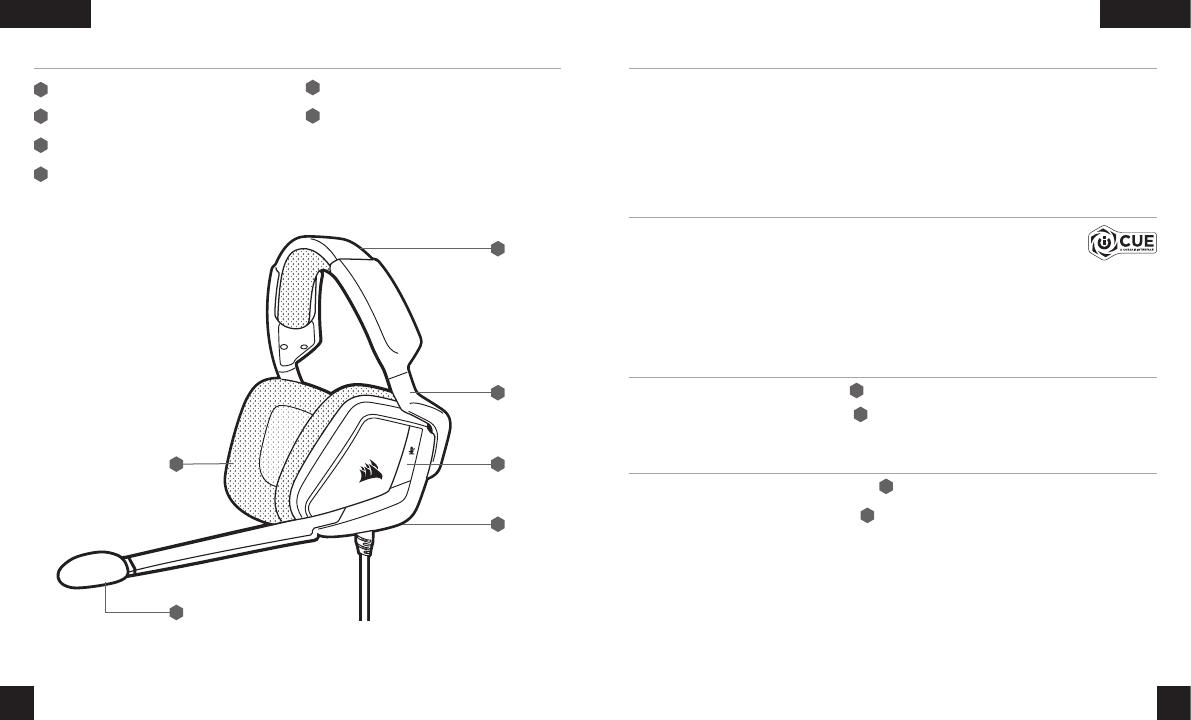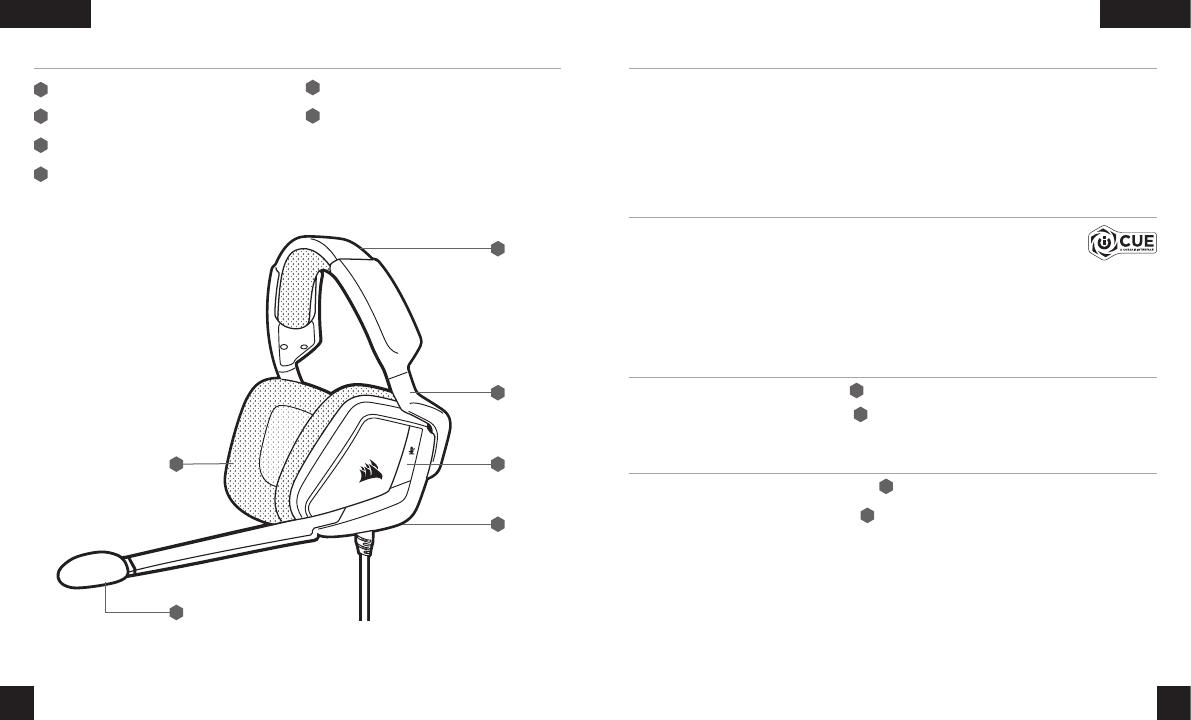
A
C
D
BF
E
ENGLISHENGLISH
1 2
CONTROLS AND FEATURES
E C
A
B
D
Headband adjustment
Cantilevered arm + hinge
Mute button
Jog dial (volume + EQ)
Microfiber covered ear pads
Microphone foam windscreen (removable)
> Connect your headset to a USB port on your PC.
> Go to corsair.com/support/downloads to download the CORSAIR Utility Engine (“iCUE”) Software.
Using the iCUE software will enable the full feature set of your headset.
>Note: If the headset is used without software, some features will be disabled.
> Install the iCUE software on a PC running Windows® 7, Windows® 8.1, Windows® 10 or later.
> After installation is complete, reboot your PC, and launch iCUE.
GETTING STARTED WITH YOUR VOID RGB ELITE USB HEADSET
Short key press (0.1-0.5 seconds) on mic mute button toggles mute on and off.
Long key press (2-4 seconds) on mic mute button toggles side tone on and off.
Note: iCUE software can also be used to control these features.
HEADSET MIC CONTROL
C
C
HEADSET AUDIO SETTINGS
Short key press (0.1-0.5 seconds) on JOG DIAL toggles EQ.
Medium key press (0.6-2 seconds) on JOG DIAL toggles 7.1 surround sound.
D
D
> Choose your RGB color preference and light intensity.
> Select and customize audio equalizer (EQ) settings.
> Adjust microphone input volume, and microphone side tone.
> Set 7.1 surround sound on or off.
Note: Prolonged listening at high volumes may adversely affect your hearing.
Take breaks between sessions and always begin with the volume at the lowest possible level before increasing.
iCUE SOFTWARE CAN BE USED TO
F