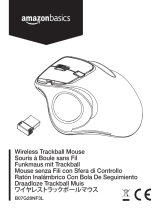ページを読み込んでいます...

KATAR ELITE WIRELESS
SLIPSTREAM WIRELESS GAMING MOUSE
ENGLISHEN
FRANÇAIS (EURO)
FR
FRANÇAIS (CAN)
CF
DEUTSCH
DE
NEDERLANDS
NL
DANSK
DA
SUOMI
FI
SVENSKA
SV
NORSK
NO
ITALIANO
IT
ESPAÑOL (EURO)
ES
ESPAÑOL (LATIN AMERICA)
LA
PORTUGUÊS (EURO)
PT
PORTUGUÊS (BRAZIL)
BP
POLSKI
PL
PУССКИЙ
RU
繁體中文
TC
日本語
JA
한국어
KO
ﺔﻴﺑﺮﻌﻟا
AR
REGION: WORLD WIDE
LANGUAGES: ENGLISH / FRENCH (EURO) / FRENCH (CAN) / GERMAN /
DUTCH / DANISH / FINNISH / SWEDISH / NORWEGIAN / ITALIAN / SPANISH
(EURO) / SPANISH (LATIN AMERICA) / PORTUGUESE (EURO) / PORTUGUESE
(BRAZIL) / POLISH / RUSSIAN / T. CHINESE / JAPANESE / KOREAN / ARABIC
PART NUMBER: 49-002426 AA
DATE: Friday, March 11, 2022
DESIGNER: Jennifer Wong (ENG)
UPDATE:
PROJECT: KATAR ELITE WIRELESS WEB QSG

1
ENGLISH
ENGLISH
GETTING TO KNOW YOUR MOUSE
B
C
D
E
G
A LEFT CLICK BUTTON
B RIGHT CLICK BUTTON
C MIDDLE CLICK BUTTON
D DPI CYCLE BUTTON
E FORWARD BUTTON
F BACKWARD BUTTON
G MULTI-PURPOSE LED INDICATOR
H OPTICAL GAMING SENSOR
I PTFE GLIDE PADS
J POWER/WIRELESS MODE SWITCH
K USB WIRELESS RECEIVER
L USB CHARGING/DATA PORT
M USB CHARGING/DATA CABLE
A
F
H
I
J
L
K
M
SETTING UP 2.4GHz SLIPSTREAM WIRELESS
Hyper-fast sub-1ms wireless connection is designed for no-compromise gaming grade performance.
> Toggle power / wireless mode switch to “2.4GHz” position to turn on your mouse.
> Connect the USB wireless receiver to an available USB 2.0 or 3.x port located on the front panel of your PC or
nearby USB port (e.g. on CORSAIR MM700, MM800, MM1000 mousepads).
> The battery/wireless LED indicator will turn solid white when connected.
> Download the iCUE software from www.corsair.com/downloads.
> Run the installer program and follow instructions for installation.
> If reconnection is required, initiate USB wireless receiver pairing via the iCUE software settings menu.
SETTING UP BLUETOOTH® WIRELESS
Bluetooth wireless is best for everyday computing tasks, productivity, and office applications.
> Initiate Bluetooth pairing on your Bluetooth 4.0 or higher enabled device.
> Press and hold DPI CYCLE button.
> Toggle power/wireless mode switch to “BT” position to turn on your mouse.
> Follow the instructions to successfully connect your device.
> The battery/wireless LED indicator will turn solid blue when connected.

ENGLISH
2
ENGLISH
ON-THE-FLY DPI TUNING
The mouse has a unique feature where you can adjust the current onboard DPI stage setting in 50 DPI increments
without the software, so you can jump right into the action while you find the perfect sensitivity setting.
On-the-fly DPI changes are saved to the onboard memory and can be further adjusted in granular 1 DPI steps in
iCUE. If iCUE is running, then changes are saved to the software profile directly.
FUNCTION SHORTCUT DPI INDICATOR
Increase DPI by 50 Hold DPI cycle button (D) and
press forward button (E) Blinks green
Decrease DPI by 50 Hold DPI cycle button (D) and
press backward button (F) Blinks red
Reset DPI stage
Hold DPI cycle button (D) then
both forward (E) and backward
buttons (F) for 2 seconds
Blinks yellow
MOUSE STATUS LED INDICATORS
Various aspects of mouse operation are communicated through the status LED indicators located behind the scroll
wheel and the bottom of the mouse.
BATTERY STATUS MULTI-PURPOSE LED INDICATOR
Battery charging Pulsing green
Battery critical, recharge required Pulsing red
Battery low, recharge soon Blinking red
Battery medium Blinking amber
Battery high Blinking green
Battery charged Green
WIRELESS STATUS
2.4GHz wireless mode – pairing Blinking white
2.4GHz wireless mode – paired White
2.4GHz wireless mode – pairing failed Pulsing white
BT wireless mode – pairing Blinking blue
BT wireless mode – paired Blue
BT wireless mode – pairing failed Pulsing blue
DPI STAGE STATUS
Stage #1 – 400 DPI Red
Stage #2 – 800 DPI White
Stage #3 – 1200 DPI Green
Stage #4 – 1600 DPI Purple
Stage #5 – 3000 DPI Capri

2
•
A
R
E
A
P
P
L
I
C
A
B
L
E
•
L
O
C
A
L
C
O
U
N
T
R
Y
R
E
G
U
L
A
T
I
O
N
S
© 2022 CORSAIR MEMORY, Inc. All rights reserved. CORSAIR and the sails logo are
registered trademarks of CORSAIR in the United States and/or other countries. All other
trademarks are the property of their respective owners. Product may vary slightly from
those pictured.
49-002426 AA
FCC ID: 2AAFMRGP0131 (Mouse)
FCC ID: 2AAFMRGP0146 (Dongle)
IC: 10954A-RGP0131 (Mouse)
IC: 10954A-RGP0146 (Dongle)
Product Name (제품명칭): KATAR ELITE WIRELESS Gaming Mouse
Model No.(모델명): RGP0131 (Mouse), RGP0146 (Dongle)
R-R-CSI-RGP0131
R-C-CSI-RGP0146
Warranty: corsair.com/support/warranty
Phone: (888) 222-4346
Web: corsair.com Support: support.corsair.com
Blog: corsair.com/blog
Forum: forum.corsair.com
YouTube: youtube.com/corsairhowto

1
繁體中文
繁體中文
認識您的滑鼠
B
C
D
E
G
A 左鍵
B 右鍵
C 中間鍵
D DPI 循環鍵
E 前進鍵
F 後退鍵
G 多用途 LED 指示燈
H 光學遊戲傳感器
I PTFE 滑鼠板
J 電源/無線模式開關
K USB 無線接收器
L USB 充電/資料連接埠
M USB 充電/數據線
A
F
H
I
J
L
K
M
設定 2.4GHz SLIPSTREAM WIRELESS 功能
超快速 sub-1ms 無線連接的設計不會減損遊戲等級效能。
> 切換電源/無 線 模 式 開 關 至「 2.4GHz」位 置 以 開 啟 滑 鼠 電 源 。
> 將 USB 無線接收器連接到位於 PC 前面板上的可用 USB 2.0 或 3.x 連 接 埠,或 是 鄰 近 的 USB 連接埠
(例如在 CORSAIR MM700、MM800、MM1000 滑鼠墊上)。
> 在連接後,電池/無線 LED 指示燈會持續亮白燈。
> 從 www.corsair.com/downloads 下載 iCUE 軟 體。
> 執行安裝程式並遵照指示進行安裝。
> 若需要連接,請啟動透過 iCUE 軟體設定功能表配對的 USB 無 線 接 收 器。
設定 BLUETOOTH® 無線功能
藍牙無線功能最適合日常計算任務、生產力和辦公室應用。
> 在啟用藍牙 4.0 或以上版本的裝置上啟動藍牙配對。
> 按住 DPI 循 環 鍵。
> 切換電源/無 線 模 式 開 關 到「 BT」位 置 以 開 啟 滑 鼠 電 源 。
> 按照說明成功連接裝置。
> 在連接後,電池/無線 LED 指示燈會持續亮藍燈。

繁體中文
2
繁體中文
隨時可用的 DPI 調整
您也可以使用滑鼠的獨特功能,以 50 DPI 增量來調整目前板載 DPI 階段設定而無須使用軟體,讓您可以在尋找優秀的敏
感 度 設 定 時 立 即 採 取 動 作。
隨時可用的 DPI 變更會儲存到板載記憶體,可以在 iCUE 中以細微 1 DPI 步進再做調整。若正在執行 iCUE,則 變 更 會 直
接儲存到軟體設定檔。
功能 快速鍵 DPI 指示燈
以 50 為單位增加 DPI 按住 DPI 循環鍵 (D) 並按下
前進按鈕 (E) 閃爍綠燈
以 50 為單位減少 DPI 按住 DPI 循環鍵 (D) 並按下
後退按鈕 (F) 閃爍紅燈
重設 DPI 階段 按住 DPI 循環鍵 (D) 然後同時按下
前進 (E) 和後退按鈕 (F) 2 秒閃爍黃燈
滑鼠狀態 LED 指示燈
透過滾輪後方與滑鼠底部的狀態 LED 指示燈,傳達各個方面的滑鼠操作。
電池狀態 多用途 LED 指示燈
電池充電中 閃動綠燈
電池電量嚴重不足,必須立即充電 閃動紅燈
電池電量低,請儘快充電 閃爍紅燈
電池電量中等 閃爍琥珀燈
電池電量高 閃爍綠燈
電池已充電 綠
無線狀態
2.4 GHz 無線模式 – 配對中 閃爍白燈
2.4 GHz 無線模式 – 已配對 白
2.4 GHz 無線模式 – 配對失敗 閃動白燈
藍牙無線模式 – 配對中 閃爍藍燈
藍牙無線模式 – 已配對 藍
藍牙無線模式 – 配對失敗 閃動藍燈
DPI 階段狀態
階段 #1 – 400 DPI 紅
階段 #2 – 800 DPI 白
階段 #3 – 1200 DPI 綠
階段 #4 – 1600 DPI 紫
Stage #5 – 3000 DPI 卡普里藍

繁體中文
3
繁體中文
電池拆卸資訊
本產品使用可充電電池,因棄置和回收而停用產品時,必須遵守安全指導原則。如要安全拆卸電池以便棄置和回收,
請 遵 照 以下 圖 表 的 編 號 步 驟。
CORSAIR MEMORY, Inc. 建議客戶遵照當地法律和規定,回收使用過的電子硬體和可充電電池。
1
2
4
3
5
/