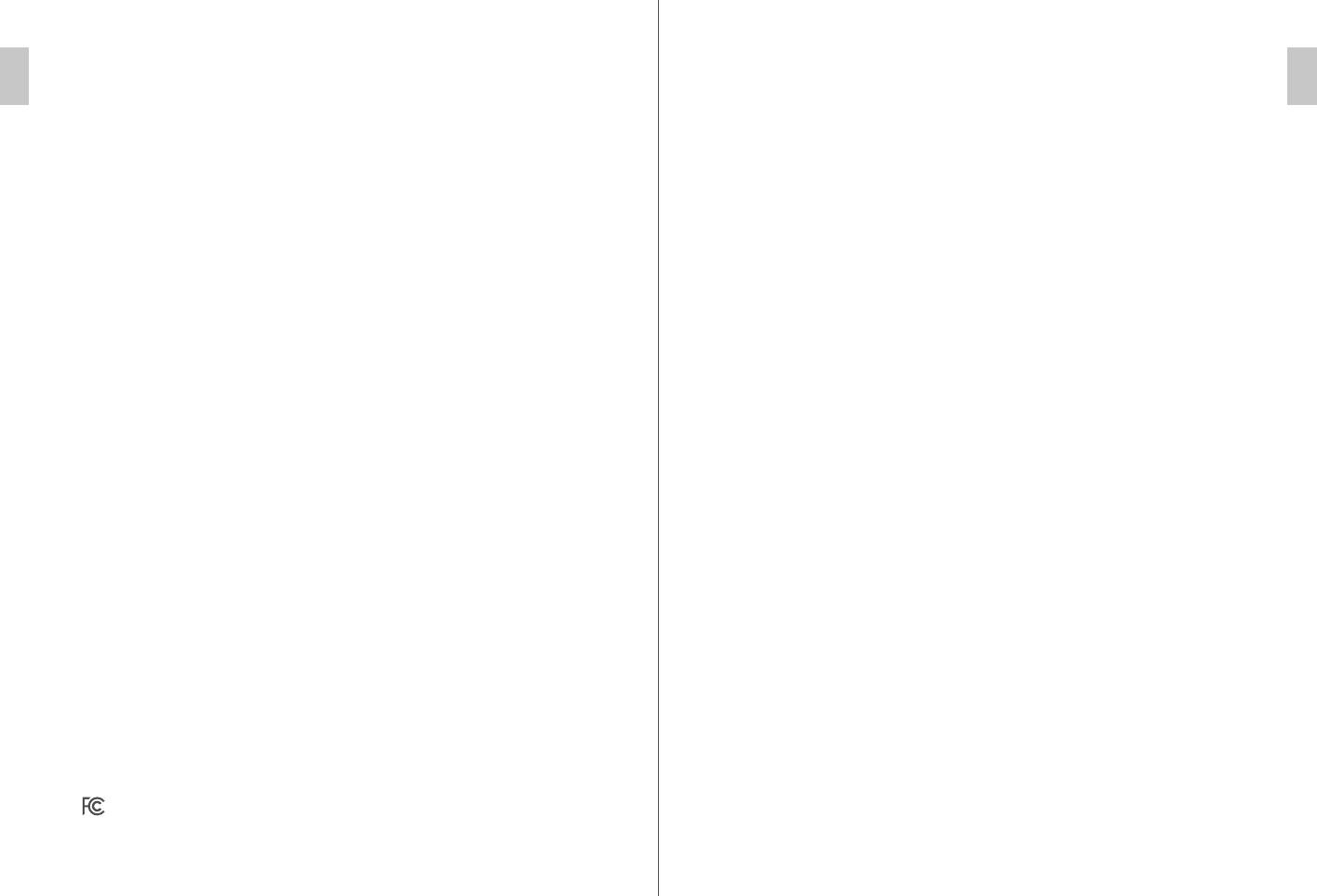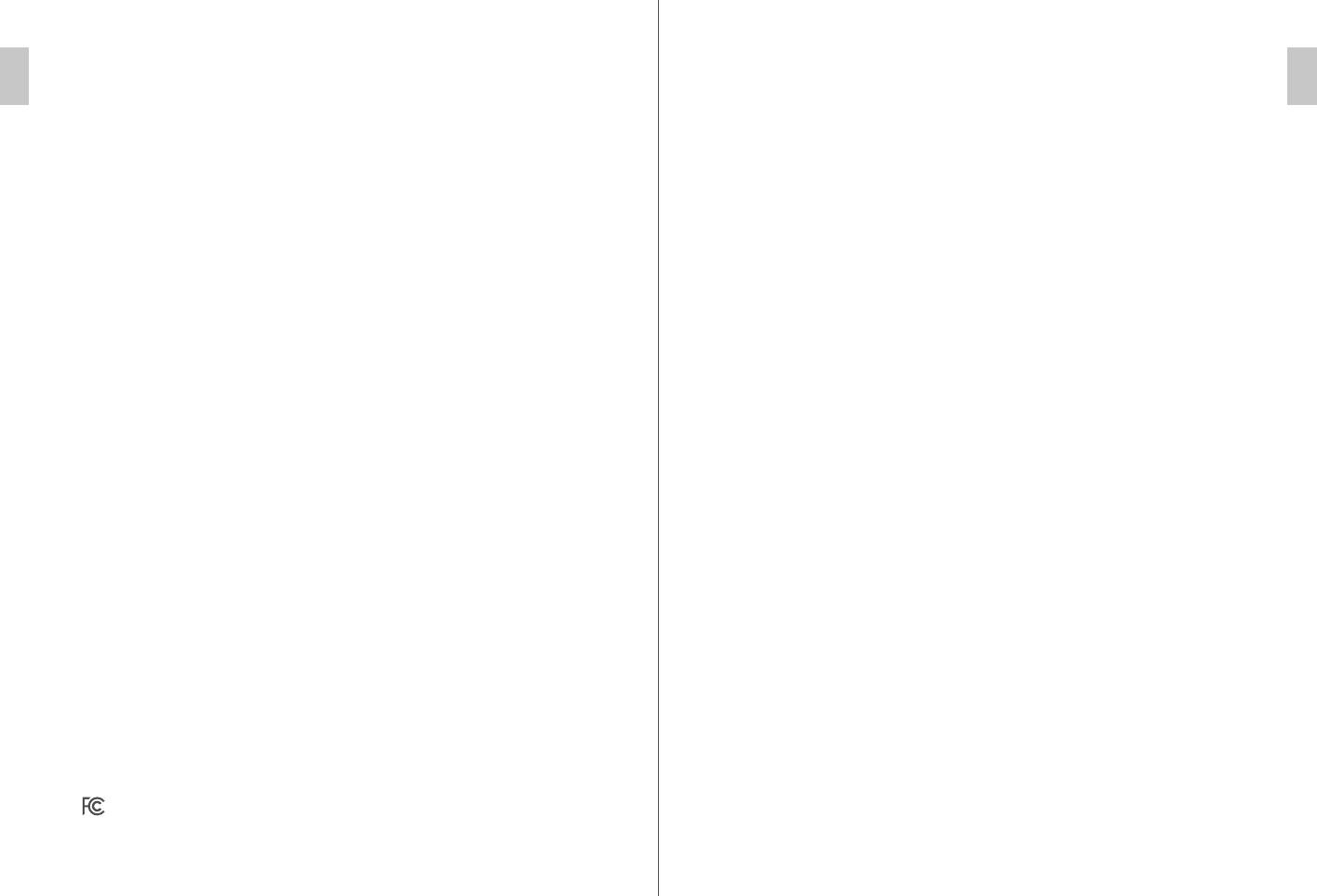
EN EN
NOTE: This equipment has been tested and found to comply with the
limits for a Class B digital device, pursuant to part 15 of the FCC Rules.
These limits are designed to provide reasonable protection against
harmful interference in a residential installation.
This equipment generates, uses and can radiate radio frequency energy
and, if not installed and used in accordance with the instructions, may
cause harmful interference to radio communications. However, there is
no guarantee that interference will not occur in a particular installation.
If this equipment does cause harmful interference to radio or television
reception, which can be determined by turning the equipment off and
on, the user is encouraged to try to correct the interference by one or
more of the following measures:
Attentions
This product is not suitable for children of 3 years old and under.
Please do not put this product in high temperature or high humidity
environment.
Do not try to disassemble this product in case of any unnecessary
damage to the product.
This product contains built-in battery. Please do not throw it away with
domestic garbage.
Do not charge the product near fire or other heat sources.
Non-professionals should not disassemble this product; otherwise
aftersales service will not be provided.
Reorient or relocate the receiving antenna.
Increase the separation between the equipment and receiver.
Connect the equipment into an outlet on a circuit different from that to
which the receiver is connected.
Consult the dealer or an experienced radio/TV technician for help.
Changes or modifications not expressly approved by the party responsi-
ble for compliance could void the user’s authority to operate the
equipment. This device has been evaluated to meet general RF exposure
requirement. The device can be used in portable exposure condition
without restriction.
FCC Statement: This device complies with part 15 of the FCC
Rules. Operation is subject to the following two conditions: (1)
This device may not cause harmful interference, and (2) This
device must accept any interference received, including interfer-
ence that may cause undesired operation.
IC Statement
This device contains licence-exempt transmitter(s)/receiver(s) that
comply with Innovation, Science and Economic Development Canada�s
licence-exempt RSS(s). Operation is subject to the following two
conditions:
The xTablet T1190 has been tested for body-worn Specific Absorption Rate
(SAR) compliance. The FCC/IC has established detailed SAR requirements
and has established that these requirements. RF Exposure Information The
radio module has been evaluated under FCC Bulletin C95.1 and IEEE 1528
and found to be compliant to RF Exposure from radio frequency devices.
This model meets the applicable government requirements for exposure to
radio frequency waves. The highest reported SAR level for usage near the
body (0mm) is 0.309 W/kg.
Operation of this device is restricted to indoor use only. (5180-5240MHz)
Le fonctionnement de cet appareil est limité à une utilisation en intérieur
uniquement. (5180-5240MHz)
Cet appareil contient des émetteurs/récepteurs exemptés de licence qui
sont conformes aux flux RSS exemptés de licence de Innovation, Science
et développement économique Canada. L’exploitation est soumise aux
deux conditions suivantes:
cet appareil ne doit pas causer d�interférences.
ce dispositif doit accepter toute interférence, y compris toute interférence
susceptible de provoquer un fonctionnement indésirable du dispositif.
l�appareil a été évalué pour répondre aux exigences générales d�exposition aux
RF. Le dispositif
peut être utilisé dans des conditions portatives d�exposition sans restriction.
This device may not cause interference.
This device must accept any interference, including interference that may
cause undesired operation of the device.
The device has been evaluated to meet general RF exposure requirement.
The device can be used in portable exposure condition without restriction.
—
—
—
—
P/N : Steel Knight
M/N: ZPPU000
2ADKM1712
①
①
②
②
③
③
④
④