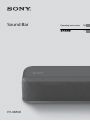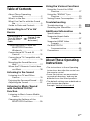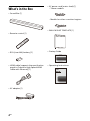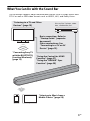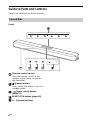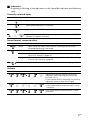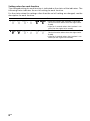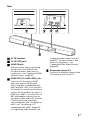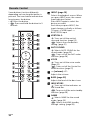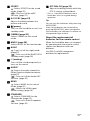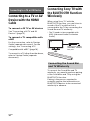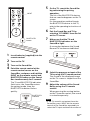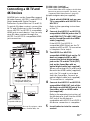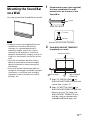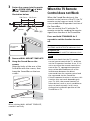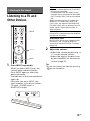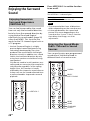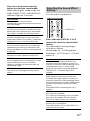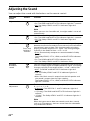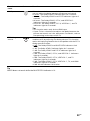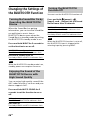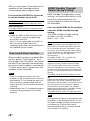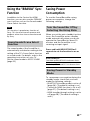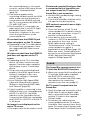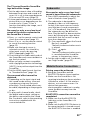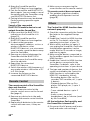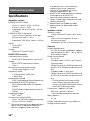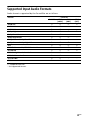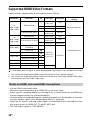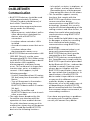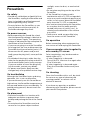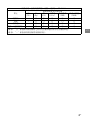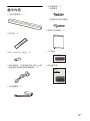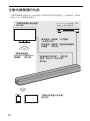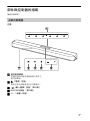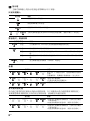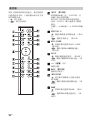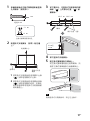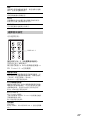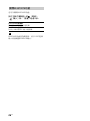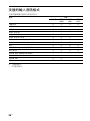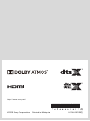Sound Bar
HT-X8500
Operating Instructions GB
CT

2
GB
Do not install the Sound Bar in a
confined space, such as a bookcase or
built-in cabinet.
To reduce the risk of fire, do not cover
the ventilation opening of the Sound
Bar with newspapers, tablecloths,
curtains, etc.
Do not expose the Sound Bar to naked
flame sources (for example, lighted
candles).
To reduce the risk of fire or electric
shock, do not expose this Sound Bar to
dripping or splashing, and do not place
objects filled with liquids, such as vases,
on the Sound Bar.
The AC adapter is not disconnected
from the mains as long as it is
connected to the AC outlet, even if the
Sound Bar itself has been turned off.
As the main plug of AC power adapter is
used to disconnect the AC power
adapter from the mains, connect it to an
easily accessible AC outlet. Should you
notice an abnormality in it, disconnect it
from the AC outlet immediately.
Do not expose batteries or appliances
with battery-installed to excessive heat,
such as sunshine and fire.
Indoor use only.
Recommended cables
Properly shielded and grounded cables
and connectors must be used for
connection to host computers and/or
peripherals.
For the Sound Bar
The nameplate is located on the bottom
of the Sound Bar.
For the AC adapter
Labels for AC adapter Model No. and
Serial No. are located at the bottom of
AC adapter.
For models sold outside Taiwan
This equipment has been tested and
found to comply with the limits set out
in the EMC regulation using a
connection cable shorter than 3 meters.
WARNING

3
GB
Table of Contents
About These Operating
Instructions ..............................3
What’s in the Box ..........................4
What You Can Do with the Sound
Bar ............................................5
Guide to Parts and Controls ..........6
Connecting to a TV or AV
Device
Connecting Sony TV with the
BLUETOOTH Function
Wirelessly ...............................12
Connecting a 4K TV and 4K
Devices .................................. 15
Connecting a TV Compatible with
eARC ...................................... 16
Mounting the Sound Bar on a
Wall .........................................17
When the TV Remote Control does
not Work ................................ 18
Listening to the Sound
Listening to a TV and Other
Devices .................................. 19
Enjoying the Surround Sound .....20
Adjusting the Sound .................... 22
Listening to Music/Sound
with the BLUETOOTH®
Function
Listening to Music from a Mobile
Device ....................................24
Changing the Settings of the
BLUETOOTH Function ............26
Using the Various Functions
Using the Control for HDMI
Function ................................. 27
Using the “BRAVIA” Sync
Function .................................29
Saving Power Consumption ........29
Troubleshooting
Troubleshooting ..........................30
Resetting the Sound Bar .............35
Additional Information
Specifications ...............................36
Supported Input Audio
Formats .................................. 37
Supported HDMI Video
Formats ..................................38
On BLUETOOTH
Communication .....................40
Precautions .................................. 41
About These Operating
Instructions
•The instructions in these Operating
Instructions describe the controls on
the remote control.
•Some illustrations are presented as
conceptual drawings, and may be
different from the actual products.
•The default settings are underlined on
each feature description.
Example: Vertical surround off
Connecting to a
TV or AV Device
with the HDMI
Cable
Startup Guide
(separate
document)
GB

4
GB
What’s in the Box
•Sound Bar (1)
• Remote control (1)
• R03 (size AAA) battery (2)
• HDMI cable (supports the specification
equal to Premium High Speed HDMI
Cable with Ethernet) (1)
• AC adapter (1)
• AC power cord (mains lead) (1)
–Taiwan models
– Models for other countries/regions
• WALL MOUNT TEMPLATE (1)
•Startup Guide
• Operating Instructions

5
GB
What You Can Do with the Sound Bar
“Listening to a TV and Other
Devices” (page 19)
Blu-ray Disc™ player, cable
box, satellite box, etc.
“Using the Control for HDMI
Function” (page 27)
“Using the “BRAVIA” Sync
Function” (page 29)
“Listening to Music from a
Mobile Device” (page 24)
“Connecting Sony TV
with the BLUETOOTH
Function Wirelessly”
(page 12)
Basic connection: Refer to
“Startup Guide” (separate
document).
Other connections: See
“Connecting to a TV or AV
Device” (page 12).
The Sound Bar supports object-based audio formats such as Dolby Atmos and
DTS:X as well as HDR video formats such as HDR10, HLG, and Dolby Vision.

6
GB
Guide to Parts and Controls
Details are omitted from the illustrations.
Front
Remote control sensor
Point the remote control at the
remote control sensor to operate
the Sound Bar.
(power) button
Turns on the Sound Bar or sets it to
standby mode.
(input select) button
(page 19)
BLUETOOTH button (page 24)
+/– (volume) buttons
Sound Bar

7
GB
Indicators
A lighting or flashing of the indicators on the Sound Bar indicates the following
state.
Currently selected input
Sound format, surround effect
Volume
Indicators Status
Lights while TV input is selected.
Lights while HDMI input is selected.
Lights while BLUETOOTH input is selected.
Light while the Sound Bar is connected to the TV with the BLUETOOTH
function (TV input is selected).
Indicators/colors Status
White Lights while the Dolby Atmos format is playing and the virtual
surround processing is activated.
White Lights while the DTS:X format is playing.
Green Lights while the DTS format is playing and the sound effect setting is
set to “DTS Virtual:X” (page 21).
Orange Lights while the DTS:X format is playing and the sound effect setting
is set to “DTS Virtual:X” (page 21).
White Lights while the vertical surround function is set to on (page 20).
Indicators Status
Indicate the volume level by the flashing
indicators when adjusting the volume by
pressing
+/–.
As the volume level is turned up, the flashing
indicators increase (from left to right).
• Flash repeatedly while the sound is muted.
• Flash twice when the volume level is set to
minimum.
Flash twice when the volume level is set to
maximum.

8
GB
Setting value for each function
The changed setting for each function is indicated as the status of the indicators. The
following status indicates the on/off setting for each function.
For the status when the settings other than the on/off setting are changed, see the
description for each function.
Indicators Status
• Flash twice when the function is set to on
(for the function other than the night/voice
mode).
• Light for 2 seconds when the function is set
to on (for the night/voice mode).
• Flash twice when the function is set to off
(for the function other than the night/voice
mode).
• Light for 2 seconds when the function is set
to off (for the night/voice mode).

9
GB
Rear
DC IN terminal
TV IN (OPT) jack
HDMI IN jack
Peel the sticker when connecting
the device to the HDMI IN jack.
For specifications and notes on
connections, see “Supported HDMI
Video Formats” (page 38).
HDMI OUT (TV eARC/ARC) jack
Connect a TV that has an HDMI
input jack with an HDMI cable.
The Sound Bar is compatible with
eARC and ARC. ARC is the function
that sends TV sound to an AV device
such as the Sound Bar from the TV’s
HDMI jack. eARC is an extension of
ARC and enables transmission of
the object audio and multi-channel
LPCM content that cannot be
transmitted with ARC. For details of
eARC, see “Connecting a TV
Compatible with eARC” (page 16).
For supported audio formats, see
“Supported Input Audio Formats”
(page 37). For specifications and
notes on connections, see
“Supported HDMI Video Formats”
(page 38).
IR repeater (page 18)
Transmits the remote signal of the
TV remote control to the TV.

10
GB
Some buttons function differently
depending on how long the button is
pressed. The icons below indicate how
long to press the button.
• : Press the button.
• : Press and hold the button for 5
seconds.
INPUT (page 19)
Selects the playback source. When
you press INPUT once, the current
input indicator flashes.
Press INPUT again to select the
device you want.
Each time you press INPUT, the
input changes cyclically as follows.
TV input HDMI input
BLUETOOTH input
VERTICAL S.
: Turns on/off the vertical
surround function. (page 20)
: Selects the sound effect
setting. (page 21)
AUTO SOUND
: Selects AUTO SOUND for the
sound mode. (page 20)
: Turns on/off the AAC codec
function. (page 26)
VOICE
: Turns on/off the voice mode.
(page 22)
: Turns on/off the Control for
HDMI function. (page 27)
(volume) +*/–
Adjusts the volume.
BASS (page 22)
Adjusts the level of the bass tone.
INDICATORS
: Turns on/off the indicators on
the Sound Bar.
: Turns on/off the auto standby
function. (page 29)
GAME
: Selects GAME for the sound
mode. (page 20)
: Selects the HDMI standby
through setting. (page 28)
Remote Control

11
GB
SPORTS
: Selects SPORTS for the sound
mode. (page 20)
: Turns on/off the eARC
function. (page 27)
A/V SYNC (page 23)
Adjusts the delay between the
picture and sound.
(power)
Turns on the Sound Bar or sets it to
standby mode.
CINEMA (page 20)
Selects CINEMA for the sound
mode.
MUSIC (page 20)
Selects MUSIC for the sound mode.
NIGHT
: Turns on/off the night mode.
(page 22)
: Turns on/off the BLUETOOTH
standby mode. (page 26)
(muting)
Turns off the sound temporarily or
turns on the sound.
AUDIO*
: Selects the audio channel for
Dolby Digital multiplex broadcast.
(page 22)
: Turns on/off the Audio DRC
function. (page 22)
NEWS
: Selects NEWS for the sound
mode. (page 20)
: Selects the HDMI signal
format setting. (page 16)
STANDARD
: Selects STANDARD for the
sound mode. (page 20)
: Turns on/off the IR repeater
function. (page 18)
DTS DIALOG (page 23)
Adjusts the dialog volume while the
DTS:X content is played back.
*The + and AUDIO buttons have a
tactile dot. Use it as a guide during
operation.
Tip
You can turn the indicators off by pressing
INDICATORS.
Even if the indicators are turned off by
pressing INDICATORS, when you operate
the Sound Bar, the indicators in relation to
the operation light or flash.
About the replacement of
batteries for the remote control
When the Sound Bar does not respond
by operating with the remote control,
replace two batteries with new
batteries.
Use R03 (size AAA) manganese
batteries for replacement.

12
GB
Connecting to a TV or AV
Device with the HDMI
Cable
To connect a 4K TV or 4K devices
See “Connecting a 4K TV and 4K
Devices” (page 15).
To connect a TV compatible with
eARC
For the connection, refer to Startup
Guide (separate document). For the
settings, see “Connecting a TV
Compatible with eARC” (page 16).
To connect to a TV other than the above,
refer to Startup Guide (separate
document).
Connecting Sony TV with
the BLUETOOTH Function
Wirelessly
When using Sony TV* with the
BLUETOOTH function, you can listen to
sound of the TV or device that is
connected to the TV by connecting the
Sound Bar and TV wirelessly.
* The TV needs to be compatible with
A2DP (Advanced Audio Distribution
Profile).
To connect the Sound Bar and TV
wirelessly, you need to perform pairing
of the Sound Bar and TV by using the
BLUETOOTH function.
Pairing is the process required to
mutually register the information on
BLUETOOTH devices to be connected
wirelessly in advance.
Connecting to a TV or AV Device
Connecting the Sound Bar
and TV Wirelessly
Blu-ray Disc player,
cable box, satellite
box, etc.

13
GB
1 Insert batteries (supplied) into the
remote control.
2 Turn on the TV.
3 Turn on the Sound Bar.
4 Point the remote control at the
remote control sensor on the
Sound Bar, and press and hold the
INPUT on the remote control and
BLUETOOTH button on the Sound
Bar simultaneously for 5 seconds.
The TV and BLUETOOTH indicators
flash twice, the Sound Bar enters
the pairing mode, then the
BLUETOOTH indicator flashes
quickly.
5 On the TV, search the Sound Bar
by performing the pairing
operation.
The list of the BLUETOOTH devices
that are searched appears on the TV
screen.
For the operation method to pair
the BLUETOOTH device to the TV,
refer to the operating instructions of
the TV.
6 Pair the Sound Bar and TV by
selecting “HT-X8500” from the list
on the TV screen.
7 Make sure that the TV and
BLUETOOTH indicators on the
Sound Bar light.
A connection between the Sound
Bar and TV has been established.
8 Select the program or input of the
TV by using the TV remote control.
The sound of the displayed image
on the TV screen is output from the
Sound Bar.
9 Adjust the volume of the Sound
Bar by using the TV remote
control.
When pressing the muting button
on the TV remote control, the sound
is muted temporarily.
• If the TV sound is not output from the
Sound Bar, press INPUT on the remote
control of the Sound Bar repeatedly to
select the TV input and check the status of
INPUT
BLUETOOTH
button
Remote control sensor
BLUETOOTH
indicator
Notes

14
GB
the indicators on the Sound Bar.
– The TV and BLUETOOTH indicators light:
The Sound Bar and TV are connected
and TV sound is output from the Sound
Bar.
– The BLUETOOTH indicator flashes
quickly: Perform pairing on the TV.
– The TV indicator lights: Perform the
connecting operation again from the
start.
• When you connect the Sound Bar and TV
with the HDMI cable (supplied), the
BLUETOOTH connection is canceled. To
connect the Sound Bar and TV with the
BLUETOOTH function again, disconnect
the HDMI cable, then perform the
connecting operation from the start.
• To pair another TV after the first TV is
paired, turn off the paired TV, then pair
the new one by following the steps of
mobile device connection (page 24).
You can turn the Sound Bar on/off,
adjust the volume, and mute the sound
by using the TV remote control when
connecting the TV to the Sound Bar
wirelessly.
1 Turn the TV on with the TV remote
control.
The Sound Bar is turned on by
interlocking with the TV power and
TV sound is output from the Sound
Bar.
2 Select the program or input of the
TV by using the TV remote control.
The sound of the image displayed
on the TV screen is output from the
Sound Bar.
3 Adjust the volume of the Sound
Bar by using the TV remote
control.
When pressing the mute button on
the TV remote control, the sound is
muted temporarily.
Tip
When the TV is turned off, the Sound Bar is
also turned off by interlocking with the TV
power.
Listening to the Sound of the
TV or Device that is
Connected to the TV

15
GB
Connecting a 4K TV and
4K Devices
All HDMI jacks on the Sound Bar support
4K video format, HDCP2.2, and HDCP2.3
(High-bandwidth Digital Content
Protection System Revision 2.2 and 2.3).
To watch 4K video content, connect the
4K TV and 4K devices to the Sound Bar
via an HDCP2.2 or HDCP2.3-compatible
HDMI jack on each device. You can only
view 4K video content through the
HDCP2.2 or HDCP2.3-compatible HDMI
jack connection.
HDMI cable (supplied)
HDMI cable (not supplied)
Use an HDMI cable which supports the 4K video
format that you want to watch. For details, see
“Supported HDMI Video Formats” (page 38).
Optical digital cable (not supplied)
1 Check which HDMI IN jack on your
TV is compatible with HDCP2.2 or
HDCP2.3.
Refer to the operating instructions
of the TV.
2 Connect the HDCP2.2 or HDCP2.3-
compatible HDMI IN jack on the TV
and HDMI OUT (TV eARC/ARC) jack
on the Sound Bar with the HDMI
cable (supplied).
If the HDCP2.2 or HDCP2.3-
compatible HDMI IN jack on the TV
supports eARC or ARC, TV connection
is complete. Go to step 4.
3
The HDCP2.2 or HDCP2.3-
compatible HDMI IN jack on the TV
does not support eARC or ARC,
connect the optical digital output
jack on the TV and the TV IN (OPT)
jack on the Sound Bar with an
optical digital cable (not supplied).
When connecting the TV and Sound
Bar with the HDMI cable (supplied)
only, the TV sound is not output
from the Sound Bar. Connect an
optical digital cable (not supplied).
TV connection is complete.
4 Connect the HDCP2.2 or HDCP2.3-
compatible HDMI OUT jack of the
4K device and HDMI IN jack of the
Sound Bar with an HDMI cable
(not supplied).
Refer to the operating instructions of
the 4K device to check that the HDMI
OUT jack of the 4K device is
compatible with HDCP2.2 or HDCP2.3.
4K device connection is complete.
5 Insert batteries into the remote
control.
HDCP2.2 or HDCP2.3-
compatible HDMI jack
Blu-ray Disc player, cable
box, satellite box, etc.
HDCP2.2 or HDCP2.3-
compatible HDMI jack
TV

16
GB
6 Turn on the TV.
7 Turn on the Sound Bar.
Tip
4K content can be watched by a device
compatible with HDCP2.2 or HDCP2.3 even
though devices with different versions (ex.
TV compatible with HDCP2.2 and 4K device
compatible with HDCP2.3) are connected.
To watch 4K video content, select the
appropriate setting for the connected
4K TV and 4K device.
Press and hold NEWS for 5 seconds to
select the HDMI signal format setting.
For the relation of the HDMI signal
format setting, supported video format
signals, and HDMI cables to be used, see
“Supported HDMI Video Formats”
(page 38).
• Depending on the TV, the TV setting for
HDMI output may be required. Refer to
the operating instructions of the TV.
• When the picture is not displayed after
“Enhanced format” is set, set it to
“Standard format.”
Connecting a TV
Compatible with eARC
The Sound Bar is compatible with eARC
(Enhanced Audio Return Channel). eARC
is a new function standardized by HDMI
2.1 and supports latest audio formats in
addition to audio formats that are
supported with existing ARC (Audio
Return Channel).
You can enjoy object audio content
such as Dolby Atmos - Dolby TrueHD
and DTS:X, or multi-channel LPCM
content that cannot be transmitted with
ARC by connecting the Sound Bar and
TV compatible with eARC using an HDMI
cable.
For the connection, refer to Startup
Guide (separate document).
The default setting of the eARC
function is on. If the eARC function is
set to off, press and hold SPORTS for 5
seconds to set the eARC function to on
(page 27).
The eARC function is enabled and it
works while connecting a TV compatible
with eARC.
The ARC function works while
connecting a TV compatible with ARC
(not compatible with eARC).
When the eARC function is set to on, make
sure to check the eARC setting of the
connected TV. For details, refer to the
operating instructions of the TV.
Setting the HDMI Signal
Format to Watch 4K Video
Content
Standard format
Select when the connected TV and devices
support standard bandwidth video formats.
The Dolby ATMOS and DTS:X indicators flash.
Enhanced format
Select when both the connected TV and
devices support high bandwidth video
formats such as 4K 60p 4:4:4, etc.
The HDMI and BLUETOOTH indicators flash.
Notes
Preparing to Use the eARC
Function
Note

17
GB
Mounting the Sound Bar
on a Wall
You can mount the Sound Bar on a wall.
• Prepare screws (not supplied) that are
suitable for the wall material and
strength. As a plasterboard wall is
especially fragile, attach the screws
securely in the wall beam. Install the
speakers horizontally, hung by screws in
studs in a continuous flat section of the
wall.
• Have the installation done by a Sony
dealer or licensed contractor and pay
special attention to safety during the
installation.
• Sony shall not be held responsible for
accidents or damage caused by improper
installation, insufficient wall strength,
improper screw installation or natural
disaster, etc.
1 Prepare two screws (not supplied)
that are suitable for the wall
mount holes on the rear of the
Sound Bar.
2 Stick WALL MOUNT TEMPLATE
(supplied) on a wall.
1 Align TV CENTER LINE () of
WALL MOUNT TEMPLATE with the
center line of your TV.
2 Align TV BOTTOM LINE () of
WALL MOUNT TEMPLATE with the
bottom of your TV, then stick
WALL MOUNT TEMPLATE on a
wall by using a commercially
available adhesive tape, etc.
Notes
Hole on the rear of the Sound Bar
4mm
More than 30 mm
5.1 mm
10 mm
Center of the TV
WALL MOUNT
TEMPLATE
Adhesive tape,
etc.

18
GB
3 Fasten the screws into the marks
() on SCREW LINE () of WALL
MOUNT TEMPLATE as in the
illustration below.
4 Remove WALL MOUNT TEMPLATE.
5 Hang the Sound Bar on the
screws.
Align the holes of the rear of the
Sound Bar with the screws, then
hang the Sound Bar on the two
screws.
When sticking WALL MOUNT TEMPLATE,
smooth it out fully.
When the TV Remote
Control does not Work
When the Sound Bar obstructs the
remote control sensor of the TV, the TV
remote control may not work. In that
case, enable the IR repeater function of
the Sound Bar.
You can control the TV with the TV
remote control by sending the remote
signal from the rear of the Sound Bar.
Press and hold STANDARD for 5
seconds to set the function to on or
off.
• Be sure to check that the TV remote
control cannot control the TV, and then
set the IR repeater function to on. If it is
set to on when the remote control can
control the TV, appropriate operation
may not be obtained because of the
interference between the direct
command from the remote control and
the command via the Sound Bar.
• If the IR repeater function is set to on, this
function may not work depending on
your TV. Also, the remote controls of
other devices such as an air conditioner
may not work correctly. In this case,
change the installation position of the
Sound Bar or TV.
Note
Screws
Marks ()
10 mm to
11 mm
228.5 mm
228.5 mm
IR repeater on
The HDMI and BLUETOOTH indicators flash.
IR repeater off
The Dolby ATMOS and DTS:X indicators flash.
Notes

19
GB
Listening to a TV and
Other Devices
1 Press INPUT repeatedly.
When you press INPUT once, the
current input indicator flashes.
Press INPUT again to select the
device you want.
The indicator of the selected device
lights up.
Each time you press INPUT, the
input changes cyclically as follows.
TV input HDMI input
BLUETOOTH input
2 Adjust the volume.
• Adjust the volume by pressing
+/– on the remote control.
• Adjust the level of the bass tone
by pressing BASS on the remote
control (page 22).
Tip
You can also select the input by pressing
on the Sound Bar.
Listening to the Sound
INPUT
+/–
BASS
TV input
• TV that is connected to the TV IN (OPT)
jack on the Sound Bar
• TV compatible with the eARC or ARC
function that is connected to the HDMI
OUT (TV eARC/ARC) jack on the Sound
Bar
When you connect the TV to both the
HDMI OUT (TV eARC/ARC) and TV IN
(OPT) jacks, the input of the HDMI OUT
(TV eARC/ARC) jack has priority if the TV
audio signal is input with the ARC or
eARC function.
HDMI input
Device that is connected to the HDMI IN
jack on the Sound Bar
BLUETOOTH input
BLUETOOTH device that supports A2DP
For details, see “Listening to Music/
Sound with the BLUETOOTH® Function”
(page 24).

20
GB
Enjoying the Surround
Sound
You can feel immersed by the sound
from not only the horizontal direction,
but also from the upward direction by
using Vertical Surround Engine*
effectively for sound modes (page 20)
other than NEWS. This function also
works for the 2.0 channel signal such as
a TV program.
* Vertical Surround Engine is a highly
precise digital sound field processing
technology developed by Sony that
produces the sound field in the height
direction virtually in addition to a sound
field in the horizontal direction by only
using front speakers and without using
top speakers.
You do not need to install speakers on a
ceiling and you can enjoy the sound with
rich presence regardless of the ceiling
height. Also, this function is hardly
affected by the shape of a room because
it does not use the sound reflected from
a wall and enables improved surround
playback.
Press VERTICAL S. to set the function
to on or off.
• The surround effect from all directions
differs depending on the sound source.
• A time gap between the sound and
picture may occur depending on the
sound source. If your TV has a function
that delays the image, use it for
adjustment.
You can easily enjoy pre-programmed
sound effects that are tailored to
different kinds of sound sources.
Enjoying Immersive
Surround Experience
(VERTICAL S.)
VERTICAL S.
Vertical surround on
The VERTICAL S. indicator lights.
Vertical surround off
The VERTICAL S. indicator turns off.
Notes
Enjoying the Sound Mode
that is Tailored to Sound
Sources
CINEMA
MUSIC
AUTO SOUND
NEWS
GAME
STANDARD
SPORTS
ページが読み込まれています...
ページが読み込まれています...
ページが読み込まれています...
ページが読み込まれています...
ページが読み込まれています...
ページが読み込まれています...
ページが読み込まれています...
ページが読み込まれています...
ページが読み込まれています...
ページが読み込まれています...
ページが読み込まれています...
ページが読み込まれています...
ページが読み込まれています...
ページが読み込まれています...
ページが読み込まれています...
ページが読み込まれています...
ページが読み込まれています...
ページが読み込まれています...
ページが読み込まれています...
ページが読み込まれています...
ページが読み込まれています...
ページが読み込まれています...
ページが読み込まれています...
ページが読み込まれています...
ページが読み込まれています...
ページが読み込まれています...
ページが読み込まれています...
ページが読み込まれています...
ページが読み込まれています...
ページが読み込まれています...
ページが読み込まれています...
ページが読み込まれています...
ページが読み込まれています...
ページが読み込まれています...
ページが読み込まれています...
ページが読み込まれています...
ページが読み込まれています...
ページが読み込まれています...
ページが読み込まれています...
ページが読み込まれています...
ページが読み込まれています...
ページが読み込まれています...
ページが読み込まれています...
ページが読み込まれています...
ページが読み込まれています...
ページが読み込まれています...
ページが読み込まれています...
ページが読み込まれています...
ページが読み込まれています...
ページが読み込まれています...
ページが読み込まれています...
ページが読み込まれています...
ページが読み込まれています...
ページが読み込まれています...
ページが読み込まれています...
ページが読み込まれています...
ページが読み込まれています...
ページが読み込まれています...
ページが読み込まれています...
ページが読み込まれています...
ページが読み込まれています...
ページが読み込まれています...
ページが読み込まれています...
ページが読み込まれています...
-
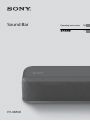 1
1
-
 2
2
-
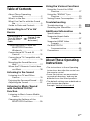 3
3
-
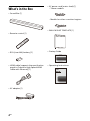 4
4
-
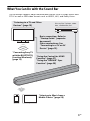 5
5
-
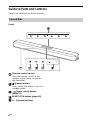 6
6
-
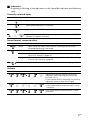 7
7
-
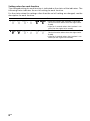 8
8
-
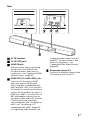 9
9
-
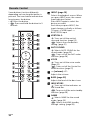 10
10
-
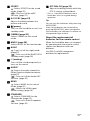 11
11
-
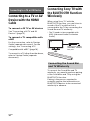 12
12
-
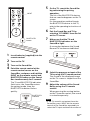 13
13
-
 14
14
-
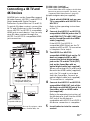 15
15
-
 16
16
-
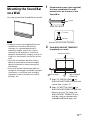 17
17
-
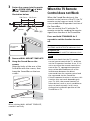 18
18
-
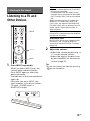 19
19
-
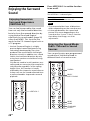 20
20
-
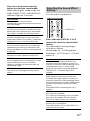 21
21
-
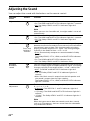 22
22
-
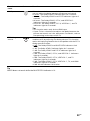 23
23
-
 24
24
-
 25
25
-
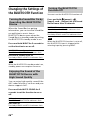 26
26
-
 27
27
-
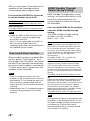 28
28
-
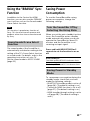 29
29
-
 30
30
-
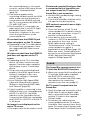 31
31
-
 32
32
-
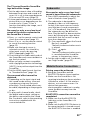 33
33
-
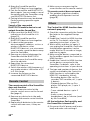 34
34
-
 35
35
-
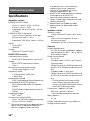 36
36
-
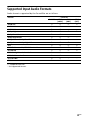 37
37
-
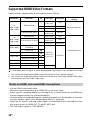 38
38
-
 39
39
-
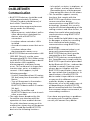 40
40
-
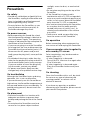 41
41
-
 42
42
-
 43
43
-
 44
44
-
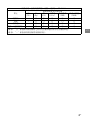 45
45
-
 46
46
-
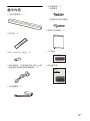 47
47
-
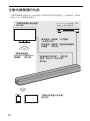 48
48
-
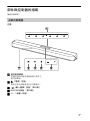 49
49
-
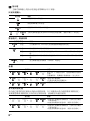 50
50
-
 51
51
-
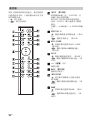 52
52
-
 53
53
-
 54
54
-
 55
55
-
 56
56
-
 57
57
-
 58
58
-
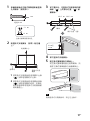 59
59
-
 60
60
-
 61
61
-
 62
62
-
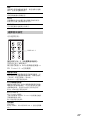 63
63
-
 64
64
-
 65
65
-
 66
66
-
 67
67
-
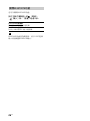 68
68
-
 69
69
-
 70
70
-
 71
71
-
 72
72
-
 73
73
-
 74
74
-
 75
75
-
 76
76
-
 77
77
-
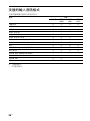 78
78
-
 79
79
-
 80
80
-
 81
81
-
 82
82
-
 83
83
-
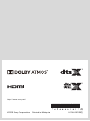 84
84