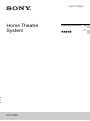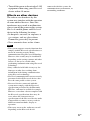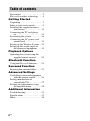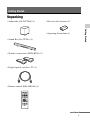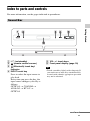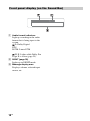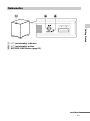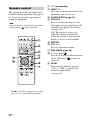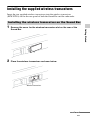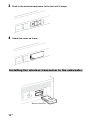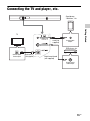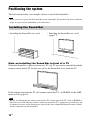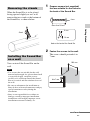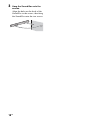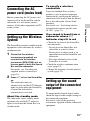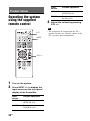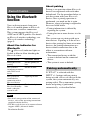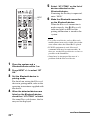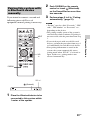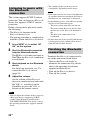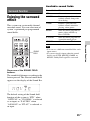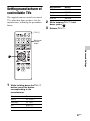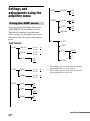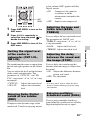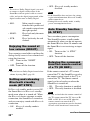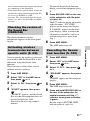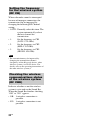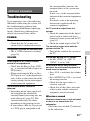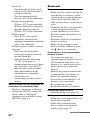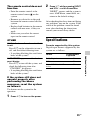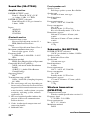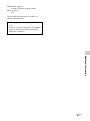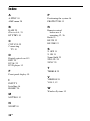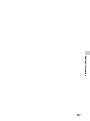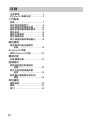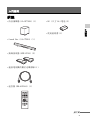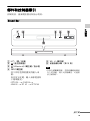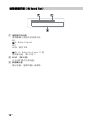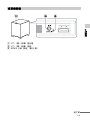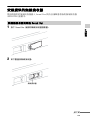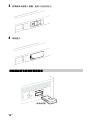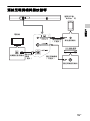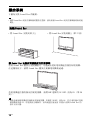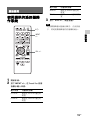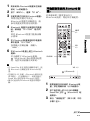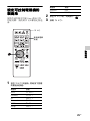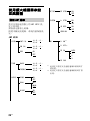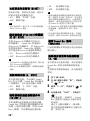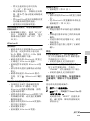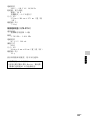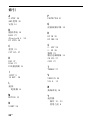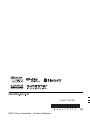4-431-775-71(1)
HT-CT260
Home Theatre
System
Operating Instructions GB
CT

2
GB
s
Do not install the appliance in a confined
space, such as a bookcase or built-in cabinet.
To reduce the risk of fire, do not cover the
ventilation opening of the appliance with
newspapers, tablecloths, curtains, etc.
Do not expose the appliance to naked flame
sources (for example, lighted candles).
To reduce the risk of fire or electric shock, do
not expose this appliance to dripping or
splashing, and do not place objects filled with
liquids, such as vases, on the appliance.
The unit is not disconnected from the mains as
long as it is connected to the AC outlet, even
if the unit itself has been turned off.
As the main plug is used to disconnect the unit
from the mains, connect the unit to an easily
accessible AC outlet. Should you notice an
abnormality in the unit, disconnect the main
plug from the AC outlet immediately.
Do not expose batteries or appliances with
battery-installed to excessive heat, such as
sunshine and fire.
Indoor use only.
For the Sound Bar (SA-CT260)
The nameplate and the date of manufacture
marking are located on the rear oblique down-
facing surface.
For the wireless transceiver
(EZW-RT50)
and the Sound Bar (SA-CT260)
Precautions
On safety
• Should any solid object or liquid fall into the
system, unplug the system and have it
checked by qualified personnel before
operating it any further.
• Do not climb on the Sound Bar or the
subwoofer, as you may fall down and injure
yourself, or system damage may result.
On power sources
• Before operating the system, check that the
operating voltage is identical to your local
power supply. The operating voltage is
indicated on the nameplate at the rear of the
Sound Bar.
• If you are not going to use the system for a
long time, be sure to disconnect the system
from the wall outlet (mains). To disconnect
the AC power cord (mains lead), grasp the
plug itself; never pull the cord.
• One blade of the plug is wider than the other
for the purpose of safety and will fit into the
wall outlet (mains) only one way. If you are
unable to insert the plug fully into the outlet,
contact your dealer.
• AC power cord (mains lead) must be
changed only at the qualified service shop.
On heat buildup
Although the system heats up during
operation, this is not a malfunction. If you
continuously use this system at a large
volume, the system temperature of the back
and bottom rises considerably. To avoid
burning yourself, do not touch the system.
On placement
• Place the system in a location with adequate
ventilation to prevent heat buildup and
prolong the life of the system.
• Do not place the system near heat sources, or
in a place subject to direct sunlight,
excessive dust, or mechanical shock.
WARNING

3
GB
• Do not place anything at the rear of the
Sound Bar that might block the ventilation
holes and cause malfunctions.
• If the system is being used in combination
with a TV, VCR, or tape deck, noise may
result, and picture quality may suffer. In this
case, place the system away from the TV,
VCR, or tape deck.
• Use caution when placing the system on
surfaces that have been specially treated
(with wax, oil, polish, etc.) as staining or
discoloration of the surface may result.
• Take care to avoid any possible injury on the
corners of the Sound Bar or the subwoofer.
On operation
Before connecting other equipment, be sure to
turn off and unplug the system.
If you encounter color
irregularity on a nearby TV
screen
Color irregularities may be observed on
certain types of TV sets.
If color irregularity is
observed...
Turn off the TV set, then turn it on again after
15 to 30 minutes.
If color irregularity is
observed again...
Place the system further away from the TV
set.
On cleaning
Clean the system with a soft dry cloth. Do not
use any type of abrasive pad, scouring powder
or solvent such as alcohol or benzine.
If you have any question or problem
concerning your system, please consult your
nearest Sony dealer.
This model incorporates Dolby* Digital and
Pro Logic Sound and the DTS** Digital
Surround System.
* Manufactured under license from Dolby
Laboratories.
Dolby, Pro Logic, and the double-D
symbol are trademarks of Dolby
Laboratories.
** Manufactured under license under U.S.
Patent Nos: 5,956,674; 5,974,380;
6,487,535 & other U.S. and worldwide
patents issued & pending. DTS, the
Symbol, & DTS and the Symbol together
are registered trademarks & DTS Digital
Surround and the DTS logos are
trademarks of DTS, Inc. Product includes
software. © DTS, Inc. All Rights
Reserved.
The Bluetooth
®
word mark and logos are
registered trademarks owned by Bluetooth
SIG, Inc. and any use of such marks by Sony
Corporation is under license.
Other trademarks and trade names are those of
their respective owners.
Copyrights

4
GB
Bluetooth wireless
technology
Bluetooth wireless technology is a short-
range wireless technology linking digital
devices, such as personal computers and
digital cameras. Using the Bluetooth
wireless technology, you can operate the
units involved within a range of about 10
meters.
The Bluetooth wireless technology is
commonly used between two devices,
but a single device can be connected to
multiple devices.
You do not need wires to get connected
as you do with a USB connection, and
you do not need to place the devices face
to face as you do with wireless infrared
technology. You can use the technology
with one Bluetooth device in your bag or
pocket.
Bluetooth wireless technology is a global
standard supported by thousands of
companies. These companies produce
products that meet the global standard.
Supported Bluetooth
version and profiles
Profile refers to a standard set of
capabilities for various Bluetooth
product capabilities. This system
supports the following Bluetooth version
and profiles.
Supported Bluetooth version:
Bluetooth Standard version 2.1 + EDR
(Enhanced Data Rate)
Supported Bluetooth profiles:
A2DP (Advanced Audio Distribution
Profile)
AVRCP (Audio Video Remote Control
Profile)
• For you to use the Bluetooth function, the
Bluetooth device to be connected must
support the same profile as this system. Even
if the device supports the same profile, the
functions may differ because of the
specifications of the Bluetooth device.
• The audio playback on this system may be
delayed from that on the Bluetooth device
because of the characteristics of the
Bluetooth wireless technology.
Effective communication
range
Bluetooth devices should be used within
approximately 10 meters (unobstructed
distance) of each other. The effective
communication range may become
shorter under the following conditions.
• When a person, metal object, wall or
other obstruction is between the
devices with a Bluetooth connection
• Locations where a wireless LAN is
installed
• Around microwave ovens that are in
use
• Locations where other electromagnetic
waves occur
Effects of other devices
Bluetooth
devices and wireless LAN
(IEEE 802.11b/g) use the same frequency
band (2.4 GHz). When using your
Bluetooth
device near a device with
wireless LAN capability, electromagnetic
interference may occur.
This could result in lower data transfer
rates, noise, or inability to connect. If
this happens, try the following remedies:
• Try connecting this system and
Bluetooth mobile phone or Bluetooth
device when you are at least 10 meters
away from the wireless LAN
equipment.
Notes

5
GB
• Turn off the power to the wireless LAN
equipment when using your Bluetooth
device within 10 meters.
Effects on other devices
The radio waves broadcast by this
system may interfere with the operation
of some medical devices. Since this
interference may result in malfunction,
always turn off the power on this system,
Bluetoot h mobile phone and Bluetooth
device in the following locations:
• In hospitals, on trains, in airplanes, at
gas stations, and any place where
flammable gasses may be present
• Near automatic doors or fire alarms
• This system supports security functions that
comply with the Bluetooth specification as a
means of ensuring security during
communication using Bluetooth technology.
However, this security may be insufficient
depending on the setting contents and other
factors, so always be careful when
performing communication using Bluetooth
technology.
• Sony cannot be held liable in any way for
damages or other loss resulting from
information leaks during communication
using Bluetooth technology.
• Bluetooth communication is not necessarily
guaranteed with all Bluetooth devices that
have the same profile as this system.
• Bluetooth devices connected with this
system must comply with the Bluetooth
specification prescribed by the Bluetooth
SIG, Inc., and must be certified to comply.
However, even when a device complies with
the Bluetooth specification, there may be
cases where the characteristics or
specifications of the Bluetooth device make
it impossible to connect, or may result in
different control methods, display or
operation.
• Noise may occur or the audio may cut off
depending on the Bluetooth device
connected with this system, the
communications environment, or
surrounding conditions.
Notes

6
GB
Precautions ....................................2
Bluetooth wireless technology ......4
Getting Started
Unpacking .....................................7
Index to parts and controls ............9
Installing the supplied wireless
transceivers ...........................13
Connecting the TV and player,
etc. .........................................15
Positioning the system .................16
Connecting the AC power cord
(mains lead) ...........................19
Setting up the Wireless System ...19
Setting up the sound output of
the connected equipment ....... 19
Playback Options
Operating the system using the
supplied remote control .........20
Bluetooth Function
Using the Bluetooth function .......21
Surround Function
Enjoying the surround effect ....... 25
Advanced Settings
Controlling connected equipment
with the remote control .........26
Setting manufacturer of
controllable TVs ....................27
Settings and adjustments using
the amplifier menu ................28
Additional Information
Troubleshooting ..........................33
Specifications ..............................35
Index ............................................38
Table of contents

7
GB
Getting Started
Unpacking
• Subwoofer (SA-WCT260) (1)
• Sound Bar (SA-CT260) (1)
• Wireless transceivers (EZW-RT50) (2)
• Digital optical cord for a TV (1)
• Remote control (RM-ANP084) (1)
• R6 (size AA) batteries (2)
• Operating Instructions (1)
Getting Started
continued

8
GB
Insert two R6 (size AA) batteries (supplied) by matching the 3 and # ends on the
batteries to the diagram inside the battery compartment of the remote control. To use
the remote control, point it at the remote control sensor at the front of the Sound
Bar.
• Do not leave the remote control in an extremely hot or humid place.
• Do not use a new battery with an old one.
• Do not drop any foreign object into the remote control casing, particularly when replacing the
batteries.
• Do not expose the remote control sensor to direct sunlight or lighting apparatus. Doing so may
cause a malfunction.
• If you do not intend to use the remote control for an extended period of time, remove the batteries
to avoid possible damage from battery leakage and corrosion.
Inserting batteries into the remote control
Notes

9
GB
Getting Started
Index to parts and controls
For more information, see the pages indicated in parentheses.
A ?/1 (on/standby)
B (remote control sensor)
C (Bluetooth) touch key/
indicator
D INPUT touch key
Press to select the input source to
play back.
Every time you press the key, the
input source changes cyclically as
follows:
OPTICAL t COAXIALt
ANALOG t BT AU t
OPTICAL
E VOL +/– touch keys
F Front panel display (page 10)
• Touch a touch key lightly with a fingertip. If
you touch two or more keys simultaneously
or touch with a thumb, appropriate operation
may not be obtained.
Sound Bar
Tip
continued

10
GB
A Audio format indicators
Light up according to the audio
format that is being input to the
system.
D: Dolby Digital
DTS
LPCM: Linear PCM
PL II: Lights while Dolby Pro
Logic II is active (page 25).
B NIGHT (page 30)
Lights up in NIGHT mode.
C Message display area
Displays volume, selected input
source, etc.
Front panel display (on the Sound Bar)

12
GB
This section describes subwoofer and
Sound Bar button operation. See page 26
for details on the button operation of
connected equipment.
• Point the remote control towards the remote
control sensor ( ) of the Sound Bar.
* The N and VOL + buttons have a tactile
dot. Use it as a guide during operation.
A ?/1 (on/standby)
B INPUT +/–
Press one of the buttons to select the
equipment you want to use.
C SOUND FIELD (page 25)
D DISPLAY
Press to change the display status.
Each time you press the button, ON
and OFF are toggled. The factory
setting is ON.
ON: The display is always lit.
OFF: The display is turned off.
When the system is operated, the
display is lit for several seconds.
E MUTING
F VOL +*/–
Press to adjust the volume.
G AMP MENU (page 28)
H C, X, x, c or
Press C, X, x or c to select the menu
items. Then press to enter the
selection.
I NIGHT
Each time the button is pressed,
“ON” or “OFF” is toggled. For
details on night mode,
see page 30.
Remote control
Note
TV VOL TV CH

13
GB
Getting Started
Installing the supplied wireless transceivers
Insert the two supplied wireless transceivers into the wireless transceiver
(EZW-RT50) slot on the rear panel of both the Sound Bar and the subwoofer.
1 Remove the cover for the wireless transceiver slot on the rear of the
Sound Bar.
2 Place the wireless transceiver as shown below.
Installing the wireless transceiver on the Sound Bar
Wireless transceiver
continued

14
GB
3 Push in the wireless transceiver to the slot until it stops.
4 Attach the cover as it was.
Installing the wireless transceiver to the subwoofer
Wireless transceiver

15
GB
Getting Started
Connecting the TV and player, etc.
TV
Analog audio
cord (not
supplied)
DVD player, etc.
Analog audio
output
Optical digital
audio output
Digital coaxial cord
(not supplied)
Digital optical
cord (supplied)
Digital coaxial
audio output
Smartphone,
“Walkman,” etc.

16
GB
Positioning the system
The illustrations below are examples of how to install the Sound Bar.
• When you select a place for the Sound Bar or the subwoofer, do not block the heat ventilation
on the rear panel of the Sound Bar or the subwoofer.
Note on installing the Sound Bar in front of a TV
When the Sound Bar is placed in front of a TV, the TV may not be controlled with the
remote control of the TV. In that case, place the Sound Bar away from the TV.
If the remote control of the TV still cannot control the TV, set IR REP. of the AMP
menu to ON (page 30).
• Be sure to confirm that the remote control of the TV cannot control the TV, then set IR REP. to
ON. If it is set to ON when the remote control can control the TV, appropriate operation may not
be obtained, because of the interference between the direct command from the remote control
and the command via the Sound Bar.
Note
Installing the Sound Bar
• Installing the Sound Bar on a rack • Installing the Sound Bar on a wall
(page 17)
Note

17
GB
Getting Started
When the Sound Bar is to be placed
facing upward slightly or on a wall,
remove the two stands at the bottom of
the Sound Bar, as shown below.
You can install the Sound Bar on the
wall.
• Use screws that are suitable for the wall
material and strength. As a plaster board wall
is especially fragile, attach the screws
securely to a wall beam. Install the Sound
Bar on a vertical and flat reinforced area of
the wall.
• Be sure to subcontract the installation to
Sony dealers or licensed contractors and pay
special attention to safety during the
installation.
• Sony is not responsible for accidents or
damage caused by improper installation,
insufficient wall strength, improper screw
installation or natural calamity, etc.
1 Prepare screws (not supplied)
that are suitable for the holes on
the back of the Sound Bar.
2 Fasten the screws to the wall.
The screws should protrude 6 to
7 mm.
Removing the stands
Installing the Sound Bar
on a wall
Notes
Stand
Hole on the back of the Sound Bar
4mm
more than 25 mm
5mm
10 mm
592 mm
6 to 7 mm
continued

18
GB
3 Hang the Sound Bar onto the
screws.
Align the holes on the back of the
Sound Bar to the screws, then hang
the Sound Bar onto the two screws.

19
GB
Getting Started
Connecting the AC
power cord (mains lead)
Before connecting the AC power cord
(mains lead) of the Sound Bar and the
subwoofer to a wall outlet (mains),
connect all the other equipment and TV
to the system.
Setting up the Wireless
System
The Sound Bar transmits sound from the
equipment to the subwoofer by wireless
communication.
1 Check that the wireless
transceivers (supplied) are
inserted into the wireless
transceiver (EZW-RT50) slot on
the rear panel of both the Sound
Bar and the subwoofer.
For details, see “Installing the
supplied wireless transceivers”
(page 13).
2 Press ?/1 to turn the Sound Bar
on.
The subwoofer turns on
automatically and the ?/1 indicator
lights in green when the Sound Bar
is turned on and wireless
transmission is activated.
About the standby mode
The subwoofer enters standby mode
automatically and the ?/1 indicator
lights in red when the Sound Bar is in
standby mode.
To specify a wireless
connection
If you use multiple Sony wireless
products, you can prevent improper
connection by specifying the wireless
connection to be used to link the Sound
Bar to the subwoofer (Secure Link
function).
For details, see “Activating wireless
transmission between specific units
(S. ON)” (page 31).
If no sound is heard from a
subwoofer whose ?/1
indicator stays lit in red
• Check the location of the Sound Bar
and subwoofer.
– Do not place the Sound Bar and
subwoofer in a metal cabinet.
– Do not place an object such as an
aquarium between the Sound Bar and
subwoofer.
– Place the subwoofer close to the
Sound Bar in a room.
• Check the wireless communication
status (page 32).
• Change the frequency for the wireless
system (page 32).
Setting up the sound
output of the connected
equipment
To output multi-channel digital audio,
check the digital audio output setting on
the connected equipment.
For details, refer to the operating
instructions supplied with the connected
equipment.

20
GB
Operating the system
using the supplied
remote control
1
Turn on the system.
2 Press INPUT +/– to display the
input source on the front panel
display of the Sound Bar.
3 Adjust the volume by pressing
VOL +/–.
• The sound may be output from the TV’s
speaker. In this case, turn the volume of the
TV’s speaker down to minimum.
Playback Options
Input
source
Playable equipment
OPTICAL Device connected to the
OPTICAL jack
COAXIAL Device connected to the
COAXIAL jack
TV VOL TV CH
?/1
INPUT
+/–
VOL +/–
ANALOG Device connected to the
ANALOG jack
BT AU Device connected with
the Bluetooth
Tip
Input
source
Playable equipment
ページが読み込まれています...
ページが読み込まれています...
ページが読み込まれています...
ページが読み込まれています...
ページが読み込まれています...
ページが読み込まれています...
ページが読み込まれています...
ページが読み込まれています...
ページが読み込まれています...
ページが読み込まれています...
ページが読み込まれています...
ページが読み込まれています...
ページが読み込まれています...
ページが読み込まれています...
ページが読み込まれています...
ページが読み込まれています...
ページが読み込まれています...
ページが読み込まれています...
ページが読み込まれています...
ページが読み込まれています...
ページが読み込まれています...
ページが読み込まれています...
ページが読み込まれています...
ページが読み込まれています...
ページが読み込まれています...
ページが読み込まれています...
ページが読み込まれています...
ページが読み込まれています...
ページが読み込まれています...
ページが読み込まれています...
ページが読み込まれています...
ページが読み込まれています...
ページが読み込まれています...
ページが読み込まれています...
ページが読み込まれています...
ページが読み込まれています...
ページが読み込まれています...
ページが読み込まれています...
ページが読み込まれています...
ページが読み込まれています...
ページが読み込まれています...
ページが読み込まれています...
ページが読み込まれています...
ページが読み込まれています...
ページが読み込まれています...
ページが読み込まれています...
ページが読み込まれています...
ページが読み込まれています...
ページが読み込まれています...
ページが読み込まれています...
ページが読み込まれています...
ページが読み込まれています...
ページが読み込まれています...
ページが読み込まれています...
ページが読み込まれています...
ページが読み込まれています...
-
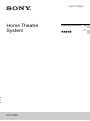 1
1
-
 2
2
-
 3
3
-
 4
4
-
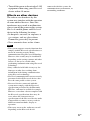 5
5
-
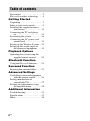 6
6
-
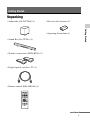 7
7
-
 8
8
-
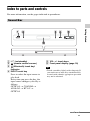 9
9
-
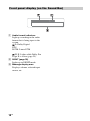 10
10
-
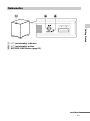 11
11
-
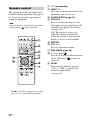 12
12
-
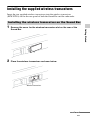 13
13
-
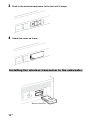 14
14
-
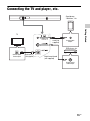 15
15
-
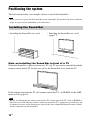 16
16
-
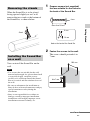 17
17
-
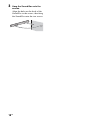 18
18
-
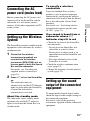 19
19
-
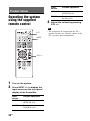 20
20
-
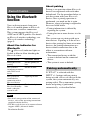 21
21
-
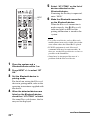 22
22
-
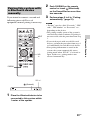 23
23
-
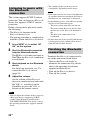 24
24
-
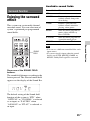 25
25
-
 26
26
-
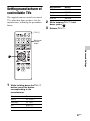 27
27
-
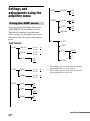 28
28
-
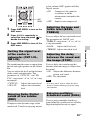 29
29
-
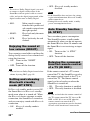 30
30
-
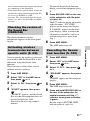 31
31
-
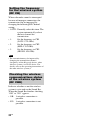 32
32
-
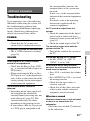 33
33
-
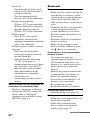 34
34
-
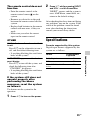 35
35
-
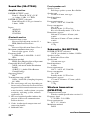 36
36
-
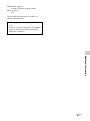 37
37
-
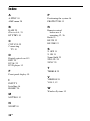 38
38
-
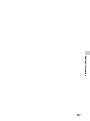 39
39
-
 40
40
-
 41
41
-
 42
42
-
 43
43
-
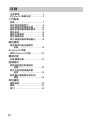 44
44
-
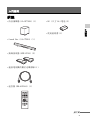 45
45
-
 46
46
-
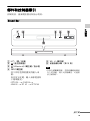 47
47
-
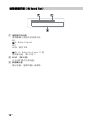 48
48
-
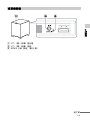 49
49
-
 50
50
-
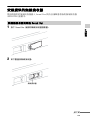 51
51
-
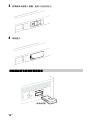 52
52
-
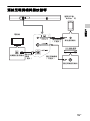 53
53
-
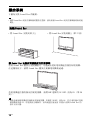 54
54
-
 55
55
-
 56
56
-
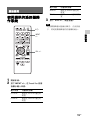 57
57
-
 58
58
-
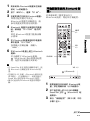 59
59
-
 60
60
-
 61
61
-
 62
62
-
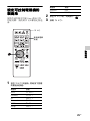 63
63
-
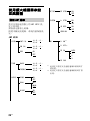 64
64
-
 65
65
-
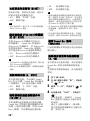 66
66
-
 67
67
-
 68
68
-
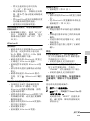 69
69
-
 70
70
-
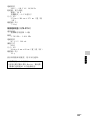 71
71
-
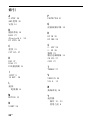 72
72
-
 73
73
-
 74
74
-
 75
75
-
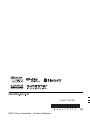 76
76