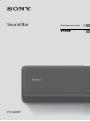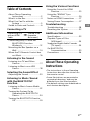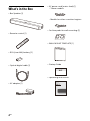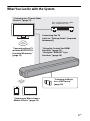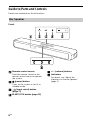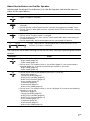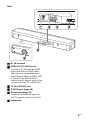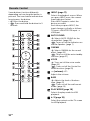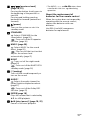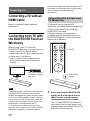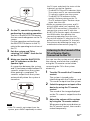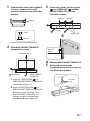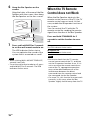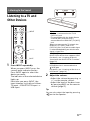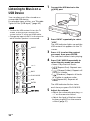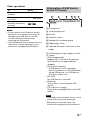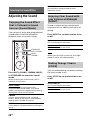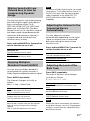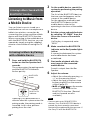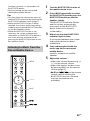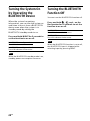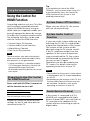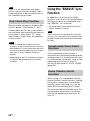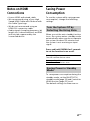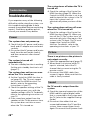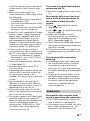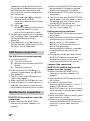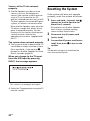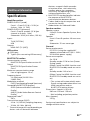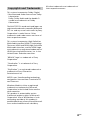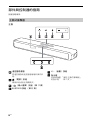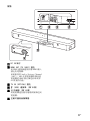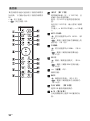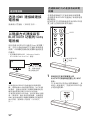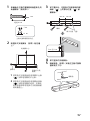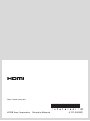Sound Bar
HT-S200F
Operating Instructions GB
CT

2
GB
Do not install the appliance in a
confined space, such as a bookcase or
built-in cabinet.
To reduce the risk of fire, do not cover
the ventilation opening of the appliance
with newspapers, tablecloths, curtains,
etc.
Do not expose the appliance to naked
flame sources (for example, lighted
candles).
To reduce the risk of fire or electric
shock, do not expose this appliance to
dripping or splashing, and do not place
objects filled with liquids, such as vases,
on the appliance.
The AC adapter is not disconnected
from the mains as long as it is
connected to the AC outlet, even if the
unit itself has been turned off.
As the main plug of AC power adapter is
used to disconnect the AC power
adapter from the mains, connect it to an
easily accessible AC outlet. Should you
notice an abnormality in it, disconnect it
from the AC outlet immediately.
Do not expose batteries or appliances
with battery-installed to excessive heat,
such as sunshine and fire.
Indoor use only.
Recommended cables
Properly shielded and grounded cables
and connectors must be used for
connection to host computers and/or
peripherals.
For the Bar Speaker
The nameplate is located on the bottom
of the Bar Speaker.
For the AC adapter
Labels for AC adapter Model No. and
Serial No. are located at the bottom of
AC adapter.
WARNING

3
GB
Table of Contents
About These Operating
Instructions ..............................3
What’s in the Box ..........................4
What You Can Do with the
System .....................................5
Guide to Parts and Controls ..........6
Connecting a TV
Connecting Sony TV with the
BLUETOOTH Function
Wirelessly ...............................12
Mounting the Bar Speaker on a
Wall ........................................ 14
When the TV Remote Control does
not Work ................................ 16
Listening to the Sound
Listening to a TV and Other
Devices ...................................17
Listening to Music on a USB
Device .................................... 18
Selecting the Sound Effect
Adjusting the Sound ....................20
Listening to Music/Sound
with the BLUETOOTH®
Function
Listening to Music from a Mobile
Device .................................... 22
Turning the System On by
Operating the BLUETOOTH
Device ....................................24
Turning the BLUETOOTH Function
Off ..........................................24
Using the Various Functions
Using the Control for HDMI
Function .................................25
Using the “BRAVIA” Sync
Function .................................26
Notes on HDMI Connections ....... 27
Saving Power Consumption ........ 27
Troubleshooting
Troubleshooting ..........................28
Resetting the System .................. 32
Additional Information
Specifications ............................... 33
Playable Types of Files
(USB Input) .............................34
Supported Input Audio Formats
(TV Input) ...............................34
On BLUETOOTH
Communication .....................35
Precautions ..................................36
About These Operating
Instructions
•The instructions in these Operating
Instructions describe the controls on
the remote control.
•Some illustrations are presented as
conceptual drawings, and may be
different from the actual products.
•The default settings are underlined on
each feature description.
Connecting a TV
with an HDMI
Cable
Startup Guide
(separate
document)
GB

4
GB
What’s in the Box
•Bar Speaker (1)
• Remote control (1)
• R03 (size AAA) battery (2)
• Optical digital cable (1)
• AC adapter (1)
• AC power cord (mains lead) (1)
–Taiwan models
– Models for other countries/regions
• Cushion pads for wall mounting (2)
• WALL MOUNT TEMPLATE (1)
•Startup Guide
• Operating Instructions

5
GB
What You Can Do with the System
“Listening to a TV and Other
Devices” (page 17)
Blu-ray Disc™ player, cable
box, satellite box, etc.
Connecting the TV
(refer to “Startup Guide” (separate
document))
“Using the Control for HDMI
Function” (page 25)
“Using the “BRAVIA” Sync
Function” (page 26)
“Listening to Music
on a USB Device”
(page 18)
“Listening to Music from a
Mobile Device” (page 22)
“Connecting Sony TV
with the BLUETOOTH
Function Wirelessly”
(page 12)

6
GB
Guide to Parts and Controls
Details are omitted from the illustrations.
Front
Remote control sensor
Point the remote control at the
remote control sensor to operate
the system.
(power) button
Turns on the system or sets it to
standby mode.
(input select) button
(page 17)
BLUETOOTH button (page 22)
+/– (volume) buttons
Indicators
For details, see “About the
indicators on the Bar Speaker”
(page 7).
Bar Speaker

7
GB
About the indicators on the Bar Speaker
Lighting and flashing of the indicator(s) on the Bar Speaker indicate the input or
status of the input device.
The indicators flash when turning on/off the function setting or operating the remote
control.
Indicators Status
• Lights: TV input is selected.
• Lights in blue: BLUETOOTH connection is established (BLUETOOTH input is
selected).
• Flashes quickly in blue (about twice a second): During pairing standby status.
• Flashes slowly in blue (about once a second): BLUETOOTH connection is being
attempted.
• Lights: USB input is selected.
• Flashes twice: The play mode is changed.
• Flashes three times first, then flashes slowly repeatedly: When connecting an
unsupported device.
• Flashes repeatedly: While reading data of the connected USB device.
• Light: The system is connected to the TV with the BLUETOOTH
function (TV input is selected).
Indicators Status
• Flashes twice: One of the following functions is set to on.
– Night mode (page 20)
– Voice mode (page 20)
• Flashes once: The audio channel is set to Main (page 21), the sound mode is
selected (page 20), or one of the following functions is set to off.
– Night mode (page 20)
– Voice mode (page 20)
• Flashes twice: One of the following functions is set to on.
–Dolby DRC (page21)
– Control for HDMI (page 25)
– BLUETOOTH standby (page 24)
– BLUETOOTH function (page 24)
– Auto standby (page 27)
– IR repeater (page 16)
–Auto volume (page21)
– Wall mount mode (page 14)
• Flashes once: The audio channel is set to Sub (page 21) or one of the following
functions is set to off.
–Dolby DRC (page21)
– Control for HDMI (page 25)
– BLUETOOTH standby (page 24)
– BLUETOOTH function (page 24)
– Auto standby (page 27)
– IR repeater (page 16)
–Auto volume (page21)
– Wall mount mode (page 14)

8
GB
The indicators flash while adjusting the volume level.
Tip
You can turn the indicators off by holding down AUTO SOUND for 5 seconds.
Even if the indicators are turned off by using AUTO SOUND, if you operate the system, the
indicators in relation to the operation light or flash.
• Flash twice: The function that connects to the TV with the
BLUETOOTH function is set to on (page 12).
• Flash once: The function that connects to the TV with the
BLUETOOTH function is set to off (page 12).
• Flash once: The audio channel is set to Main/Sub (page 21).
• Flash quickly (about twice a second): The protection feature is
activated (page 31).
• Flash slowly (about once a second): The system enters standby
mode by the auto standby function (page 27).
Indicators Status
• Flashes once: The volume level is low (1 - 20)./The level of the bass
tone is set to -1 (Light) (page 21).
• Flash once: The volume level is medium (21 - 40)./The level of the
bass tone is set to 0 (Normal) (page 21).
• Flash once: The volume level is high (41 - 49)./The level of the bass
tone is set to +1 (Strong) (page 21).
• Flash repeatedly: The sound is muted.
• Flash twice: The volume level is set to maximum/minimum.
Indicators Status

9
GB
Rear
DC IN terminal
HDMI OUT (TV (ARC)) jack
Connect a TV that has an HDMI
input jack with an HDMI cable.
The system is compatible with
Audio Return Channel (ARC). ARC
is the function that sends TV
sound to an AV device such as the
system from the TV’s HDMI jack.
TV IN (OPTICAL) jack
(USB) port (page 18)
IR repeater (page 16)
Transmits the remote signal of
the TV remote control to the TV.
Subwoofer

10
GB
Some buttons function differently
depending on how long the button is
pressed. The icons below indicate how
long to press the button.
• : Press the button.
• : Press and hold the button for 5
seconds.
INPUT (page 17)
Selects the playback source. When
you press INPUT once, the current
input indicator flashes.
Press INPUT again to select the
device you want.
Each time you press INPUT, the
input changes cyclically as follows.
TV input BLUETOOTH input
USB input
AUTO SOUND
: Selects AUTO SOUND for the
sound effect. (page 20)
: Turns on/off the indicators on
the Bar Speaker. (page 7)
CINEMA
: Selects CINEMA for the sound
effect. (page 20)
: Turns on/off the auto standby
function. (page 27)
VOICE
: Turns on/off the voice mode.
(page 20)
: Turns on/off the Control for
HDMI function. (page 25)
(volume) +*/–
Adjusts the volume.
BASS
: Adjusts the level of the bass
tone. (page 21)
: Turns on/off the wall mount
mode. (page 14)
PLAY MODE (page 18)
Selects the play mode for USB
playback.
/ (page 18)
Select the content on the TV screen
for USB playback.
Remote Control

11
GB
/ (previous/next)
(page 18, 22)
Pressing the button shortly goes to
the beginning of the previous or
next file.
Pressing and holding searches
backward or forward (rewind/fast
forward).
(power)
Turns on the system or sets it to
standby mode.
STANDARD
: Selects STANDARD for the
sound effect. (page 20)
: Turns on/off the IR repeater
function. (page 16)
MUSIC (page 20)
: Selects MUSIC for the sound
effect. (page 20)
: Turns on/off the function that
adjusts the volume level
automatically. (page 21)
NIGHT
: Turns on/off the night mode.
(page 20)
: Turns on/off the BLUETOOTH
standby mode. (page 24)
(muting)
Turns off the sound temporarily or
turn on the sound.
AUDIO*
: Selects the audio channel for
Dolby Digital multiplex broadcast.
(page 21)
: Turns on/off the Dolby DRC
function. (page 21)
ENTER (page 18)
Plays the content that is selected by
/ for USB playback.
(play/pause)* (page 18, 22)
Pauses or resumes playback.
*The AUDIO, +, and buttons have
a tactile dot. Use it as a guide during
operation.
About the replacement of
batteries for the remote control
When the system does not respond by
operating with the remote control,
replace two batteries with new
batteries.
Use R03 (size AAA) manganese
batteries for replacement.

12
GB
Connecting a TV with an
HDMI Cable
Refer to Startup Guide (separate
document).
Connecting Sony TV with
the BLUETOOTH Function
Wirelessly
When using Sony TV* with the
BLUETOOTH function, you can listen to
sound of the TV or device that is
connected to the TV by connecting the
system and TV wirelessly.
* The TV needs to be compatible with
A2DP (Advanced Audio Distribution
Profile).
If connecting the system and TV by using
the BLUETOOTH function, you cannot
display the operation screen for the system
such as the USB playback screen, and use
the function of the system other than the
function of listening to sound of the TV or
device that is connected to the TV.
To use all the functions of the system,
connect the system and TV with an HDMI
cable (not supplied). For details about
connections and operations to listen to TV
sound by connecting with an HDMI cable,
refer to Startup Guide (separate
document).
To connect the system and TV
wirelessly, you need to perform pairing
of the system and TV by using the
BLUETOOTH function.
Pairing is the process required to
mutually register the information on
BLUETOOTH devices to be connected
wirelessly in advance.
1 Press and hold the BLUETOOTH
button on the Bar Speaker and
INPUT on the remote control
simultaneously for 5 seconds.
The TV and BLUETOOTH indicators
flash twice, the system enters the
pairing mode, then the BLUETOOTH
indicator flashes quickly.
Connecting a TV
Note
Blu-ray Disc player,
cable box, satellite
box, etc.
Connecting the System and
TV Wirelessly
INPUT
BLUETOOTH
button

13
GB
2 On the TV, search the system by
performing the pairing operation.
The list of the BLUETOOTH devices
that are searched appears on the TV
screen.
For the operation method to pair
the BLUETOOTH device to the TV,
refer to the operating instructions of
the TV.
3 Pair the system and TV by
selecting “HT-S200F” from the list
on the TV screen.
4 Make sure that the BLUETOOTH
and TV indicators on the Bar
Speaker light.
A connection between the system
and TV has been established and TV
sound is output from the system.
After pairing is completed, TV
sound is output from the system
automatically when the system is
turned on.
• If the TV sound is not output from the
system, press INPUT repeatedly to select
the TV input and check the status of the
indicators on the Bar Speaker.
– The BLUETOOTH and TV indicators light:
The system and TV are connected and
TV sound is output from the system.
– The BLUETOOTH indicator flashes
quickly: Perform pairing on the TV.
– The TV indicator lights: Perform steps
again from the start.
• When you connect the system and TV
with an HDMI cable (not supplied), the
BLUETOOTH connection is canceled. To
connect the system and TV with the
BLUETOOTH function again, disconnect
the HDMI cable, then perform the
connecting operation from the start.
• To pair the another TV after the first TV is
paired, turn off the paired TV, then pair
the new one by following the steps of a
mobile device connection (page 22).
You can turn the system on/off, adjust
the volume, and mute the sound by
using the TV remote control when
connecting the TV to the system
wirelessly.
1 Turn the TV on with the TV remote
control.
The system is turned on by
interlocking with the TV power, and
TV sound is output from the system.
2 Select the program or input of the
device by using the TV remote
control.
The sound of the image displayed
on the TV screen is output from the
system.
3 Adjust the volume of the system
by using the TV remote control.
When pressing the mute button on
the TV remote control, the sound is
muted temporarily.
Notes
Listening to the Sound of the
TV or Device that is
Connected to the TV

14
GB
Tip
When the TV is turned off, the system is
also turned off by interlocking with the TV
power.
About operations with the
remote control that is supplied
with the system
You can use the following buttons.
You can adjust the level of the bass tone
and sound quality in addition to turning
the system on/off and adjusting volume
that can be operated by the TV remote
control.
If you select the USB input on the
remote control supplied with the
system, the TV sound is not output from
the system. To output the TV sound,
press INPUT on the remote control to
select the TV input.
Mounting the Bar
Speaker on a Wall
You can mount the Bar Speaker on a
wall.
• Prepare screws (not supplied) that are
suitable for the wall material and
strength. As a plasterboard wall is
especially fragile, attach the screws
securely in the wall beam. Install the
speakers horizontally, hung by screws in
studs in a continuous flat section of the
wall.
• Have the installation done by a Sony
dealer or licensed contractor and pay
special attention to safety during the
installation.
• Sony shall not be held responsible for
accidents or damage caused by improper
installation, insufficient wall strength,
improper screw installation or natural
disaster, etc.
Note
+/–
STANDARD
AUTO SOUND
MUSIC
CINEMA
NIGHT
VOICE
BASS
Notes

15
GB
1 Prepare two screws (not supplied)
that are suitable for the wall
mount holes on the rear of the Bar
Speaker.
2 Stick WALL MOUNT TEMPLATE
(supplied) on a wall.
1 Align TV CENTER LINE () of
WALL MOUNT TEMPLATE with the
center line of your TV.
2 Align TV BOTTOM LINE () of
WALL MOUNT TEMPLATE with the
bottom of your TV, then stick
WALL MOUNT TEMPLATE on a
wall by using a commercially
available adhesive tape, etc.
3 Fasten the screws into the marks
() on SCREW LINE () of WALL
MOUNT TEMPLATE as in the
illustration below.
4 Remove WALL MOUNT TEMPLATE.
5 Attach the cushion pads
(supplied) below the holes on the
rear of the Bar Speaker.
Hole on the rear of the Bar Speaker
4mm
More than 30 mm
5 mm
10 mm
Center of the TV
WALL MOUNT
TEMPLATE
Adhesive tape,
etc.
Screws
Marks ()
5 mm to
6mm
200 mm
200 mm
Cushion
pad

16
GB
6 Hang the Bar Speaker on the
screws.
Align the holes of the rear of the Bar
Speaker with the screws, then hang
the Bar Speaker on the two screws.
7 Press and hold BASS for 5 seconds
to set the wall mount mode to on.
The USB indicator flashes twice.
You can optimize the sound of the
system that is mounted on a wall.
• When sticking WALL MOUNT TEMPLATE,
smooth it out fully.
• To set the wall mount mode to off, press
and hold BASS for 5 seconds. The USB
indicator flashes once.
When the TV Remote
Control does not Work
When the Bar Speaker obstructs the
remote control sensor of the TV, the TV
remote control may not work. In that
case, enable the IR repeater function of
the system.
You can control the TV with the TV
remote control by sending the remote
signal from the rear of the Bar Speaker.
Press and hold STANDARD for 5
seconds to set the function to on or
off.
• Be sure to check that the TV remote
control cannot control the TV, and then
set the IR repeater function to on. If it is
set to on when the remote control can
control the TV, appropriate operation
may not be obtained because of the
interference between the direct
command from the remote control and
the command via the Bar Speaker.
• On some TVs, this function may not work
correctly. In this case, place the Bar
Speaker slightly further away from the TV.
Notes
IR repeater on
The USB indicator flashes twice.
IR repeater off
The USB indicator flashes once.
Notes

17
GB
Listening to a TV and
Other Devices
1 Press INPUT repeatedly.
When you press INPUT once, the
current input indicator flashes.
Press INPUT again to select the
device you want.
The indicator of the selected device
lights up.
Each time you press INPUT, the
input changes cyclically as follows.
TV input BLUETOOTH input
USB input
2 Adjust the volume.
• Adjust the volume by pressing
+/– on the remote control.
• Adjust the level of the bass tone
by pressing BASS on the remote
control (page 21).
Tip
You can also select the input by pressing
on the Bar Speaker.
Listening to the Sound
INPUT
+/–
BASS
TV input
• TV that is connected to the TV IN
(OPTICAL) jack
• TV compatible with the Audio Return
Channel (ARC) function that is
connected to the HDMI OUT (TV (ARC))
jack
When you connect the TV to both the
HDMI OUT (TV (ARC)) and TV IN
(OPTICAL) jacks, the jack for audio input
is selected depending on which audio
signal is input first.
BLUETOOTH input
BLUETOOTH device that supports A2DP
For details, see “Listening to Music/
Sound with the BLUETOOTH® Function”
(page 22).
USB input
USB device that is connected to the
(USB) port
For details, see “Listening to Music on a
USB Device” (page 18).

18
GB
Listening to Music on a
USB Device
You can play music files stored on a
connected USB device.
For playable types of files, see “Playable
Types of Files (USB Input)” (page 34).
• To view the USB content list on the TV
screen, make sure you connect the
system to the TV using an HDMI cable.
• Change the input of the TV to the input to
which the Bar Speaker is connected.
1 Connect the USB device to the
(USB) port.
2 Press INPUT repeatedly to select
“USB.”
The USB indicator lights up and the
USB content list appears on the TV
screen.
3 Press / to select the content
you want, then press ENTER.
The selected content starts playing.
4 Press PLAY MODE repeatedly to
select the play mode you want.
• None: Plays back all tracks.
• [ ] (Repeat One): Repeats one
track.
•
[ ] (Repeat Folder): Repeats all
tracks in a folder.
•
[ ] (Random): Repeats all tracks
in a folder in random order.
• [ ] (Repeat All): Repeats all
tracks.
The USB indicator flashes twice
each time you press PLAY MODE.
5 Adjust the volume.
• Adjust the volume by pressing
+/– on the remote control.
• Adjust the level of the bass tone
by pressing BASS on the remote
control (page 21).
Notes
ENTER
PLAY MODE
+/–
/
INPUT
/
BASS

19
GB
Other operations
• Do not remove the USB device during
operation. To avoid data corruption or
damage to the USB device, turn the
system off before connecting or
removing the USB device.
• The USB indicator flashes three times first,
then flashes slowly repeatedly if you
connect an unsupported USB device.
Playing time
Total playing time
Bit rate
Playback status
Rewind/fast forward speed
Repeat play status
Selected file index/Total files in the
folder
The following messages appear on the
TV screen.
• [File Unsupported]
Appears for 1 second at the bottom
left side when unsupported file is
skipped.
• [Device Not Support]
– A USB device is not supported.
– Device inserted is a non-USB device,
a bad USB device, or a USB device
that has no files on it.
•[No USB]
No USB device is inserted.
•[Waiting]
The system is searching the USB
device.
• [This device is empty]
There are no playable files in the USB
device.
• Depending on the playback source, some
information may not be displayed.
• Depending on the play mode, the
information displayed may be different.
To Do this
Pause or resume
playback
Press .
Select the previous or
next track
Press /.
Search backward or
forward (rewind/fast
forward)
Press and hold
/.
Notes
Information of USB Device
on the TV Screen
Notes

20
GB
Adjusting the Sound
You can easily enjoy pre-programmed
sound effects that are tailored to
different kinds of sound sources.
Press AUTO SOUND, CINEMA, MUSIC,
or STANDARD to select the sound
mode.
When selecting the sound mode, the TV
indicator flashes once.
Sound is output at low volume with
minimum loss of fidelity and clarity of
dialog.
Press NIGHT to set the function to on
or off.
When you turn the system off, the night
mode is set to off automatically.
You can make dialogs clearer by setting
the voice mode to on.
Press VOICE to set the function to on
or off.
Selecting the Sound Effect
Enjoying the Sound Effect
that is Tailored to Sound
Sources (Sound Mode)
AUTO SOUND
You can enjoy the sound with Sony-
recommended sound mode. The sound
mode is automatically optimized according
to playback content and function.
CINEMA
Sounds are played back with surround
effects, and they are realistic and powerful,
making them suitable for movies.
MUSIC
Sound effects are optimized for listening to
music.
STANDARD
AUTO SOUND
MUSIC
CINEMA
STANDARD
Sound effects are optimized for each
individual source.
Enjoying Clear Sound with
Low Volume at Midnight
(NIGHT)
Night mode on
The TV indicator flashes twice.
Night mode off
The TV indicator flashes once.
Note
Making Dialogs Clearer
(VOICE)
Voice mode on
The TV indicator flashes twice.
Voice mode off
The TV indicator flashes once.
ページが読み込まれています...
ページが読み込まれています...
ページが読み込まれています...
ページが読み込まれています...
ページが読み込まれています...
ページが読み込まれています...
ページが読み込まれています...
ページが読み込まれています...
ページが読み込まれています...
ページが読み込まれています...
ページが読み込まれています...
ページが読み込まれています...
ページが読み込まれています...
ページが読み込まれています...
ページが読み込まれています...
ページが読み込まれています...
ページが読み込まれています...
ページが読み込まれています...
ページが読み込まれています...
ページが読み込まれています...
ページが読み込まれています...
ページが読み込まれています...
ページが読み込まれています...
ページが読み込まれています...
ページが読み込まれています...
ページが読み込まれています...
ページが読み込まれています...
ページが読み込まれています...
ページが読み込まれています...
ページが読み込まれています...
ページが読み込まれています...
ページが読み込まれています...
ページが読み込まれています...
ページが読み込まれています...
ページが読み込まれています...
ページが読み込まれています...
ページが読み込まれています...
ページが読み込まれています...
ページが読み込まれています...
ページが読み込まれています...
ページが読み込まれています...
ページが読み込まれています...
ページが読み込まれています...
ページが読み込まれています...
ページが読み込まれています...
ページが読み込まれています...
ページが読み込まれています...
ページが読み込まれています...
ページが読み込まれています...
ページが読み込まれています...
ページが読み込まれています...
ページが読み込まれています...
ページが読み込まれています...
ページが読み込まれています...
ページが読み込まれています...
ページが読み込まれています...
-
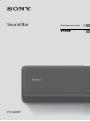 1
1
-
 2
2
-
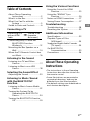 3
3
-
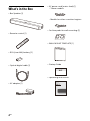 4
4
-
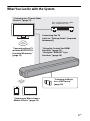 5
5
-
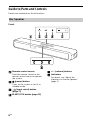 6
6
-
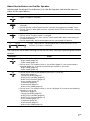 7
7
-
 8
8
-
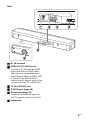 9
9
-
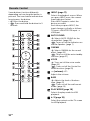 10
10
-
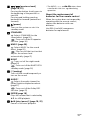 11
11
-
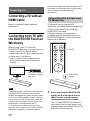 12
12
-
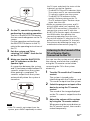 13
13
-
 14
14
-
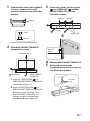 15
15
-
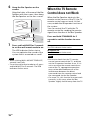 16
16
-
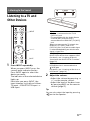 17
17
-
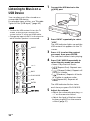 18
18
-
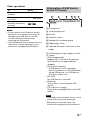 19
19
-
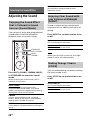 20
20
-
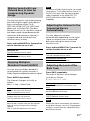 21
21
-
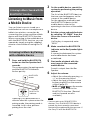 22
22
-
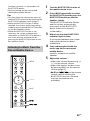 23
23
-
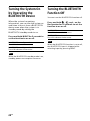 24
24
-
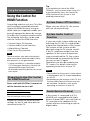 25
25
-
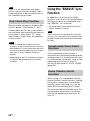 26
26
-
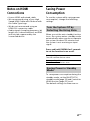 27
27
-
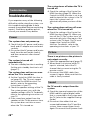 28
28
-
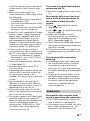 29
29
-
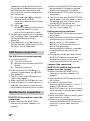 30
30
-
 31
31
-
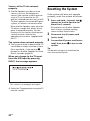 32
32
-
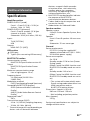 33
33
-
 34
34
-
 35
35
-
 36
36
-
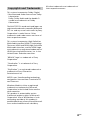 37
37
-
 38
38
-
 39
39
-
 40
40
-
 41
41
-
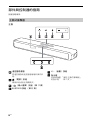 42
42
-
 43
43
-
 44
44
-
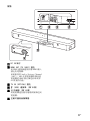 45
45
-
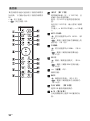 46
46
-
 47
47
-
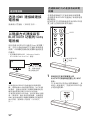 48
48
-
 49
49
-
 50
50
-
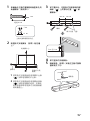 51
51
-
 52
52
-
 53
53
-
 54
54
-
 55
55
-
 56
56
-
 57
57
-
 58
58
-
 59
59
-
 60
60
-
 61
61
-
 62
62
-
 63
63
-
 64
64
-
 65
65
-
 66
66
-
 67
67
-
 68
68
-
 69
69
-
 70
70
-
 71
71
-
 72
72
-
 73
73
-
 74
74
-
 75
75
-
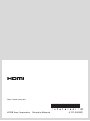 76
76