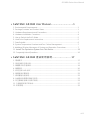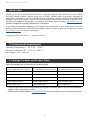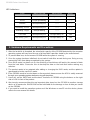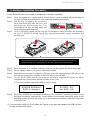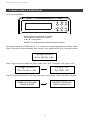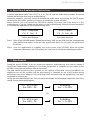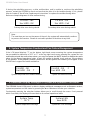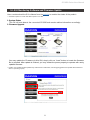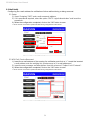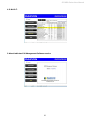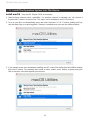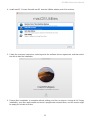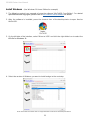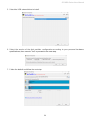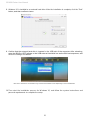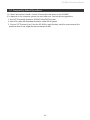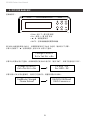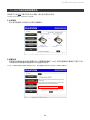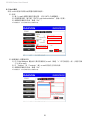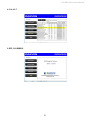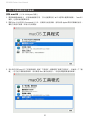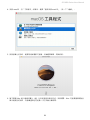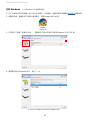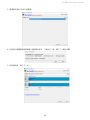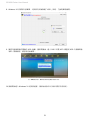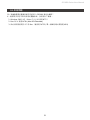SafeTANK
User Manual
GR3680 Series

» SafeTANK GR3680 User Manual ...............................1
1. Environmental Requirements ....................................................................................1
2. Package Contents and Product Views ......................................................................1
3. Hardware Requirements and Precautions ................................................................3
4. Hardware Installation Procedure ...............................................................................4
5. How to Switch the RAID Mode ..................................................................................5
6. Hard Drive Replacement Instructions ........................................................................5
7. Data Rebuild ..............................................................................................................6
8. System Temperature Overheat and Fan Failure Management .................................7
9. Additional Display Messages of System and Operation Procedures ........................7
11. Install The Operation System Into This Device .......................................................11
12. Frequently Asked Questions ...................................................................................16
» SafeTANK GR3680 產品使用說明...................... 17
1. 環境需求 ....................................................................................................................17
2. 產品外觀及包裝內容 ..................................................................................................17
3. 硬體需求與注意事項 ..................................................................................................19
4. 硬體安裝 ....................................................................................................................20
5. 如何切換 RAID 模式 ..................................................................................................21
6. 硬碟更換步驟說明 ......................................................................................................22
7. 資料重建功能說明 ......................................................................................................22
8. 系統過熱與風扇故障狀況排除 ....................................................................................23
9. 其它螢幕訊息顯示及操作說明 ....................................................................................23
11. 外接磁碟安裝作業系統 ............................................................................................. 27
12. 常見問題 ..................................................................................................................32
GR3680 Series User Manual
v0.1

GR3680 Series User Manual
1
2. Package Contents and Product Views
Introduction
Open the package and you shall nd the following parts:
1. Environmental Requirements
Operating Temperature: 0 ~ 40 ℃ (32 ~ 104 ℉ )
Storage Temperature : -20 ~ 47℃ (-4 ~ 116 ℉ )
Line Voltage : 100 ~ 240V AC
• Please check the product and accessories for any defect or missing parts. If you have any questions,
please contact your product supplier.
• Please visit the official website (www.raidon.com.tw) to download drivers and other related resources.
Thank you for purchasing RAIDON products. This User Manual will introduce you the InTANK
GR3680 storage product. Before using your GR3680, please read it thoroughly. Although all
information contented in this User Manual had already been carefully verified before publishing,
however, the actual product and its specification will be based upon the time of delivery from
RAIDON. Any update to the product or its relevant information may be listed on www.raidon.com.tw .
Product is subjected to change without prior notications.
If you have any question regarding to the product you purchased, or you would like to know the
latest product information, User Manual’s update, please contact to your local supplier or visit to
www.raidon.com.tw for further information.
Copyright © Raidon Technology, Inc. – All right is reserved.
GR3680-BA31 product x 1
(with removable drive tray enclosed x 2)
GR3680-B31 product x 1
(with removable drive tray enclosed x 2)
GR3680-B31A product x 1
(with removable drive tray enclosed x 2)
USB 3.2 C to C cable x1 USB 3.2 C to C cable x1 ― ―
USB 3.2 C to A cable x1 ― ― USB 3.2 C to A cable x1
Power Cable x1 Power Cable x1 Power Cable x1
Quick Installation Guide x1 Quick Installation Guide x1 Quick Installation Guide x1
Screws & Ejector pins Screws & Ejector pins Screws & Ejector pins

GR3680 Series User Manual
2
Product View
Front View
Rear View
G
H I
J
K
Before switch on, please ensure
all plugs are properly and
securely attached.
L
P
M
O
N
A. LCM
B. UP button
C. DOWN button
D. ESC button
E. ENTER button
F. MUTE button
G. Alarm indicator
H. HDD enclosure handle
I. Tray button
J. HDD tray key lock
K. HDD access light
L. Power socket
M. Power switch
N. Fan
O. USB 3.2 Gen2 Type-C port
(10Gbps)
P. Anti-theft lock

GR3680 Series User Manual
3
LED Indicators :
3. Hardware Requirements and Precautions
1. After the hard disk is formatted, the actual total capacity of the GR3680 detected by the computer
operating system will vary from the sum of all hard disk capacities stated by the manufacturer.
2. To prevent data loss, do not remove GR3680 while the system is running.
3. Once the system has been initialized, do not switch hard disks around during use. Doing so may
prevent the RAID from being recognized by the system.
4. Once RAID mode has been set up, the switching of hard drives will lead to the removal of data
from the hard disks. Please be sure to backup the data on the hard disk before making any
switches.
5. The product needs to be restarted after adding or changing the RAID mode, and the update is
guaranteed to be the new RAID mode.
6. If the GR3680 needs to be shut down or disconnected, please ensure the HDD is safely removed
through your operating system before turning o the power.
7. Users can set the RAID level and the basic functions of GR3680 using the buttons on the right
side of LCM in front of the product
8. We strongly recommend backing up important data stored on the GR3680 to another storage
device or a remote site. RAIDON will not be held liable for the damage or loss of data you stored
on the GR3680.
9. If you need to install the operation system such like Windows or macOS into this device, please
refer to the user manual for details.
Status HDD access light Alarm indicator Buzzer
No HDD Red light always on Red light always on YES
Access Purple light flashing — — — —
Disk Idle Blue light always on — — — —
Rebuilding - Source Blue light always on — — — —
Rebuilding - Target Red light flashing — — — —
Fan Failed Blue light always on Red light always on YES
Over Temp ( ≧ 50℃ ) Blue light always on Red light always on YES

GR3680 Series User Manual
4
4. Hardware Installation Procedure
Please follow the instructions below to complete the hardware installation.
Place the system on a stable surface. Ensure that it is well ventilated without blockage to
the vent and kept away from areas near water and damage prone areas.
Step 1
Step 2
Step 3
Step 4
Step 5
Step 6
Step 7
Once the hard disk is installed, slide the enclosure into the system and close the handle.
Connect power cable to your power outlet and GR3680.
Depending on the type of computer USB port, select the corresponding USB cable in the
accessory to connect the computer to the USB port on the GR3680.
Turn on the GR3680, wait for the power on process to complete, the power on will be
completed when the following picture is shown on the LCM.
※
The factory default value of GR3680 is RAID 1 mode.
Note: Please avoid using hard disk drives from dierent manufacturers or dierent
models from the same manufacturer as this may impact system performance.
LockLock
UnlockUnlock
Use the key included in the accessory
kit to unlock the HDD tray key lock, and
then press the HDD tray key lock. The
removable drive tray will pop open and
extract the removable drive tray.
For 3.5" HDD/SSD, please secure it by use six the larger screws included in the accessory
kit. For 2.5" HDD/SSD, please secure it by use four the smaller screws included in the
accessory kit.
When the GR3680 has completed initializing, your computer’s operating system should
recognize the device automatically. Please follow the formatting instructions given by the
operating system to format the drives. Once the formatting has been completed, the system
is ready for use.
Step 8
RAIDON RAIDbox2
RAID-1 vxxxxxx.x
Pri HDD : OK
Sec HDD : OK
※ If you are using a USB 3.2 C to A cable, the Type-A on the host side needs to be USB 3.2 Gen2
for best access performance.

GR3680 Series User Manual
5
5. How to Switch the RAID Mode
Change to RAID-0
Ent = Yes Esc = No
Change to RAID-0
Ent = Yes Esc = No
RaidMode Changed
Please Reboot
Pri HDD : OK
Sec HDD : OK
RAIDON RAIDbox2
RAID-0 xxxxxxv x
The default setting of GR3680 is RAID 1. To change the setting, please follow the steps below:
Step 1 Press and hold the ▲ button while turning on the power until LCM is showing as below:
Step 2 If you are sure to switch the RAID mode, press "ENT" to accept. If not, press "ESC".
Step 3 This indicates that the switch has been done successfully. Please reboot the GR3680.
Front Panel Operation:
● Enter: Enter to next level or Conrm
● Esc: Back to next level or Cancel
●
▲ / ▼
: Select Items
● MUTE: Turn o the buzzer when the buzzer sounds

GR3680 Series User Manual
6
Pri : HDD Insert
Sec HDD : OK
Pri : HDD Insert
Sec HDD : OK
Rebuilding
Sec → Pri 32%
Rebuilding
Sec → Pri 32%
OR
7. Data Rebuild
During the use of GR3680, if you are required to replace a malfunctioning drive refer to chapter 6
"Hard Drive Replacement Instructions".Once drive replacement is complete and you power on the
GR3680, the system will perform data reconstruction.
The data rebuild processing time is based on the capacity of the drive. During procedures, we
suggest to not use the system until the procedure(s) is complete as use of the system during
procedures may cause delays to the processing time.Please wait until the procedure(s) has been
completed to continue use.
During the data rebuilding process, the LCM panel will display the percentage progression rate of the
rebuild. Below are sample diagrams.
6. Hard Drive Replacement Instructions
RAID-1 degraded
Pri : X Sec : O
RAID-0 failed
Pri : O Sec : M
In normal operational state, if the LCM "Pri: X" or "Sec: M" and the audio alarm activates, this would
indicate that the hard drive may be malfunctioning.
When this happens, you may choose to disable the audio alarm by pressing the MUTE button
located at the front of the system and continue to operate the system normally.
When finished, you may restart the GR3680 to double check and see if the drive is in fact
malfunctioning. If you are certain that the drive is in fact malfunctioning, follow the instructions below
to complete the replacement of the malfunctioning drive.
Step 1
Step 2
Shut o the GR3680 power. Extract the driveing "X/M" on the LCM from the corresponding
drive position and replace it with the new replacement drive. Do not switch the positions of
the drives.
Once the replacement is complete, turn on the power of the GR3680. When the system
completes initialization, the LCM will ask you if you wish to initiate the rebuilding procedure.
Primary drive damage
Secondary drive lost

GR3680 Series User Manual
7
Pri HDD : Fail
Sec HDD : OK
Pri HDD : OK
Sec HDD : Fail
Primary drive error during rebuild Secondary drive error during rebuild
If during the rebuilding process, a drive malfunctions and is unable to continue the rebuilding
process, restart the GR3680 to check and see that the drive is in fact malfunctioning. If it is, please
refer to chapter 6 "Hard Drive Replacement Instructions" to replace the malfunctioning drive.
Below are sample diagrams of drive malfunctioning.
Note :
The next time you turn on the power of the unit, the system will automatically continue
to process the remains. Please do not switch position of the drive at any time.
Pri HDD : OK
Sec HDD : OK T
System Temp.
50 ℃
Pri HDD : OK F
Sec HDD : OK
System FAN
xxxx RPM
System temperature exceeded limitation
System temperature message
System fan malfunctioning
System fan RPM message
8. System Temperature Overheat and Fan Failure Management
9. Additional Display Messages of System and Operation Procedures
If the LCM panel displays "T" on the bottom right hand corner meaning the system temperature
has exceeded its allowance of 50℃ or "F" at the top right hand corner meaning the system fan has
malfunctioned and the audio alarm alerts, you may rst press the MUTE button to disable the audio
alarm. At the allowed operational state, re-start the system to double check and see if the problem
is still present. If the problem persists, please turn o the system and contact your supplier or the
RAIDON tech support for further assistance.
The GR3680 frontal LCM panel is able to display additional messages such as rmware version,
system temperature and fan status by pressing the ▲ or ▼ buttons to make your selection.
Continuously pressing the selection buttons allows you to scroll through the menu. If not pressed
within 3 seconds, the display will revert back to its normal operational state.

GR3680 Series User Manual
8
Users can download the GUI software from the website to monitor the status of the product.
※
The HDD1 equals to Pri HDD and HDD2 equals to Sec HDD.
1. System Status
This GUI will auto detects the connected GR3680 and reveals relative information accordingly.
2. Firmware Upgrade
You may update the Firmware via this GUI, simply click on “Load” button to locate the rmware
le to proceed. After update is nished, you may restart the power properly to operate with newly
updated rmware.
※
Caution : Any random rmware updates may cause device in malfunction, it is strongly suggested not to update device rmware if
device is operating properly.
10. GUI Monitoring Software and Firmware Update

GR3680 Series User Manual
9
3. E-Mail Notify
Conguring an e-mail address for notication of drive malfunctioning or being removed.
3-1 Setup
1). Insert “Outgoing” SMTP and e-mail name and address.
2). If it is passwords required, select the option “SMTP Login Authentication” and insert the
passwords.
3). When the conguration completed, click on the “OK” button to save.
※
Device must be connected in operational states during congurations to take eects.
3-2 HDD Fail / Device Removed
1). Insert the e-mail address of the receiver for notication and click on “+” to add the inserted
e-mail address onto the notifying list. (Maximum up to 10 e-mail addresses)
2). Insert the error message and descriptions from the columns of “Subject” and “Contents”.
3). When the conguration completed, click on the “OK” button to save.
※
Device must be connected in operational states during congurations to take eects.

GR3680 Series User Manual
10
4. S.M.A.R.T.
5. About Indicates GUI Management Software version

GR3680 Series User Manual
11
11. Install The Operation System Into This Device
1. Need to have network online capabilities. If a wireless network is available, you can choose it
from the Wi-Fi menu in the menu bar. This menu is also available in macOS Recovery.
2. Turn on your Mac and immediately press and hold Command (
⌘
)-R. Continue holding until you
see the Apple logo or a spinning globe. Startup is complete when you see the utilities window:
3. If you need to erase your disk before installing macOS, select Disk Utility from the Utilities window,
then click Continue. You probably don't need to erase, unless you're selling or giving away your
Mac or have an issue that requires you to erase.
Install macOS
(Use macOS Mojave 10.14 for example)

GR3680 Series User Manual
12
4. Install macOS. Choose Reinstall macOS from the Utilities window, and click continue.
5. Follow the onscreen instructions, select agree to the software license agreement, and then select
the disk to start the installation.
6. Please allow installation to complete without putting your Mac to sleep or closing its lid. During
installation, your Mac might restart and show a progress bar several times, and the screen might
be empty for minutes at a time.

GR3680 Series User Manual
13
Install Windows
1. The following content is an example of using the software "WinToUSB Free Edition". For related
specications and copyrights, please refer to the software official website for details.
2. After the software is installed, press the shortcut icon of the desktop twice to open Hasleo
WinToUSB.
3. On the left side of the interface, select "Mirror to USB" and click the right folder icon to select the
ISO le for Windows 10.
4. Select the version of Windows you want to install and go to the next step.
Note: WinToUSB Free Edition does not support Windows Professional and Enterprise editions.
(Use Windows 10 Home Edition for example)

GR3680 Series User Manual
14
5. Select the USB external drive to install.
6. Select the version of the disk partition configuration according to your personal hardware
specications, then execute "Yes" to proceed to the next step.
7. Follow the default and follow the next step.

GR3680 Series User Manual
15
8. Windows 10 is installed to an external hard drive. After the installation is complete, click the "End"
button, and then conrm to leave.
9. Conrm that the external hard disk is inserted in the USB slot of the computer. After rebooting,
enter the BIOS or UEFI adjusts to the USB external hard disk box as the rst boot sequence, and
saves the settings and leaves.
10. Then start the installation process for Windows 10, and follow the system instructions and
personal requirements to complete the setup.
Note: The screenshot is for illustration only, and the actual situation varies depending on each motherboard.

GR3680 Series User Manual
16
Q1. Which drive format should I choose to format the hard drives in the GR3680?
A: It depends on the computer system you most often use. See the below suggestions:
1. Use NTFS format for Windows 2000/XP/Vista/7/8/10 system
2. Use HFS+ (Mac OS Extended) format for a Mac OS X system
3. Choose FAT32 format if you’ll use the GR3680 in both Windows and Mac environments (the
maximum size of one single le may not exceed 4 GB).
12. Frequently Asked Questions

GR3680 Series User Manual
17
2. 產品外觀及包裝內容
關於這份手冊
打開包裝外盒後,包裝內容應包含下列組件:
感謝您使用RAIDON 的產品。本手冊將介紹RAIDON GR3680 產品。在您開始使用RAIDON
GR3680 產品前,建議您先閱讀過本手冊。手冊裡的資訊在出版前雖已被詳細確認,實際產品規格仍
將以出貨時為準;任何產品規格或相關資訊更新請您直接到 www.RAIDON.com.tw 網站查詢,本公司
將不另行通知。若您想獲得 RAIDON最新產品訊息、使用手冊、韌體 , 或對 RAIDON產品有任何疑問,
請您聯絡當地供應商或到 www.RAIDON.com.tw 取得相關訊息。
本手冊相關產品內容歸銳銨科技股份有限公司版權所有
1. 環境需求
工作溫度:0 ~ 40 ℃ (32 ~ 104 ℉ )
儲存溫度:-20 ~ 47 ℃ (-4 ~ 116 ℉ )
相對濕度:5% 至 95% 非冷凝狀態
工作電壓:100~240V AC
• 請確認相關配件與產品本身是否有受損或配件缺少,若有任何疑問請與本產品供應商聯絡。
• 請前往官網 (https://www.raidon.com.tw) 的產品資料下載頁面,下載驅動程式以及其餘相關資源。
GR3680-BA31 本體 X1
( 內含抽取盒 x2)
GR3680-B31 本體 X1
( 內含抽取盒 x2)
GR3680-B31A 本體 X1
( 內含抽取盒 x2)
USB 3.2 C to C 連接線 x1 USB 3.2 C to C 連接線 x1 — —
USB 3.2 C to A 連接線 x1 — — USB 3.2 C to A 連接線 x1
電源線 x1 電源線 x1 電源線 x1
快速安裝導引 x 1 快速安裝導引 x 1 快速安裝導引 x 1
螺絲及頂針 螺絲及頂針 螺絲及頂針

GR3680 Series User Manual
18
正面與背面示意圖
正面圖
背面圖
G
H I
J
K
Before switch on, please ensure
all plugs are properly and
securely attached.
L
P
M
O
N
A. LCM 顯示螢幕
B. UP 按鍵
C. DOWN 按鍵
D. ESC 按鍵
E. ENTER 按鍵
F. MUTE 按鍵
G. 系統警示燈
H. 硬碟托盤把手
I. 硬碟托盤退出鍵
J. 硬碟托盤鑰匙孔
K. 硬碟讀取燈
L. 電源插座
M. 電源開關
N. 風扇
O. USB 3.2 Gen2 Type-C 埠
(10Gbps)
P. 防竊鎖孔
ページが読み込まれています...
ページが読み込まれています...
ページが読み込まれています...
ページが読み込まれています...
ページが読み込まれています...
ページが読み込まれています...
ページが読み込まれています...
ページが読み込まれています...
ページが読み込まれています...
ページが読み込まれています...
ページが読み込まれています...
ページが読み込まれています...
ページが読み込まれています...
ページが読み込まれています...
ページが読み込まれています...
-
 1
1
-
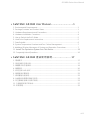 2
2
-
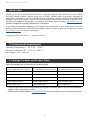 3
3
-
 4
4
-
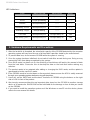 5
5
-
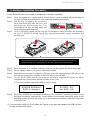 6
6
-
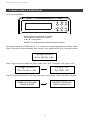 7
7
-
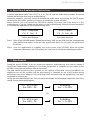 8
8
-
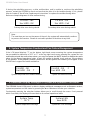 9
9
-
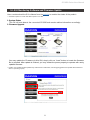 10
10
-
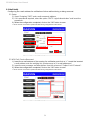 11
11
-
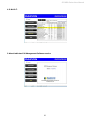 12
12
-
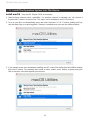 13
13
-
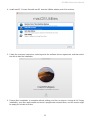 14
14
-
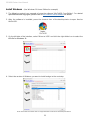 15
15
-
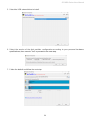 16
16
-
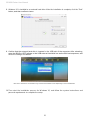 17
17
-
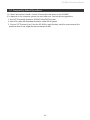 18
18
-
 19
19
-
 20
20
-
 21
21
-
 22
22
-
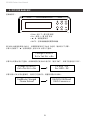 23
23
-
 24
24
-
 25
25
-
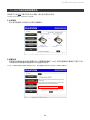 26
26
-
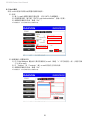 27
27
-
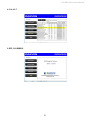 28
28
-
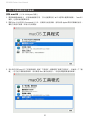 29
29
-
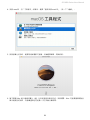 30
30
-
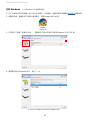 31
31
-
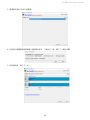 32
32
-
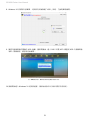 33
33
-
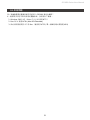 34
34
-
 35
35
Stardom GR3680-B31A ユーザーマニュアル
- タイプ
- ユーザーマニュアル
- このマニュアルも適しています
他の言語で
- English: Stardom GR3680-B31A User manual