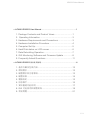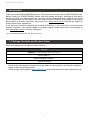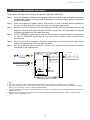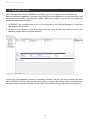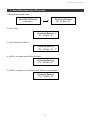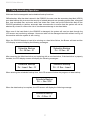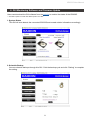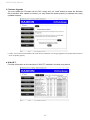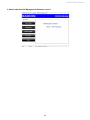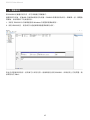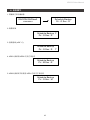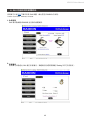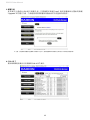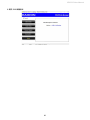iR2622S
User Manual
InTANK

» InTANK iR2622S User Manual .................................................................1
1. Package Contents and Product Views ..............................1
2. Operating Information ......................................................3
3. Hardware Requirements and Precautions ........................3
4. Hardware Installation Procedure .......................................4
5. Computer Set Up ...............................................................5
6. Hard Disk status on LCD screen .......................................6
7. Data Rebuilding Operation ................................................7
8. GUI Monitoring Software and Firmware Update ...............8
9. Frequently Asked Questions .............................................11
» InTANK iR2622S
產品使用說明 ............................................................ 12
1. 產品外觀及包裝內容 ..........................................................12
2. 環境需求 ............................................................................13
3. 硬體需求與注意事項 ..........................................................13
4. 硬體安裝 ............................................................................14
5. 電腦設定 ............................................................................15
6. 訊息顯示 ............................................................................16
7. 資料重建功能說明 ..............................................................17
8. GUI 功能說明與韌體更新 ...................................................18
9. 常見問題 ............................................................................21
iR2622S User Manual
V1.1

iR2622S User Manual
1
1. Package Contents and Product Views
Introduction
Thank you for purchasing RAIDON products. This manual will introduce the InTANK iR2622S Series.
Before using your InTANK iR2622S, please read this manual thoroughly. Although all information
contained in this user manual has been carefully verified before publishing, however, the actual
product specication will be based on the time of delivery from RAIDON. Any updates to the product
specications or relevant information may be found on www.raidon.com.tw. Products are subject to
change without prior notications.
If you have any questions regarding the products of RAIDON, or you would like to know the latest
product information, user manual update, or rmware update, please contact your local supplier or
visit www.raidon.com.tw for further information.
Copyright © RAIDON TECHNOLOGY, INC. All rights reserved.
Open the package and you should nd the following:
iR2622S
iR2622S x 1
( with removable drive tray enclosed x 2)
SATA Cable x 1
Quick Installation Guide x 1
Screws and keys
» InTANK iR2622S User Manual
• Please check the product and accessories for any defect or missing parts. If you have any questions,
please contact your product supplier.
• Please visit the ofcial website (www.raidon.com.tw) to download drivers and other related resources.

iR2622S User Manual
2
Product View
LED Indicators :
1. LCD Display
2. LED of failure Alarm
3. Pri. HDD (HDD 1) status indicator
4. Sec. HDD (HDD 2) status indicator
5. Mute Button
6. Removable drive tray
7. HDD tray key lock
8. HDD Access
Status HDD 1 HDD 2 TRAY 1 TRAY 2 Fail LED Buzzer
HDD Idle
Orange
light always
on
N/A
Blue light
always on
Red light
always on
N/A N/A
Access
Orange
light always
on
N/A
Purple light
ashing
Red light
always on
N/A N/A
HDD 1 Failure N/A N/A
Red light
always on
Red light
always on
Red light
always on
on
HDD 2 Failure
Orange
light always
on
N/A
Blue light
always on
Red light
always on
Red light
always on
on
Backup
Orange
light always
on
N/A
Blue light
always on
Red light
ashing
N/A N/A
Fan Failure
Orange
light always
on
N/A
Blue light
always on
Red light
always on
Red light
always on
on
Overheat
(≥50°C)
Orange
light always
on
N/A
Blue light
always on
Red light
always on
Red light
always on
on
1. Fan
2. RS232 Port
3. SATA Port
4. 15 PIN Power Connector
5. 4Pin Power Connector

iR2622S User Manual
3
2. Operating Information
3. Hardware Requirements and Precautions
Operating Temperature : 0 ~ 40 " C (32 ~ 104 " F)
Storage Temperature : -10 ~ 70 " C (14 ~ 158 " F)
Line Voltage : 12V + 5V DC
1. Computers or servers must be with SATA I, SATA II, or SATA III.
2. Hard drive must be with SATA I, SATA II, or SATA III.
3. Once the drive mode conguration has been completed, re-conguration using the same hard
drives to set the drive mode will result in complete data loss. If you must change the drive mode,
make sure to backup all data prior to the mode change.
4. All existing data will be deleted when this product is set up for the rst time. Please ensure that all
data on the hard disk has been backed up before installation to avoid data loss.
5. Please make sure that the two hard drives are free from bad blocks or defects prior to installation
in order to avoid system crashes or data loss.
6. The usable storage capacity of the hard disk after formatting will be less than the capacity
indicated on the hard disk.
7. It is highly recommended for user to back up important data contained within the iR2622S unit on
a regular basis or whenever the user feels necessary to a remote or a separate storage device.
RAIDON will not be responsible for any lost of data caused during the use of the unit or the
recovery of the data lost.

iR2622S User Manual
4
※
Note :
1. RS232 Port and RS232 Cable: Provides hardware status monitoring to industrial control system or IPC via RS232.
2. We do not recommend users to disassemble the device without proper instructions and authorization. The manufacture warranty
will not cover the damages caused by unauthorized disassembling.
3. To prevent the device from malfunction, please make sure the device is connected with a direct and dedicated power connection of
a stable power input.
4. RS232 Port: For industrial control system or IPC to monitor the hardware status. More information, please contact your sales
window or [email protected]
SATA
SATA
SATA Cable
SATA Power Cable
Internal host shell schematic
1
2
iR2622S
iR2622S
4. Hardware Installation Procedure
Please follow the instructions below to complete the hardware installation.
Open the package and take out the product making sure that all the enclosed contents are
not damaged or missing. Should you nd damages or missing contents, please contact your
supplier immediately.
Place the system on a stable surface. Ensure that it is well ventilated without blockage to
the vent and kept away from areas near water and damage prone areas.
Please use the key included in the accessory to insert the HDD tray key lock and turn it 90
degrees to the left. After lightly pressing the HDD tray key lock, the removable drive tray will
pop open and extract the removable drive tray.
For 3.5" HDD/SSD, please secure it by use six the larger screws included in the accessory
kit. For 2.5" HDD/SSD, please secure it by use four the smaller screws included in the
accessory kit.
When the hard drive installation has been completed, insert the hard drive tray into the
system horizontally and secure the latch into place.
Use the preferred cable included to connect your computer to the relative interface
connection on the iR2622S unit.
Step 1
Step 2
Step 3
Step 4
Step 5
Step 6

iR2622S User Manual
5
5. Computer Set Up
When the hardware setup for iR2622S is complete, you are now ready to turn the machine on.
After the hardware installation is complete, the iR2622S will be treated as one single hard drive. Set
the hard drive to AUTO in the computer’s BIOS. When the computer is turned on, the system will
retrieve the following information:
1. In iR2622S, the installed hard drive can be detected by the Device Manager of Computer
Management for Windows.
2. Customers can choose to format the hard drive by using the Disk Management tool of the
operating system before using the iR2622S.
At this point, the installation process is completely nished. The user can freely retrieve and save
data to iR2622S just like retrieving and saving data to a regular hard drive. If the user experiences
any abnormality during the operation, please refer to the trouble shooting Q&A section in Appendix.

iR2622S User Manual
6
6. Hard Disk status on LCD screen
2.
Fan Failure
3.
Over Temperature (≥50°C)
Schedule Backup
Pri : O Sec : R
Schedule Backup
Pri : O Sec : R
Schedule Backup
Pri : M Sec : R
5. HDD2 is corrupted or not installed while HDD1 is still accessible.
4. HDD1 is corrupted while HDD2 still exists.
Schedule Backup
Pri : O Sec : M
1. Booting and Normal status.
RAIDON RAIDbox5
vxxxxxx.x
Schedule Backup
Pri : O Sec : R
F
T

iR2622S User Manual
7
With hard disk hot-swappable and scheduled backup functions.
Ofine backup. After the data is stored in the iR2622S, the user uses the secondary hard disk (HDD 2)
as a data backup disk to ensure the security of related data such as operating system les, encrypted
les, less accessed les, and even audio and video les. Users can put the hard disks back to the
iR2622S periodically to perform automatic data reconstruction to ensure that the system will not be
attacked by viruses or reduce the risk of simultaneous damage to two hard disks.
When one of the hard disks in the iR2622S is damaged, the system will send an alert through the
LCD screen and monitoring software. Users can take out the damaged hard disk without turning off
the machine while the system is still running.
When the iR2622S detects a hard drive missing or a hard drive failure, the Buzzer will start and the
LCD display screen will display the following messages:
After removing the failed hard drive and replacing with a new hard drive, if the hard drive is properly
installed, the LCD display screen will display the following messages:
When entering the scheduled backup time, the LCD screen will show the progress of data backup:
When the data backup is complete, the LCD screen will display the following message:
7. Data Rebuilding Operation
Schedule Backup
Pri : O Sec : R
Schedule Backup
Pri : M Sec : R
Schedule Backup
Pri : O Sec : M
Schedule Backup
Pri : Insert Sec : R
Schedule Backup
Pri → Sec 32%
Schedule Backup
Pri : O Sec : Insert

iR2622S User Manual
8
Users can download the GUI software from the website to monitor the status of the iR2622S.
※
The HDD1 equals to Pri HDD and HDD2 equals to Sec HDD.
1. System Status
This GUI will auto detects the connected iR2622S and reveals relative information accordingly.
8. GUI Monitoring Software and Firmware Update
2. Schedule Backup
You can schedule backups through this GUI. Click the backup cycle and click "Setting" to complete
the setting.

iR2622S User Manual
9
※
Caution : Any random rmware updates may cause device in malfunction, it is strongly suggested not to update device rmware if
device is operating properly.
3. Firmware Upgrade
You may update the Firmware via this GUI, simply click on “Load” button to locate the rmware
le to proceed. After update is nished, you may restart the power properly to operate with newly
updated rmware.
4. S.M.A.R.T.
Provides information on the hard drive S.M.A.R.T installed in the disk array device.

iR2622S User Manual
10
5. About Indicates GUI Management Software version

iR2622S User Manual
11
Unstable system after connecting iR2622S
Hard Drive Failure
Q1.
A:
Q2.
A:
After installing iR2622S, we are unable to start the computer or the computer can not locate
iR2622S upon startup.
1. Please check whether the readings on the iR2622S LCD display screen appear normal.
2. Please check whether the SATA Cable connection cables are properly connected to the
computer system and whether SATA drives are functioning normally.
3. If everything is functioning properly but the user still can not start the computer system, then
the problem might be the system incompatibility. If such incompatibility takes place, please
contact our technical support department.
When the iR2622S is in use, the computer system is functioning normally but the iR2622S
access speed is abnormal.
Please rst check whether the iR2622S is in the progress of executing data auto-rebuild.
1. Please examine if the length of the connection cables, SATA cable that connect the drives to
the computer system is too long and whether the specication these cables complies with the
requirements.
2. If both the lengths and specication of the cables are checked out ok, please turn off iR2622S
and remove the hard drive from iR2622S. Test the hard drive directly with the computer
system since it might be the bad sectors in the hard drive that are causing the longer than
normal system down time.
What will be the system’s total storage capacity when adding a brand new hard drive?
1. The total storage capacity for iR2622S is determined by the storage capacity of the primary
hard drive installed during the initial usage.
2. The storage capacity will not increase after initial installation even when place a brand new
hard drive with larger storage capacity.
Why does the error message appear when I installed the second hard drive?
The storage capacity of the second hard drive must be larger than the first hard drive.
Otherwise, iR2622S can not rebuild the new hard drive.
9. Frequently Asked Questions
Q1.
A:
Q2.
A:
About Auto Rebuilding Function
What will happen if we turn off the computer’s power while iR2622S is still executing data auto
rebuilding?
If the power is out of the auto rebuilding process, the controller will remember when completion
percentage of the auto rebuilding process and resume the rebuilding process when the power is
back on.
Is it possible to lose any part of the data during the data auto rebuilding?
The data auto rebuilding function will copy data from one sector to another sector. Technically
speaking, the data will not be lost during the auto rebuilding process. However, if the original
hard drive is detected with bad sectors during the rebuilding process, iR2622S will make
hypothetical duplication instead of treat the bad sectors as hard drive failure. Therefore, the data
stored in the bad sectors could potentially be lost during rebuilding.
Q1.
A:
Q2.
A:

iR2622S User Manual
12
1. 產品外觀及包裝內容
關於這份手冊
感謝您使用 RAIDON 的產品。本手冊將介紹 InTANK iR2622S 產品。在您開始使用 iR2622S 系列產
品前,建議您先閱讀過本手冊。手冊裡的資訊在出版前雖已被詳細確認,實際產品規格仍將以出貨時
為準;任何產品規格或相關資訊更新請您直接到 www.raidon .com.tw 網站查詢,本公司將不另行通知。
若您想獲得 RAIDON 最新產品訊息、使用手冊、韌體或對 RAIDON 產品有任何疑問,請您聯絡當地
供應商或到 www.raidon.com.tw 取得相關訊息。
本手冊相關產品內容歸 銳銨科技股份有限公司 版權所有
打開包裝外盒後,包裝內容應包含下列組件:
iR2622S
iR2622S 產品本體 X1( 內含抽取盒 x2)
SATA 線 x1
快速安裝導引 x 1
螺絲及鑰匙
正面與背面示意圖
1. 液晶顯示面板
2. 故障警示燈
3. 主硬碟 (HDD 1) 狀態指示燈
4. 次硬碟 (HHD 2) 狀態指示燈
5. 靜音按鍵
6. 硬碟抽取盒把手
7. 卡榫按鍵
8. 硬碟讀寫燈
» InTANK iR2622S
產品使用說明
• 請確認相關配件與產品本身是否有受損或配件缺少,若有任何疑問請與本產品供應商聯絡。
• 請前往官網 (www.raidon.com.tw) 下載驅動程式以及其餘相關資源。
1. 風扇
2. RS232 埠
3. 3.5" 硬碟 SATA 連接埠
4. SATA 15Pin 電源輸入埠
5. 4Pin 電源輸入埠

iR2622S User Manual
13
燈號一覽表 :
狀態 HDD 1 HDD 2 TRAY 1 TRAY 2 警示燈 蜂鳴器
待機 橘燈恆亮 N/A 藍燈恆亮 紅燈恆亮 N/A N/A
資料存取 橘燈恆亮 N/A 紫燈閃爍 紅燈恆亮 N/A N/A
HDD 1 故障 N/A N/A 紅燈恆亮 紅燈恆亮 紅燈恆亮 鳴叫
HDD 2 故障 橘燈恆亮 N/A 藍燈恆亮 紅燈恆亮 紅燈恆亮 鳴叫
備份 橘燈恆亮 N/A 藍燈恆亮 紅燈閃爍 N/A N/A
風扇故障 橘燈恆亮 N/A 藍燈恆亮 紅燈恆亮 紅燈恆亮 鳴叫
溫度過高 (≥50
o
C
) 橘燈恆亮 N/A 藍燈恆亮 紅燈恆亮 紅燈恆亮 鳴叫
2. 環境需求
工作溫度 : 0 ~ 40
o
C (32 ~ 104
o
F)
儲存溫度 :-10 ~ 70
o
C (14 ~ 158
o
F)
工作電壓 : 12V + 5V DC
3. 硬體需求與注意事項
1. 電腦或伺服器具備 SATA I、SATA II 或 SATA III 介面。
2. 具備 SATA I、SATA II 或 SATA III 介面的硬碟。
3. 本系統允許使用不同廠牌的硬碟。但如果要獲得更好的效能,我們強烈建議使用相同廠牌型號的硬碟。
4. 第一次使用本產品進行設定時,資料會被全數清除。請於硬碟置入前,確認硬碟已備份,避免資料
遺失。
5. 安裝硬碟前請先確認所使用的硬碟並無壞軌或是其他問題,以免導致系統損毀或資料遺失。
6. 硬碟格式化後的可使用儲存容量會小於硬碟標示的容量。
7. 強烈建議除了使用 iR2622S 系列的資料儲存功能外,請針對重要資料備份到另一個儲存裝置上或
遠端備份,雙重備援您重要的資料。若您儲存在 iR2622S 系列的資料損毀或遺失,RAIDON 將不
負任何的責任。

iR2622S User Manual
14
4. 硬體安裝
請參照以下步驟完成硬體安裝
拆開外包裝並取出產品本體。( 請確認相關配件與產品本身是否有受損或是缺少配件,若有任
何疑問請與您的經銷商或業務人員連絡。)
將系統擺放於穩固平台,並確認散熱風扇口沒有被其他物體擋住,系統四周有適當的散熱空
間。( 擺放環境請避免接近潮濕或其他易對產品造成損傷的環境。)
請使用配件內附的鑰匙插入卡榫按鍵向左轉 90 度,輕按卡榫按鍵後抽取盒門閂將會輕彈開
啟,即可將硬碟抽取盒取出。
安裝 3.5 吋硬碟,請使用 6 顆零件包內附的大顆螺絲加以固定;安裝 2.5 吋硬碟,請使用 4
顆零件包內附的小顆螺絲加以固定。。
硬碟安裝完成後請將抽取盒平移放入主機內並關上把手。
將附件中的連接線分別接到電腦與 iR2622S 的相關連接埠。( 參照以下圖面 )
步驟 1
步驟 2
步驟 3
步驟 4
步驟 5
步驟 6
※ Note :
1. RS232 埠與 RS232 線:提供工控系統或是工業電腦透過 RS232 監控硬碟狀態。
2. 我們不建議使用者在未經授權的情況下自行拆卸系統。如未經授權自行拆卸所導致的損毀將不在保固之列 。
3. 為了防止系統發生問題,請確保系統的電源供應是穩定且獨立的。
4. RS232 連接埠和 RS232 連接線 : 提供工控產業或 IPC 產業透過 RS232 進行硬體狀態偵測,如有需要可向銳銨銷售 / 客服人員
[email protected] 索取相關資料。
SATA
SATA
SATA連接線
SATA 電源線
內接主機殼示意圖
1
2
iR2622S
iR2622S

iR2622S User Manual
15
5. 電腦設定
當 iR2622S 的硬體安裝完成,即可準備進行開機動作。
硬體安裝完成後,將 BIOS 的硬碟偵測設定為自動,iR2622S 將會被視為如同一顆硬碟一般。當電腦
開機後,系統會顯示下列偵測訊息 :
1. 安裝在 iR2622S 中的硬碟能夠被 Windows 的裝置管理員偵測到。
2. 使用 iR2622S 前,使用者可以透過磁碟管理選擇硬碟的格式。
到此完成整個安裝程序。使用者可以如同存取一般硬碟般的使用 iR2622S。如果使用上仍有問題,請
參閱附件的 Q&A。

iR2622S User Manual
16
6. 訊息顯示
2. 風扇故障
3. 溫度過高 (≥50 ° C)
Schedule Backup
Pri : O Sec : R
Schedule Backup
Pri : O Sec : R
Schedule Backup
Pri : M Sec : R
5. HDD2 損毀或未安裝而 HDD1 仍然可正常存取
4. HDD1 損毀而 HDD2 仍然正常存在
Schedule Backup
Pri : O Sec : M
1. 開機與正常待機狀態
RAIDON RAIDbox5
vxxxxxx.x
Schedule Backup
Pri : O Sec : R
F
T

iR2622S User Manual
17
具備硬碟熱抽拔與排程備份功能。
離線備份。當資料儲存在 iR2622S 後,使用者以次硬碟 (HDD 2) 當作資料備份碟,確保相關資料例
如作業系統檔案、加密文件、較少存取的檔案甚至影音檔案的安全。使用者可以定期的將硬碟放回
iR2622S 執行自動資料重建,確保系統不會被病毒攻擊或是減少兩顆硬碟同時損毀的風險。
當 iR2622S 中的其中一顆硬碟損毀,系統會透過 LCD 顯示幕與監控軟體發出警示。使用者可以在系
統仍在運作下,無需關掉機機器即可將損毀的硬碟取出。
當 iR2622S 偵測到硬碟遺失或是損毀,蜂鳴器會啟動,LCD 螢幕會顯示以下訊息 :
當移除損毀的硬碟並替換一顆新硬碟後,如果新硬碟有正確安裝,LCD 螢幕會顯示以下訊息 :
當進入排程備份時間,LCD 螢幕會顯示資料備份的進度 :
當資料備份完成後,LCD 螢幕會顯示以下訊息 :
7. 資料重建功能說明
Schedule Backup
Pri : O Sec : R
Schedule Backup
Pri : M Sec : R
Schedule Backup
Pri : O Sec : M
Schedule Backup
Pri : Insert Sec : R
Schedule Backup
Pri → Sec 32%
Schedule Backup
Pri : O Sec : Insert
ページが読み込まれています...
ページが読み込まれています...
ページが読み込まれています...
ページが読み込まれています...
-
 1
1
-
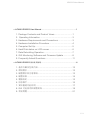 2
2
-
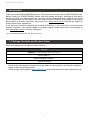 3
3
-
 4
4
-
 5
5
-
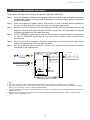 6
6
-
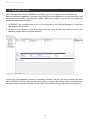 7
7
-
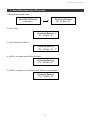 8
8
-
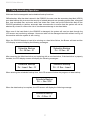 9
9
-
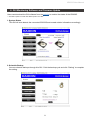 10
10
-
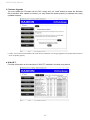 11
11
-
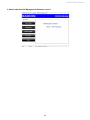 12
12
-
 13
13
-
 14
14
-
 15
15
-
 16
16
-
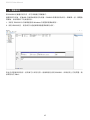 17
17
-
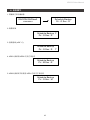 18
18
-
 19
19
-
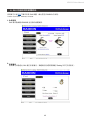 20
20
-
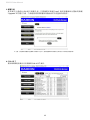 21
21
-
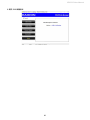 22
22
-
 23
23
-
 24
24