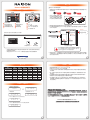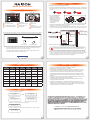1
2
iR2622S
iR2622S
[email protected]
銳銨科技
RAIDON 為 銳銨科技股份有限公司 旗下品牌之一
Lock
Unlock Press
RAIDON RAIDbox5
vxxxxxx.x
Schedule Backup
Pri : O Sec : R
Schedule Backup
Pri : O Sec : R
F
Schedule Backup
Pri : M Sec : R
Schedule Backup
Pri : O Sec : M
V1.1 (Mar. 2020)
HDD 1 HDD 2 TRAY 1 TRAY 2
N/A N/A N/A
N/A N/A N/A
HDD 1 N/A N/A
HDD 2 N/A
N/A N/A N/A
N/A
(≥50
o
C) N/A
≥50 °C
Schedule Backup
Pri : O Sec : R
T

Raidon
iR2622S Quick Setup Guide
Package Contents and Product Views
Hardware Installation
RS232 Port: For industrial control system or IPC to monitor the hardware status.
More information, please contact your sales window or [email protected]
LED Instruction
Important Notice
Computers or servers must be with SATA I, SATA II, or SATA III.
Hard drive must be with SATA I, SATA II, or SATA III.
Once the drive mode configuration has been completed, re-configuration using the
same hard drives to set the drive mode will result in complete data loss. If you must
change the drive mode, make sure to backup all data prior to the mode change.
All existing data will be deleted when this product is set up for the first time. Please
ensure that all data on the hard disk has been backed up before installation to avoid
data loss.
Please make sure that the two hard drives are free from bad blocks or defects prior to
installation in order to avoid system crashes or data loss.
The usable storage capacity of the hard disk after formatting will be less than the
capacity indicated on the hard disk.
It is highly recommended for user to back up important data contained within the
iR2622S unit on a regular basis or whenever the user feels necessary to a remote or a
separate storage device. RAIDON will not be responsible for any lost of data caused
during the use of the unit or the recovery of the data lost.
1.
2.
3.
4.
5.
6.
7.
RAIDON is one brand under RAIDON TECHNOLOGY, INC.
iR2622S Device x1
Quick Guide x1 Screws and keys
Contents of Product Package
After you open the outer package, make sure that the following items are contained in the package:
Internal SATA Cable x1
Front View
LCD Display
Removable drive tray
Fan
RS232 Port
SATA Port
15 PIN Power Connector
HDD tray key lock
HDD Access
LED of failure Alarm
Pri. HDD status indicator
Sec. HDD status indicator
Mute Button
Rear View
4Pin Power Connector
SATA Cable
SATA Power Cable
Internal host shell schematic
1
2
iR2622S
iR2622S
Use the key included in the accessory kit to unlock the HDD tray key lock, and then press
the HDD tray key lock. The removable drive tray will pop open and extract the removable
drive tray.
Please install iR266S as the following instruction.
Choose one of the provided cables of your preference to connect the preferred interface
connection on the enclosure unit to the computer.
Install device into one of the CD-ROM bays with screws from the accessory kit. Then
properly connect SATA cable and SATA power cable from your system to the device.
Lock
Unlock Press
For 3.5" HDD/SSD, please
secure it by use six the
larger screws included in
the accessory kit. For 2.5"
HDD/SSD, please secure it
by use four the smaller
screws included in the
accessory kit.
Power on your system after hardware installation is completed, and your operating
system will automatically detect the hard drives from booting. Then follow the steps
from your operating system to partition and format the drives when necessary,
device will be ready to use once the format is completed.
LED Instruction
RAIDON RAIDbox5
vxxxxxx.x
Schedule Backup
Pri : O Sec : R
Schedule Backup
Pri : O Sec : R
F
Schedule Backup
Pri : O Sec : R
T
Schedule Backup
Pri : M Sec : R
Schedule Backup
Pri : O Sec : M
Status HDD 1 HDD 2 TRAY 1 TRAY 2 Fail LED Buzzer
HDD Idle
Orange light
always on
N/A
Blue light
always on
Red light
always on
N/A N/A
Access
Orange light
always on
N/A
Purple light
Red light
always on
N/A N/A
HDD 1
Failure
N/A N/A
Red light
always on
Red light
always on
Red light
always on
on
HDD 2
Failure
Orange light
always on
N/A
Blue light
always on
Red light
always on
Red light
always on
on
Backup
Orange light
always on
N/A
Blue light
always on
Red light
N/A N/A
Fan Failure
Orange light
always on
N/A
Blue light
always on
Red light
always on
Red light
always on
on
Overheat
(≥50°C)
Orange light
always on
N/A
Blue light
always on
Red light
always on
Red light
always on
on
V1.1 (Mar. 2020)
-
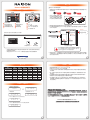 1
1
-
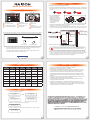 2
2