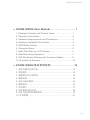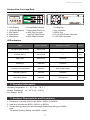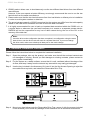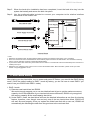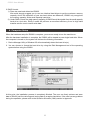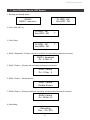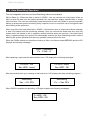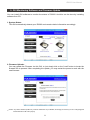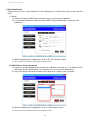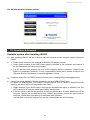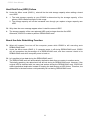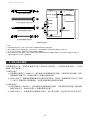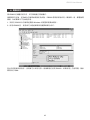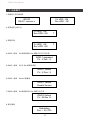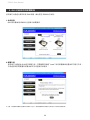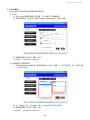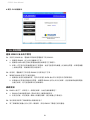Raidon iR2022 は、2 台の SATA ハードディスクをサポートするハードウェア RAID デバイスです。RAID 0 または RAID 1 をサポートしており、RAID 1 を使用すると、2 台のハードディスクにデータをミラーリングして冗長性を確保し、データ損失を防ぐことができます。また、iR2022 は、ホットスワップに対応しており、ハードディスクが故障した場合でも、システムを停止せずに交換することができます。
Radion iR2022 は、以下のような用途に適しています。
- データのバックアップ
- ビデオの編集
- ゲームの保存
- ソフトウェアの開発
- サーバのストレージ
Radion iR2022 は、高性能で信頼性が高く、使いやすいハードウェア RAID デバイスです。データの保護とストレージ容量の拡張に最適です。
Raidon iR2022 は、2 台の SATA ハードディスクをサポートするハードウェア RAID デバイスです。RAID 0 または RAID 1 をサポートしており、RAID 1 を使用すると、2 台のハードディスクにデータをミラーリングして冗長性を確保し、データ損失を防ぐことができます。また、iR2022 は、ホットスワップに対応しており、ハードディスクが故障した場合でも、システムを停止せずに交換することができます。
Radion iR2022 は、以下のような用途に適しています。
- データのバックアップ
- ビデオの編集
- ゲームの保存
- ソフトウェアの開発
- サーバのストレージ
Radion iR2022 は、高性能で信頼性が高く、使いやすいハードウェア RAID デバイスです。データの保護とストレージ容量の拡張に最適です。




















-
 1
1
-
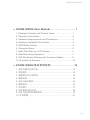 2
2
-
 3
3
-
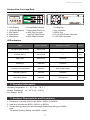 4
4
-
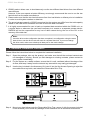 5
5
-
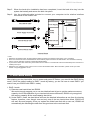 6
6
-
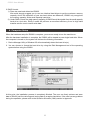 7
7
-
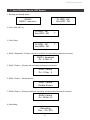 8
8
-
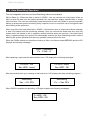 9
9
-
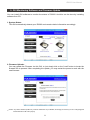 10
10
-
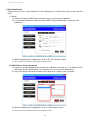 11
11
-
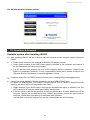 12
12
-
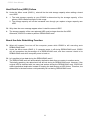 13
13
-
 14
14
-
 15
15
-
 16
16
-
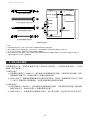 17
17
-
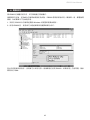 18
18
-
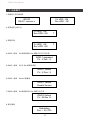 19
19
-
 20
20
-
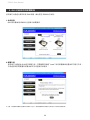 21
21
-
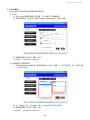 22
22
-
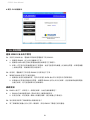 23
23
-
 24
24
-
 25
25
Raidon iR2022 は、2 台の SATA ハードディスクをサポートするハードウェア RAID デバイスです。RAID 0 または RAID 1 をサポートしており、RAID 1 を使用すると、2 台のハードディスクにデータをミラーリングして冗長性を確保し、データ損失を防ぐことができます。また、iR2022 は、ホットスワップに対応しており、ハードディスクが故障した場合でも、システムを停止せずに交換することができます。
Radion iR2022 は、以下のような用途に適しています。
- データのバックアップ
- ビデオの編集
- ゲームの保存
- ソフトウェアの開発
- サーバのストレージ
Radion iR2022 は、高性能で信頼性が高く、使いやすいハードウェア RAID デバイスです。データの保護とストレージ容量の拡張に最適です。
他の言語で
- English: Raidon iR2022 User manual