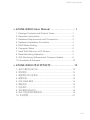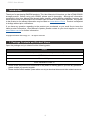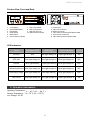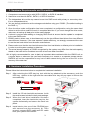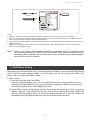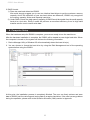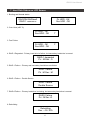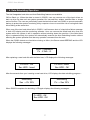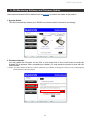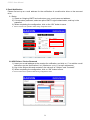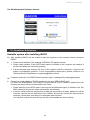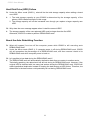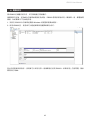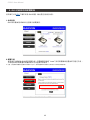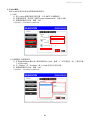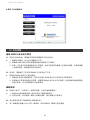InTANK
iR2023
User Manual

» InTANK iR2023 User Manual ............................. 1
1. Package Contents and Product Views ..............................1
2. Operation Information ........................................................2
3. Hardware Requirements and Precautions ........................3
4. Hardware Installation Procedure .......................................3
5. RAID Mode Setting ............................................................4
6. Computer Setup ................................................................5
7. Hard Disk Status on LCD Screen ......................................6
8. Data Rebuilding Operation ................................................7
9. GUI Monitoring Software and Firmware Update ...............8
10. Questions & Answers ......................................................10
» InTANK iR2023
產品使用說明 ........................... 12
1. 產品外觀及包裝內容 ..........................................................12
2. 環境需求 ............................................................................13
3. 硬體需求與注意事項 ..........................................................14
4. 硬體安裝 ............................................................................14
5. 設定 RAID 層級 ..................................................................15
6. 電腦設定 ............................................................................16
7. 訊息顯示 ............................................................................17
8. 資料重建功能說明 ..............................................................18
9. GUI 功能說明與韌體更新 ...................................................19
10. 常見問題 ..........................................................................21
iR2023 User Manual
V1.0

iR2023 User Manual
1
1. Package Contents and Product Views
Introduction
Thank you for purchasing RAIDON products. This User Manual will introduce you the InTANK iR2023
storage product. Before using your iR2023, please read it thoroughly. Although all information
contented in this User Manual had already been carefully veried before publishing, however, the
actual product and its specication will be based upon the time of delivery from RAIDON. Any update
to the product or its relevant information may be listed on www.raidon.com.tw . Product is subjected
to change without prior notications.
If you have any question regarding to the product you purchased, or you would like to know the
latest product information, User Manual’s update, please contact to your local supplier or visit to
www.raidon.com.tw for further information.
Copyright © Raidon Technology, Inc. – All right is reserved.
Open the package and you should nd the following parts:
iR2023
iR2023 x1 ( with removable drive tray enclosed x3)
SATA Cable x1
Screws & Keys
Quick Installation Guide x1
• Please check the product and accessories for any defect or missing parts. If you have any questions,
please contact your product supplier.
• Please visit the ofcial website (www.raidon.com.tw) to download drivers and other related resources.

iR2023 User Manual
2
Product View, Front and Back
LED Indicators
:
10
1. LCD Display
2. UP/DOWN Buttons
3. ESC Button
4. Enter Button
5. Mute Button
6. Power Failure Indicator
1. Cooling Fan
2. 3-pin Fan Connector
3. RS232 Connector
4. 7-pin SATA Connector (Standalone HDD)
5. 15-pin Power Connector
6. 7-pin SATA Connector (RAID HDD)
Status Standalone HDD RAID HDD System Indication Buzzer
No HDD N/A Red light always on Purple light always on ON
HDD Idle Blue light always on Blue light always on Blue light always on N/A
Access Blue light ashing Purple light ashing Blue light always on N/A
Rebuilding-Source Blue light always on Blue light always on Blue light always on N/A
Rebuilding-Target Blue light always on Red light ashing Blue light always on N/A
Fan Failure Blue light always on Blue light always on Purple light always on ON
7. HDD Tray Handle
8. HDD Tray Ejection
9. HDD tray key lock
10. HDD Access Indicator
2. Operation Information
Operating Temperature :
0 ~ 40 ℃ (32 ~ 104 ℉ )
Storage Temperature : -10 ~ 70
o
C (14 ~ 158
o
F)
Line Voltage : 5V DC
Standalone HDD
Pri HDD
Sec HDD

iR2023 User Manual
3
After unlocking the HDD tray key lock with the key attached to the accessory, push the
HDD tray ejection to the right and the removable drive tray will pop open to remove the
removable tray.
Install the 2.5-inch hard disk and secure it with
the small screws included in the 4 parts package.
When the hard drive installation has been
completed, insert the hard drive tray into the
system horizontally and secure the latch into
place.
Install device into one of the CD-ROM bays
with screws from the accessory kit. Then
properly connect SATA cable and DC cable
from your system to the device.
3. Hardware Requirements and Precautions
1. Computers or servers must be with SATA I, SATA II, or SATA III interface.
2. Hard drive must be with SATA I, SATA II, or SATA III interface.
3. The independent drive at the top cannot be set into RAID mode with primary or secondary drive.
It is an independent drive.
4. You are strongly advised to set the storage mode before using your iR2023. (The default setting is
the RAID 1.)
5. Once the drive mode conguration has been completed, re-conguration using the same hard
drives to set the drive mode will result in complete data loss. If you must change the drive mode,
make sure to backup all data prior to the mode change.
6. A reboot is required after adding or changing RAID mode to ensure that the update is completed
to the new RAID mode.
7. iR2023 product allows user to simultaneously use the two different hard drives from two different
manufactures. However, if the user expects a better efciency, we strongly recommend the user
to use the two hard drives from the same manufacturer.
8. Please make sure that the two hard drives are free from bad blocks or defects prior to installation
in order to avoid system crashes or data loss.
9. The actual storage capacity of iR2023 recognized by the system may differ from the total capacity
stated on the hard drives combined once the drives have been formatted.
10. It is highly recommended for user to back up important data contained within the iR2023 unit on
a regular basis or whenever the user feels necessary to a remote or a separate storage device.
RAIDON will not be responsible for any lost of data caused during the use of the unit or the
recovery of the data lost.
4. Hardware Installation Procedure
Please follow the instructions below to complete the hardware installation.
Step 1
Step 2
Step 3
Step 4
Lock
Unlock

iR2023 User Manual
4
5. RAID Mode Setting
After placing your two hard disks, turn on power and press UP Button, you are with the RAID Setting
mode. (Since the default setting is RAID 1 mode by factory, you do not have to reset RAID if you
want to use your iR2023 with RAID 1 mode.)
1. RAID 1 mode
1). Place two new hard drives into iR2023.
We would strongly suggest you to use two identical hard drives to get the maximum memory
capacity. And if the capacities of your two hard drives are difference, iR2023 only recognizes
the memory capacity at the small capacity hard drive.
2). Under RAID 1 mode, two hard drives will have the identical information as one from its mirroring
feature, therefore, even though one and only one of the two hard drives failed, iR2023 will
still work ne and properly. Once you replace the failed hard disk with a new one, iR2023 will
automatically do rebuilding the data from the good one to the new hard disk.
RS232 Port and RS232 Cable: Provides hardware status monitoring to industrial control system or IPC via
RS232. If more information are required, please contact [email protected].
SATA
SATA
SATA Cable
SATA Power Cable
Internal host shell schematic
1
2
iR2023
iR2023
Power on your system after hardware installation is completed, and your operating system
will automatically detect the hard drives from booting. Then follow the steps from your
operating system to partition and format the drives when necessary, device will be ready to
use once the format is completed.
Step 5
※
Note :
1. RS232 Port and RS232 Cable: Provides hardware status monitoring to industrial control system or IPC via RS232.
2. We do not recommend users to disassemble the device without proper instructions and authorization. The manufacture warranty
will not cover the damages caused by unauthorized disassembling.
3. To prevent the device from malfunction, please make sure the device is connected with a direct and dedicated power connection of
a stable power input.
4. RS232 Port: For industrial control system or IPC to monitor the hardware status. More information, please contact your sales
window or [email protected]

iR2023 User Manual
5
6. Computer Setup
When the hardware setup for iR2023 is complete, you are now ready to turn the machine on.
After the hardware installation is complete, the iR2023 will be treated as one single hard drive. When
the computer is turned on, the system will retrieve the following information.
1. Device Manager Utility of Window OS will automatically detect the hard drive(s).
2. You can choose to format the hard drive by using the Disk Management tool of the operating
system before using the iR2023.
At this point, the installation process is completely nished. The user can freely retrieve and save
data to iR2023 just like retrieving and saving data to a regular hard drive. If the user has any problem
during the operation, please refer to the Question & Answer (Q&A) section in Appendix.
2. RAID 0 mode
1). Place two new hard drives into iR2023.
We would strongly suggest you to use two identical hard drives to get the maximum memory
capacity. And if the capacities of your two hard drives are difference, iR2023 only recognizes
the memory capacity at the small capacity hard drive.
2). Under RAID 0 mode, the total memory capacity of iR2023 would be double from the small capacity
hard drive. And also, RAID 0 mode will perform an excellent efficiency from its high data
transfer rate for user to read & write data.

iR2023 User Manual
6
7. Hard Disk Status on LCD Screen
2. Over Heat (≥50° C)
Pri HDD : OK
Sec HDD : OK T
3. Fan Failure
Pri HDD : OK F
Sec HDD : OK
4. RAID 1 Degraded:Primary hard drive is failure, but secondary hard drive is normal.
RAID-1 degraded
Pri : M Sec : O
5. RAID 1 Failure:Primary and secondary hard drives are failure.
RAID-1 failure
Pri : M Sec : M
6. RAID 1 Failure:Double Source
RAID-1 failure
Double Source
7. RAID 0 Failure:Primary hard drive is missing, but secondary hard drive is normal.
RAID-0 failure
Pri : M Sec :O
8. Rebuilding
Rebuilding
Sec → Pri 32%
1. Booting and Normal status.
RAIDON RAIDbox2
RAID-1 vxxxxxx.x
Pri HDD : OK
Sec HDD : OK

iR2023 User Manual
7
The Hot Swappable hard drive and Auto Rebuilding features are available.
Off-line Back up:When the data is stored in iR2023, user can remove one of the hard drives as
back up drive for data such as system operation le, secured les, seldom modied les or image
and music les. The user can periodically insert the hard drive back into iR2023 to execute automatic
backup to protect the system from being hit by computer virus or to avoid the risk of having both hard
drives failing at the same time.
When one of the two hard drives fails in iR2023, it will issue an alert of a hard drive failure message
in both LCD display and the monitoring software. User can remove the failed hard drive from the
system while the system is still in operation without shutting down the machine. If the failed hard
drive is replaced shortly, the system will automatically execute the Auto Rebuilding function without
affecting the system operation and also any operation command from the user.
When the iR2023 detects one hard drive missing or failure, the Buzzer starts BEEPING and the LCD
displays the following messages:
After replacing a new hard disk with the failed one, LCD displays the following messages:
After few seconds from your inserting a new hard drive, LCD displays the data rebuilding progress:
When iR2023 completes its rebuilding, LCD again displays the following messages:
8. Data Rebuilding Operation
Pri HDD : OK
Sec HDD : OK
RAID-1 degraded
Pri : X Sec : O
Pri HDD : OK
Sec HDD : Insert
Rebuilding
Sec → Pri 32%
Pri HDD :Insert
Sec HDD : OK
Rebuilding
Pri → Sec 32%

iR2023 User Manual
8
Users can download the GUI software from the website to monitor the status of the product.
1. System Status:
This GUI automatically detects your iR2023 and reveals relative information accordingly.
2. Firmware Upfrade:
You may update the Firmware via this GUI, to just simply click on the “Load” button to locate the
rmware le to proceed. After completing the update, you may restart the power to work with the
new rmware.
※
Caution: Any random rmware update may cause the malfunction at your iR2023, We strongly recommend you not to change/upgrade
iR2023 rmware if still works properly.
9. GUI Monitoring Software and Firmware Update

iR2023 User Manual
9
3. Email Notication
Please first set up an e-mail address for the notification of a malfunction drive or the removed
drive.
3-1 Setup
1). Select an Outgoing SMTP and write down your e-mail name and address.
2). If it requests a password, select an option SMTP Login Authentication, and key-in the
password.
3). When completing the conguration, click on the “OK” button to save.
※
Device must be in the operation states during conguration works.
3-2 HDD Failure / Device Removed
1). Insert your e-mail address as the receiver for notication, and click on “+” to add the e-mail
address onto the Notification List. (Maximum up to 10 e-mail addresses)
2). Key-in the Subject title and contents in the columns of “Subject” and “Contents”.
3). When completing the conguration, click on “OK” button to save.
※
Device must be in the operation status during congurations works.

iR2023 User Manual
10
The GUI Management Software Version:
Unstable system after installing iR2023
Q1.
A:
Q2.
A:
After installing iR2023, we are unable to start the computer or the computer doesn’t recognize
iR2023.
1. Please check whether if the readings of iR2023 LCD appears normal.
2. Please check whether if the SATA Cable properly connects to the computer and whether if
the two hard disks are functioning properly.
3. If all the devices work properly but user is still unable to start the computer, it might be the
system incompatibility problem. If such incompatibility takes place, please contact to our
Customer Service Department to [email protected].
Computer works ne, but iR2023 doesn’t perform right in reading/writing messagesproperly.
Please rst check whether if iR2023 is executing the auto REBUILDING work.
If it works for REBUILDING, your iR2023 is a good device. And if it doesn’t, please follow the
following two ways to nd out the possible root cause:
1. Please examine if your SATA cable is too long and will attenuate signal, or whether if the Two
SATA cables fail to meet the cable specication requirements.
2. If the two cables meet the requirements at both the specication & length, please turn off the
computer, remove the two hard drives from iR2023, and directly connect the hard drives to
computer, format them, and then try to read/write data into them.
You may nd out that the hard disk (s) are with unacceptable bad sector quanty.
10. Questions & Answers

iR2023 User Manual
11
Hard Disk Drive (HDD) Failure
Under the Mirror mode (RAID 1), what will be the total storage capacity when adding a brand
new HDD?
1. The total storage capacity at your iR2023 is determined by the storage capacity of the
primary HDD installed during the initial usage.
2. The storage capacity will not be increased even though you replace a larger capacity new
HDD.
Why does the error message appear when I install the second HDD?
The storage capacity of the new replaced HDD must be larger than the rst HDD.
Otherwise, iR2023 is unable to perform REBUILDING work.
Q1.
A:
Q2.
A:
About the Auto Rebuilding Function
What will happen if we turn off the computer power while iR2023 is still executing auto
REBUILDING work?
Under the Mirror mode (RAID 1), if computer power is off during REBUILDING work, iR2023
will still remember the percentage of its REBUILDING work, and then resume it back to its
REBUILDING work while computer power is back on.
Is it possible to lose data during the REBUILDING work?
The REBUILDING work will automatically duplication data from one sector to another sector.
Technically speaking, the data should not be lost during its REBUILDING work. However, if the
original HDD is detected with too many bad sectors during the REBUILDING work, iR2023 will
make hypothetical duplication instead of treating the bad sectors as HDD failure. Therefore, the
data stored in the bad sectors could potentially be lost during REBUILDING work.
Q1.
A:
Q2.
A:

iR2023 User Manual
12
1. 產品外觀及包裝內容
關於這份手冊
感謝您使用 RAIDON 的產品。本手冊將介紹 InTANK iR2023 產品。在您開始使用 iR2023 系列產品前,
建議您先閱讀過本手冊。手冊裡的資訊在出版前雖已被詳細確認,實際產品規格仍將以出貨時為準;
任何產品規格或相關資訊更新請您直接到 www.raidon.com.tw 網站查詢,本公司將不另行通知。若您
想獲得 RAIDON 最新產品訊息、使用手冊、韌體或對 RAIDON 產品有任何疑問,請您聯絡當地供應
商或到 www.raidon.com.tw 取得相關訊息。
本手冊相關產品內容歸銳銨科技股份有限公司版權所有
打開包裝外盒後,包裝內容應包含下列組件:
iR2023
iR2023 產品本體 x1( 內含抽取盒 x3)
SATA 連接線 x1
螺絲及鑰匙
快速安裝導引 x1
» InTANK iR2023
產品使用說明
• 請確認相關配件與產品本身是否有受損或配件缺少,若有任何疑問請與本產品供應商聯絡。
• 請前往官網 (www.raidon.com.tw) 下載驅動程式以及其餘相關資源。

iR2023 User Manual
13
正面與背面示意圖
燈號一覽表 :
10
1. 液晶顯示面板
2. 選擇鍵 (UP/DOWN)
3. 取消鍵 (ESC)
4. 確認鍵 (Enter)
5. 靜音按鈕 (MUTE)
1. 風扇
2. 風扇連接埠
3. R232 連接埠
4. SATA 7Pin 資料連接埠 ( 獨立硬碟 )
5. SATA 15Pin 電源輸入埠
6. SATA 7Pin 資料連接埠 (RAID 硬碟 )
狀態 獨立硬碟指示燈 RAID 硬碟指示燈
電源 /
故障顯示燈
蜂鳴器
無硬碟 N/A 紅燈恆亮 紫燈恆亮 鳴叫
待機 藍燈恆亮 藍燈恆亮 藍燈恆亮 N/A
資料存取 藍燈閃爍 紫燈閃爍 藍燈恆亮 N/A
Rebuilding-Source 藍燈恆亮 藍燈恆亮 藍燈恆亮 N/A
Rebuilding-Target 藍燈恆亮 紅燈閃爍 藍燈恆亮 N/A
風扇故障 藍燈恆亮 藍燈恆亮 紫燈恆亮 鳴叫
6. 電源 / 故障顯示燈
7. 硬碟抽取盒把手
8. 頂出按鍵
9. 硬碟抽取盒鎖
10. 硬碟讀寫燈
2. 環境需求
工作溫度 : 0 ~ 40 ℃ (32 ~ 104 ℉ )
儲存溫度 :-10 ~ 70
o
C (14 ~ 158
o
F)
工作電壓 : 5V DC

iR2023 User Manual
14
請使用零件包內附的鑰匙解鎖硬碟抽取盒鎖,將頂出按鍵
向右推移,硬碟抽取盒把手便會彈開,即可取出抽取盒。
安裝 2.5 吋硬碟,請使用 4 顆零件包內附的小顆螺
絲加以固定。
硬碟安裝完成後請將抽取盒平移放入主機內
並關上把手。
將產品安裝於電腦機殼上的 CD-ROM 位置,
並使用配件包裡的螺絲固定,並連接 SATA
連接線與 SATA 電源線。
4. 硬體安裝
請參照以下步驟完成硬體安裝
步驟 1
步驟 2
步驟 3
步驟 4
3. 硬體需求與注意事項
1. 電腦或伺服器具備 SATA I、SATA II 或 SATA III 介面。
2. 具備 SATA I、SATA II 或 SATA III 介面的硬碟。
3. 最上方的獨立硬碟無法與主、次硬碟共同設定 RAID 模式,為功能獨立的硬碟。
4. 強烈建議使用 iR2023 前先設定好 RAID 模式 ( 預設值是 RAID 1)。
5. 一旦使用模式確認後 , 使用相同的硬碟進行模式切換將會導致資料遺失 . 如果需要進行模式變更 ,
請於變更前先進行資料備份。
6. 在新增或變更 RAID 模式後需重新啟動,以確保完成更新為新的 RAID 模式。
7. 本系統允許使用不同廠牌的硬碟。但如果要獲得更好的效能,我們強烈建議使用相同廠牌型號的硬
碟。
8. 安裝硬碟前請先確認所使用的硬碟並無壞軌或是其他問題,以免導致系統損毀或資料遺失。
9. 硬碟格式化後,iR2023 的總使用儲存容量或許會與硬碟容量加總後的有所不同。
10. 強烈建議除了使用 iR2023 的資料儲存功能外,請針對重要資料備份到另一個儲存裝置上或遠端備
份,雙重備援您重要的資料。若您儲存在 iR2023 的資料損毀或遺失,RAIDON 將不負任何的責任。
步驟 2
步驟 3
步驟 4
步驟 5
步驟 6
Lock
Unlock

iR2023 User Manual
15
[email protected]
iR2023
iR2023
1
2
硬體安裝完成。一旦開啟電腦,您的作業系統會自動辨識所裝置好的硬碟。如果您的硬碟是
必須被格式化的,請依照電腦的作業系統進行硬碟格式化步驟。當完成硬碟格式化後,硬碟
便可以進行資料讀寫。
步驟 5
5. 設定 RAID 層級
將兩顆硬碟放入後,開機時按▲鍵即可進入 RAID 的切換畫面。(出廠預設值為 RAID 1,若使用
RAID 1 則不須更動。)
1.RAID 1 模式
1). 將兩顆新的硬碟放入 iR2023 中。強烈建議您使用兩顆相同的硬碟,以便取得對等的容量。如果
兩顆硬碟的容量不同,iR2023 將會以小容量的硬碟為依據。
2). RAID 1 模式下,兩顆硬碟是鏡射關係因此擁有相同的資料,因此有一顆硬碟損毀仍然可以正常運
作。當放入新硬碟取代損毀硬碟後,系統會自動將資料重建到新的硬碟。
2.RAID 0 模式
1). 將新的硬碟放入 iR2023 中。強烈建議您使用兩顆相同的硬碟,以便取得對等的容量。如果兩顆
硬碟的容量不同,iR2023 將會以小容量的硬碟為依據。
2). RAID 0 模式下,兩顆硬碟的容量會被加總成一個大儲存容量,並且提供更佳的存取效能。
※ Note :
1. RS232 埠與 RS232 線:提供工控系統或是工業電腦透過 RS232 監控硬碟狀態。
2. 我們不建議使用者在未經授權的情況下自行拆卸系統。如未經授權自行拆卸所導致的損毀將不在保固之列 。
3. 為了防止系統發生問題,請確保系統的電源供應是穩定且獨立的。
4. RS232 連接埠和 RS232 連接線 : 提供工控產業或 IPC 產業透過 RS232 進行硬體狀態偵測,如有需要可向銳銨銷售 / 客服人員
[email protected] 索取相關資料。

iR2023 User Manual
16
6. 電腦設定
當 iR2023 的硬體安裝完成,即可準備進行開機動作。
硬體安裝完成後,將 BIOS 的硬碟偵測設定為自動,iR2023 將會被視為如同一顆硬碟一般。當電腦開
機後,系統會顯示下列偵測訊息 :
1. 安裝在 iR2023 中的硬碟能夠被 Windows 的裝置管理員偵測到。
2. 使用 iR2023 前,使用者可以透過磁碟管理選擇硬碟的格式。
到此完成整個安裝程序。使用者可以如同存取一般硬碟般的使用 iR2023。如果使用上仍有問題,請參
閱附件的 Q&A。

iR2023 User Manual
17
7. 訊息顯示
2. 溫度過高 (≥50° C)
Pri HDD : OK
Sec HDD : OK T
3. 風扇故障
Pri HDD : OK F
Sec HDD : OK
4. RAID 1 降級,Pri 硬碟損毀而 Sec 硬碟仍然可正常存取
RAID-1 degraded
Pri : M Sec : O
5. RAID 1 損毀,Pri 與 Sec 硬碟皆損毀
RAID-1 failure
Pri : M Sec : M
6. RAID 1 損毀,Source 碟重複
RAID-1 failure
Double Source
7. RAID 0 損毀,Pri 硬碟遺失而 Sec 硬碟仍然正常
RAID-0 failure
Pri : M Sec :O
8. 資料重建
Rebuilding
Sec → Pri 32%
1. 開機與正常待機狀態
RAIDON RAIDbox2
RAID-1 vxxxxxx.x
Pri HDD : OK
Sec HDD : OK

iR2023 User Manual
18
具備硬碟熱抽拔與自動資料重建功能。
離線備份。當資料儲存在 iR2023 後,使用者可以移除其中一顆硬碟當作資料備份碟,確保相關資料
例如作業系統檔案、加密文件、較少存取的檔案甚至影音檔案的安全。使用者可以定期的將硬碟放回
iR2023 執行自動資料重建,確保系統不會被病毒攻擊或是減少兩顆硬碟同時損毀的風險。
當 iR2023 中的其中一顆硬碟損毀,系統會透過 LCD 顯示幕與監控軟體發出警示。使用者可以在系統
仍在運作下,無需關掉機機器即可將損毀的硬碟取出。一但替換損毀硬碟後,iR2023 即會在不影響系
統運作的情況下自動開始進行資料重建,使用者也無需對 iR2023 下任何指令。
當 iR2023 偵測到硬碟遺失或是損毀,蜂鳴器會啟動,LCD 螢幕會顯示以下訊息 :
當移除損毀的硬碟並替換一顆新硬碟後,如果新硬碟有正確安裝,LCD 螢幕會顯示以下訊息 :
安裝新硬碟後幾秒鐘,LCD 螢幕會顯示資料重建的進度 :
當資料重建完成後,LCD 螢幕會顯示以下訊息 :
8. 資料重建功能說明
Pri HDD : OK
Sec HDD : OK
RAID-1 degraded
Pri : X Sec : O
Pri HDD : OK
Sec HDD : Insert
Rebuilding
Sec → Pri 32%
Pri HDD :Insert
Sec HDD : OK
Rebuilding
Pri → Sec 32%
ページが読み込まれています...
ページが読み込まれています...
ページが読み込まれています...
ページが読み込まれています...
ページが読み込まれています...
-
 1
1
-
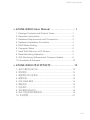 2
2
-
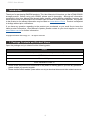 3
3
-
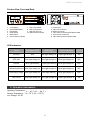 4
4
-
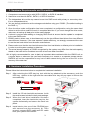 5
5
-
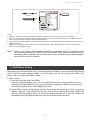 6
6
-
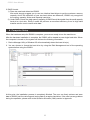 7
7
-
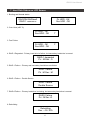 8
8
-
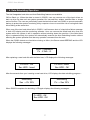 9
9
-
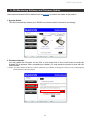 10
10
-
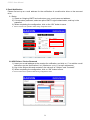 11
11
-
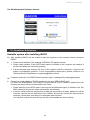 12
12
-
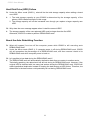 13
13
-
 14
14
-
 15
15
-
 16
16
-
 17
17
-
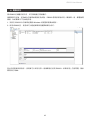 18
18
-
 19
19
-
 20
20
-
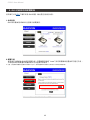 21
21
-
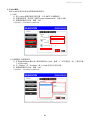 22
22
-
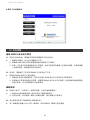 23
23
-
 24
24
-
 25
25