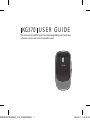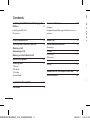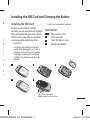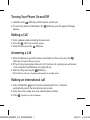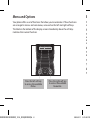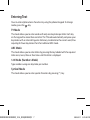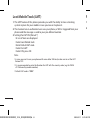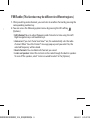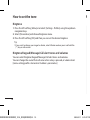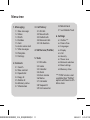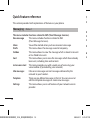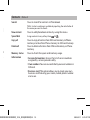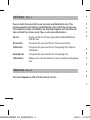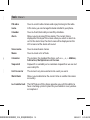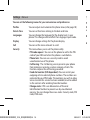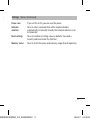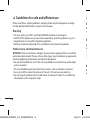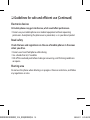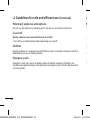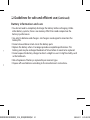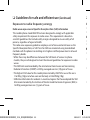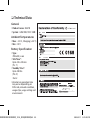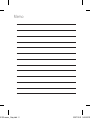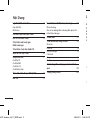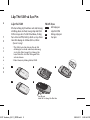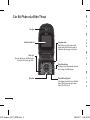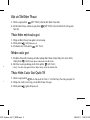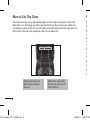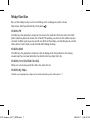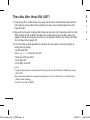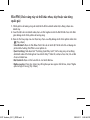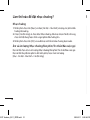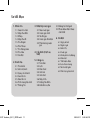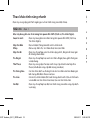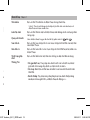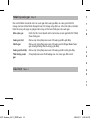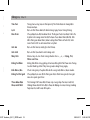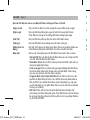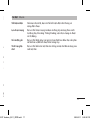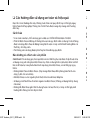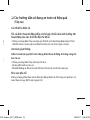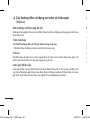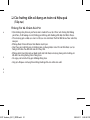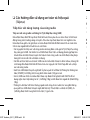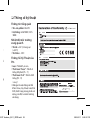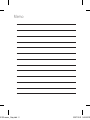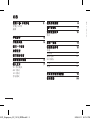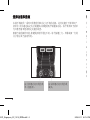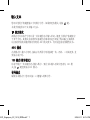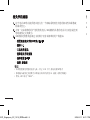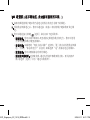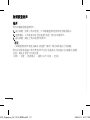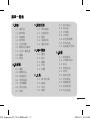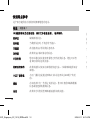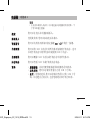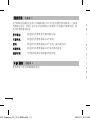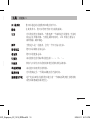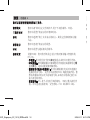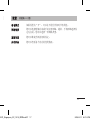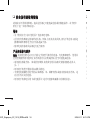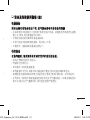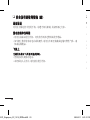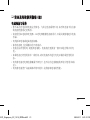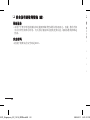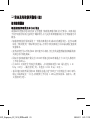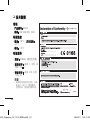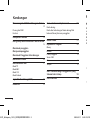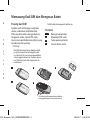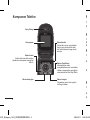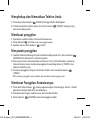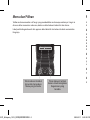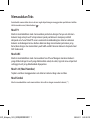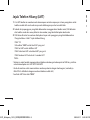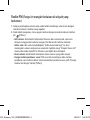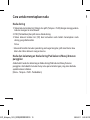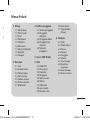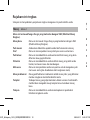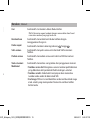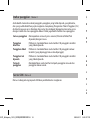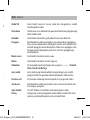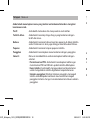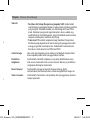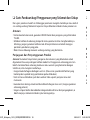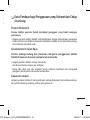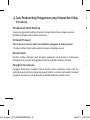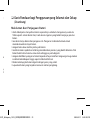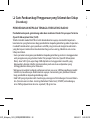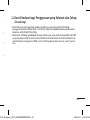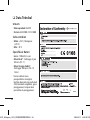E N G L I S H
T I Ế N G V I Ệ T
简 体 中 文
M A L A Y
KG370
This manual may differ from the phone
depending on the phone software version
and service provider used.
KG370_Vietnam_Cover_0311.indd 1 2008.3.11 8:5:56 PM

KG370 U S E R G U I D E
This manual may differ from the phone depending on the phone
software version and service provider used.
��������� ������_1015_���(�����)1 1 2008.3.11 8:13:20 PM

Installing the SIM Card
When you subscribe to a cellular
network, you are provided with a plug-in
SIM card loaded with your subscription
details, such as your PIN, any optional
services available and many others.
Important!
›
The plug-in SIM card and its contacts
can be easily damaged by scratches or
bending, so be careful when handling,
inserting or removing the card. Keep
all SIM cards out of the reach of small
children.
›
USIM is not supported in a phone.
Illustrations
1
2
Open battery cover
3
Insert your SIM
4
Close the battery cover
5
Charge your battery
Installing the SIM Card and Charging the Battery
1
4
Contents
Installing the SIM Card and Charging the
Battery 3
Installing the SIM Card
Illustrations
Phone Components 4
Turning Your Phone On and Off
5
Making a Call
Answering a Call
Making an international call
Menu and Options
6
Entering Text
7
T9 Mode
ABC Mode
123 Mode
Symbol Mode
Lost Mobile Track (LMT) 8
FM Radio
9
How to set the tone 10
Ringtone
Ringtone/Keypad/Message/Call alert tones and
volumes
Menu tree 11
Quick feature reference 12
Messaging
Contacts 13
Call history 14
SIM service
Tools 15
Settings 16
Guidelines for safe and efficient use 18
Technical Data 2
3
2
��������� ������_1015_���(�����)2 2 2008.3.11 8:13:21 PM

3
Installing the SIM Card
When you subscribe to a cellular
network, you are provided with a plug-in
SIM card loaded with your subscription
details, such as your PIN, any optional
services available and many others.
Important!
›
The plug-in SIM card and its contacts
can be easily damaged by scratches or
bending, so be careful when handling,
inserting or removing the card. Keep
all SIM cards out of the reach of small
children.
›
USIM is not supported in a phone.
Illustrations
1
2
Open battery cover
3
Insert your SIM
4
Close the battery cover
5
Charge your battery
SIM
Installing the SIM Card and Charging the Battery
1
4
2
5
3
Installing the SIM Card and Charging the
Battery 3
Installing the SIM Card
Illustrations
Phone Components 4
Turning Your Phone On and Off
5
Making a Call
Answering a Call
Making an international call
Menu and Options
6
Entering Text
7
T9 Mode
ABC Mode
123 Mode
Symbol Mode
Lost Mobile Track (LMT) 8
FM Radio
9
How to set the tone 10
Ringtone
Ringtone/Keypad/Message/Call alert tones and
volumes
Menu tree 11
Quick feature reference 12
Messaging
Contacts 13
Call history 14
SIM service
Tools 15
Settings 16
Guidelines for safe and efficient use 18
Technical Data 2
3
Fully charge the battery
before using it for the first time.
SIM
��������� ������_1015_���(�����)3 3 2008.3.11 8:13:23 PM

4
Phone Components
Display screen
Send key
You can dial a phone number and
answer incoming calls.
End /Power key
Allows you to power the phone
on or off, end calls, or return to
Standby Mode.
Navigation key
Use for quick access to phone
functions.
Soft keys
Each of these keys performs
the functions indicated by the
text on the display immediately
above them.
Earpiece
OK
Clear key
Turning Your Phone On and Off
1. Hold down the
OK
[END] key until the phone switches on.
2. To switch the phone off, hold down the
OK
[END] key until the power-off image
displays.
Making a Call
1. Enter a phone number including the area code.
2. Press the
OK
[SEND] key to call the number.
3. When finished, press the
OK
[END] key.
Answering a Call
1. When the phone rings and the phone icon flashes on the screen, press the
OK
[SEND] key or the left soft key to answer.
2. If the Any Key menu option (Menu 6.5.2.2), has been set, any key press will answer
a call except for the [END]key or the right soft key.
3. End the call by pressing the
OK
[END] key.
Note: After the call ends, the phone will go back to standby mode.
Making an international call
1. Press and hold the
OK
key for the international prefix. The ‘+’ character
automatically selects the international access code.
2. Enter the country code, area code, and the phone number.
3. Press
OK
[send] key to call the number.
��������� ������_1015_���(�����)4 4 2008.3.11 8:13:24 PM

5
Phone Components
Navigation key
Use for quick access to phone
functions.
Soft keys
Each of these keys performs
the functions indicated by the
text on the display immediately
above them.
Turning Your Phone On and Off
1. Hold down the
OK
[END] key until the phone switches on.
2. To switch the phone off, hold down the
OK
[END] key until the power-off image
displays.
Making a Call
1. Enter a phone number including the area code.
2. Press the
OK
[SEND] key to call the number.
3. When finished, press the
OK
[END] key.
Answering a Call
1. When the phone rings and the phone icon flashes on the screen, press the
OK
[SEND] key or the left soft key to answer.
2. If the Any Key menu option (Menu 6.5.2.2), has been set, any key press will answer
a call except for the [END]key or the right soft key.
3. End the call by pressing the
OK
[END] key.
Note: After the call ends, the phone will go back to standby mode.
Making an international call
1. Press and hold the
OK
key for the international prefix. The ‘+’ character
automatically selects the international access code.
2. Enter the country code, area code, and the phone number.
3. Press
OK
[send] key to call the number.
��������� ������_1015_���(�����)5 5 2008.3.11 8:13:25 PM

6
Menu and Options
Your phone offers a set of functions that allow you to customize it. These functions
are arranged in menus and sub-menus, accessed via the left and right soft keys.
The label on the bottom of the display screen immediately above the soft keys
indicates their current function.
OK
Press the left soft key
to access the available
Menu.
Press the right soft key
to access the available
Favourites.
Menu Favourites
Entering Text
You can enter alphanumeric characters by using the phone’s keypad. To change
modes, press the
OK
key.
T9 Mode
This mode allows you to enter words with only one keystroke per letter. Each key
on the keypad has more than one letter. The T9 mode automatically compares your
keystrokes with an internal linguistic dictionary to determine the correct word, thus
requiring far fewer keystrokes than the traditional ABC mode.
ABC Mode
This mode allows you to enter letters by pressing the key labeled with the required
letter once, twice, three or four times until the letter is displayed.
123 Mode (Numbers Mode)
Type numbers using one keystroke per number.
Symbol Mode
This mode allows you to enter special characters by pressing ( * ) key.
��������� ������_1015_���(�����)6 6 2008.3.11 8:13:26 PM

7
Menu and Options
Your phone offers a set of functions that allow you to customize it. These functions
are arranged in menus and sub-menus, accessed via the left and right soft keys.
The label on the bottom of the display screen immediately above the soft keys
indicates their current function.
Entering Text
You can enter alphanumeric characters by using the phone’s keypad. To change
modes, press the
OK
key.
T9 Mode
This mode allows you to enter words with only one keystroke per letter. Each key
on the keypad has more than one letter. The T9 mode automatically compares your
keystrokes with an internal linguistic dictionary to determine the correct word, thus
requiring far fewer keystrokes than the traditional ABC mode.
ABC Mode
This mode allows you to enter letters by pressing the key labeled with the required
letter once, twice, three or four times until the letter is displayed.
123 Mode (Numbers Mode)
Type numbers using one keystroke per number.
Symbol Mode
This mode allows you to enter special characters by pressing ( * ) key.
��������� ������_1015_���(�����)7 7 2008.3.11 8:13:26 PM

8
Lost Mobile Track (LMT)
1. The LMT feature of this phone provides you with the ability to have a tracking
system in place for your mobile in case you lose or misplace it.
2. The moment an un-authorized user uses your phone, a SMS is triggered from your
phone and the message is send to your pre-defined number.
3.
Setting the LMT ON [Menu5.*]
›
A List of tools are displayed.
›
Select Lost Mobile track
›
Enter Default LMT code.
›
Select Set LMT
›
Select ON, press OK
Note
›
In case you want to use your phone with some other SIM card, make sure to set the LMT
feature OFF.
›
It is recommended to enter the Number for LMT with the country code ( e.g. for INDIA
+91 followed by mobile number)
›
Default LMT code is “0000”.
FM Radio
(This function may be different in different regions.)
1. After presetting radio channels, you can listen to another channel by pressing the
corresponding number key.
2. You can access the following option menus by pressing the left soft key
OK
[Options].
›
Edit channel: You can adjust frequency and channel at a time using the Left/
Right navigation keys and number keys.
›
Auto scan: If you turn "Auto Scan Now?" on, this automatically sets the radio
channel. When "Save this Station?" message pops up and you select Yes, the
selected frequency will be stored.
›
Reset channels: You can delete all channels you saved.
›
Listen via Speaker: Select this to listen to the radio through the built-in speaker.
To turn off the speaker, select “Listen via wired headset” in the [Options].
��������� ������_1015_���(�����)8 8 2008.3.11 8:13:26 PM

9
Lost Mobile Track (LMT)
1. The LMT feature of this phone provides you with the ability to have a tracking
system in place for your mobile in case you lose or misplace it.
2. The moment an un-authorized user uses your phone, a SMS is triggered from your
phone and the message is send to your pre-defined number.
3.
Setting the LMT ON [Menu5.*]
›
A List of tools are displayed.
›
Select Lost Mobile track
›
Enter Default LMT code.
›
Select Set LMT
›
Select ON, press OK
Note
›
In case you want to use your phone with some other SIM card, make sure to set the LMT
feature OFF.
›
It is recommended to enter the Number for LMT with the country code ( e.g. for INDIA
+91 followed by mobile number)
›
Default LMT code is “0000”.
FM Radio
(This function may be different in different regions.)
1. After presetting radio channels, you can listen to another channel by pressing the
corresponding number key.
2. You can access the following option menus by pressing the left soft key
OK
[Options].
›
Edit channel: You can adjust frequency and channel at a time using the Left/
Right navigation keys and number keys.
›
Auto scan: If you turn "Auto Scan Now?" on, this automatically sets the radio
channel. When "Save this Station?" message pops up and you select Yes, the
selected frequency will be stored.
›
Reset channels: You can delete all channels you saved.
›
Listen via Speaker: Select this to listen to the radio through the built-in speaker.
To turn off the speaker, select “Listen via wired headset” in the [Options].
��������� ������_1015_���(�����)9 9 2008.3.11 8:13:27 PM

10
How to set the tone
Ringtone
1. Press the left soft key [Menu] and select [Settings - Profiles] using the up/down
navigation keys.
2. Select [Personalise] and choose Ringtones menu.
3. Press the left soft key [OK] and then you can set the desired ringtone.
Tip
›
If you want to change your ringer to vibrate, select Vibrate mode or press and hold the
( * ) key on idle screen.
Ringtone/Keypad/Message/Call alert tones and volumes
You can select Ringtone/Keypad/Message/Call alert tones and volumes.
You can change the sound that will occur when a key is pressed, or volume level.
[menu-setting-profile-<General or Outdoor>-personalise]
Menu tree
1. Messaging
1.1 New message
1.2 Inbox
1.3 Drafts
1.4 Outbox
1.5 Sent
1.6 Listen voice mail
1.7 Info messages
1.8 Template
1.9 Settings
2. Contacts
2.1 Search
2.2 New contact
2.3 Speed dial
2.4 Copy all
2.5 Delete all
2.6 Memory status
2.7 Information
3. Call history
3.1 All calls
3.2 Missed calls
3.3 Dialled calls
3.4 Received calls
3.5 Call duration
4.
SIM Service (Profiles)
5. Tools
5.1 FM radio
5.2 Game
5.3 Calendar
5.4 Alarm
5.5 Voice memo
5.6 Memo
5.7 Calculator
5.8 Stopwatch
5.9 Unit converter
5.0 World clock
5.* Lost Mobile Track
6. Settings
6.1 Profiles***
6.2 Date & Time
6.3 Languages
6.4 Display
6.5 Call
6.6 Security
6.7 Power save
6.8 Network selection
6.9 Reset settings
6.0 Memory status
*** If SIM Service is not
available then "Profiles"
option will move to 4th
Menu item.
��������� ������_1015_���(�����)10 10 2008.3.11 8:13:27 PM

11
How to set the tone
Ringtone
1. Press the left soft key [Menu] and select [Settings - Profiles] using the up/down
navigation keys.
2. Select [Personalise] and choose Ringtones menu.
3. Press the left soft key [OK] and then you can set the desired ringtone.
Tip
›
If you want to change your ringer to vibrate, select Vibrate mode or press and hold the
( * ) key on idle screen.
Ringtone/Keypad/Message/Call alert tones and volumes
You can select Ringtone/Keypad/Message/Call alert tones and volumes.
You can change the sound that will occur when a key is pressed, or volume level.
[menu-setting-profile-<General or Outdoor>-personalise]
Menu tree
1. Messaging
1.1 New message
1.2 Inbox
1.3 Drafts
1.4 Outbox
1.5 Sent
1.6 Listen voice mail
1.7 Info messages
1.8 Template
1.9 Settings
2. Contacts
2.1 Search
2.2 New contact
2.3 Speed dial
2.4 Copy all
2.5 Delete all
2.6 Memory status
2.7 Information
3. Call history
3.1 All calls
3.2 Missed calls
3.3 Dialled calls
3.4 Received calls
3.5 Call duration
4.
SIM Service (Profiles)
5. Tools
5.1 FM radio
5.2 Game
5.3 Calendar
5.4 Alarm
5.5 Voice memo
5.6 Memo
5.7 Calculator
5.8 Stopwatch
5.9 Unit converter
5.0 World clock
5.* Lost Mobile Track
6. Settings
6.1 Profiles***
6.2 Date & Time
6.3 Languages
6.4 Display
6.5 Call
6.6 Security
6.7 Power save
6.8 Network selection
6.9 Reset settings
6.0 Memory status
*** If SIM Service is not
available then "Profiles"
option will move to 4th
Menu item.
��������� ������_1015_���(�����)11 11 2008.3.11 8:13:27 PM

12
Quick feature reference
This section provides brief explanations of features on your phone.
Messaging
Menu 1
This menu includes functions related to SMS (Short Message Services).
New message This menu includes functions related to SMS
(Short Message Services).
Inbox You will be alerted when you have received a message.
Drafts This menu shows the message saved in temporary.
Outbox This menu allows to view the message which is about to be sent
or has failed to be sent.
Sent This menu allows you to view the messages which have already
been sent, including time and content.
Listen voice mail This menu provides you with a quick way of accessing your
voice mailbox (if provided by your network).
Info messages Info service messages are text messages delivered by the
network to your handset.
Template There are pre-defined messages in the list. You can view and
edit the template messages or create new messages.
Settings This menu allows you to set features of your network service
provider.
Contacts
Menu 2
Search You can Search for contacts in Phonebook.
Note: Instant searching is available by inputting the initial letter of
the name you want to search.
New contact You can add phonebook entries by using this menu.
Speed dial
Assign contacts to any of keys from
OK
to
OK
.
Copy all You can copy all entries from SIM card memory to Phone
memory and also from Phone memory to SIM card memory.
Delete all You can delete all entries from SIM card memory or Phone
memory.
Memory status You can check free space and memory usage.
Information
›
Service dial numbers: Access the list of service numbers
assigned by service provider safely.
›
Own numbers: You can save and check your own numbers in
SIM card.
›
Business card: This option allows you to create your own
business card featuring your name, mobile phone number
and so on.
��������� ������_1015_���(�����)12 12 2008.3.11 8:13:27 PM

13
Quick feature reference
This section provides brief explanations of features on your phone.
Messaging
Menu 1
This menu includes functions related to SMS (Short Message Services).
New message This menu includes functions related to SMS
(Short Message Services).
Inbox You will be alerted when you have received a message.
Drafts This menu shows the message saved in temporary.
Outbox This menu allows to view the message which is about to be sent
or has failed to be sent.
Sent This menu allows you to view the messages which have already
been sent, including time and content.
Listen voice mail This menu provides you with a quick way of accessing your
voice mailbox (if provided by your network).
Info messages Info service messages are text messages delivered by the
network to your handset.
Template There are pre-defined messages in the list. You can view and
edit the template messages or create new messages.
Settings This menu allows you to set features of your network service
provider.
Contacts
Menu 2
Search You can Search for contacts in Phonebook.
Note: Instant searching is available by inputting the initial letter of
the name you want to search.
New contact You can add phonebook entries by using this menu.
Speed dial
Assign contacts to any of keys from
OK
to
OK
.
Copy all You can copy all entries from SIM card memory to Phone
memory and also from Phone memory to SIM card memory.
Delete all You can delete all entries from SIM card memory or Phone
memory.
Memory status You can check free space and memory usage.
Information
›
Service dial numbers: Access the list of service numbers
assigned by service provider safely.
›
Own numbers: You can save and check your own numbers in
SIM card.
›
Business card: This option allows you to create your own
business card featuring your name, mobile phone number
and so on.
��������� ������_1015_���(�����)13 13 2008.3.11 8:13:27 PM

14
Call history
Menu 3
You can check the record of missed, received, and dialled calls only if the
network supports the Calling Line Identification (CLI) within the service area.
The number and name (if available) are displayed together with the date and
time at which the call was made. You can also view call durations.
All calls Displays all the lists of three types (Received/Dialled/Missed
calls) by time.
Missed calls This option lets you view the last 10 unanswered calls.
Dialled calls This option lets you view the last 10 outgoing calls (called or
attempted).
Received calls This option lets you view the last 10 incoming calls.
Call duration Allows you to view the duration of your incoming and outgoing
calls.
SIM service
Menu 4
This menu depends on SIM and the network services.
Tools
Menu 5
FM radio You can search radio stations and enjoy listening to the radio.
Game
In this menu, you can manage the Game installed in your phone.
Calendar You can check/track daily or monthly schedules.
Alarm Allows you to set one of three alarms. The current time is
displayed at the top of the screen when you select an alarm to
set. At the alarm time, the Alarm icon will be displayed on the
LCD screen and the alarm will sound.
Voice memo You can record voice memo.
Memo You can create a list of tasks.
Calculator This contains the standard functions such as +, -, x, ÷: Addition,
Subtraction, Multiplication and Division.
Stopwatch
Stopwatch is available just as common stopwatches we see and
use in daily life.
Unit Converter This converts any measurement into a unit you want.
World clock Allows you to determine the current time in another time zone
or country.
Lost mobile track The LMT feature of this phone provides you with the ability to
have a tracking system in place for your mobile in case you lose
or misplace it.
��������� ������_1015_���(�����)14 14 2008.3.11 8:13:28 PM

15
Call history
Menu 3
You can check the record of missed, received, and dialled calls only if the
network supports the Calling Line Identification (CLI) within the service area.
The number and name (if available) are displayed together with the date and
time at which the call was made. You can also view call durations.
All calls Displays all the lists of three types (Received/Dialled/Missed
calls) by time.
Missed calls This option lets you view the last 10 unanswered calls.
Dialled calls This option lets you view the last 10 outgoing calls (called or
attempted).
Received calls This option lets you view the last 10 incoming calls.
Call duration Allows you to view the duration of your incoming and outgoing
calls.
SIM service
Menu 4
This menu depends on SIM and the network services.
Tools
Menu 5
FM radio You can search radio stations and enjoy listening to the radio.
Game
In this menu, you can manage the Game installed in your phone.
Calendar You can check/track daily or monthly schedules.
Alarm Allows you to set one of three alarms. The current time is
displayed at the top of the screen when you select an alarm to
set. At the alarm time, the Alarm icon will be displayed on the
LCD screen and the alarm will sound.
Voice memo You can record voice memo.
Memo You can create a list of tasks.
Calculator This contains the standard functions such as +, -, x, ÷: Addition,
Subtraction, Multiplication and Division.
Stopwatch
Stopwatch is available just as common stopwatches we see and
use in daily life.
Unit Converter This converts any measurement into a unit you want.
World clock Allows you to determine the current time in another time zone
or country.
Lost mobile track The LMT feature of this phone provides you with the ability to
have a tracking system in place for your mobile in case you lose
or misplace it.
��������� ������_1015_���(�����)15 15 2008.3.11 8:13:28 PM

16
Settings
Menu 6
You can set the following menus for your convenience and preferences.
Profiles You can adjust and customize the phone tones.(refer page.10)
Date & Time You can set functions relating to the date and time.
Languages You can change the language for the display texts in your
phone. This change will also affect the Language Input mode.
Display You can change settings for the phone display.
Call You can set the menu relevant to a call.
Security This menu allows you to set the phone safely.
›
PIN code request : You can set the phone to ask for the PIN
code of your SIM card when the phone is switched on.
›
Phone lock : You can use a security code to avoid
unauthorized use of the phone.
›
Call barring : The Call barring service prevents your phone
from making or receiving a certain category of calls. This
function requires the call barring password.
›
Fixed dial number (SIM dependent): You can restrict your
outgoing calls to selected phone numbers. The numbers are
protected by your PIN2 code. The numbers you wish to allow
access to once this service has been enabled, must be added
to the contacts after enabling Fixed dial number.
›
Change codes : PIN is an abbreviation of Personal
Identification Number to prevent use by unauthorized
persons. You can change the access codes: Security code, PIN
code, PIN2 code.
Settings
Menu 6 (Continued)
Power save If you set this to On, you can save the power.
Network
selection
You can select a network that will be registered either
automatically or manually. Usually, the network selection is set
to Automatic.
Reset settings You can initialize all setting values as defaults. You need a
Security code to activate this function.
Memory status You can check free space and memory usage of each repository.
��������� ������_1015_���(�����)16 16 2008.3.11 8:13:28 PM

17
Settings
Menu 6
You can set the following menus for your convenience and preferences.
Profiles You can adjust and customize the phone tones.(refer page.10)
Date & Time You can set functions relating to the date and time.
Languages You can change the language for the display texts in your
phone. This change will also affect the Language Input mode.
Display You can change settings for the phone display.
Call You can set the menu relevant to a call.
Security This menu allows you to set the phone safely.
›
PIN code request : You can set the phone to ask for the PIN
code of your SIM card when the phone is switched on.
›
Phone lock : You can use a security code to avoid
unauthorized use of the phone.
›
Call barring : The Call barring service prevents your phone
from making or receiving a certain category of calls. This
function requires the call barring password.
›
Fixed dial number (SIM dependent): You can restrict your
outgoing calls to selected phone numbers. The numbers are
protected by your PIN2 code. The numbers you wish to allow
access to once this service has been enabled, must be added
to the contacts after enabling Fixed dial number.
›
Change codes : PIN is an abbreviation of Personal
Identification Number to prevent use by unauthorized
persons. You can change the access codes: Security code, PIN
code, PIN2 code.
Settings
Menu 6 (Continued)
Power save If you set this to On, you can save the power.
Network
selection
You can select a network that will be registered either
automatically or manually. Usually, the network selection is set
to Automatic.
Reset settings You can initialize all setting values as defaults. You need a
Security code to activate this function.
Memory status You can check free space and memory usage of each repository.
��������� ������_1015_���(�����)17 17 2008.3.11 8:13:28 PM

18
❏ Guidelines for safe and efficient use (Continued)
Electronic devices
All mobile phones may get interference, which could affect performance.
›
Do not use your mobile phone near medical equipment without requesting
permission. Avoid placing the phone over a pacemaker, i.e. in your breast pocket.
Road safety
Check the laws and regulations on the use of mobile phones in the areas
when you drive.
›
Do not use a hand-held phone while driving.
›
Use a hands-free kit, if available.
›
Pull off the road and park before making or answering a call if driving conditions
so require.
Blasting area
Do not use the phone where blasting is in progress. Observe restrictions, and follow
any regulations or rules.
❏ Guidelines for safe and efficient use
Please read these simple guidelines. Ignoring them may be dangerous or illegal.
Further detailed information is given in this manual.
Warning
›
For your safety, use ONLY specified ORIGINAL batteries and chargers.
›
Switch off the phone in any area where required by special regulations, e.g. in a
hospital where it may affect medical equipment.
›
Batteries should be disposed off in accordance with relevant legislation.
Product care and maintenance
WARNING! Only use batteries, chargers and accessories approved for use with this
particular phone model. The use of any other types may invalidate any approval or
warranty applying to the phone, and may be dangerous.
›
Do not disassemble this unit. Take it to a qualified service technician when repair
work is required.
›
The unit should be kept away from heat sources such as radiators or cookers.
›
Use a dry cloth to clean the exterior of the unit. (Do not use any solvents.)
›
Do not keep the phone next to credit cards or transport tickets; it can affect the
information on the magnetic strips.
��������� ������_1015_���(�����)18 18 2008.3.11 8:13:28 PM

19
❏ Guidelines for safe and efficient use (Continued)
Electronic devices
All mobile phones may get interference, which could affect performance.
›
Do not use your mobile phone near medical equipment without requesting
permission. Avoid placing the phone over a pacemaker, i.e. in your breast pocket.
Road safety
Check the laws and regulations on the use of mobile phones in the areas
when you drive.
›
Do not use a hand-held phone while driving.
›
Use a hands-free kit, if available.
›
Pull off the road and park before making or answering a call if driving conditions
so require.
Blasting area
Do not use the phone where blasting is in progress. Observe restrictions, and follow
any regulations or rules.
❏ Guidelines for safe and efficient use
Please read these simple guidelines. Ignoring them may be dangerous or illegal.
Further detailed information is given in this manual.
Warning
›
For your safety, use ONLY specified ORIGINAL batteries and chargers.
›
Switch off the phone in any area where required by special regulations, e.g. in a
hospital where it may affect medical equipment.
›
Batteries should be disposed off in accordance with relevant legislation.
Product care and maintenance
WARNING! Only use batteries, chargers and accessories approved for use with this
particular phone model. The use of any other types may invalidate any approval or
warranty applying to the phone, and may be dangerous.
›
Do not disassemble this unit. Take it to a qualified service technician when repair
work is required.
›
The unit should be kept away from heat sources such as radiators or cookers.
›
Use a dry cloth to clean the exterior of the unit. (Do not use any solvents.)
›
Do not keep the phone next to credit cards or transport tickets; it can affect the
information on the magnetic strips.
��������� ������_1015_���(�����)19 19 2008.3.11 8:13:28 PM
ページが読み込まれています...
ページが読み込まれています...
ページが読み込まれています...
ページが読み込まれています...
ページが読み込まれています...
ページが読み込まれています...
ページが読み込まれています...
ページが読み込まれています...
ページが読み込まれています...
ページが読み込まれています...
ページが読み込まれています...
ページが読み込まれています...
ページが読み込まれています...
ページが読み込まれています...
ページが読み込まれています...
ページが読み込まれています...
ページが読み込まれています...
ページが読み込まれています...
ページが読み込まれています...
ページが読み込まれています...
ページが読み込まれています...
ページが読み込まれています...
ページが読み込まれています...
ページが読み込まれています...
ページが読み込まれています...
ページが読み込まれています...
ページが読み込まれています...
ページが読み込まれています...
ページが読み込まれています...
ページが読み込まれています...
ページが読み込まれています...
ページが読み込まれています...
ページが読み込まれています...
ページが読み込まれています...
ページが読み込まれています...
ページが読み込まれています...
ページが読み込まれています...
ページが読み込まれています...
ページが読み込まれています...
ページが読み込まれています...
ページが読み込まれています...
ページが読み込まれています...
ページが読み込まれています...
ページが読み込まれています...
ページが読み込まれています...
ページが読み込まれています...
ページが読み込まれています...
ページが読み込まれています...
ページが読み込まれています...
ページが読み込まれています...
ページが読み込まれています...
ページが読み込まれています...
ページが読み込まれています...
ページが読み込まれています...
ページが読み込まれています...
ページが読み込まれています...
ページが読み込まれています...
ページが読み込まれています...
ページが読み込まれています...
ページが読み込まれています...
ページが読み込まれています...
ページが読み込まれています...
ページが読み込まれています...
ページが読み込まれています...
ページが読み込まれています...
ページが読み込まれています...
ページが読み込まれています...
ページが読み込まれています...
ページが読み込まれています...
ページが読み込まれています...
ページが読み込まれています...
ページが読み込まれています...
ページが読み込まれています...
ページが読み込まれています...
ページが読み込まれています...
ページが読み込まれています...
ページが読み込まれています...
ページが読み込まれています...
-
 1
1
-
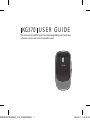 2
2
-
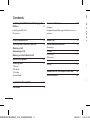 3
3
-
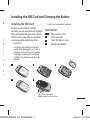 4
4
-
 5
5
-
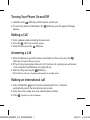 6
6
-
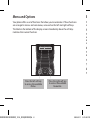 7
7
-
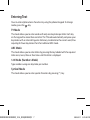 8
8
-
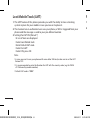 9
9
-
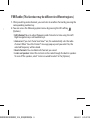 10
10
-
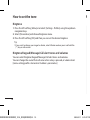 11
11
-
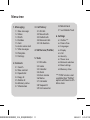 12
12
-
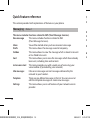 13
13
-
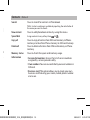 14
14
-
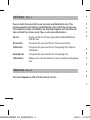 15
15
-
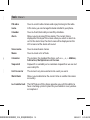 16
16
-
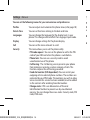 17
17
-
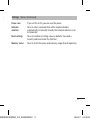 18
18
-
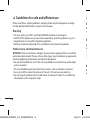 19
19
-
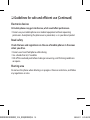 20
20
-
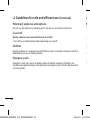 21
21
-
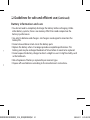 22
22
-
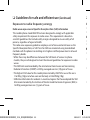 23
23
-
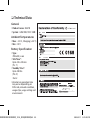 24
24
-
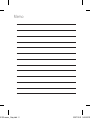 25
25
-
 26
26
-
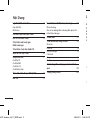 27
27
-
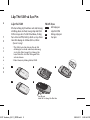 28
28
-
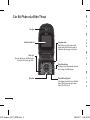 29
29
-
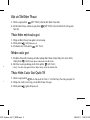 30
30
-
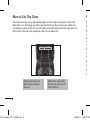 31
31
-
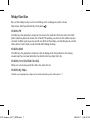 32
32
-
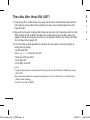 33
33
-
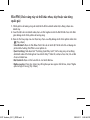 34
34
-
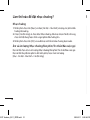 35
35
-
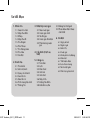 36
36
-
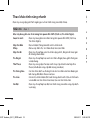 37
37
-
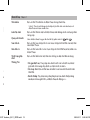 38
38
-
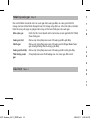 39
39
-
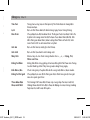 40
40
-
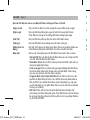 41
41
-
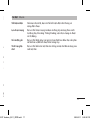 42
42
-
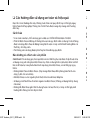 43
43
-
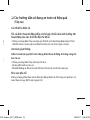 44
44
-
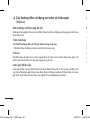 45
45
-
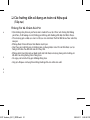 46
46
-
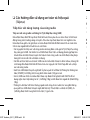 47
47
-
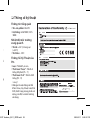 48
48
-
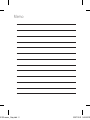 49
49
-
 50
50
-
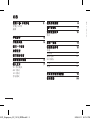 51
51
-
 52
52
-
 53
53
-
 54
54
-
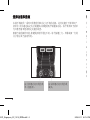 55
55
-
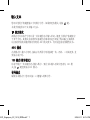 56
56
-
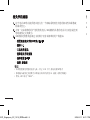 57
57
-
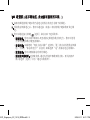 58
58
-
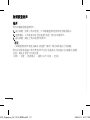 59
59
-
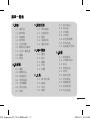 60
60
-
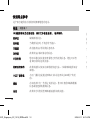 61
61
-
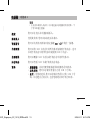 62
62
-
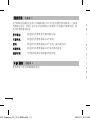 63
63
-
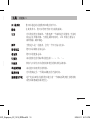 64
64
-
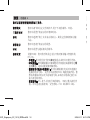 65
65
-
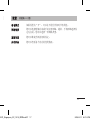 66
66
-
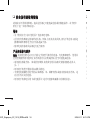 67
67
-
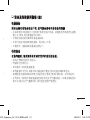 68
68
-
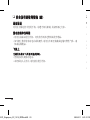 69
69
-
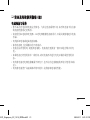 70
70
-
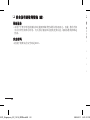 71
71
-
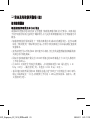 72
72
-
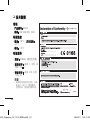 73
73
-
 74
74
-
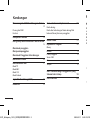 75
75
-
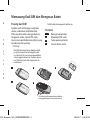 76
76
-
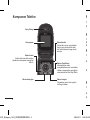 77
77
-
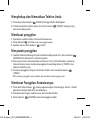 78
78
-
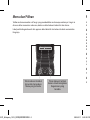 79
79
-
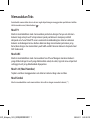 80
80
-
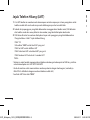 81
81
-
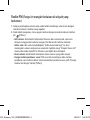 82
82
-
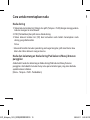 83
83
-
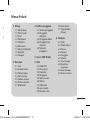 84
84
-
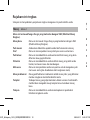 85
85
-
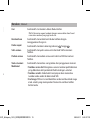 86
86
-
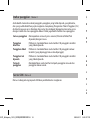 87
87
-
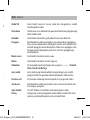 88
88
-
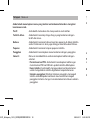 89
89
-
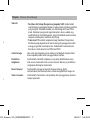 90
90
-
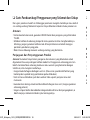 91
91
-
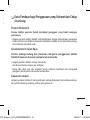 92
92
-
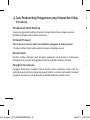 93
93
-
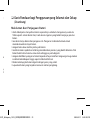 94
94
-
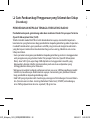 95
95
-
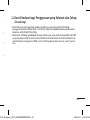 96
96
-
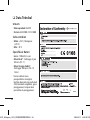 97
97
-
 98
98