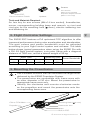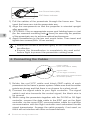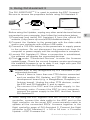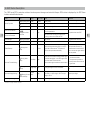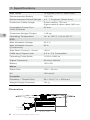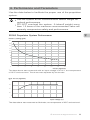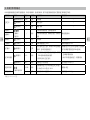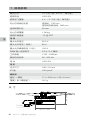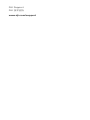DJI Assistant 2は、DJI製品のファームウェアの更新やキャリブレーション、設定の変更などを行うことができるソフトウェアです。パソコンに接続して使用します。
主な機能
- ファームウェアの更新
- キャリブレーション
- 設定の変更
- フライトログの確認
- フライトデータのダウンロード
使用例
- 新しいファームウェアがリリースされたら、DJI Assistant 2を使って更新することができます。
- 万が一機体が正常に動作しなくなった場合は、DJI Assistant 2を使ってキャリブレーションを行うことで、正常な動作に戻る場合があります。
- 機体の設定を変更したい場合、DJI Assistant 2を使って変更することができます。
- フライト中に記録されたログを確認したい場合、DJI Assistant 2を使って確認することができます。
- フライト中に記録されたデータをダウンロードしたい場合、DJI Assistant 2を使ってダウンロードすることができます。
DJI Assistant
DJI Assistant 2は、DJI製品のファームウェアの更新やキャリブレーション、設定の変更などを行うことができるソフトウェアです。パソコンに接続して使用します。
主な機能
- ファームウェアの更新
- キャリブレーション
- 設定の変更
- フライトログの確認
- フライトデータのダウンロード
使用例
- 新しいファームウェアがリリースされたら、DJI Assistant 2を使って更新することができます。
- 万が一機体が正常に動作しなくなった場合は、DJI Assistant 2を使ってキャリブレーションを行うことで、正常な動作に戻る場合があります。
- 機体の設定を変更したい場合、DJI Assistant 2を使って変更することができます。
- フライト中に記録されたログを確認したい場合、DJI Assistant 2を使って確認することができます。
- フライト中に記録されたデータをダウンロードしたい場合、DJI Assistant 2を使ってダウンロードすることができます。
DJI Assistant

E5000 PRO
Tuned Propulsion System
多旋翼动力系统
V1.0
2016.12
User Manual
用户手册

©
2016 DJI All Rights Reserved.
3
EN
Disclaimer
Thank you for purchasing the E5000 Pro Tuned Propulsion System
(hereinafter referred to as “product”). Read this disclaimer carefully
before using this product. By using this product, you hereby agree
to this disclaimer and signify that you have read it fully. Please install
and use this product in strict accordance with the User Manual. SZ
DJI TECHNOLOGY CO., LTD. and its afliated companies assume
no liability for damage(s) or injuries incurred directly or indirectly
from using, installing or retting this product improperly, including
but not limited to using non-designated accessories.
DJI
TM
is a trademark of SZ DJI TECHNOLOGY CO., LTD.
(abbreviated as “DJI”) and its affiliated companies. Names of
products, brands, etc., appearing in this manual are trademarks or
registered trademarks of their respective owner companies. This
product and manual are copyrighted by DJI with all rights reserved.
No part of this product or manual shall be reproduced in any form
without the prior written consent of or authorization from DJI.
This disclaimer is produced in various languages. In the event of
variance among different versions, the Chinese version shall prevail
when the product in question is purchased in China, and the English
version shall prevail when the product in question is purchased in
any other region.
Legend
Important
Warning
When powered on, the motors and propellers will rotate
very quickly and can cause serious damage or injuries
if used improperly. Always maintain caution and make
safety your top priority.
The E5000 Pro generates powerful thrust. Be sure to
operate it with caution to avoid potential safety risks. DO
NOT use the E5000 Pro if you are not an experienced
user or you are under the age of 18.
1. The maximum allowable voltage of the E5000 Pro is 52.2 V.
Operate with care.
AGES

4
©
2016 DJI All Rights Reserved.
EN
2. Always fly your aircraft in areas free of people, animals,
power lines, and other obstacles.
3. DO NOT approach or touch the motors or propellers when
the unit is powered on.
4. Before takeoff, ensure that the propellers and motors are
installed correctly and the propellers are unfolded.
5. Ensure that all parts of the aircraft are in good condition. DO NOT
y with worn or damaged parts.
6. Ensure that all parts are firmly in place and all screws are
tight before each ight.
7. Only use compatible, authorized DJI parts.
Introduction
The E5000 Pro Tuned Propulsion System is designed for
multirotor aircraft with a payload of 4.5 - 7.0 kg/rotor. The system
can be washed, making it ideal for industrial applications and
aerial imaging in demanding environments.
The brand new M10 motor features an integrated centrifugal
cooling system and annular array of cooling ns to enhance heat
dissipation. Reinforced blades and a perfected aerodynamic
design minimize rotational inertia on the foldable 28-inch Z-Blade
propellers to equip large platforms with sharp response.
The 1280X ESC uses FOC (Field-Oriented Control) algorithms
to allow for more motor responsiveness and precision control.
Additional protection functions extend the life of the ESC. When
used with the DJI N3 or A3 ight controllers, the ESC data cable
handles communication with the ight controller and also acts
as a backup throttle signal transmission cable for increased
reliability and a safer ight.
1. Parts
The Powertrain (CW or CCW, screws included), Smart ESC
Communication Cable and Updater can be purchased
separately on the DJI Online Store.
Powertrain (CW) Powertrain (CCW)

©
2016 DJI All Rights Reserved.
5
EN
Updater
Smart ESC
Communication Cable
Screws
Arm Screws
(M4×14 Hex Socket)
Propeller Adapter Screws
(M3×11 Hex Cap)
Tools and Materials Required:
An hex key for arm screws (M4×14 hex socket), threadlocker,
screw, corresponding holding base and wrench, or rivet and
rivet gun for the mounting hole (
4mm), electric soldering iron
and soldering tin
2. Flight Controller Settings
The E5000 ESC features a DJI optimized FOC algorithm to offer
improved performance during rotor acceleration and deceleration.
The gain values and power bandwidth must be adjusted
according to your ight control system and airframe. The table
below shows typical parameters when using the E5000 Pro with
a DJI A3 ight control system, a six-rotor frame with a diagonal
distance of 1600 mm, and at a takeoff weight of 35 kg:
Basic Gain Sensitivity Gain
Power Bandwidth
Pitch Roll Yaw Throttle Brake Attitude
110% 110% 100% 100% 50% 100% 80%
3. Mounting the Powertrains
Use a suitable airframe that can withstand the large thrust
delivered by the E5000 Propulsion System.
The powertrains are compatible with frame arms with
an outer diameter of 30 mm. Mount the powertrains to
appropriate frame arms only.
Identify the clockwise and counter-clockwise marks
on the propellers and mount the powertrains onto the
corresponding frame arms.
CW or CCW Mark
Propeller
Mounting Hole (
4 mm)
Powertrain Arm
Motor
Built-in ESC

6
©
2016 DJI All Rights Reserved.
EN
Arm Screw Holes (M4)
ESC Status Indicator
1) Pull the cables of the powertrain through the frame arm. Then
insert the frame arm into the powertrain arm.
2) Align the components so that the propeller is oriented upright
after assembly.
3) OPTIONAL: Use an appropriate screw and holding base or rivet
(for the reserved mounting hole
4mm) for securing the position
of the powertrain arm to achieve optimal performance.
4) Apply threadlocker to the two arm screw holes. Then insert and
tighten two screws (M4×14 hex socket).
Ensure the screw is secured tightly for the threadlocker to
be effective.
Ensure the threadlocker is completely dry and solid
before ight to prevent the powertrain coming loose.
4. Connecting the Cables
Signal Cable
(To the ight controller)
Data Cable (For communication
& rmware update)
Power Cables
(Red, VCC; Black, GND)
1) Solder the red VCC cable and black GND cable of each
powertrain to the frame’s power system. Make sure that the solder
points are strong and that there is no chance for a short circuit.
2) Connect the signal cable to your ight controller. The signal
cable’s red wire transmits the control signal; the black wire is
for ground.
3) When using the powertrain together with the DJI N3 or A3 ight
controller, connect the data cable to the iESC port on the ight
controller via the smart ESC communication cable for real-time
communication with the flight controller and redundant throttle
signal transmission. Arrange the cable properly if not used, so
that it will not interfere with other on-board devices.

©
2016 DJI All Rights Reserved.
7
EN
Before using the Updater, unplug any other serial devices that are
connected to your computer, then follow the instructions below:
1) Download and install DJI Assistant 2 from the official DJI
website. (http://www.dji.com/e5000/info#downloads)
2) Connect the Updater to the powertrain with the data cable
and to your computer with a Micro USB cable.
3) Connect a 12S LiPo battery to the powertrain to supply power
to the system. Do not disconnect the powertrain from the
computer or power supply until the conguration is complete.
4) Launch DJI Assistant 2. When a connection is established,
the software will display the connected devices.
5) Click
under “Connected Devices” to enter the firmware
update page. Check the current rmware version and ensure
the installed rmware is up to date. If not, login with your DJI
account and click the Upgrade button.
If your ESC is not recognized by DJI Assistant 2 (no
connected devices):
Check if there is more than one FTDI device connected
such as another DJI Updater, an FTDI USB adapter or
development board (e.g. a BeagleBone, Raspberry or
Arduino board). Unplug the other FTDI devices, restart
the ESC and DJI Assistant 2, and try again.
Re-connect the ESC and the power supply in the
following order: Connect the ESC to your computer,
connect the power supply to the ESC, and then launch
DJI Assistant 2.
※ When using the ESC together with the DJI N3 or A3 flight
controller, connect the data cable to the iESC port on the
flight controller via the smart ESC communication cable to
update all the connected ESCs’ firmware together in the
flight controller page of DJI Assistant 2: Connect the flight
controller to DJI Assistant 2 -> N3 or A3 icon -> Firmware
Update -> ESC Firmware List.
5. Using DJI Assistant 2
The DJI ASSISTANT
TM
2 is used to update the ESC rmware.
※
Be sure to remove the propellers before using DJI Assistant 2.
Powertrain Updater Computer

EN
EN
6. ESC Status Description
The 1280X smart ESC’s protection and alarm functions prevent damage and extend its lifespan. ESCs status is displayed by the ESC Status
Indicator and notication sounds.
Status LED Sound ESC Output Cause Resolution
Normal Operation
Slow Pulsing Green 1356 Normal System Ready /
Solid Green / Normal Motor Started /
Solid Yellow / Normal Motors are rotating at full throttle. /
Open-circuit Protection
Blinking Red, Yellow
and Green
/ Stop
Motor phase break or abnormal connection with the
ESC when powered on.
Fix problem then restart ESC.
Short-circuit Protection
Motor cable short-circuiting, ESC output short-
circuiting, or short-circuit inside the ESC.
Stall Protection
Blinking Red Rapidly / Stop Motor Stalled Fix problem then restart ESC.
Overheated Protection
Blinks Red Twice / Normal ESC internal temperature > 100℃. ESC internal temperature < 80℃.
Throttle Backup*
Blinking Yellow
Slowly
/ Normal
Main throttle signal lost during ight, i.e. the ESC
signal cable is disconnected. The system will
switch to backup throttle automatically.
The aircraft can y with the
backup throttle. However, it is
recommended to land the aircraft
and re-connect the signal cable as
soon as possible.
* DJI N3 or A3 ight controller required
Abnormal Throttle Warning
Blinking Yellow
Slowly
Slow Beep Stop
1. Both the main throttle and backup throttle signal
were lost during ight, i.e. the ESC signal cable
and data cable are disconnected.
2. Main throttle signal lost before the motor started.
1. Land the aircraft immediately and
re-connect the cables.
2. The system will not switch to
backup throttle. Re-connect the
signal cable.
Blinking Yellow
Rapidly
Single Beep Stop Starting input signal is not at the minimum.
Throttle input is smaller than 1120
μs
.
Abnormal Voltage Warning
Blinking Red and
Yellow Alternately
Double
Beep
Stop
Starting input voltage is out of the range of the 12S
LiPo battery, i.e. input voltage > 52.2 V or input
voltage < 43.2 V.
Adjust input voltage.
Low Voltage Warning / Normal Input voltage lower than 42 V when operating. Voltage higher than 43.2 V.

10
©
2016 DJI All Rights Reserved.
EN
7. Specications
Max Thrust 14 kg/rotor (44.4 V, Sea Level)
Recommended Battery 12S LiPo
Recommended Takeoff Weight 4.5 - 7.0 kg/rotor (Sea Level)
Powertrain Cable Length Power cables: 720 mm
Signal cable & data cable: 900 mm
Compatible Frame Arm
Outer Diameter
30 mm
Powertrain Weight (Single) 1.06 kg
Operating Temperature 14° to 122° F (-10° to 50° C)
ESC
Max Allowable Voltage 52.2 V
Max Allowable Current
(Continuous)
80 A
Max Peak Current (< 3 sec) 120 A
PWM Input Signal Level 3.3 V / 5 V Compatible
Operating Pulse Width 1120 to 1920 μs
Signal Frequency 30 Hz to 500 Hz
Battery 12S LiPo
Motor
Stator Size 100 × 10 mm
KV 120 rpm/V
Propeller
Diameter × Thread Pitch 28 × 8 in (711 × 203 mm)
Weight (Single Propeller) 161 g
Dimensions
Ø 107 mm
84.3 mm
2×M4

©
2016 DJI All Rights Reserved.
11
EN
8. Performance and Parameters
Use the data below to facilitate the proper use of the propulsion
system.
Use the system at the recommended takeoff weight for
optimal performance.
DO NOT overload the system. A takeoff weight more
than 1.2 times of the maximum recommended value will
severely compromise safety and performance.
E5000 Propulsion System Performance
0
2
4
6
8
10
12
14
16
20
18
2 4 6 8 10 12 14 16
Power Loading (g/W)
Thrust (kg/rotor)
The data above was measured with an input voltage of 44.4 V, at a temperature
of 25°C and sea level. The thrust was adjusted by the throttle.
15
12
13
14
0 40 42 44 46 48 50 52 54
Max Thrust (kg/rotor)
Input Voltage (V)
The data above was measured at full throttle, at a temperature of 25°C and sea level.

12
©
2016 DJI All Rights Reserved.
EN
Characteristic Parameters
Speed Constant 120 rpm/V
Back-Electromotive Force Constant* 0.0796 V·s/rad
Mechanical Time Constant 288 ms
I – Current, P – Input Power, η – Electrical Efciency, T – Thrust,
N – Rotational Speed
The data above was measured with an input voltage of 44.4 V, at a temperature of
25°C and sea level. The rotational speed was adjusted by the throttle.
I (A)
0
500
1500
2500
3500
1000
2000
3000
0
60
50
40
30
20
10
70
80
90
100
P (W)
T (kg/rotor)
0
2
4
6
8
10
16
14
12
1000 1500 25002000 3000 3500 45004000
T
P
η
I
N (rpm)
10
20
30
40
50
60
70
0
η
(%)
M10 Motor Performance
Performance Diagram
η – Efciency, I – Current, P – Output Power, Τ – Torque,
N – Rotational Speed
The data above contain theoretical values measured with an input voltage of
44.4 V, for reference only. When operating at a temperature of 25°C with no
additional cooling devices, the motor cannot operate with a current more than
70 A. It can support short term operation (about 10 to 30 sec) with a current
between 40 A and 70 A, and continuous operation with a current under 40 A.
The motor run time should depend on the actual environmental temperature
and cooling conditions.
T
I (A)
η
(%)
0 1000 2000 3000 4000 5000 6000
N (rpm)
10
20
30
40
50
60
70
80
90
100
0
50
150
250
300
350
400
450
200
500
100
P (W)
0
1000
2000
2500
500
1500
3000
P
I
η
0
5
10
15
20
25
35
30
(N·m)
T

EN
This content is subject to change.
Download the latest version from
http://www.dji.com/e5000
Copyright ©
2016 DJI All Rights Reserved.
9. FAQ
How do I replace the propeller blades or propeller adapters if
they are damaged?
1) Prepare two propeller blade screws (M6×22 hex cap),
four propeller adapter screws (M3×11 hex cap), and four
propeller washers.
2) Apply threadlocker to the screw holes on the motor and the
propeller adapter.
3) Assemble the propeller and tighten with two propeller blade
screws (M6×22 hex cap) so that the blades can fold smoothly.
Mount the propeller onto the motor and use four propeller
adapter screws (M3×11 hex cap) to secure the propeller.
Propeller Adapter Screws
(M3×11 Hex Cap)
Propeller Blade Screws
(M6×22 Hex Cap)
Propeller Washers
Ensure the screw is secured tightly for the threadlocker
to be effective.
Ensure the threadlocker is completely dry and solid before
ight to prevent the propeller from ying off the motor.
Motor Rotor Inertia 302 kg·mm
2
Total Rotor Inertia (Propeller Included) 3408 kg·mm
2
Torque Constant* 0.0790 N·m/A
Line-to-Line Inductance** 41 - 50 μH
Line-to-Line Resistance 60 mΩ
Thermal Time Constant 600 s
*
The Back-Electromotive Force Constant and Torque Constant may vary
when the motor current is strong. The values provided mainly apply to when
the motor current is under 20 A.
** The Line-to-Line Inductance was measured with a current frequency of 1 kHz
in an RLC circuit. It varies periodically as a function of the rotor position.

14
©
2016
大疆创新 版权所有
CH
产品使用注意事项
若使用不当,高速旋转的螺旋桨可能会对人身财产造成严重伤
害和破坏。因此在使用时,请务必注意安全。
E5000 专业版拉力较大,为避免潜在的安全风险,务必谨慎操
作。非专业用户及未满 18 岁的人士请勿使用。
1. E5000 专业版最大允许电压高达 52.2 V,务必遵守相关安全规范进行
操作。
2. 使用时请远离不安全因素,如障碍物、人群、高压线等。
3. 切勿贴近或接触旋转中的电机或螺旋桨,避免被旋转中的螺旋桨割伤。
4. 使用前请检查螺旋桨和电机是否安装正确,折叠桨是否已展开。
5. 使用前请检查各零部件是否完好。如有部件老化或损坏,请更换新
部件。
6. 每次飞行前,检查飞行器各部分结构及螺丝是否松动。
7. 请使用 DJI 提供的零配件。
简 介
E5000 专业版是一款单轴负载 4.5 - 7.0 kg 的多旋翼动力系统,适合行业
应用及专业航拍,全系统可进行冲洗维护。一体式动力总成,全面保护内
免责声明
感谢您购买 E5000 专业版。在使用之前,请仔细阅读本声明,一旦使用,
即被视为对本声明全部内容的认可和接受。请严格遵守手册安装和使用该
产品。因用户不当使用、安装、改装(包括使用非 DJI 指定的零配件,如:
电机、电调、螺旋桨等)造成的任何损失,深圳市大疆创新科技有限公司
及其关联公司将不承担任何责任。
DJI
TM
是深圳市大疆创新科技有限公司及其关联公司的商标。本文出现的
产品名称、品牌等,均为其所属公司的商标或注册商标。本产品及手册
为深圳市大疆创新科技有限公司版权所有。未经许可,不得以任何形式
复制翻印。
关于不同语言版本的免责声明可能存在的语义差异,中国以中文版为准,
其他地区以英文版为准。
符号说明
重要注意事项
年 龄

©
2016
大疆创新 版权所有
15
CH
升级器
智能电调通信转接线
螺丝包
力臂固定螺丝
(M4×14,内六角 )
桨夹螺丝
(M3×11,外六角 )
自备工具和材料:适用于力臂固定螺丝(M4×14,内六角)的扳手,螺
丝胶,适用于安装孔(
4mm)的螺丝、碳管内衬及扳手或铆钉及铆钉
枪,电烙铁和焊锡
2. 飞控参数调节
E5000 动力系统电调采用 DJI 优化的 FOC 算法,提升了加减速性能。使
用前,用户需要根据所使用的机架及飞控系统适当调节感度参数及动力
带宽。下表是配合 A3 飞控系统和轴距为 1600 mm 的六轴机架使用,起
飞重量为 35 kg 时的一组典型参数:
基础感度 灵敏感度
动力带宽
俯仰 横滚 航向 油门 刹车 姿态
110% 110% 100% 100% 50% 100% 80%
动力总成(CW) 动力总成(CCW)
部元件,安装调试简单快捷。M10 电机配备上升式离心风冷系统,配合
中心环形散热阵列,全面提升冷却效率。Z-Blade 28 寸折叠桨采用新一
代翼型和优秀的气动设计,低惯量特性有效帮助大型机架保持灵敏控制。
1280X 智能电调采用磁场定向控制(FOC,Field-Oriented Control)算法,
实现精准敏捷的电机驱动控制;主动保护功能可延长使用寿命;适配 DJI
N3 及 A3 飞控系统,特有的数据线可实现与飞控的实时通信及备份油门
信号的传输。
1. 相关物品
E5000 专业版的动力总成(CW 或 CCW,附带螺丝包)、智能电调通信
转接线、升级器均为单个独立包装,用户可分别购买。

16
©
2016
大疆创新 版权所有
CH
1) 将动力总成的线组穿过碳管,然后将碳管插入力臂接头中。
2) 旋转动力总成或碳管,保证其安装至机架后动力总成的螺旋桨朝向正
上方。
3) 选装:力臂上预留安装孔( 4mm),可根据需要使用合适的螺丝及
内衬或铆钉锁住碳管,以防动力总成转动影响飞行。
4) 在力臂固定螺丝孔的螺纹内使用螺丝胶,然后插入并拧紧两颗力臂固
定螺丝(M4×14,内六角)。
确保拧紧螺丝。螺丝过松可能会导致螺丝胶无法完全干燥固化。
务必在螺丝胶完全干燥固化后再进行飞行,否则可能导致动力
总成松动,影响飞行安全。
4. 系统连线
力臂固定螺丝孔(M4)
电调状态指示灯
电调 PWM 信号线
( 连接至飞控 )
电调数据线
( 用于通信及固件升级 )
电源线 ( 红色,VCC;
黑色,GND)
CW 或 CCW 标记
安装孔(
4 mm)
电机
力臂接头
内置电调
螺旋桨
3. 安装动力总成
E5000 动力系统的拉力较大,务必确保您所选用机架的结构强
度与动力系统提供的拉力匹配。
动力总成适用于外径 30 mm 的碳管,请安装至符合规格的碳管上。
安装时,请注意区分螺旋桨上的 CW 或 CCW 标记,将其安装
到对应的机臂碳管上。

©
2016
大疆创新 版权所有
17
CH
1) 将电源线焊到您机架的电源系统上,注意焊点牢固并且不会出现短路。
电源线红色为电源 VCC,黑色为地 GND。
2) 将电调 PWM(脉宽调制)信号线连接至飞控。其中红色线为控制信
号线,黑色线为地线。
3) 若使用 DJI N3 或 A3 飞控系统,将电调数据线通过智能电调通信转
接线连接至主控器的 iESC 接口,可实现与飞控的实时通信及油门信
号冗余传输。不使用时请注意将线材收好,避免影响飞行。
5. 使用 DJI Assistant 2
用户可通过 DJI ASSISTANT
TM
2 调参软件进行电调固件升级
※
等。连接
至 DJI Assistant 2 前,务必确保螺旋桨已拆下。
电调 PWM 信号线
( 连接至飞控 )
动力总成 升级器 计算机
使用升级器前,请移除计算机上的其他串口设备,然后按以下步骤操作:
1) 从 DJI 官方网站下载并运行 DJI Assistant 2 安装程序 , 按照提示完成
软件安装。(http://www.dji.com/e5000/info#downloads)
2) 将电调数据线接入升级器一端的接口,使用 Micro USB 线连接升级
器与计算机。
3) 连接 12S LiPo 电池为内置电调供电,设置完成前请勿切断电源或断
开连接。
4) 运行 DJI Assistant 2。软件界面显示已连接设备,表示电调与软件连
接上并能正常通信。
5) 点击已连接设备中的
进入固件升级界面,查看固件版本。如果服
务器上的固件较新于您的当前版本,注册 DJI 帐号或使用已有帐号登
录,点击相应的链接按照提示进行升级。
若 DJI Assistant 2 无法识别电调(未显示已连接设备):
请检查计算机是否接有多个升级器、FTDI USB 适配器或其他可
能使用到 FTDI 芯片组的开发工具(包括但不限于:BeagleBone、
Raspberry、Arduino 等)。如果是,请断开其他 FTDI 设备,仅保
留一个升级器,然后重新为电调供电,再重启软件,即可恢复正常。
请注意是否按照以下顺序进行连接和供电:首先将电调连接至
计算机,然后为电调供电,最后运行 DJI Assistant 2。
※ 若使用 DJI N3 或 A3 飞控系统,将电调数据线通过智能电调通信转接
线连接至主控器的 iESC 接口,可在飞控调参界面同时升级所有已连
接电调的固件:将飞控连接至 DJI Assistant 2 -> N3 或 A3 图标 -> 固
件升级 -> ESC 固件列表。

CH
CH
6. 电调工作状态描述
1280X 智能电调具备主动保护及报警功能,可减少电调损坏,延长使用寿命。用户可通过电调状态指示灯或提示音了解电调工作状态。
工作状态 指示灯 提示音 电调输出 触发的条件 解除的条件
正常工作
绿灯呼吸点亮 1356 正常 系统就绪 /
绿灯常亮 / 正常 电机已启动 /
黄灯常亮 / 正常 满油门旋转 /
断路保护
红黄绿灯
交替闪烁
/ 关闭
上电时电机相线断路、与电调连线异常
修复后重启电调
短路保护
上电时电机相线短路、电调输出短路、电调内部
短路
堵转保护
红灯快闪 / 关闭 电机堵转 修复后重启电调
过温报警
红灯双闪 / 正常 电调内部温度超过 100℃ 电调内部温度低于 80℃
油门备份 *
黄灯慢闪 / 正常
飞行过程中主油门丢失,即电调 PWM 信号线连
接断开,自动切换至备份油门
使用备份油门可以正常飞行至降落,但仍建议
用户尽快降落并重新连接 PWM 信号线
油门异常报警
黄灯慢闪 B---B… 关闭
1. 飞行过程中主油门及备份油门均丢失,即电调
PWM 信号线和数据线均断开
2. 电机未启动时主油门丢失
1. 立即降落并重新连线
2. 此时不可切换至备份油门,请重新连线
黄灯快闪 BBB… 关闭 上电时油门不在最小值 油门恢复到 1120 μs 以下
电压异常保护
红黄灯交替闪烁
BB---BB… 关闭
上电时输入电压不在 12S 锂电池正常工作范围
内,即大于 52.2 V 或小于 43.2 V
调整输入电压
低电压报警 / 正常 运行过程中输入电压低于 42 V 电压恢复至 43.2 V 以上
* 需配合 DJI N3 / A3 飞控

20
©
2016
大疆创新 版权所有
CH
7. 规格参数
最大拉力 14 千克 / 轴(44.4 V,海平面)
推荐电池 12S LiPo
推荐起飞重量 4.5 - 7.0 千克 / 轴(海平面)
动力总成线组长度 电源线:720 mm
信号线及数据线:900 mm
适用碳管外径 30 mm
动力总成重量 1.06 kg
使用环境温度 -10 至 50℃
电 调
最大允许电压 52.2 V
最大允许电流(持续) 80 A
最大允许峰值电流(3 秒) 120 A
PWM 输入信号电平 3.3 V / 5 V 兼容
工作脉宽 1120 - 1920 μs
兼容信号频率 30 - 500 Hz
电 池 12S LiPo
电 机
定子尺寸 100×10 mm
KV 值 120 rpm/V
螺旋桨
直径 × 螺距 711×203 mm(28×8 inch)
重量(单个螺旋桨) 161 g
尺 寸
Ø 107 mm
84.3 mm
2×M4

©
2016
大疆创新 版权所有
21
CH
8. 性能参数
请根据以下性能参数合理使用动力系统。
建议在推荐起飞重量下飞行,以获得最佳性能。
请勿超重飞行,起飞重量超过最大推荐值的 1.2 倍会严重影响
性能以及安全性。
E5000 动力系统性能
力效 (g/W)
0
2
4
6
8
10
12
14
16
20
18
2 4 6 8 10 12 14 16
拉力 (kg/rotor)
以上数据为输入电压 44.4 V、室温 25℃、海平面高度的环境下,变化油门输入
调节拉力测得。
15
12
13
14
0 40 42 44 46 48 50 52 54
最大拉力 (kg/rotor)
输入电压 (V)
以上数据为室温 25℃、海平面高度的环境下,满油门,调节输入电压测得。

22
©
2016
大疆创新 版权所有
CH
I (A)
0
500
1500
2500
3500
1000
2000
3000
0
60
50
40
30
20
10
70
80
90
100
P (W)
T (kg/rotor)
0
2
4
6
8
10
16
14
12
1000 1500 25002000 3000 3500 45004000
T
P
η
I
N (rpm)
10
20
30
40
50
60
70
0
η
(%)
I- 电流,P- 输出功率,
η
- 电效率,T- 拉力,N- 转速
以上数据均为输入电压 44.4 V、室温 25℃、海平面高度的环境下,变化油门输
入调节转速测得。
T
I (A)
η
(%)
0 1000 2000 3000 4000 5000 6000
N (rpm)
10
20
30
40
50
60
70
80
90
100
0
50
150
250
300
350
400
450
200
500
100
P (W)
0
1000
2000
2500
500
1500
3000
P
I
η
0
5
10
15
20
25
35
30
(N·m)
T
M10 电机性能
性能曲线
η
- 效率,I- 电流,P- 输出功率,
T
- 扭矩,N- 转速
以上数据均为输入电压 44.4 V 时的理论值,仅供参考。在室温 25℃、无额外冷却
装置的情况下,电流超过 70 A 为不可工作区域,40 - 70 A 为短时(约 10 - 30 s)
工作区域,40 A 以下为可持续工作区域。实际使用时,请根据工作环境温度和散
热条件控制电机运行时间。
特征参数
速度常数 120 rpm/V
反电动势常数 * 0.0796 V·s/rad
机械时间常数 288 ms

CH
电机转子惯量 302 kg·mm
2
转子总惯量(含桨) 3408 kg·mm
2
扭矩常数 * 0.0790 N·m/A
线电感 ** 41 - 50 μH
线电阻 60 mΩ
热时间常数 600 s
* 反电动势常数和扭矩常数在电机电流较大时会有所变化,以上数据主要适用于
20 A 以下工况。
** 线电感是在电流频率 1 kHz 的 RLC 电路中测得,其值随转子位置周期性变化。
9. 常见问题
如何更换桨叶或桨夹?
1) 使用 2 颗桨叶螺丝(M6×22,外六角)、4 颗桨夹螺丝(M3×11,
外六角)和 4 个螺旋桨垫片重新安装螺旋桨。
2) 在桨夹和电机上方的安装孔螺纹内使用螺丝胶。
3) 安装桨叶螺丝(M6×22,外六角)至桨叶被夹紧且可自由旋转,然
后安装 4 颗桨夹螺丝(M3×11,外六角)并拧紧。
确保拧紧螺丝。螺丝过松可能会导致螺丝胶无法完全干燥固化。
务必在螺丝胶完全干燥固化后再进行飞行,否则可能导致射桨。
桨夹螺丝(M3×11,外六角)
桨叶螺丝
(M6×22,外六角)
螺旋桨垫片
内容如有更新,恕不另行通知。
您可以在 DJI 官方网站查询最新版本《用户手册》
http://www.dji.com/e5000
微信扫一扫
关注 DJI 公众号
Copyright ©
2016 大疆创新 版权所有
ページが読み込まれています...
ページが読み込まれています...
ページが読み込まれています...
-
 1
1
-
 2
2
-
 3
3
-
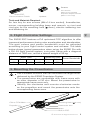 4
4
-
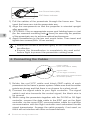 5
5
-
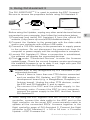 6
6
-
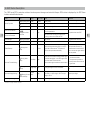 7
7
-
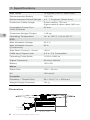 8
8
-
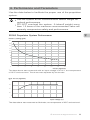 9
9
-
 10
10
-
 11
11
-
 12
12
-
 13
13
-
 14
14
-
 15
15
-
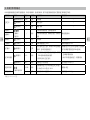 16
16
-
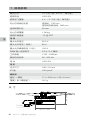 17
17
-
 18
18
-
 19
19
-
 20
20
-
 21
21
-
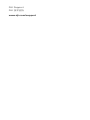 22
22
-
 23
23
DJI Assistant 2は、DJI製品のファームウェアの更新やキャリブレーション、設定の変更などを行うことができるソフトウェアです。パソコンに接続して使用します。
主な機能
- ファームウェアの更新
- キャリブレーション
- 設定の変更
- フライトログの確認
- フライトデータのダウンロード
使用例
- 新しいファームウェアがリリースされたら、DJI Assistant 2を使って更新することができます。
- 万が一機体が正常に動作しなくなった場合は、DJI Assistant 2を使ってキャリブレーションを行うことで、正常な動作に戻る場合があります。
- 機体の設定を変更したい場合、DJI Assistant 2を使って変更することができます。
- フライト中に記録されたログを確認したい場合、DJI Assistant 2を使って確認することができます。
- フライト中に記録されたデータをダウンロードしたい場合、DJI Assistant 2を使ってダウンロードすることができます。
DJI Assistant
他の言語で
- English: dji Assistant 2 User manual