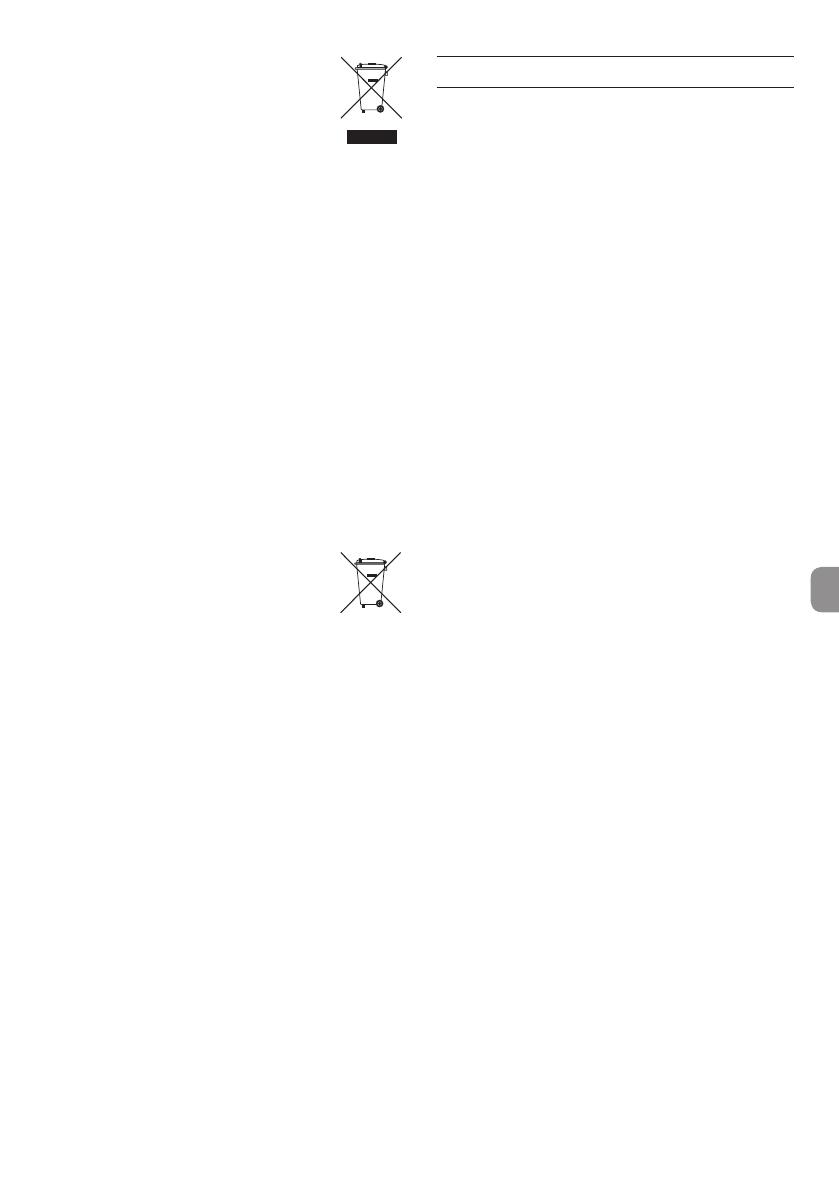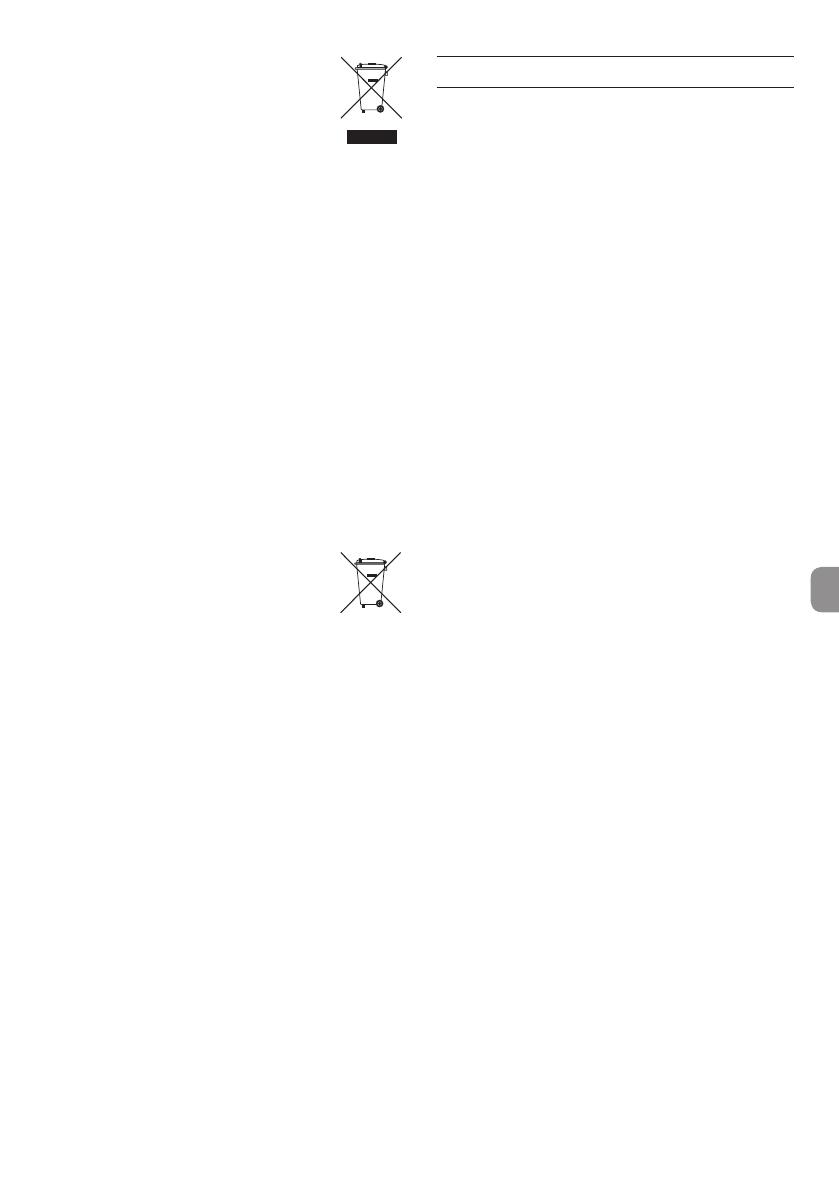
TASCAM DR-701D
5
(d) The crossed out wheeled dust bin
symbol indicates that electrical and
electronic equipment must be collected
and disposed of separately from
household waste.
(e) The return and collection systems are available
to the end users. For more detailed information
about disposal of old electrical and electronic
equipment, please contact your city office,
waste disposal service or the shop where you
purchased the equipment.
Disposal of batteries and/or accumulators
(a) Waste batteries and/or accumulators should
be disposed of separately from the municipal
waste stream via designated collection facil-
ities appointed by the government or the local
authorities.
(b) By disposing of waste batteries and/or accumu-
lators correctly, you will help save valuable
resources and prevent any potential negative
effects on human health and the environment.
(c) Improper disposal of waste batteries and/or
accumulators can have serious effects on the
environment and human health as a result of the
presence of hazardous substances in batteries
and/or accumulators.
(d) The crossed out wheeled dust bin
symbol indicates that batteries and/or
accumulators must be collected and
disposed of separately from household
waste.
If the battery or accumulator contains
more than the specified values of lead (Pb),
mercury (Hg), and/or cadmium (Cd) defined in
the Battery Directive (2006/66/EC), then the
chemical symbols for lead (Pb), mercury (Hg)
and/or cadmium (Cd) will be indicated beneath
the crossed out wheeled dust bin symbol.
(e) The return and collection systems are available
to the end users. For more detailed information
about disposal of waste batteries and/or
accumulators, please contact your city office,
waste disposal service or the shop where you
purchased them.
Contents
IMPORTANT SAFETY PRECAUTIONS ..............................3
IMPORTANT SAFETY INSTRUCTIONS .............................3
Introduction ............................................................................6
Note about the Reference Manual .................................6
Included items .......................................................................6
Precautions for placement and use ...............................6
Using the TEAC Global Site ...............................................6
Beware of condensation ....................................................6
Cleaning the unit ..................................................................6
User registration ....................................................................6
Names and functions of parts ..........................................7
Front ........................................................................................................7
Rear panel ............................................................................................ 7
Left side ................................................................................................. 7
Right side .............................................................................................. 7
Top ............................................................................................................8
Bottom ................................................................................................... 8
Home Screen ..........................................................................8
Preparation ..............................................................................9
Powering the unit ........................................................................... 9
Turning the unit on ........................................................................9
Setting the built-in clock ............................................................9
Turning the unit off (putting it in standby) .................... 9
Inserting SD cards ........................................................................ 10
Connecting external stereo mics and monitoring
equipment ........................................................................................ 10
Connecting cameras ................................................................. 10
Using the TIMECODE IN connector .................................. 10
Selecting the monitored signal ...........................................11
Menu structure ................................................................... 11
Basic operation procedures ...................................................11
Recording .............................................................................. 12
Setting input destinations.......................................................12
Adjusting the input level ..........................................................12
Using the limiter.............................................................................12
Setting the automatic level control (ALC) function 12
Setting the low-cut filter ..........................................................13
Recording formats ........................................................................13
Recording (MONO/STEREO/POLY (6ch)) ........................13
Adjusting the volume ................................................................13
Playback.................................................................................14
Jumping to playback positions ........................................... 14
Connecting with a computer ........................................ 14
Connecting with a computer using USB ...................... 14
Exchanging files with a computer .................................... 14
Disconnecting from a computer ....................................... 14
Quick reference for using various functions ........... 15
Messages ............................................................................... 17
Troubleshooting ................................................................. 18
Specifications ...................................................................... 19
Ratings..................................................................................................19
Inputs and outputs ......................................................................19
Audio performance .....................................................................19
Recording times (in hours: minutes) .................................19
General ............................................................................................... 20