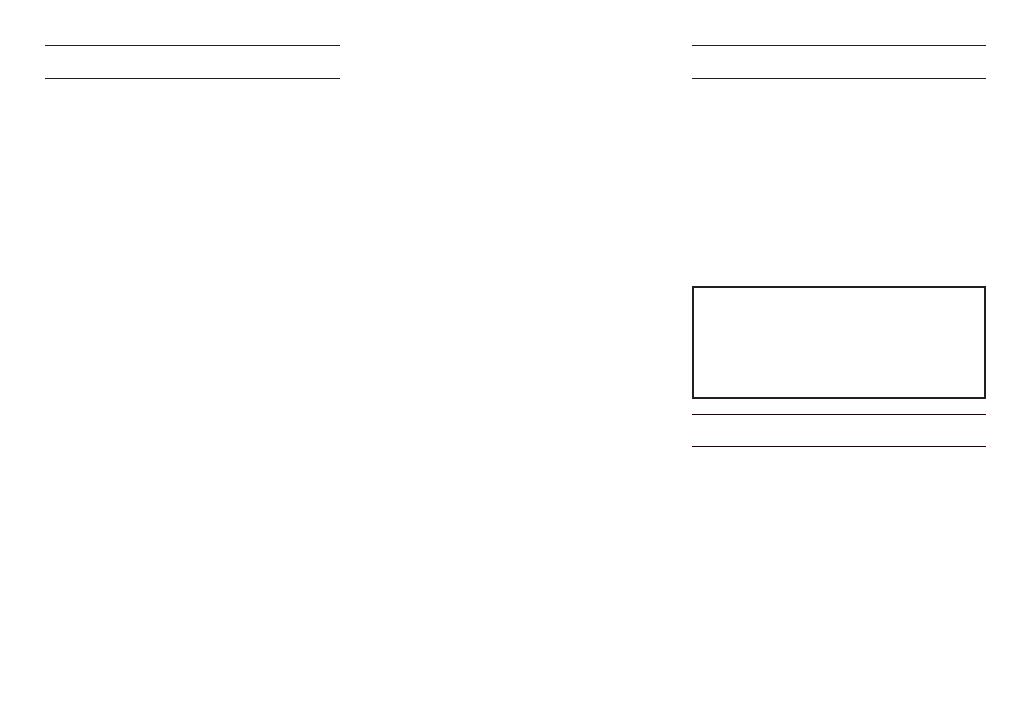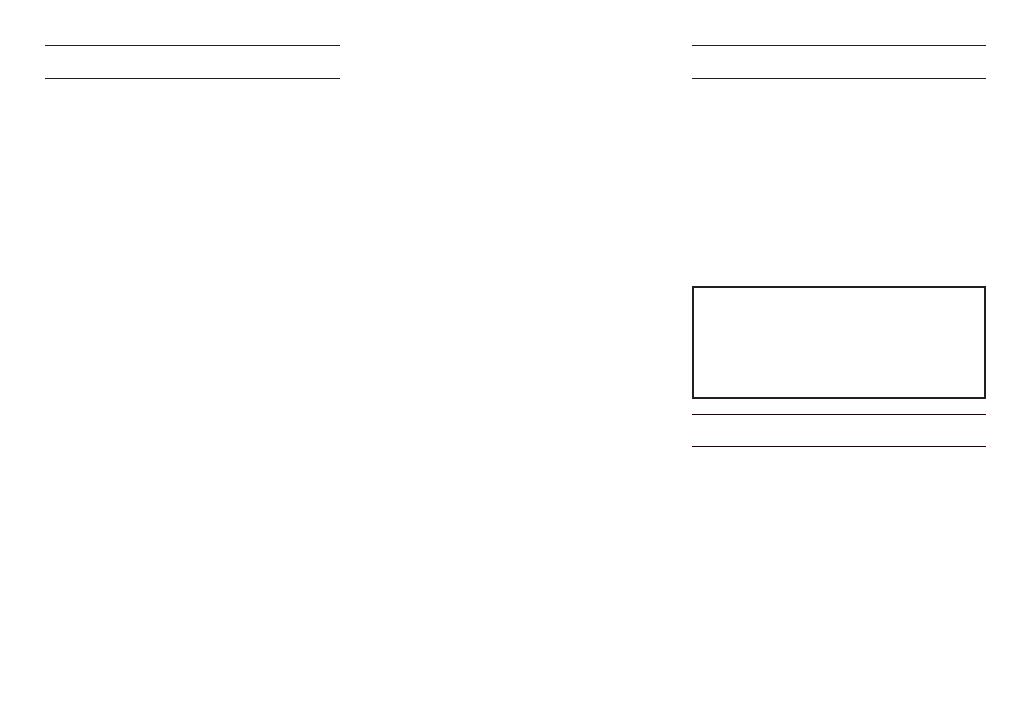
6 TASCAM DR-70D
Contents
Introduction ....................................................................................6
Items included with this product ......................................6
Note about the Reference Manual ...................................7
Precautions for placement and use..................................7
Beware of condensation .........................................................7
Cleaning the unit .........................................................................7
Using the TEAC Global Site ....................................................7
User registration ...........................................................................7
About TASCAM customer support service ..................7
Names of Parts ...............................................................................8
Front panel ..................................................................................8
Rear panel ....................................................................................8
Left side panel ...........................................................................8
Right side panel .......................................................................9
Top panel ......................................................................................9
Bottom Panel .............................................................................9
Home Screen ..................................................................................9
Preparation....................................................................................10
Powering the unit ................................................................ 10
Turning the unit on. ............................................................ 10
Setting the built-in clock .................................................10
Turning the unit off (putting it in standby) .......... 11
Inserting SD cards ................................................................ 11
Camera connection and attachment ...................... 11
Connecting external mics and monitoring
equipment ................................................................................11
Basic operation procedures ................................................12
Menu structure ...................................................................... 12
Recording ......................................................................................12
Recording Screen ................................................................. 12
Menu structure ...................................................................... 13
Setting input destinations .............................................. 13
Adjusting the input level ................................................. 14
Using the limiter ...................................................................14
Setting the low-cut filter ..................................................14
Recording formats ............................................................... 15
Recording (MONO/STEREO/2MIX) ............................15
Playback .......................................................................................... 16
Adjusting the playback volume ..................................16
Playing recordings ............................................................... 16
Selecting files for playback (skipping) ..................... 16
Connecting with a Computer ........................................... 16
Connecting with a computer using USB...............16
Exchanging files with a computer ............................. 16
Disconnecting from a computer ................................ 16
Other settings and information ....................................... 16
System Settings ..................................................................... 16
Quick reference for using various functions ............17
Message ..........................................................................................19
Troubleshooting ........................................................................ 20
Specifications ..............................................................................21
Ratings ........................................................................................21
Inputs and outputs .............................................................21
Audio performance ............................................................21
Recording times (in hours: minutes: seconds) ... 21
Requirements for connected computers..............22
General .......................................................................................22
Introduction
Thank you very much for purchasing the TASCAM
DR-70D.
Before connecting and using this unit, please take
time to read this manual thoroughly to ensure you
understand how to properly set it up and connect
it, as well as the operation of its many useful and
convenient functions.
After you have finished reading this manual, please
keep it in a safe place for future reference. This
Owner's Manual explains the main functions of this
unit. Please see the Reference Manual for information
about all the unit's functions.
This product has a Blackfin® 16/32-bit embedded
processor made by Analog Devices, Inc. This
processor controls the unit's digital signal processing.
Inclusion of this Blackfin® processor in the product
increases its performance and reduces its power
consumption.
Items included with this product
This product includes the following items.
Take care when opening the package to avoid
damaging the items.
Keep the packing materials for transportation in the
future. Please contact the store where you purchased
this unit if any of these items are missing or have been
damaged during transportation.
• Main unit ............................................................................... × 1
• USB cable .............................................................................. × 1
• Camera attachment bracket
screw hole covers ............................................................ × 6
• Owner’s Manual (this document)
including warranty ......................................................... × 1