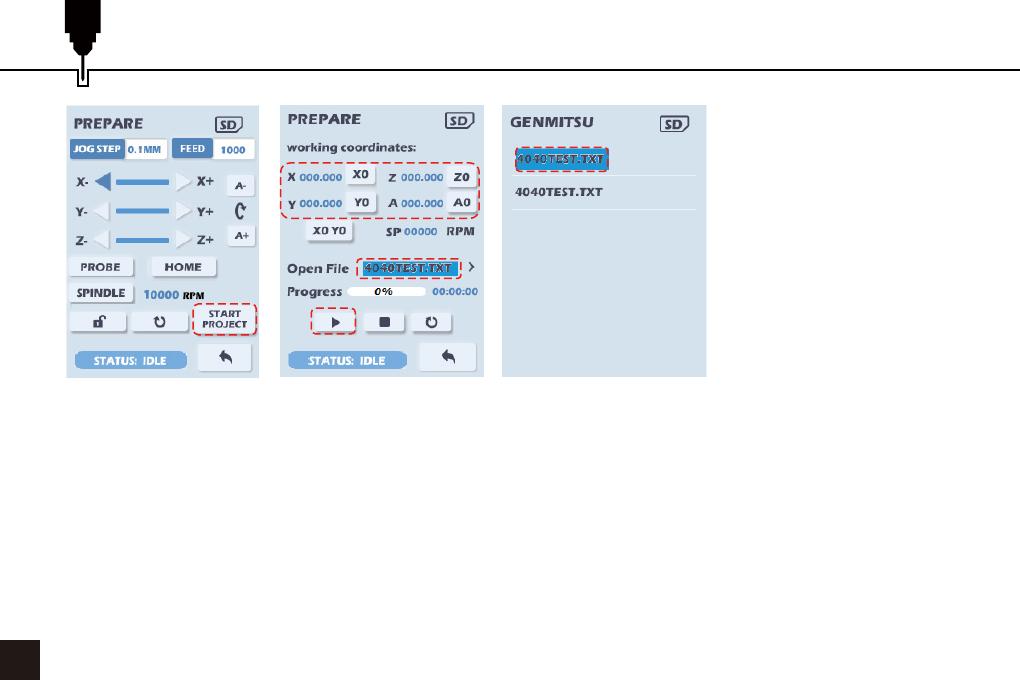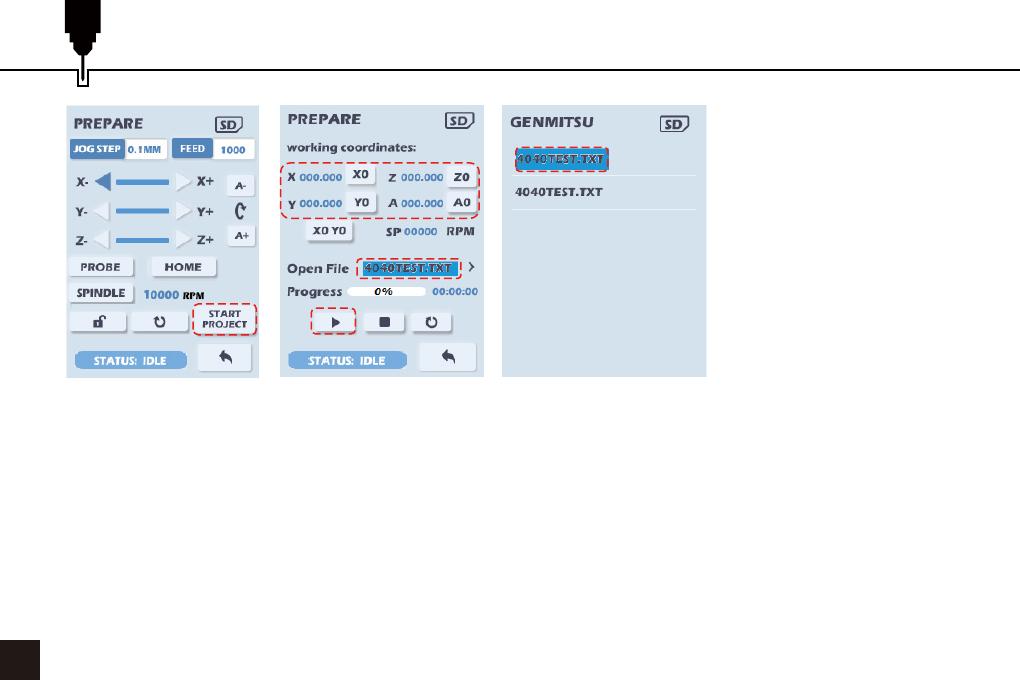
Start the Project
08
1. Once the router is in the
correct starting position
Select START PROJECT
and press the dial, the next
menu is shown.
2. To set the home positions
for the axes select and press
the X0 Z0 Y0 and A0 buttons
to zero the respective axis
to the current position. The
X0 Y0 button will set the
zero position for both the X
and Y axes.
1
3
2
5
4
3. Select the Open File selection bar and press the dial to select the Gcode file to open.
4. Scroll through the file list (only files in the root directory of the SD card are shown) and press the dial to open
the file. (To return to the previous menu without changing the selected file hold down the dial)
5. Once the start positions have been set and the Gcode file has been opened select the Start button and press
the dial to start machining.
6. As the file is processed the progress bar will update and the elapsed time for the job will be displayed. The
current position of the router in Work Coordinates will also be updated.
7. To pause execution select and press on the run button, a Feed hold will be executed, movement on the axes
will be halted but the positioning is retained. To resume the job select and press on the Run button, to abort it
press select and press the Stop button.