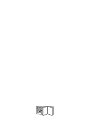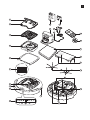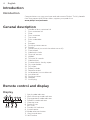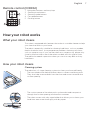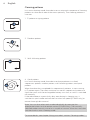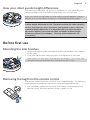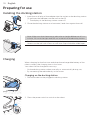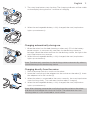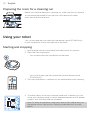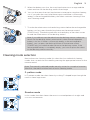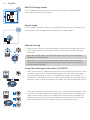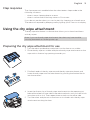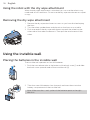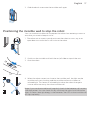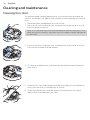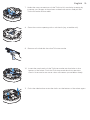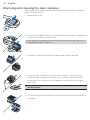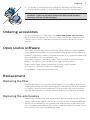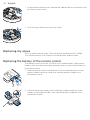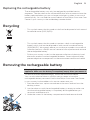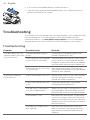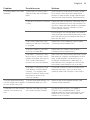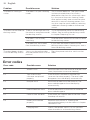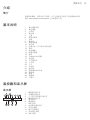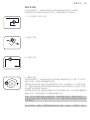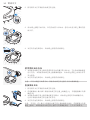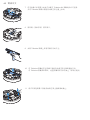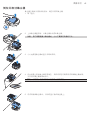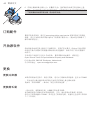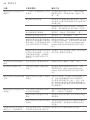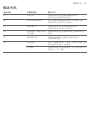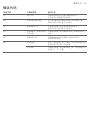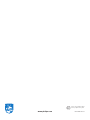FC8932, FC8832,
FC8830
FC8932, FC8832,
FC8830


1
Wheels stuck
ݓઁहሂ
Top cover or dust container not placed properly
רۆࠋࠦӧ٦ݾ
Bumper stuck
ߓԎሑᇆहሂ
Robot lifted up from floor
՚ֽϴุఓਘᇊୃስײᆋ०༏ӧచ
Colour of floor too dark
ֽϴဂ೨ขτ
Battery not inserted properly / Charging error (switch is off)
ԁሑݾԍմ༆IJऻܵၜܵтij
5
6
4
3
2
1
7
8
9
10
16
14
13
15
12
11
17
19
18
20
22
21
2625
24
27
23


English 6
简体中文 27

Introduction
Introduction
Congratulations on your purchase and welcome to Philips! To fully benet
from the support that Philips oers, register your product at
www.philips.com/welcome.
General description
1 Handle of dust container lid
2 Dust container lid
3 Filter
4 Dust container
5 Top cover
6 Error code table
7 Fan
8 Bumper
9 Docking station sensor
10 Display
11 Power switch (to switch the robot on or o)
12 Front wheel
13 Side brush shafts
14 Drop-o sensors
15 Wheels
16 TriActive XL nozzle
17 Side brushes
18 Fixation blocks for dry wipes
19 Dry wipe holder
20 Dry wipes
21 Battery holder
22 Remote control
23 AA batteries for invisible wall
24 Invisible wall
25 Docking station
26 Adapter
27 Small plug
Remote control and display
Display
1 Spiral mode indicator
2 Wall-following mode indicator
3 Zigzag pattern mode indicator
4 Random mode indicator
5 Cleaning time
6 Docking icon
7 WiFi icon
8 Dustbin full indicator
9 Sound sensor
10 Mode selection button
11 Start/stop button
12 WiFi button
1
1110 129
2
3
4
5 6 7 8
6
English

Remote control (FC8932)
1 Navigation buttons and start/stop
2 Cleaning time buttons
3 Cleaning mode buttons
4 Fan speed buttons
5 Docking button
How your robot works
What your robot cleans
This robot is equipped with features that make it a suitable cleaner to help
you clean the oors in your home.
The robot is especially suitable for cleaning hard oors, such as wooden,
tiled or linoleum oors. It may experience problems cleaning soft oors,
such as carpet or rugs. If you use the robot on a carpet or rug, please stay
close by the rst time to see if the robot can deal with this type of oor.
The robot also needs supervision when you use it on very dark or shiny
hard oors.
How your robot cleans
Cleaning system
The robot has a 3-stage cleaning system to clean your oors eciently.
- The two side brushes help the robot clean in corners and along walls.
They also help to remove dirt from the oor and move it towards the
suction opening.
- The suction power of the robot picks up loose dirt and transports it
through the suction opening into the dust container.
- The robot comes with a dry wipe holder that allows you to clean your
hard oor even more thoroughly with dry wipes.
2
1
3
45
7
English

Cleaning patterns
In its auto cleaning mode, the robot uses an automatic sequence of cleaning
patterns to clean each area of the room optimally. The cleaning patterns it
uses are:
1 Z-pattern or zigzag pattern
2 Random pattern
3 Wall-following pattern
4 Spiral pattern
In its auto cleaning mode, the robot uses these patterns in a xed
sequence:z-pattern, random pattern, wall-following pattern, and spiral
pattern.
When the robot has completed this sequence of patterns, it starts moving
in Z-pattern again. The robot continues to use this sequence of patterns to
clean the room until the rechargeable battery runs low, or until it is switched
o manually.
If the robot detects a particularly dirty area during its cleaning run, it
switches to spiral mode and switches to turbo fan speed (FC8820 only) to
ensure thorough dirt removal.
Note: You can also select each mode individually by pressing the
appropriate button on the remote control (FC8932 only). The manually
selected modes are only active for a couple of minutes. After that, the robot
switches back to auto-cleaning mode.
For more details, see chapter 'Using your robot', section 'Cleaning modes'.
8
English

How your robot avoids height dierences
The robot has three drop-o sensors in its bottom. It uses these drop-o
sensors to detect and avoid height dierences such as staircases.
Note: It is normal for the robot to move slightly over the edge of a height
dierence, as its front drop-o sensor is located behind the bumper.
Caution: In some cases, the drop-o sensors may not detect a staircase
or other height dierence in time. Therefore monitor the robot carefully
the rst few times you use it, and when you operate it near a staircase
or another height dierence. It is important that you clean the drop-
o sensors regularly to ensure the robot continues to detect height
dierences properly (see chapter ' Cleaning and maintenance' for
instructions).
Before rst use
Mounting the side brushes
1 Unpack the side brushes and place the robot upside down on a table or
on the oor.
2 Push the side brushes onto the shafts on the bottom of the robot.
Note: Make sure you attach the side brushes properly. Press them onto
the shaft until you hear them lock into position with a click.
Removing the tag from the remote control
The remote control works on a CR2025 coin-shaped battery. This battery is
protected with a protection tag that has to be removed before use.
1 Pull the battery protection tag out of the battery compartment of the
remote control. Now the remote control is ready for use.
9
English

Preparing for use
Installing the docking station
1 Insert the small plug of the adapter into the socket on the docking station
(1) and insert the adapter into the wall socket (2).
- The display of the docking station comes on.
2 Place the docking station on a horizontal, level oor against the wall.
Note: Make sure that there are no obstacles or height dierences 80 cm
in front, 30 cm to the right and 100 cm to the left of the docking station.
Tip: To ensure the docking station stays rmly in the selected spot,
fasten it to the wall with screws or with two strips of double-sided tape.
Charging
When charging for the rst time and when the rechargeable battery of the
robot is empty, the charging time is four hours.
Your robot can be charged in two ways:
- On the docking station, either manually or automatically during use;
- By connecting the robot directly to the mains.
Charging on the docking station
1 Place the robot on the plugged-in docking station.
2 Press the power switch to switch on the robot.
1
2
100
30
80
10
English

3 The start/stop button starts ashing. The charging indicator will be visible
on the display during the rst 3 minutes of charging.
4 When the rechargeable battery is fully charged, the start/stop button
lights up continuously.
Charging automatically during use
1 When the robot has nished cleaning or when only 15% of the battery
power remains, it automatically searches for the docking station to
recharge. When the robot searches for the docking station, the light in the
start/stop button turns orange.
2 When the rechargeable battery is fully charged, the start/stop button
lights up continuously.
Note: The robot only searches for the docking station automatically when it
started cleaning from the docking station.
Charging directly from the mains
1 Press the power switch to switch on the robot.
2 Insert the small plug of the adapter into the socket on the robot (1). Insert
the adapter into a wall socket (2).
3 When the robot is connected to the mains correctly, the start/stop button
starts ashing slowly. This indicates that the robot is charging.
4 When the rechargeable battery is fully charged, the start/stop button
lights up continuously.
Note: After charging, remove the small plug from the socket on the robot
and remove the adapter from the wall socket. The robot does not start
cleaning when it is still connected to a wall socket.
1
2
11
English

Preparing the room for a cleaning run
Before you start the robot on its cleaning run, make sure that you remove
all loose and fragile objects from the oor. Also remove all cables,
wires and cords from the oor.
Using your robot
You can also operate your robot with the remote control (FC8932 only)
or with the buttons on the user interface of the robot.
Starting and stopping
1 Set the power switch on the side of the robot to the 'on' position.
2 Press the start/stop button.
- You can press the start/stop button on the robot.
- You can also press the start/stop button on the remote control
(FC8932 only)
3 The start/stop button is continuously on and the robot starts cleaning.
4 The robot cleans in the auto-cleaning mode until its battery runs low.
In the auto-cleaning mode, it follows repeated sequences of Z-pattern,
random, wall-following and spiral patterns.
Note: To select an individual mode, press one of the mode buttons on
the remote control. See section 'Cleaning mode selection' for more
details.
12
English

5 When the battery runs low, the start/stop button turns orange and the
robot searches for the docking station to recharge.
6 You can also press the start/stop button to interrupt or stop the cleaning
run. If you press the start/stop button again and there is still enough
energy in the rechargeable battery, the robot continues cleaning in the
auto-cleaning mode.
7 To make the robot return to the docking station before the rechargeable
battery runs low, press the docking button on the remote control
(FC8932 only). The docking indicator on the display of the robot comes
on and the robot returns to the docking station.
Note: If you did not start the robot from the docking station, it does not
search for the docking station automatically when the rechargeable
battery runs low. If there is still enough energy in the rechargeable
battery, you can press the docking button on the remote control
(FC8932 only) to make the robot return to the docking station. If the
rechargeable battery is completely empty, you have to place the robot
on the docking station manually.
Cleaning mode selection
Next to the auto-cleaning mode, this robot has four individual cleaning
modes that can each be activated by pressing the appropriate button on the
remote control.
Note: The manually selected modes are only active for a couple of minutes.
After that, the robot switches back to auto-cleaning mode.
Z-pattern mode
In Z-pattern mode, the robot cleans by making Z-shaped loops through the
room to clean large areas.
Random mode
In this mode, the robot cleans the room in a mixed pattern of straight and
crisscross movements.
13
English

Wall-following mode
In this mode, the robot follows the walls of the room to give the area
alongside the walls an extra clean.
Spiral mode
In this mode, the robot moves in a spiral pattern to clean a small dirty area
thoroughly. In spiral mode, the fan operates at turbo speed.
Manual driving
1 Use the arrow buttons above and below and to the left and right of the
start/stop button on the remote control to navigate the robot through
the room.
Note: Be careful when you drive the robot manually close to height
dierences and staircases.
Note: The vacuuming function and the side brushes only work when
the robot is driven forward. The left, right or back buttons are only for
maneuvering the robot.
Using the cleaning time buttons (FC8932)
- Press the maximum cleaning time button to make the robot clean in auto
cleaning mode until its rechargeable battery runs low. When the robot
has nished cleaning, it returns to the docking station automatically if it
started from the docking station. If the robot started from another point in
the room, press the docking button to send it back to the docking station.
- The other cleaning time buttons allow you to let the robot operate for 60,
45 and 30 minutes respectively. When the cleaning time is nished, the
robot automatically returns to the docking station when it started from
the docking station. If the robot started from another point in the room,
press the docking button to send it back to the docking station.
14
English

Clap response
The clap response is enabled when the robot enters sleep mode in the
following situations:
- when it stops cleaning due to an error
- when it cannot nd its docking station in 20 minutes
If you do not see the robot, you can locate it by clapping your hands once.
The robot will respond by beeping and by lighting up all icons on its display.
Using the dry wipe attachment
The dry wipe attachment is a feature that allows you to clean hard oors
with dry wipes.
Note: If you use the dry wipe attachment, the robot may have trouble
crossing thresholds or climbing onto rugs.
Preparing the dry wipe attachment for use
1 Turn the robot upside down and place it on the oor or on a table.
2 Place the dry wipe on a table and place the dry wipe attachment on the
wipe with its xation lugs pointing towards you.
3 Fold both ends of the dry wipe around the dry wipe attachment and
fasten the dry wipe onto the attachment by pushing the xation blocks
into the recesses.
4 Insert the xation lug of the dry wipe attachment into the opening just
behind the wheel on one side of the robot and push until you hear it lock
into place with a click. Then repeat these actions on the other side.
5 Turn the robot and place it on the oor on its wheels with the dry wipe
attachment touching the oor.
15
English

Using the robot with the dry wipe attachment
When the dry wipe attachment is attached, you can use the robot in any
mode and on all hard oors. Do not use the dry wipe attachment on carpet
or rugs.
Removing the dry wipe attachment
1 Remove the dry wipe attachment as soon as you have nished wiping
the oor.
2 Turn the robot upside down and place it on the oor or on a table.
3 Push one end of the dry wipe attachment towards the wheel on the
other side of the robot to release it. Then pull the attachment o the
robot.
Using the invisible wall
Placing the batteries in the invisible wall
The invisible wall operates on four AA batteries.
1 Push the two release tabs at the bottom of the back cover (1) and slide
the back cover upwards and o the invisible wall (2).
2 Take four new AA batteries from the pack and insert them into the
battery compartment of the invisible wall.
Note: Make sure the + and - poles of the batteries point in the right
direction.
1
2
1
2
16
English

3 Slide the back cover onto the invisible wall again.
Positioning the invisible wall to stop the robot
You can use the invisible wall to prevent the robot from entering a room or
area that you want to keep it out of.
1 Place the unit at a point you do not want the robot to cross, e.g at an
open door to a room that is o-limits to the robot.
2 Switch on the invisible wall with the on/o slide on top of the unit.
3 Start the robot.
4 When the robot comes too close to the invisible wall, the light on the
invisible wall starts ashing and the invisible wall emits a beam of
infrared light. This beam of infrared light makes the robot change its
course and move away from the invisible wall.
Note: If you use the invisible wall, regularly check if the batteries still contain
sucient power. You can check this by switching the virtual wall o and on
again. If there is enough energy in the batteries, the LED on the invisible wall
will light up briey.
17
English

Cleaning and maintenance
Cleaning the robot
To maintain good cleaning performance, you have to clean the drop-o
sensors, the wheels, the side brushes and the suction opening from time to
time.
1 Place the robot upside down on a at surface
2 Use a brush with soft bristles (e.g. a toothbrush) to remove dust or u
from the drop-o sensors.
Note: It is important that you clean the drop-o sensors regularly. If the
drop-o sensors are dirty, the robot may fail to detect height dierences
or staircases.
3 Use a brush with soft bristles (e.g. a toothbrush) to remove dust or u
from the front wheel and side wheels.
4 To clean the side brushes, grab them by the bristles and pull them o
their shafts.
5 Remove u, hairs and threads from the shaft and from the side brush
with a soft brush (e.g. a toothbrush) or a cloth.
6 Check the side brushes and the bottom of the robot for any sharp
objects that could damage your oor.
3
1
2
1
2
3
18
English

7 Undo the snap connections of the TriActive XL nozzle by inserting by
inserting your ngers at the places marked with arrows and pull the
TriActive nozzle o the robot.
8 Clean the suction opening with a soft brush (e.g. a toothbrush).
9 Remove all visible dirt from the TriActive nozzle.
10 Insert the snap hooks of the TriActive nozzle into the holes in the
bottom of the robot. Push the TriActive nozzle back into position.
Check if the nozzle can move a few millimeters up and down freely.
11 Push the side brushes onto the shafts on the bottom of the robot again.
1
2
19
English

Emptying and cleaning the dust container
Empty and clean the dust container when the dust container full indicator
lights up continuously.
1 Remove the cover.
2 Pull up the handle of the dust container lid and lift the dust container out
of the dust container compartment.
Note: When you remove or reinsert the dust container, take care not to
damage the blades of the fan.
3 Carefully lift the lid o the dust container and take out the lter.
4 Shake the dust container over a dustbin to empty it. Clean the lter
and the inside of the dust container with a cloth or a toothbrush with
soft bristles. Also clean the suction opening in the bottom of the dust
container.
Caution: Do not clean the dust container and the lter with water or in
the dishwasher.
5 Put the lter back into the dust container. Then place the lid on the dust
container.
20
English
ページが読み込まれています...
ページが読み込まれています...
ページが読み込まれています...
ページが読み込まれています...
ページが読み込まれています...
ページが読み込まれています...
ページが読み込まれています...
ページが読み込まれています...
ページが読み込まれています...
ページが読み込まれています...
ページが読み込まれています...
ページが読み込まれています...
ページが読み込まれています...
ページが読み込まれています...
ページが読み込まれています...
ページが読み込まれています...
ページが読み込まれています...
ページが読み込まれています...
ページが読み込まれています...
ページが読み込まれています...
ページが読み込まれています...
ページが読み込まれています...
ページが読み込まれています...
ページが読み込まれています...
ページが読み込まれています...
ページが読み込まれています...
ページが読み込まれています...
ページが読み込まれています...
ページが読み込まれています...
ページが読み込まれています...
-
 1
1
-
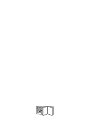 2
2
-
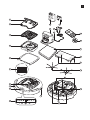 3
3
-
 4
4
-
 5
5
-
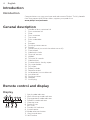 6
6
-
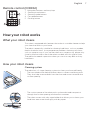 7
7
-
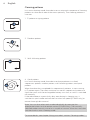 8
8
-
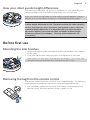 9
9
-
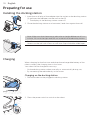 10
10
-
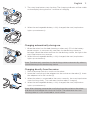 11
11
-
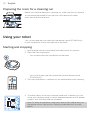 12
12
-
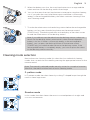 13
13
-
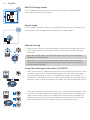 14
14
-
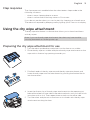 15
15
-
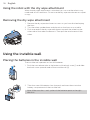 16
16
-
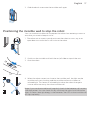 17
17
-
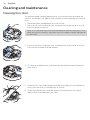 18
18
-
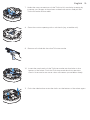 19
19
-
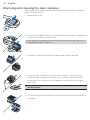 20
20
-
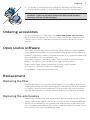 21
21
-
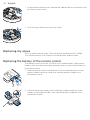 22
22
-
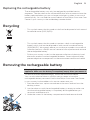 23
23
-
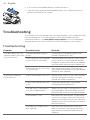 24
24
-
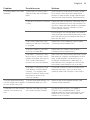 25
25
-
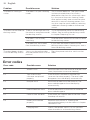 26
26
-
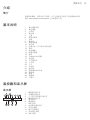 27
27
-
 28
28
-
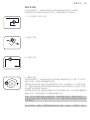 29
29
-
 30
30
-
 31
31
-
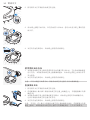 32
32
-
 33
33
-
 34
34
-
 35
35
-
 36
36
-
 37
37
-
 38
38
-
 39
39
-
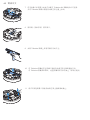 40
40
-
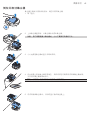 41
41
-
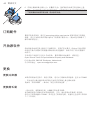 42
42
-
 43
43
-
 44
44
-
 45
45
-
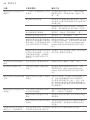 46
46
-
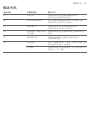 47
47
-
 48
48
-
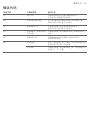 49
49
-
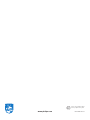 50
50
Philips FC8830/82 ユーザーマニュアル
- カテゴリー
- ロボット掃除機
- タイプ
- ユーザーマニュアル
他の言語で
- English: Philips FC8830/82 User manual