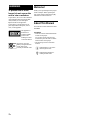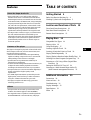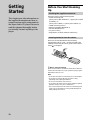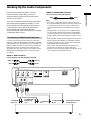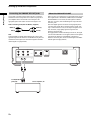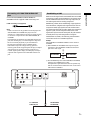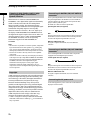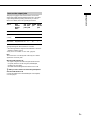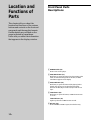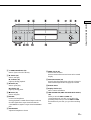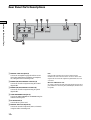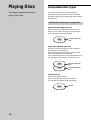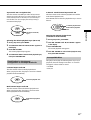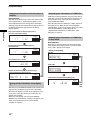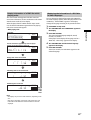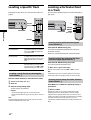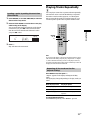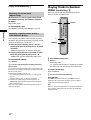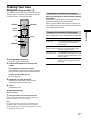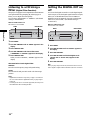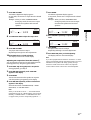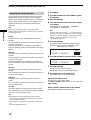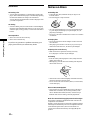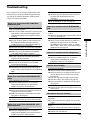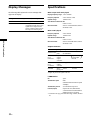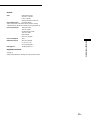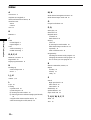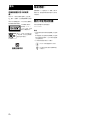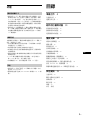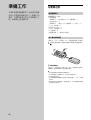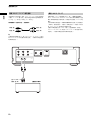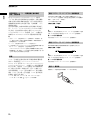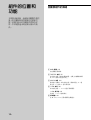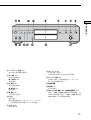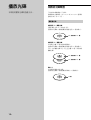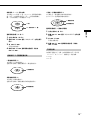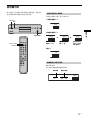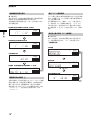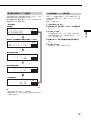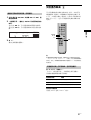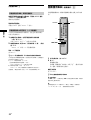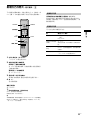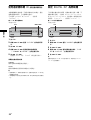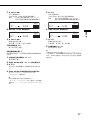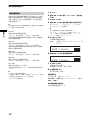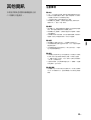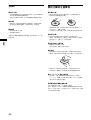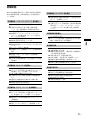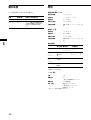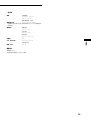4-249-411-72(1)
Super Audio CD
Player
2003 Sony Corporation
SCD-XA9000ES
Operating Instructions
GB
CT
S200
TM

2
GB
Welcome!
Thank you for purchasing the Sony Super
Audio CD Player. Before operating the
unit, please read this manual thoroughly
and retain it for future reference.
About This Manual
The instructions in this manual is for SCD-
XA9000ES.
Conventions
• Instructions in this manual describe the
controls on the player.
You can also use the controls on the
remote if they have the same or similar
names as those on the player.
• The following icons are used in this
manual:
Indicates that you can do the
task using the remote.
Indicates hints and tips for
making the task easier.
Z
z
WARNING
To prevent fire or shock
hazard, do not expose the
unit to rain or moisture.
To prevent fire, do not cover the ventilation
of the apparatus with news papers, table-
cloths, curtains, etc. And don’t place
lighted candles on the apparatus.
To prevent fire or shock hazard, do not
place objects filled with liquids, such as
vases, on the apparatus.
This appliance is
classified as a
CLASS 1 LASER
product. This
marking is located
on the rear exterior.
Don’t throw away the
battery with general house
waste, dispose of it
correctly as chemical waste.

3
GB
GB
Features
About the Super Audio CD
• Super Audio CD is a new high-quality audio disc
standard where music is recorded in the DSD (Direct
Stream Digital) format (conventional CDs are recorded
in the PCM format). The DSD format, using a sampling
frequency 64 times higher than that of a conventional
CD, and with 1-bit quantization, achieves both a wide
frequency range and a wide dynamic range across the
audible frequency range, and so provides music
reproduction extremely faithful to the original sound.
• The Super Audio CD has two types; a 2 channel stereo
disc and a Multi-channel disc which holds up to 6
independent channels. The multi-channel characteristic
of the Super Audio CD features a speaker allocation
system basically similar to the 5.1 channel output of
current AV systems.
Features of the player
This player is designed to play back 2-channel and multi-
channel Super Audio CDs, and conventional CDs, and
provides the following features:
• Mounted with a Discrete Dual Laser Optical Pickup,
capable of reading a Super Audio CD or conventional
CD depending on the exclusive wavelength.
• Quicker track access performance enabled by an
advanced servo mechanism.
•A Multi-Channel Management function that allows you
to adjust the multi-channel playback environment
according to the allocation and size of your speakers.
•A Super Audio D/A Converter and Direct Digital Sync
System, which allows higher-quality sound
reproduction.
• An i.LINK digital transmission system that provides
higher quality sound and lets you make connections
with just 1 i.LINK cord instead of 6 pin cords.
• This player complies with DTLA copy protection
technology (Revision 1.2).
Others
•A Super Audio CD can mark up to 255 track/index
numbers. This feature applies to SCD-XA9000ES.
• The supplied remote is capable of controlling both the
SCD-XA9000ES and a conventional Sony CD player.
TABLE OF CONTENTS
Getting Started 4
Before You Start the Hooking Up 4
Hooking Up the Audio Components 5
Location and Functions of Parts 10
Front Panel Parts Descriptions 10
Rear Panel Parts Descriptions 12
Remote Parts Descriptions 13
Playing Discs 14
Compatible Disc Types 14
Playing a Disc 16
Using the Display 17
Locating a Specific Track 20
Locating a Particular Point in a Track 20
Playing Tracks Repeatedly 21
Playing Tracks in Random Order (Shuffle Play) 22
Creating Your Own Program (Program Play) 23
Listening to a CD Using a Filter (Digital Filter
Function) 24
Setting the DIGITAL OUT on/off 24
Listening to a Multi-channel Super Audio CD
(Multi-channel management function) 25
Additional Information 29
Precautions 29
Notes on Discs 30
Troubleshooting 31
Display Messages 32
Specifications 32
Index 34

4
GB
Getting
Started
This chapter provides information on
the supplied accessories and how to
connect various audio components to
the Super Audio CD player. Be sure to
read this chapter thoroughly before
you actually connect anything to the
player.
Before You Start Hooking
Up
Checking the supplied accessories
This player comes with the following items:
• Audio connecting cord
phono jack × 2 (Red and White) y phono jack × 2 (Red
and White) (3)
phono jack × 1 (Black) y phono jack × 1 (Black) (2)
• i.LINK connecting cord (1)
• Remote commander RM-SX700 (1)
• Size AA (R6) batteries (2)
• AC power cord (1)
• Plug adapter (1) (North American model only)
Inserting batteries into the remote
Insert two size AA (R6) batteries into the battery
compartment with the + and – correctly oriented to the
markings. When using the remote, point it at the remote
sensor
on the player.
z
When to replace the batteries
Under normal conditions, the batteries should last for about six
months. When the remote no longer operates the player, replace
both batteries with new ones.
Notes
• Do not leave the remote in an extremely hot or a humid place.
• Do not drop any foreign object into the remote casing,
particularly when replacing the batteries.
• Do not use a new battery with an old one.
• Do not expose the remote sensor to direct sunlight or lighting
apparatus. Doing so may cause a malfunction.
• If you do not intend to use the remote for an extended period
of time, remove the batteries to avoid possible damage from
battery leakage and corrosion.

5
GB
Getting Started
ANALOG
L
LR
RR
L
5.1CH OUT
2CH OUT
OUT
OPTICALCOAXIAL
CENTER
FRONT SURROUND SUB WOOFER
DIGITAL(CD)
AC IN
AUDIO OUT
i.LINK S200
Hooking Up the Audio Components
White (L)
Red (R)
White (L)
Red (R)
Connect the Super Audio CD player to an audio
component. Be sure to turn off the power of all
components before making connections and connect
securely to prevent noise.
If you have an amplifier equipped with the 5.1CH input
jacks (multi-channel amplifier, AV amplifier, etc.) and
connect the player and the amplifier via the ANALOG
5.1CH OUT jacks, you can play multi-channel Super
Audio CDs and enjoy multi-channel playback.
For normal playback, connect the player and an amplifier
via ANALOG 2CH OUT jacks.
Connecting via ANALOG 5.1CH OUT jacks
Use audio connecting cords for this connection. Connect the
ANALOG 5.1CH OUT jacks (FRONT L/R, SURR L/R, CENTER,
SUB WOOFER) to the corresponding jacks on your amplifier. For
FRONT or SURR connection, use the connecting cords (Red and
White jacks) and be sure to match the color-coded pin to the
appropriate jacks: white (left) to white and red (right) to red. For
CENTER and SUB WOOFER connection, use the connecting
cords (Black).
FRONT or SURR connection
Audio connecting cords (Red and White) (supplied)
Black
Black
CENTER or SUB WOOFER connection
Audio connecting cords (Black) (supplied)
Notes
• Even when you make Multi-channel connections, be sure to
also connect the ANALOG 2CH OUT jacks using another audio
connecting cord so that you can play CDs (or SACDs) when
you set the input selector of your amplifier to CD (or SACD)
input .
• During playback of a conventional CD or a 2CH Super Audio
CD, same signal is output from the ANALOG 5.1CH FRONT
L/R jacks and ANALOG 2CH OUT jacks. The signal is output
in higher quality from the ANALOG 2CH OUT jacks (see page
9).
• During playback of a Multi-channel Super Audio CD, the same
signal is output from the ANALOG 5.1CH FRONT L/R jacks
and ANALOG 2CH OUT jacks. (The downmixed signal of the
Multi-channel signal is not played back.)
• There are 5CH, 4CH, and 3CH Super Audio CD. When you
play these disc, the signal is not output from all of the
ANALOG 5.1CH OUT jacks. For details of the playback, see the
cover or instructions of the Super Audio CD.
To FRONT IN
jacks (L/R)
To SURROUND or
REAR IN jacks
(L/R)
To CENTER IN
jack
To SUB WOOFER
IN jack
Multi-channel amplifier,
AV amplifier, etc.

6
GB
Getting Started
ANALOG
L
LR
RR
L
5.1CH OUT
2CH OUT
OUT
OPTICALCOAXIAL
CENTER
FRONT SURROUND SUB WOOFER
DIGITAL(CD)
AC IN
AUDIO OUT
i.LINK S200
Connecting via ANALOG 2CH OUT jacks
Use an audio connecting cords for this connection. Connect the
ANALOG 2CH OUT L/R jacks to the CD (SACD) input jacks of
your amplifier. Be sure to match the color-coded pin to the
appropriate jacks: white (left) to white and red (right) to red.
Audio connecting cords (Red and White) (supplied)
White (L)
Red (R)
White (L)
Red (R)
To CD (SACD) IN
jacks (L/R)
Stereo amplifier, etc.
Hooking Up the Audio Components
Note
During playback of a Multi-channel Super Audio CD, the same
signal is output from the ANALOG 5.1CH FRONT L/R jacks and
ANALOG 2CH OUT jacks. (The downmixed signal of the Multi-
channel signal is not played back.)
About the ANALOG 2CH OUT
When you play a conventional CD or a 2CH Super Audio CD, the
stereo signal is sent to the FRONT, SURROUND, and CENTER/
SUB WOOFER D/A Converters, and each signal is combined
after D/A conversion, then combined signal is output from the
2CH OUT jacks.
Since each digital signal is converted to analog signal by three
converters, this system offers a 3-times increase in signal, with
only a 3-times increase in noise, for an improved signal to noise
ratio. Therefore, a high quality signal is output from the
ANALOG 2CH OUT jacks.
During playback of a Multi-channel Super Audio CD, the signal
conversion described above is not applied, and the same signal is
output from the ANALOG 5.1CH FRONT L/R jacks and
ANALOG 2CH OUT jacks. (The downmixed signal of the Multi-
channel signal is not played back.)

7
GB
Getting Started
Connecting via i.LINK S200 AUDIO OUT
jack
Connect SCD-XA9000ES to STR-DA9000ES/TA-
DA9000ES with the supplied i.LINK connecting cord.
i.LINK connecting cord (supplied)
Notes
• i.LINK connections are only possible between this player and
STR-DA9000ES/TA-DA9000ES. This player has some
restrictions on i.LINK functions and may not operate properly
if connected to components other than STR-DA9000ES/TA-
DA9000ES.
• If a metal object should fall into the i.LINK S200 AUDIO OUT
jack, short-circuiting may occur and damage the components.
• Be sure to insert the plug firmly to prevent malfunction.
• See page 32 for information about compatible signals.
• Some i.LINK components comply with copy protection
technology and handle encrypted signals. This player complies
with the DTLA copy protection technology (Revision 1.2).
• “i.LINK“ lights up in the display when this player is ready to
output the audio signals from the i.LINK S200 AUDIO OUT
jack.
Establishing a LINC
Before an audio signal can be transmitted between i.LINK
components, a LINC (Logical INterface Connection) must
first be established between the receiving component (of
the audio signal) and the sending component.
Establishing a LINC means establishing a logical path for
the transmission of digital audio signals between the two
components. Each logical path has an ID number. Since
the component that sends an audio signal must output the
signal to a path, and the component that receives the
signal must input it from the same path, the path must be
mutually known by both components. During the
establishment of a LINC, the following communication
occurs between the two i.LINK components.
Example
STR-DA9000ES/TA-DA9000ES establishes a LINC with SCD-
XA9000ES.
1 STR-DA9000ES/TA-DA9000ES sends a request and path
information to SCD-XA9000ES to establish a transmission
path for the audio signal.
2 SCD-XA9000ES responds to STR-DA9000ES/TA-DA9000ES,
agreeing to the establishment of a LINC.
The digital audio signal transmission becomes possible only
after the communication described above has occurred and a
LINC has been established.
1
,
2
<
STR-DA9000ES
TA-DA9000ES
SCD-XA9000ES
ANALOG
L
LR
RR
L
5.1CH OUT
2CH OUT
OUT
OPTICALCOAXIAL
CENTER
FRONT SURROUND SUB WOOFER
DIGITAL(CD)
AC IN
AUDIO OUT
i.LINK S200
To i.LINK S200
AUDIO IN jack
STR-DA9000ES
TA-DA9000ES

8
GB
Getting Started
Listening in high fidelity H.A.T.S. (High
quality digital Audio Transmission
System) function
When the H.A.T.S. function of STR-DA9000ES/TA-
DA9000ES is “ON” digital audio signals are momentarily
stored in a buffer, then read with exact timing before
being converted to analog. This eliminates the jitter
(timing lapses) that sometimes occur during digital signal
transmission and greatly improves sound quality.
When this function is turned on, “H.A.T.S.” lights up in
the display of STR-DA9000ES/TA-DA9000ES whenever
the digital audio signal is input to the receiver. When not
using this function, set it to “OFF” on STR-DA9000ES/
TA-DA9000ES. For details, refer to the Operating
Instructions supplied with STR-DA9000ES/TA-
DA9000ES.
Notes
• Because of the way the H.A.T.S. function operates, a slight time
lag is introduced between each operation (e.g., pressing play,
stop, or pause) and its implementation. The duration of this
time lag may be different for CD and Super Audio CD sources.
• The H.A.T.S. function works only with H.A.T.S. compatible
components.
• The H.A.T.S. function works only when this player is selected
as the input source by a single STR-DA9000ES/TA-DA9000ES.
This is because the receiving component (STR-DA9000ES/TA-
DA9000ES) controls the rate of digital audio signal
transmission from the player. To insure proper signal
transmission within the i.LINK configuration, only one
component can receive the digital audio signals output from a
source component.
Copyright
i.LINK components complying with copyright protection
incorporate digital data copy protection technology. One
such technology is the DTLA (The Digital Transmission
Licensing Administrator) recognized by the Copy
Protection Technical Working Group. It may not be
possible to make digital copies of copy restricted digital
data (video/audio/data) using i.LINK signals between
components that comply with the DTLA copy protection
technology. In addition, it may not be possible to transfer
digital data (video/audio/data) via i.LINK between
i.LINK components which comply with DTLA copy
protection and i.LINK components which do not.
• i.LINK is a designation referring to IEEE 1394-1995 and IEEE
1394a-2000. i.LINK and the i.LINK logo “
TM
” are trademarks of
Sony Corporation.
Connecting via DIGITAL (CD) OUT OPTICAL
connector
Use an optical digital cable for this connection. When connecting
the optical digital cable to the DIGITAL (CD) OUT OPTICAL
connector, take the cap off the connectors and push the cable
plugs in until they click into place.
Be careful not to bend or twist the optical cable.
Optical digital cable (not supplied)
Note
Only the audio signals of conventional CDs can be output from
the DIGITAL (CD) OUT connectors. Those of the Super Audio
CD cannot be output through DIGITAL (CD) OUT.
When the i.LINK indicator is lit
No signal is output from DIGITAL (CD) OUT OPTICAL
connector.
Connecting via DIGITAL (CD) OUT COAXIAL
connector
Use a coaxial digital cable to connect the audio components
equipped with coaxial digital input connectors.
Coaxial digital cable (not supplied)
Note
Only the audio signals of conventional CDs can be output from
the DIGITAL (CD) OUT connectors. Those of the Super Audio
CD cannot be output through DIGITAL (CD) OUT.
When the i.LINK indicator is lit
No signal is output from DIGITAL (CD) OUT COAXIAL
connector.
Connecting the AC power cord
Connect the supplied AC power cord to the AC IN terminal on
the player and to the mains.
Hooking Up the Audio Components

9
GB
Getting Started
Note on the output jacks
This player is equipped with a Tri-Powered D/A Converter
System and a Multi Channel Management function. The usable
output settings differ depending on the mode you select as
follows. For details, refer to the Operating Instructions.
Source Multi 2CH 5.1CH
PHONES DIGITAL
Channel OUT OUT jack
(CD) OUT
Manage- jacks jacks jacks
ment
CD Not available
a*
1
aa*
1
a*
3
Super Audio CD Direct
a*
1
aa*
1
×
(2 channel) 2ch + SW
aa a ×
Super Audio CD Available for
a*
2
aa*
2
×
(Multi-channel) all playback modes
*
1
Output through the Tri-Powered D/A Converter.
*
2
The same signal that is output from the ANALOG 5.1CH OUT
FRONT L/R jacks is output.
*
3
Only when “D. OUTPUT” is set to “ON” (page 24).
Note
Tri-Powered D/A Converter System works only for 2 channel
signals from 2 CH OUT jacks.
When the i.LINK indicator is lit
• No signal is output from all the other jacks (ANALOG 2CH
OUT jacks, ANALOG 5.1CH OUT jacks, PHONES jack,
DIGITAL (CD) OUT jacks).
• The Multi Channel Management function does not work.
z
When you want to listen to the sound through headphones
when the i.LINK indicator is lit
Connect the headphones to the PHONES jack on the amplifier,
not on this player.

10
GB
Location and
Functions of
Parts
This chapter tells you about the
location and functions of the various
buttons and controls on the front and
rear panels and the supplied remote.
Further details are provided on the
pages indicated in parentheses.
It also tells you about the information
that appears in the display window.
Front Panel Parts
Descriptions
1 POWER switch (16)
Press to turn on the player.
2 TIME/TEXT button (17)
Each time you press the button, the playing time of the
track, the total remaining time on the disc, or TEXT
information appears in the display.
3 SACD/CD button (16)
Each time you press the button while playing back a
hybrid disc, the layer to be played back switches
between the HD (Super Audio CD) layer and the CD
layer.
4 i.LINK button (16)
Each time you press the button, i.LINK function turns
on or off.
i.LINK indicator (16)
Lights up when the i.LINK function is used.
5 Disc tray (16)
Press A OPEN/CLOSE to open/close the disc tray.

11
GB
Location and Functions of Parts
6 A OPEN/CLOSE button (16)
Press to open or close the disc tray.
7 N button (16)
Press to start play.
N indicator (16)
Lights up during playback.
8 X button (16)
Press to pause play.
X indicator (16)
Lights up during pause.
9 x button (16)
Press to stop play.
0 PHONES
Connect the headphones.
During playback of a Multi-channel Super Audio CD,
the same signal that is output from the ANALOG
5.1CH FRONT L/R jacks is output from the PHONES
jack.
qa PHONE LEVEL
Adjust the headphones volume.
qs MENU (15, 26–28)
Press to enter the menu.
Press to exit from the menu and return to the normal
display.
qd MULTI/2CH button (16)
Press to select the playback area when the 2 channel +
Multi-channel Super Audio CD (page 15) is loaded.
qf Remote sensor
qg Display window (17)
Shows various information.
qh . AMS > dial (AMS: Automatic Music Sensor)
(20)
When you turn the . AMS > dial
counterclockwise by one click, you go back to the
preceding track; when you turn the . AMS >
dial clockwise by one click, you go to the succeeding
track.
PHONES
PHONE LEVEL
MIN MAX
PUSH
ENTER
AMS
TIME/TEXT
SACD/CD
MENU
MULTI/2CH
POWER
i.LINK

12
GB
Location and Functions of Parts
Rear Panel Parts Descriptions
1 ANALOG 5.1CH OUT jacks (5)
Connect to an amplifier equipped with the 5.1CH
input jacks (Multi-channel amplifier, AV amplifier,
etc.) using the audio connecting cords.
2 DIGITAL (CD) OUT COAXIAL connector (8)
Connect to an audio component using the coaxial
digital cable.
3 DIGITAL (CD) OUT OPTICAL connector (8)
Connect to an audio component using an optical
digital cable.
4 i.LINK S200 AUDIO OUT jack (7)
Connect to STR-DA9000ES/TA-DA9000ES using the
i.LINK connecting cord.
5 AC IN terminal (9)
Connect the AC power cord.
6 ANALOG 2CH OUT L/R jacks (6)
Connect to an audio component (stereo/2 channel)
using the audio connecting cord.
Note
Only the audio signals of the CD can be output from the
DIGITAL (CD) OUT connectors shown in 2 and 3. Those of the
Super Audio CD cannot be output through DIGITAL (CD) OUT
connectors.
When the i.LINK indicator is lit
No signal is output from all the other jacks (ANALOG 2CH OUT
jacks, ANALOG 5.1CH OUT jacks, PHONES jack, DIGITAL (CD)
OUT jacks).
ANALOG
L
LR
RR
L
5.1CH OUT
2CH OUT
OUT
OPTICALCOAXIAL
CENTER
FRONT SURROUND SUB WOOFER
DIGITAL(CD)
AC IN
AUDIO OUT
i.LINK S200

13
GB
Location and Functions of Parts
Remote Parts Descriptions
CONTINUE SHUFFLE
PLAY MODE
PROGRAM
SACD/CD
123
456
78
10/0
9
TIME/TEXT
REPEAT
AMS
BA
CLEAR
>10 ENTER
MODE
DISPLAY/
MULTI/2CH
INDEX
LEVEL
ADJ
CHECK
1 CONTINUE button (22)
Press to resume normal play from Shuffle Play or
Program Play.
SHUFFLE button (22)
Press to select Shuffle Play.
PROGRAM button (23)
Press to select Program Play.
2 DISPLAY MODE button (18)
Press to turn the display information off or on.
3 TIME/TEXT button (17)
Each time you press the button, the playing time of the
track, the total remaining time on the disc, or TEXT
information appears in the display.
4 Number buttons (20)
Press to enter the track numbers.
5
i
10 button (20)
Press to locate a track numbered over 10.
6 REPEAT button (21)
Press repeatedly to play all tracks or only one track on
the disc.
7 AyB button (22)
Press to select Repeat A-B Play.
8 H button (16)
Press to start play.
X button (16)
Press to pause play.
x button (16)
Press to stop play.
9 AMS ./> (AMS: Automatic Music Sensor)
buttons (20)
Press to locate a specific track.
0 m/M buttons (20)
Press to locate a portion you want to play within a
track.
qa INDEX >/. buttons (20)
Press to locate a specific point marked with an index
signal when you play a disc that has index signals.
qs SACD/CD button (16)
Each time you press the button, ”SACD“ or ”CD“
appears in the display. Select the type of CD you want
to play.
qd MULTI/2CH button (16)
Press to select the playback area when the 2 channel +
Multi-channel Super Audio CD (page 15) is loaded.
qf ENTER button (27)
Press to decide the selection.
qg CLEAR button (23)
Press to delete a programed track number.
qh LEVEL ADJ button (27)
Press to adjust the output level balance for the Multi-
channel management function (page 25).
qj CHECK button (23)
Press to check the programed order.

14
GB
Compatible Disc Types
You can play the following discs with this player.
Depending on the type of disc to be played, select the
appropriate indicator by pressing SACD/CD or MULTI/
2CH (page 16).
Classification by the layer configuration
Super Audio CD (single layer disc)
This disc consists of a single HD (high density) layer.
When you play this disc, the player is set to the Super
Audio CD playback mode automatically.
Super Audio CD (dual layer disc)
This disc consists of dual HD layers and is capable of
extended play over long periods.
When you play this disc, the player is set to the Super
Audio CD playback mode automatically.
Also, as the dual layer disc consists of dual HD layers on
one side only, it is not necessary to turn the disc over.
Conventional CD
This disc is the standard format.
When you play this disc, the player is set to the
Conventional CD playback mode automatically.
HD (Super Audio CD)
layer
HD (Super Audio CD)
layer
HD (Super Audio CD)
layer
CD layer
Playing Discs
This chapter explains the various
ways to play discs.

Playing Discs
15
GB
Super Audio CD + CD (Hybrid disc)
This disc consists of an HD layer and a CD layer. Press
SACD/CD to select the layer you want to listen to. Also,
as the dual layers are on one side, it is not necessary to
turn the disc over. You can play the CD layer using a
conventional CD player.
Selecting the default playback layer (HD or CD)
1 During stop mode, press MENU.
2 Turn . AMS > until “SACD/CD SEL” appears in
the display.
3 Press . AMS >.
The current playback layer appears.
4 Turn . AMS > to select desired playback layer,
then press . AMS >.
Classification by the channel
configuration of the Super Audio CD
2 channel Super Audio CD
This disc consists of the 2 channel playback area.
When you play this disc, the player is set to the 2 channel
playback mode automatically.
Multi-channel Super Audio CD
This disc consists of the multi-channel playback area.
When you play this disc, the player is set to the multi-
channel playback mode automatically.
2 channel playback area
Multi-channel playback
area
2 channel + Multi-channel Super Audio CD
This disc consists of the 2 channel playback area and the
multi-channel playback area.
Press MULTI/2CH to select the playback area you want to
listen to.
Selecting the default playback area
(2 channel or multi-channel)
1 During stop mode, press MENU.
2 Turn . AMS > until “M/2CH SELECT” appears
in the display.
3 Press . AMS >.
The current playback area appears.
4 Turn . AMS > to select desired playback area,
then press . AMS >.
Incompatible Discs
This player cannot play the following discs. If you try to
play them, the error message “TOC Error” or “No Disc”
will appear or there will be no sound.
• CD-ROM
• DVD, etc.
2 channel playback area
Multi-channel playback
area
CD layer
HD (Super Audio CD)
layer

Playing Discs
16
GB
Playing a Disc
The operations for normal play and the basic operations
during play are explained below.
1 Turn on the amplifier. Turn down the volume level
to the lowest.
2 Select the player position using the input selector
on the amplifier.
3 Press POWER to turn on the player.
4 Press A OPEN/CLOSE to open the disc tray, and
place a disc on the tray.
5 Press N.
Playback starts from the first track. If you want to start
playing from a specific track, turn . AMS > to
select the track number before pressing N.
6 Adjust the volume on the amplifier.
SACD/CDPOWER
A OPEN/CLOSE
X
x
With the label side up
Basic operations during play
To Press
Stop play x
Pause play X
Resume play after pausing X or N
Locate a succeeding track Turn . AMS > clockwise
Locate the beginning of the Turn . AMS >
current track or a preceding counterclockwise
track
Eject the disc A OPEN/CLOSE
z
If you turn on the player when a disc is already loaded
Playback starts automatically. If you connect a commercially
available timer, you can set it to start playing the disc at any time
you want.
z
To select a layer you want to listen to when playing a hybrid
disc (page 15)
Press SACD/CD repeatedly to light either the “SACD” or “CD.”
z
To select a playback area you want to listen to when playing
a 2 channel + Multi-channel Super Audio CD (page 15)
Press MULTI/2CH repeatedly to light either the “MULTI CH” or
“2 CH.”
Notes
• During playback, increase the volume level gradually starting
from the lowest level. The output from this unit may contain
band width that are out of the normal listening range. This may
cause damage to the speakers or ears.
• When you change the playback area during the Program Play
mode, the program is cleared.
• When you change the playback area, the playback starts from
the beginning of the same track. However, the playback starts
from the first track depending on the disc.
To use the i.LINK function
You can output the sound through i.LINK S200 AUDIO
OUT jack and enjoy the high quality sound. Refer to the
Operating Instructions supplied with the connected
component.
Press i.LINK to turn on the i.LINK indicator.
To turn off the i.LINK function and listen to the analog
sound, press i.LINK again to turn off the i.LINK indicator.
Note
If you press N while the connected component is not ready for
the i.LINK function (ex., while “i.LINK Connecting” appears in
the display of STR-DA9000ES/TA-DA9000ES), the sound at the
beginning of the track may be dropped out.
When the i.LINK indicator is lit
• No signal is output from all the other jacks (ANALOG 2CH
OUT jacks, ANALOG 5.1CH OUT jacks, PHONES jack,
DIGITAL (CD) OUT jacks).
• The “D. FILTER”, “D. OUTPUT”, “2CH SPK MODE”, “MCH
SPK MODE”, “LEVEL ADJUST” and “SPK DISTANCE” menu
operations are not available.
.AMS>
N
i.LINK

Playing Discs
17
GB
Using the Display
The display window shows various information about the
disc or track being played. This section describes the
current disc information and information that appears for
each play status.
TIME/TEXT
DISPLAY MODE
.AMS>
MENU
CD
12345
678910
or
Disc information when a disc is loaded
Depending on the disc that is currently loaded, the
display shows as follows:
2 channel Super Audio CD
Multi-channel Super Audio CD
Conventional CD
or
SACD
2CH
12345
678910
SACD
MULTI 5.1CH
12345
678910
SACD
MULTI 5 CH
12345
678910
SACD
MULTI CH
12345
678910
During playback
of a 5.1 channel
Super Audio CD
During playback
of a 5 channel
Super Audio CD
During
playback of
other Super
Audio CDs or
during stop
mode
Displaying information while the player is
stopped
Press TIME/TEXT.
The display shows the total number of tracks and total
playing time.
Total playing time
Total number of tracks
10 45.28
SACD
MULTI CH
TRACK MIN SEC
12345
678910
TIME/TEXT

Playing Discs
18
GB
11 1.57
SACD
MULTI 5.1CH
TRACK INDEX MIN SEC
12345
678910
1 -1.56
SACD
MULTI 5.1CH
TRACK MIN SEC
12345
678910
-43.32
SACD
MULTI 5.1CH
MIN SEC
12345
678910
[MULTI] 5.1 CH
SACD
MULTI 5.1CH
TRACK
12345
678910
SONYHITS
SACD
MULTI CH
TEXT
DISC
12345
678910
10 45.28
SACD
MULTI CH
TEXT
TRACK MIN SEC
12345
678910
SONY BAND
SACD
ART.
MULTI CH
TEXT
12345
678910
Displaying information while the player is
playing
Press TIME/TEXT.
Each time you press the button, the current track number
and its elapsed time or remaining time appears, or the
total remaining time for the disc appears in the display.
When the player detects a Multi-channel Super Audio CD,
the channel information appears before the default
display appears.
Turning off the information in the display
Z
Each time you press DISPLAY MODE on the remote while
playing a disc, the display turns off and on alternately.
Even when the display is turned off, the display turns on
if you pause or stop play. When you resume play, the
display turns off again.
Before you start playing, when you press DISPLAY
MODE to turn off the display, “Display Off” appears, and
when you press the button to turn on the display,
“Display On” appears.
Playing track number and elapsed playing time of
the current track (default display)
Press TIME/TEXT
Playing track number and remaining time of
the current track
Total remaining time on the disc
Press TIME/TEXT
Press TIME/TEXT
Channel information (appears only when the player
detects a Multi-channel Super Audio CD)
Using the Display
Displaying the information of a TEXT disc
TEXT discs contain information, such as the disc name or
artist name, as well as the audio signals. This player can
display the disc name, artist name, and current track
name as TEXT information.
When the player detects a TEXT disc, “TEXT” appears in
the display. If your TEXT disc has several languages,
“MULTI-TEXT” appears in the display. When you want to
check the information in another language, see
“Displaying the information of a TEXT disc in other
languages” on page 19.
Displaying the information of a TEXT disc
in stop mode
Press TIME/TEXT.
Each time you press the button, the disc name or artist
name appears in the display. When you select the artist
name, “ART.” appears in the display.
• Before you start playing
Disc title
Artist name
Total number of tracks and total playing time
Press TIME/TEXT
Press TIME/TEXT
Press
TIME/
TEXT

Playing Discs
19
GB
Display information of a TEXT disc while
playing a disc
The current track name appears. If the disc name has
more than 15 characters, the first 14 characters will remain
after the name scrolls by in the display.
When the player detects a Multi-channel Super Audio
CD, the channel information appears before the playing
time of the current track appears.
• While playing a disc
Notes
• The display may not show all the characters, depending on the
disc.
• This player can display only the disc name, artist name, and
track names from TEXT discs. Other information cannot be
displayed.
Remaining time on the current track
Remaining time on the disc
Playing time of the current track
Track title
Press TIME/TEXT
Press TIME/TEXT
Press
TIME/
TEXT
Press TIME/TEXT
Channel information (appears only when the player
detects a Multi-channel Super Audio CD)
Displaying the information of a TEXT disc
in other languages
You can change the displayed language if the TEXT disc
has multi language capacity. When the player detects such
a TEXT disc, “MULTI-TEXT” appears in the display.
Change the language according to the procedures below.
1 Press MENU in stop mode.
2 Turn . AMS > until “LANGUAGE” appears in
the display.
3 Press . AMS >.
The current selected language (English, French,
German, etc.) flashes.
If the player cannot display the language used in a
TEXT disc, “Other lang” appears in the display.
4 Turn . AMS > until the desired language
appears in the display.
5 Press . AMS >.
After a few seconds, the information appears in the
selected language.
HITECHBLUES
SACD
MULTI 5.1CH
TEXT
TRACK
12345
678910
1 -1.57
SACD
MULTI 5.1CH
TEXT
TRACK MIN SEC
12345
678910
-43.32
SACD
MULTI 5.1CH
TEXT
MIN SEC
12345
678910
111.56
SACD
MULTI 5.1CH
TEXT
TRACK INDEX MIN SEC
12345
678910
[MULTI] 5.1 CH
SACD
MULTI 5.1CH
TEXT
TRACK
12345
678910

Playing Discs
20
GB
Locating a Particular Point
in a Track
You can locate a particular point in a track during play or
play pause.
Locating a point while monitoring the
sound (Search) Z
Press and hold m/M during play.
You will hear intermittent playback as the disc goes
forward or reverses.
When you reach the desired point, release the button.
Locating a point by observing the time
indication (High-Speed Search) Z
Press and hold m/M during play pause.
You will not hear the playback sound.
z
When “Over!!” appears in the display
The disc has reached its end. Press . or m to go back.
Note
Tracks that are only a few seconds long may be too short for
monitoring. In this case, the player may not search correctly.
Locating a point using the index function
(Index Search) Z
Press INDEX. or INDEX> repeatedly in play or
pause mode.
z
What is an INDEX?
Some Super Audio CD or CD are provided with an index
marking system which divides tracks or discs into smaller
segments. This is especially useful when you want to locate a
certain point within a long track (in classical music for example).
The index search function works only when you use a
commercially available indexed discs (usually indicated on the
label).
Locating a Specific Track
During stop or play mode, you can locate any track to be
played.
.AMS>
To locate
The next or
succeeding tracks
The current or
preceding tracks
A specific track directly
You need to
Turn . AMS > clockwise until
you find the track. When using the
remote, press > repeatedly until
you find the track.
Turn . AMS >
counterclockwise until you find the
track. When using the remote, press
. repeatedly until you find the
track.
Turn . AMS > until you find
the track number you want. When
using the remote, press . or >
repeatedly until you find the track.
Locating a track directly by entering the
track number Z
Press the number button(s) to enter the track number.
z
To enter a track number over 11 Z
1 Press >10.
2 Enter the corresponding digits.
To enter 0, press 10/0 instead.
Examples:
•To play track number 30, press >10, then 3 and 10/0.
•To play track number 100, press >10 twice, then 1, and 10/0
twice.
Note
The default display reappears if you press >10 twice when the
number of total tracks is less than 100.
.AMS>
Number
buttons
./>
>10
./>
m/M
INDEX
>/.
H
ページが読み込まれています...
ページが読み込まれています...
ページが読み込まれています...
ページが読み込まれています...
ページが読み込まれています...
ページが読み込まれています...
ページが読み込まれています...
ページが読み込まれています...
ページが読み込まれています...
ページが読み込まれています...
ページが読み込まれています...
ページが読み込まれています...
ページが読み込まれています...
ページが読み込まれています...
ページが読み込まれています...
ページが読み込まれています...
ページが読み込まれています...
ページが読み込まれています...
ページが読み込まれています...
ページが読み込まれています...
ページが読み込まれています...
ページが読み込まれています...
ページが読み込まれています...
ページが読み込まれています...
ページが読み込まれています...
ページが読み込まれています...
ページが読み込まれています...
ページが読み込まれています...
ページが読み込まれています...
ページが読み込まれています...
ページが読み込まれています...
ページが読み込まれています...
ページが読み込まれています...
ページが読み込まれています...
ページが読み込まれています...
ページが読み込まれています...
ページが読み込まれています...
ページが読み込まれています...
ページが読み込まれています...
ページが読み込まれています...
ページが読み込まれています...
ページが読み込まれています...
ページが読み込まれています...
ページが読み込まれています...
ページが読み込まれています...
ページが読み込まれています...
ページが読み込まれています...
ページが読み込まれています...
-
 1
1
-
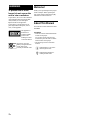 2
2
-
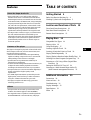 3
3
-
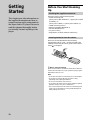 4
4
-
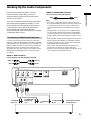 5
5
-
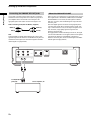 6
6
-
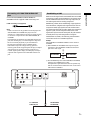 7
7
-
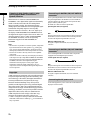 8
8
-
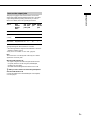 9
9
-
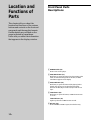 10
10
-
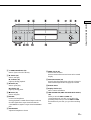 11
11
-
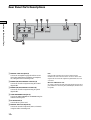 12
12
-
 13
13
-
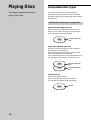 14
14
-
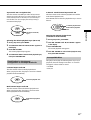 15
15
-
 16
16
-
 17
17
-
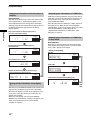 18
18
-
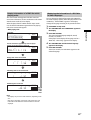 19
19
-
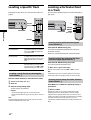 20
20
-
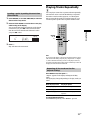 21
21
-
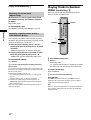 22
22
-
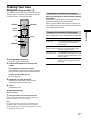 23
23
-
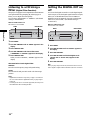 24
24
-
 25
25
-
 26
26
-
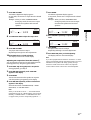 27
27
-
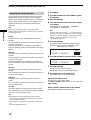 28
28
-
 29
29
-
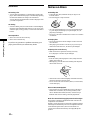 30
30
-
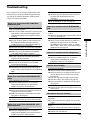 31
31
-
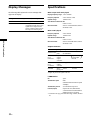 32
32
-
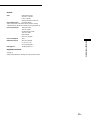 33
33
-
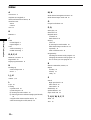 34
34
-
 35
35
-
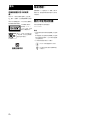 36
36
-
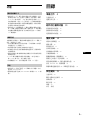 37
37
-
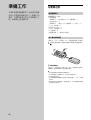 38
38
-
 39
39
-
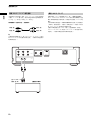 40
40
-
 41
41
-
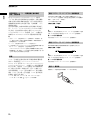 42
42
-
 43
43
-
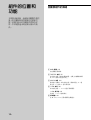 44
44
-
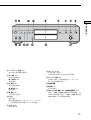 45
45
-
 46
46
-
 47
47
-
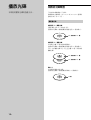 48
48
-
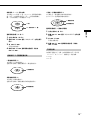 49
49
-
 50
50
-
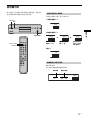 51
51
-
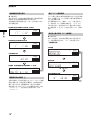 52
52
-
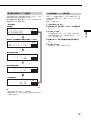 53
53
-
 54
54
-
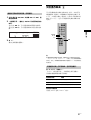 55
55
-
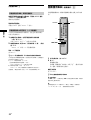 56
56
-
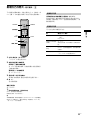 57
57
-
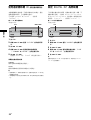 58
58
-
 59
59
-
 60
60
-
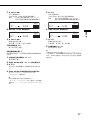 61
61
-
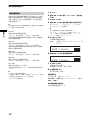 62
62
-
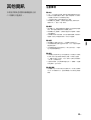 63
63
-
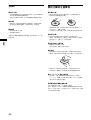 64
64
-
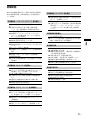 65
65
-
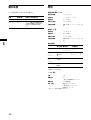 66
66
-
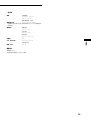 67
67
-
 68
68