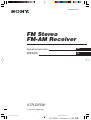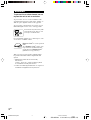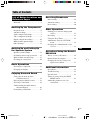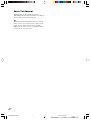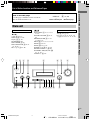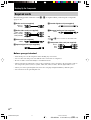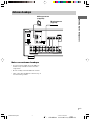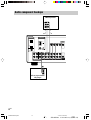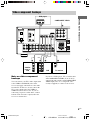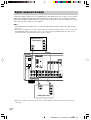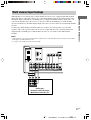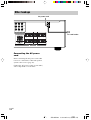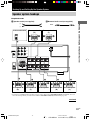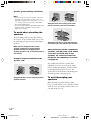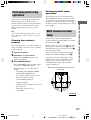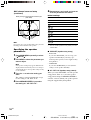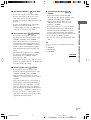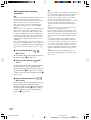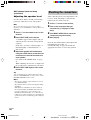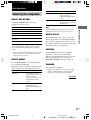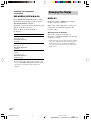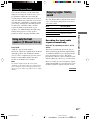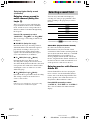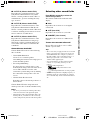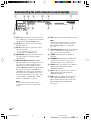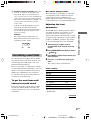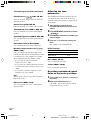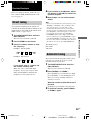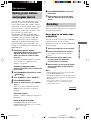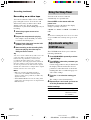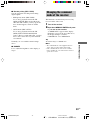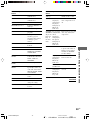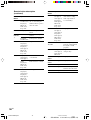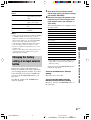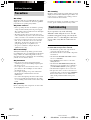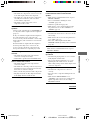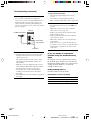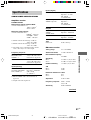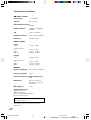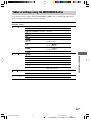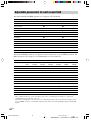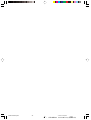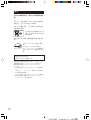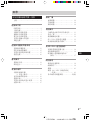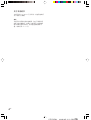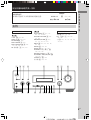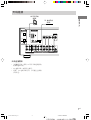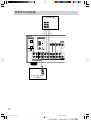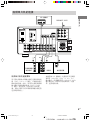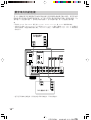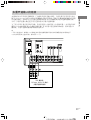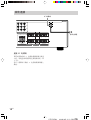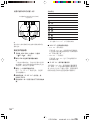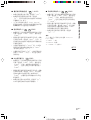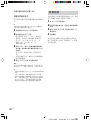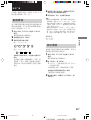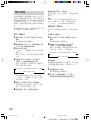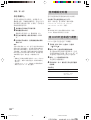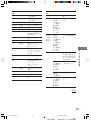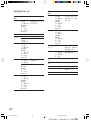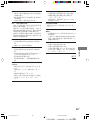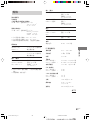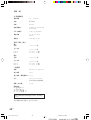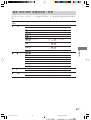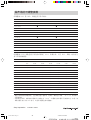STR-DE590 4-248-305-11(1) (GB, CS)
FM Stereo
FM-AM Receiver
4-248-305-11(1)
© 2003 Sony Corporation
Operating Instructions
GB
CS
STR-DE590
01CS01COVCN.p65 7/31/03, 1:56 PM1

STR-DE590 4-248-305-11(1) (GB, CS)
2
GB
WARNING
To prevent fire or shock hazard, do not
expose the unit to rain or moisture.
To prevent fire, do not cover the ventilation of the
apparatus with newspapers, table-cloths, curtains, etc.
And don’t place lighted candles on the apparatus.
To prevent fire or shock hazard, do not place objects
filled with liquids, such as vases, on the apparatus.
Don’t throw away the battery with
general house waste, dispose of it
correctly as chemical waste.
Do not install the appliance in a confined space, such
as a bookcase or built-in cabinet.
ENERGY STAR
®
is a U.S. registered
mark.
As an
E
NERGY
S
TAR
®
partner, Sony
Corporation has determined that this
product meets the
E
NERGY
S
TAR
®
guidelines for energy efficiency.
This receiver incorporates Dolby* Digital and Pro
Logic Surround and the DTS** Digital Surround
System.
* Manufactured under license from Dolby
Laboratories.
“Dolby”, “Pro Logic” and the double-D symbol
are trademarks of Dolby Laboratories.
** “DTS” and “DTS Digital Surround” are registered
trademarks of Digital Theater Systems, Inc.
01GB02TOCCN.p65 7/31/03, 2:44 PM2

STR-DE590 4-248-305-11(1) (GB, CS)
3
GB
Table of Contents
GB
List of Button Locations and
Reference Pages
Main unit ............................................... 5
Hooking Up the Components
Required cords ....................................... 6
Antenna hookups ................................... 7
Audio component hookups .................... 8
Video component hookups .................... 9
Digital component hookups ................. 10
Multi channel input hookups ............... 11
Other hookups ..................................... 12
Hooking Up and Setting Up
the Speaker System
Speaker system hookups ..................... 13
Performing initial setup operations ..... 15
Multi channel surround setup .............. 15
Checking the connections .................... 20
Basic Operations
Selecting the component ..................... 21
Changing the display ........................... 22
Enjoying Surround Sound
Using only the front speakers
(2 Channel Stereo) ........................ 23
Enjoying higher fidelity sound ............ 23
Selecting a sound field ........................ 24
Understanding the multi channel
surround displays .......................... 26
Customizing sound fields .................... 27
Receiving Broadcasts
Direct tuning ........................................ 29
Automatic tuning ................................. 29
Preset tuning ........................................ 30
Other Operations
Naming preset stations and program
sources ........................................... 31
Recording ............................................ 31
Using the Sleep Timer ......................... 32
Adjustments using the CUSTOM
menu .............................................. 32
Changing the command mode of the
receiver .......................................... 33
Operations Using the Remote
RM-U306A
Before you use your remote ................ 34
Remote button description ................... 34
Changing the factory setting of an
input selector button ...................... 37
Additional Information
Precautions .......................................... 38
Troubleshooting ................................... 38
Specifications ...................................... 41
Tables of settings using the MAIN
MENU button ................................ 43
Adjustable parameters for each
sound field ..................................... 44
01GB02TOCCN.p65 7/31/03, 2:44 PM3

4
GB
STR-DE590 4-248-305-11(1) (GB, CS)
About This Manual
The instructions in this manual is for model
STR-DE590. Check your model number by looking at
the lower right corner of the front panel.
Tip
The instructions in this manual describe the controls
on the receiver. You can also use the controls on the
supplied remote if they have the same or similar
names as those on the receiver. For details on the use
of your remote, see pages 34–37.
01GB02TOCCN.p65 7/31/03, 2:44 PM4

List of Button Locations and Reference Pages
STR-DE590 4-248-305-11(1) (GB, CS)
5
GB
g
?/1
123 4 5 67 8
9q;
qa
qs
qdqfqgqhqjqkqlw;
List of Button Locations and Reference Pages
Main unit
How to use this page
Use this page to find the location of buttons
that are mentioned in the text.
Illustration number
r
DISPLAY 6 (22, 40)
R R
Name of button/part Reference page
ALPHABETICAL ORDER
A – L
A.F.D. qs (23–25)
DISPLAY 6 (22, 40)
Display 5 (22, 26)
FM MODE qf (29)
INPUT MODE 7 (21)
INPUT SELECTOR 9 (20, 21,
29, 30, 31)
IR (receptor) 2 (34, 40)
M – Z
MAIN MENU 3 (16, 27, 28, 31,
32, 43)
MASTER VOLUME 8 (20, 21,
38)
MEMORY/ENTER 4 (15, 16,
17, 30, 31, 33)
MENU qk (16, 27, 28, 31, 32, 43)
MOVIE qa (24, 39)
MUSIC q; (24, 25, 39)
PHONES (jack) ql (21, 26, 39)
PRESET TUNING +/– qh (30)
SPEAKERS (OFF/A/B/A+B) w;
(13, 22, 39)
TUNING +/– qg (29)
NUMBERS AND SYMBOLS
2CH qd (23, 25, 28)
?/1 (power) 1 (15, 20, 28, 33)
–/+ qj (16, 17, 27, 28, 31, 32, 43)
01GB02TOCCN.p65 7/31/03, 2:44 PM5

STR-DE590 4-248-305-11(1) (GB, CS)
6
GB
E Coaxial digital cord (not supplied)
F Monaural audio cord (not supplied)
Black
Tip
Audio cord A can be torn into two monaural audio
cords F.
G Component video cord (not supplied)
Green
Blue
Red
Required cords
The following optional connection cords A – G are required when you hook up the components
(pages 8–11).
Hooking Up the Components
Before you get started
• Turn off the power to all components before making any connections.
• Do not connect the AC power cord until all of the connections are completed.
• Be sure to make connections firmly to avoid hum and noise.
• When connecting an audio/video cord, be sure to match the color-coded pins to the appropriate jacks on
the components: yellow (video) to yellow; white (left, audio) to white; and red (right, audio) to red.
• When you connect optical digital cords, insert the cord plugs straight in until they click into place.
• Do not bend or tie the optical digital cord.
A Audio cord (not supplied)
White (L)
Red (R)
B Audio/video cord (not supplied)
Yellow (video)
White (L/audio)
Red (R/audio)
C Video cord (not supplied)
Yellow
D Optical digital cord (not supplied)
01GB03HUPCN.p65 7/31/03, 2:45 PM6

Hooking Up the Components
STR-DE590 4-248-305-11(1) (GB, CS)
7
GB
Antenna hookups
FM wire antenna
(supplied)
AM loop antenna
(supplied)
Notes on antenna hookups
• To prevent noise pickup, keep the AM loop
antenna away from the receiver and other
components.
• Be sure to fully extend the FM wire antenna.
• After connecting the FM wire antenna, keep it
as horizontal as possible.
ANTENNA
DIGITAL
OPTICAL
VIDEO 2
IN
CD/SACD
IN
DVD IN
COAXIAL
L
R
L
R
L
R
MD/TAPE
CD
/
SACD
MULTI CH IN
FRONT SURROUND
SUB
WOOFER
CENTER
IN OUT
IN
L
R
L
R
MONITOR
SUB
WOOFER
VIDEO 1
VIDEO 2
DVD
AUDIO IN AUDIO IN
AUDIO OUT AUDIO IN
VIDEO IN VIDEO IN VIDEO OUT VIDEO IN VIDEO OUT
AUDIO
OUT
y
AM
01GB03HUPCN.p65 7/31/03, 2:45 PM7

STR-DE590 4-248-305-11(1) (GB, CS)
8
GB
ANTENNA
DIGITAL
OPTICAL
VIDEO 2
IN
CD/SACD
IN
DVD IN
COAXIAL
L
R
L
RR
MD/TAPE
MULTI CH IN
FRONT SURROUND
SUB
WOOFER
CENTER
IN OUT
IN
L
R
L
R
MONITOR
SUB
WOOFER
VIDEO 1
VIDEO 2
DVD
AUDIO IN AUDIO IN
AUDIO OUT AUDIO IN
VIDEO IN VIDEO IN VIDEO OUT VIDEO IN VIDEO OUT
AUDIO
OUT
y
AM
LINE
L
R
OUTPUT
A
INOUT
LINE
L
R
LINE
INPUT OUTPUT
ç
ç
AA
CD
/
SACD
L
Audio component hookups
MD/Tape deck
CD or Super Audio
CD player
01GB03HUPCN.p65 7/31/03, 2:45 PM8

Hooking Up the Components
STR-DE590 4-248-305-11(1) (GB, CS)
9
GB
ANTENNA
DIGITAL
OPTICAL
VIDEO 2
IN
CD/SACD
IN
DVD IN
COAXIAL
L
R
L
R
L
R
MD/TAPE
CD
/
SACD
MULTI CH IN
FRONT SURROUND
SUB
WOOFER
CENTER
IN OUT
IN
L
R
L
R
MONITOR
DVD
AUDIO IN
VIDEO IN VIDEO IN VIDEO OUT VIDEO IN
AUDIO
OUT
Y
P
B
/B–Y
P
R
/R–Y
COMPONENT VIDEO
DVD IN VIDEO 2
IN
MONITOR
OUT
SPEAKER
S
FRONT B
RL
R
RL
+ +
FRO
y
AM
VIDEO
IN
INPUT
C
IN
VIDEO
OUT
R
AUDIO
OUT
OUTPUT
L
Ç
B
VIDEO
OUT
R
AUDIO
OUT
VIDEO
IN
AUDIO
IN
OUTPUTINPUT
L
INOUT
Ç
Ç
BB
AUDIO OUT VIDEO
OUT
L
R
OUTPUT
B G
VIDEO 1
VIDEO 2
AUDIO IN
AUDIO OUT AUDIO IN
VIDEO OUT
SUB
WOOFER
Video component hookups
TV monitor
DVD player
Note on video component
hookups
You can connect your TV’s audio output jacks
to the VIDEO 2 AUDIO IN jacks on the
receiver and apply sound effects to the audio
from the TV. In this case, do not connect the
TV’s video output jack to the VIDEO 2
VIDEO IN jack on the receiver. If you are
connecting a separate satellite tuner, connect
both the audio and video output jacks to the
receiver as shown above.
Satellite
tuner or
VCR
VCR
COMPONENT VIDEO
If you have a DVD player, TV or satellite tuner
with COMPONENT VIDEO (Y, B–Y, R–Y)
output jacks and a monitor with COMPONENT
VIDEO input jacks, use a component video
cord (not supplied) to connect to the receiver.
01GB03HUPCN.p65 7/31/03, 2:45 PM9

STR-DE590 4-248-305-11(1) (GB, CS)
10
GB
ANTENNA
DIGITAL
OPTICAL
VIDEO 2
IN
CD/SACD
IN
DVD IN
COAXIAL
L
R
L
R
L
R
MD/TAPE
CD
/
SACD
MULTI CH IN
FRONT SURROUND
SUB
WOOFER
CENTER
IN OUT
IN
R
L
R
MONITOR
SUB
WOOFER
VIDEO 1
VIDEO 2
DVD
AUDIO IN AUDIO IN
AUDIO OUT AUDIO IN
VIDEO IN VIDEO IN VIDEO OUT VIDEO IN VIDEO OUT
AUDIO
OUT
y
AM
VIDEO
OUT
R
AUDIO
OUT
OUTPUT
L
DIGITAL
OPTICAL
OUTPUT
BD
DIGITAL
COAXIAL
OUTPUT
VIDEO
OUT
R
AUDIO
OUT
OUTPUT
L
E
B
L
Digital component hookups
DVD player (etc.)*
Connect the digital output jacks of your DVD player and satellite tuner (etc.) to the receiver’s digital
input jacks to bring the multi channel surround sound of a movie theater into your home. To fully
enjoy multi channel surround sound, five speakers (two front speakers, two surround speakers, and a
center speaker) and a sub woofer are required.
Notes
• All the OPTICAL and COAXIAL jacks are compatible with 96 kHz, 48 kHz, 44.1 kHz and 32 kHz sampling
frequencies.
• The sound is not output when you play a Super Audio CD on the Super Audio CD player connected to the CD/
SACD OPTICAL IN jack on this unit. Connect to the analog input jacks (CD/SACD IN jacks). Refer to the
operating instructions supplied with the Super Audio CD player.
Satellite tuner or
DVD player*
* Make either coaxial or optical connections. We recommend making coaxial connections instead of optical
connections.

Hooking Up the Components
STR-DE590 4-248-305-11(1) (GB, CS)
11
GB
ANTENNA
DIGITAL
OPTICAL
VIDEO 2
IN
CD/SACD
IN
DVD IN
COAXIAL
L
R
L
R
L
R
MD/TAPE
CD
/
SACD
MULTI CH IN
FRONT SURROUND
SUB
WOOFER
CENTER
IN OUT
IN
L
R
L
R
MONITOR
SUB
WOOFER
VIDEO 1
VIDEO 2
DVD
AUDIO IN AUDIO IN
AUDIO OUT AUDIO IN
VIDEO IN VIDEO IN VIDEO OUT VIDEO IN VIDEO OUT
AUDIO
OUT
y
AM
AFAF
L
R
FRONT
SURROUND
SUB
WOOFER
MULTI CH OUT
CENTER
Multi channel input hookups
Although this receiver incorporates a multi channel decoder, it is also equipped with multi channel
input jacks. These connections allow you to enjoy multi channel software encoded in formats other
than Dolby Digital and DTS. If your DVD player is equipped with multi channel output jacks, you
can connect them directly to the receiver to enjoy the sound of the DVD player’s multi channel
decoder. Alternatively, the multi channel input jacks can be used to connect an external multi channel
decoder.
To fully enjoy multi channel surround sound, five speakers (two front speakers, two surround
speakers, and a center speaker) and a sub woofer are required. Refer to the operating instructions
supplied with your DVD player, multi channel decoder, etc., for details on the multi channel
hookups.
Notes
• When using the connections described below, adjust the level of the surround speakers and sub woofer from the
DVD player or multi channel decoder.
• See page 13 for details on speaker system hookup.
DVD player,
CD/Super Audio CD player,
Multichannel decoder, etc.

STR-DE590 4-248-305-11(1) (GB, CS)
12
GB
Connecting the AC power
cord
Before connecting the AC power cord of this
receiver to a wall outlet, connect the speaker
system to the receiver (page 13).
Connect the AC power cord(s) of your audio/
video components to a wall outlet.
Other hookups
Y
P
B
/B–Y
P
R
/R–Y
COMPONENT VIDEO
DVD IN VIDEO 2
IN
MONITOR
OUT
SPEAKERS
FRONT B
RL
RL
RL
+ +
+
FRONT A
CENTER
RL
SURROUND
b
AC power cord
To a wall outlet

Hooking Up and Setting Up the Speaker System
STR-DE590 4-248-305-11(1) (GB, CS)
13
GB
B Monaural audio cord (not supplied)
Black
Speaker system hookups
Required cords
A Speaker cords (not supplied)
(+)
(–)
MONITOR
SUB
WOOFER
VIDEO OUT
AUDIO
OUT
Y
P
B/B–Y
P
R/R–Y
COMPONENT VIDEO
DVD IN VIDEO 2
IN
MONITOR
OUT
SPEAKERS
FRONT B
RL
RL
RL
+ +
+
FRONT A
CENTER
RL
SURROUND
E
e
Ee
A
A
INPUT
AUDIO
IN
B
E
e
E
e
E
e
A
AA
E
e
A
E
e
A
Hooking Up and Setting Up the Speaker System
Front speaker A
(L)
Front speaker A
(R)
Center speaker
Surround speaker
(L)
Surround speaker
(R)
Active sub woofer
Front speaker B*
(L)
Front speaker B*
(R)
* If you have an additional front speaker system, connect them to the SPEAKERS FRONT B terminals. You can
select the front speakers you want to use with the SPEAKERS (OFF/A/B/A+B) button (page 22).
continued
01GB05HUPCN.p65 7/31/03, 2:46 PM13

STR-DE590 4-248-305-11(1) (GB, CS)
14
GB
Stripped cords are touching each other
due to excessive removal of insulation.
Stripped cords are not fully attached and
are touching the rear panel of the receiver.
After connecting all the components,
speakers, and AC power cord, output
a test tone to check that all the
speakers are connected correctly.
For details on outputting a test tone,
see page 20.
If no sound is heard from a speaker while
outputting a test tone or a test tone is output
from a speaker other than the one whose name
is currently displayed on the receiver, the
speaker may be short-circuited. If this happens,
check the speaker connection again.
To avoid damaging your
speakers
Make sure that you turn down the volume
before you turn off the receiver. When you turn
on the receiver, the volume remains at the level
you turn off the receiver.
Notes
• Twist the stripped ends of the speaker cords about
10 mm. Be sure to match the speaker cord to the
appropriate terminal on the components: + to + and
– to –. If the cords are reversed, the sound will be
distorted and will lack bass.
• If you use speakers with low maximum input rating,
adjust the volume carefully to avoid excessive
output on the speakers.
To avoid short-circuiting the
speakers
Short-circuiting of the speakers may damage
the receiver. To prevent this, make sure to take
the following precautions when connecting the
speakers.
Make sure the stripped ends of each
speaker cord does not touch another
speaker terminal, the stripped end of
another speaker cord, or the metal parts of
the receiver.
Examples of poor conditions of the
speaker cord
Stripped speaker cord is touching another
speaker terminal.
Speaker system hookup (continued)
01GB05HUPCN.p65 7/31/03, 2:46 PM14

Hooking Up and Setting Up the Speaker System
STR-DE590 4-248-305-11(1) (GB, CS)
15
GB
45°
90°
20°
A A
B
CC
continued
Performing initial setup
operations
Before using your receiver for the first time,
adjust SET UP parameters so that the receiver
correspond to your system. For the adjustable
parameters, see the table on page 43. See pages
15–20 for speaker settings and pages 31–33 for
other settings.
Multi channel surround
setup
For the best possible surround sound, all
speakers should be the same distance from the
listening position (A).
However, the receiver lets you place the center
speaker up to 1.5 meters closer (B) and the
surround speakers up to 4.5 meters closer (C)
to the listening position.
The front speakers can be placed from 1.0 to
7.0 meters from the listening position (A).
You can place the surround speakers either
behind you or to the side, depending on the
shape of your room (etc.). However, we
recommend that you place the surround
speakers behind you.
When placing surround speakers to your side
(long room)
Performing initial setup
operations
Once you have hooked up the speakers and
turned on the power, clear the receiver’s
memory. Then specify the speaker parameters
(size, position, etc.) and perform any other
initial setup operations necessary for your
system.
Tip
To check the audio output during settings (to set up
while outputting the sound), check the connection
(page 20).
Clearing the receiver’s
memory
Before using your receiver for the first time, or
when you want to clear the receiver’s memory,
do the following.
1 Turn off the receiver.
2 Hold down ?/1 for 5 seconds.
“PUSH” and “ENTER” appears in the
display alternatingly.
3 Press MEMORY/ENTER.
After “CLEARING” appears in the display
for a while, “CLEARED” appears.
The following are reset to their factory
settings.
• All settings in the SET UP, LEVEL,
TONE and CUSTOM menus.
• The sound field memorized for each
function and preset station.
• All sound field parameters.
• All preset stations.
• All index names for input selectors and
preset stations.
• The master volume is set to
“VOL MIN”.
01GB05HUPCN.p65 7/31/03, 2:46 PM15

STR-DE590 4-248-305-11(1) (GB, CS)
16
GB
When placing surround speakers behind you
(wide room)
Note
Do not place the center speaker further away from the
listening position than the front speakers.
Specifying the speaker
parameters
1 Press MAIN MENU repeatedly to select
“ SET UP ”.
2 Turn MENU to select the parameter you
want to adjust.
Note
Some speaker settings may appear dimmed in the
display. This means that they have been changed
automatically due to other speaker settings or may
not be adjustable.
3 Turn the –/+ to select the setting you
want.
The setting is entered automatically except
for the setting of “SP. PAT. X–X”.
4 Press MEMORY/ENTER if you select
the setting for “SP. PAT. X–X”.
Multi channel surround setup
(continued)
45°
90°
20°
A A
B
CC
5 Repeat steps 2 and 3 until you have set
all of the parameters that follow.
Initial settings
Parameter Initial setting
XXXX SET EASY
SP. PAT. X–X 5–1*
SW
(SUB WOOFER) S.W. XXX YES
L
R
(FRONT) XXXXX LARGE
C
(CENTER) XXXXX LARGE
SL
SR
(SURROUND) XXXXX LARGE
L
R
DIST. X.X m 3.0 m
C
DIST. X.X m 3.0 m
SL
SR
DIST. X.X m 3.0 m
SL
SR
PL. XXXX LOW
* You can set this parameter only when you select
“EASY SET”.
x XXXX SET (Speaker easy setup)
• EASY SET
If you select EASY SET, you can set up your
speakers automatically by selecting a pre-
defined speaker pattern (see the supplied “Easy
Setup Guide”).
• NORM SET
If you select NORM SET, you can adjust the
settings of each speaker manually.
x SP. PAT. X–X (Speaker setup pattern)
When you select EASY SET, select the speaker
setup pattern. Turn –/+ to select the speaker
setup pattern and press MEMORY/ENTER to
enter the selection. Check your speaker pattern
using the supplied Easy Setup Guide.
01GB05HUPCN.p65 7/31/03, 2:46 PM16

Hooking Up and Setting Up the Speaker System
STR-DE590 4-248-305-11(1) (GB, CS)
17
GB
x Surround speaker size (
SL
SR
XXXXX)
• If you connect large speakers that will
effectively reproduce bass frequencies, select
“LARGE”. Normally, select “LARGE”.
However, if the front speakers are set to
“SMALL”, you cannot set the surround
speakers to “LARGE”.
• If the sound is distorted, or you feel a lack of
surround effects when using multi channel
surround sound, select “SMALL” to activate
the bass redirection circuitry and output the
surround channel bass frequencies from the sub
woofer or other “LARGE” speakers.
• If you do not connect surround speakers, select
“NO”.*
3
Tip
*1–*3 correspond to the following Dolby Pro Logic
modes
*1 NORMAL
*2 PHANTOM
*3 3 STEREO
continued
x Sub woofer selection (
SW
S.W. XXX)
• If you connect a sub woofer, select “YES”.
• If you do not connect a sub woofer, select
“NO”. This activates the bass redirection
circuitry and outputs the LFE signals from other
speakers.
• In order to take full advantage of the Dolby
Digital bass redirection circuitry, we
recommend that you set the cut off frequency
on the sub woofer as high as possible.
x Front speaker size (
L
R
XXXXX)
• If you connect large speakers that will
effectively reproduce bass frequencies, select
“LARGE”. Normally, select “LARGE”.
• If the sound is distorted, or you feel a lack of
surround effects when using multi channel
surround sound, select “SMALL” to activate
the bass redirection circuitry and output the
front channel bass frequencies from the sub
woofer.
• When the front speakers are set to “SMALL”,
the center and surround speakers are also
automatically set to “SMALL” (unless
previously set to “NO”).
• When the sub woofer is set to “NO”, the front
speakers are automatically set to “LARGE” and
you cannot change this setting.
x Center speaker size (
C
XXXXX)
• If you connect a large speaker that will
effectively reproduce bass frequencies, select
“LARGE”. Normally, select “LARGE”.
However, if the front speakers are set to
“SMALL”, you cannot set the center speaker to
“LARGE”.
• If the sound is distorted, or you feel a lack of
surround effects when using multi channel
surround sound, select “SMALL” to activate
the bass redirection circuitry and output the
center channel bass frequencies from the front
speakers (if set to “LARGE”) or sub woofer.*
1
• If you do not connect a center speaker, select
“NO”. The sound of the center channel will be
output from the front speakers.*
2
01GB05HUPCN.p65 7/31/03, 2:46 PM17

STR-DE590 4-248-305-11(1) (GB, CS)
18
GB
Multi channel surround setup
(continued)
Tip
Internally, the LARGE and SMALL settings for each
speaker determine whether the internal sound
processor will cut the bass signal from that channel.
When the bass is cut from a channel, the bass
redirection circuitry sends the corresponding bass
frequencies to the sub woofer or other “LARGE”
speakers.
However, since bass sounds have a certain amount of
directionality, it is best not to cut them, if possible.
Therefore, even when using small speakers, you can
set them to “LARGE” if you want to output the bass
frequencies from that speaker. On the other hand, if
you are using a large speaker, but prefer not to have
bass frequencies output from that speaker, set it to
“SMALL”.
If the overall sound level is lower than you prefer, set
all speakers to “LARGE”. If there is not enough bass,
you can use the BASS parameter in the TONE menu
to boost the bass levels. To adjust the bass, see page
28.
x Front speaker distance (
L
R
DIST. X.X m)
Set the distance from your listening position to
the front speakers (A on page 15).
x Center speaker distance (
C
DIST.
X.X m)
Set the distance from your listening position to
the center speaker. Center speaker distance
should be set from a distance equal to the front
speaker distance (A on page 15) to a distance
1.5 meters closer to your listening position (B
on page 15).
x Surround speaker distance (
SL
SR
DIST. X.X m)
Set the distance from your listening position to
the surround speakers. Surround speaker
distance should be set from a distance equal to
the front speaker distance (A on page 15) to a
distance 4.5 meters closer to your listening
position (C on page 15).
Tip
The receiver allows you to input the speaker position
in terms of distance. However, it is not possible to set
the center speaker further than the front speakers.
Also, the center speaker cannot be set more than
1.5 meters closer than the front speakers.
Likewise, the surround speakers can not be set further
away from the listening position than the front
speakers. And they can be no more than 4.5 meters
closer.
This is because incorrect speaker placement is not
conducive to enjoy surround sound.
Please note that, setting the speaker distance closer
than the actual location of the speakers will cause a
delay in the output of the sound from that speaker. In
other words, the speaker will sound like it is further
away.
For example, setting the center speaker distance
1~2 m closer than the actual speaker position will
create a fairly realistic sensation of being “inside” the
screen. If you cannot obtain a satisfactory surround
effect because the surround speakers are too close,
setting the surround speaker distance closer (shorter)
than the actual distance will create a larger sound
stage.
Adjusting these parameter while listening to the
sound often results in much better surround sound.
Give it a try!
01GB05HUPCN.p65 7/31/03, 2:46 PM18

Hooking Up and Setting Up the Speaker System
STR-DE590 4-248-305-11(1) (GB, CS)
19
GB
x Surround speaker placement (
SL
SR
PL. XXXX)*
This parameter lets you specify the height of
your surround speakers for proper
implementation of the Digital Cinema Sound
surround modes. Refer to the illustration below.
• Select “PL. LOW” if the location of your
surround speakers corresponds to section A.
• Select “PL. HIGH” if the location of your
surround speakers corresponds to section B.
* These parameters are not available when
“Surround speaker size (
SL
SR
)” is set to “NO”.
60
30
A
B
A
B
Tip
The surround speaker placement parameter is
designed specifically for implementation of the
Digital Cinema Sound modes with virtual elements.
With the Digital Cinema Sound modes, speaker
placement is not as critical as other modes. All modes
with virtual elements were designed under the
premise that the surround speaker would be located
behind the listening position, but presentation remains
fairly consistent even with the surround speakers
positioned at a rather wide angle. However, if the
speakers are pointing towards the listener from the
immediate left and right of the listening position, the
sound fields with virtual elements will not be as
effective.
Nevertheless, each listening environment has many
variables, like wall reflections.
Therefore, we recommend that you playback multi
channel surround encoded software and listen to the
effect each setting has on your listening environment.
Choose the setting that provides a good sense of
spaciousness and that best succeeds in forming a
cohesive space between the surround sound from the
surround speakers and the sound of the front
speakers. If you are not sure which sounds best, select
“PL. LOW” and then use the speaker distance
parameter and speaker level adjustments to obtain
proper balance.
continued
01GB05HUPCN.p65 7/31/03, 2:46 PM19

STR-DE590 4-248-305-11(1) (GB, CS)
20
GB
Checking the connections
After connecting all of your components to the
receiver, do the following to verify that the
connections were made correctly.
1 Press ?/1 to turn on the receiver.
2 Turn on the component that you
connected (e.g., CD player or tape
deck).
3 Turn INPUT SELECTOR to select the
component (program source).
4 Start playing.
If you do not obtain normal sound output after
performing this procedure, see
“Troubleshooting” on page 38 and take the
appropriate measures to correct the problem.
Multi channel surround setup
(continued)
Adjusting the speaker level
Use the remote while seated in your listening
position to adjust the level of each speaker.
Note
The receiver incorporates a new test tone with a
frequency centered at 800 Hz for easier speaker level
adjustment.
1 Press ?/1 on the remote to turn on the
receiver.
2 Press TEST TONE on the remote.
“T. TONE” appears in the display and you
will hear the test tone from each speaker in
sequence.
Front (left) t Center t Front (right) t
Surround (right) t Surround (left) t
Sub woofer
3 Adjust the speaker level and balance
using the LEVEL menu so that the level
of the test tone sounds the same from
each speaker.
For details on the LEVEL menu, see page
27.
While adjusting, the test tone is output from
the speaker whose adjustment is performed.
4 Press TEST TONE again to turn off the
test tone.
Tip
You can adjust the level of all speakers at the same
time. Press MASTER VOL +/– on the remote or turn
MASTER VOLUME on the receiver.
Notes
• The test tone cannot be output when the receiver is
set to MULTI CH IN.
• The adjusted value are shown in the display during
adjustment.
• Although these adjustments can also be made via
the front panel using the LEVEL menu (when the
test tone is output, the receiver switches to the
LEVEL menu automatically), we recommend you
follow the procedure described above and adjust the
speaker levels from your listening position using the
remote.
01GB05HUPCN.p65 7/31/03, 2:47 PM20
ページが読み込まれています...
ページが読み込まれています...
ページが読み込まれています...
ページが読み込まれています...
ページが読み込まれています...
ページが読み込まれています...
ページが読み込まれています...
ページが読み込まれています...
ページが読み込まれています...
ページが読み込まれています...
ページが読み込まれています...
ページが読み込まれています...
ページが読み込まれています...
ページが読み込まれています...
ページが読み込まれています...
ページが読み込まれています...
ページが読み込まれています...
ページが読み込まれています...
ページが読み込まれています...
ページが読み込まれています...
ページが読み込まれています...
ページが読み込まれています...
ページが読み込まれています...
ページが読み込まれています...
ページが読み込まれています...
ページが読み込まれています...
ページが読み込まれています...
ページが読み込まれています...
ページが読み込まれています...
ページが読み込まれています...
ページが読み込まれています...
ページが読み込まれています...
ページが読み込まれています...
ページが読み込まれています...
ページが読み込まれています...
ページが読み込まれています...
ページが読み込まれています...
ページが読み込まれています...
ページが読み込まれています...
ページが読み込まれています...
ページが読み込まれています...
ページが読み込まれています...
ページが読み込まれています...
ページが読み込まれています...
ページが読み込まれています...
ページが読み込まれています...
ページが読み込まれています...
ページが読み込まれています...
ページが読み込まれています...
ページが読み込まれています...
ページが読み込まれています...
ページが読み込まれています...
ページが読み込まれています...
ページが読み込まれています...
ページが読み込まれています...
ページが読み込まれています...
ページが読み込まれています...
ページが読み込まれています...
ページが読み込まれています...
ページが読み込まれています...
ページが読み込まれています...
ページが読み込まれています...
ページが読み込まれています...
ページが読み込まれています...
ページが読み込まれています...
ページが読み込まれています...
ページが読み込まれています...
ページが読み込まれています...
-
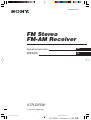 1
1
-
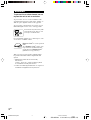 2
2
-
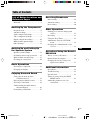 3
3
-
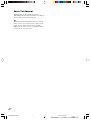 4
4
-
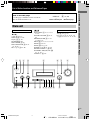 5
5
-
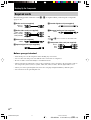 6
6
-
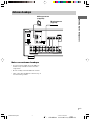 7
7
-
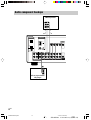 8
8
-
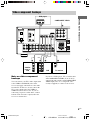 9
9
-
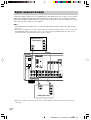 10
10
-
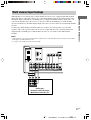 11
11
-
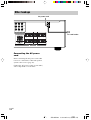 12
12
-
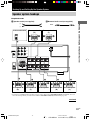 13
13
-
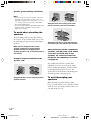 14
14
-
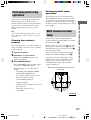 15
15
-
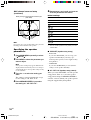 16
16
-
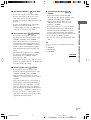 17
17
-
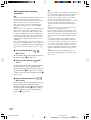 18
18
-
 19
19
-
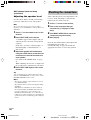 20
20
-
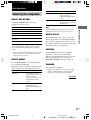 21
21
-
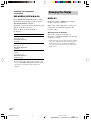 22
22
-
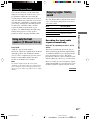 23
23
-
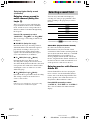 24
24
-
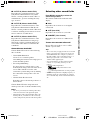 25
25
-
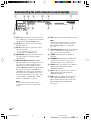 26
26
-
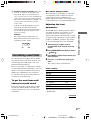 27
27
-
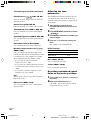 28
28
-
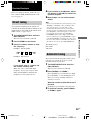 29
29
-
 30
30
-
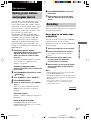 31
31
-
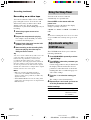 32
32
-
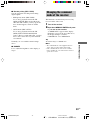 33
33
-
 34
34
-
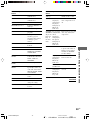 35
35
-
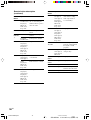 36
36
-
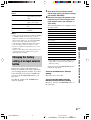 37
37
-
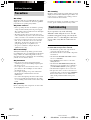 38
38
-
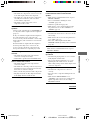 39
39
-
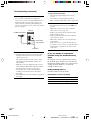 40
40
-
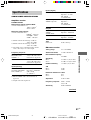 41
41
-
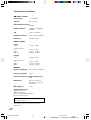 42
42
-
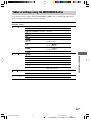 43
43
-
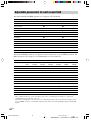 44
44
-
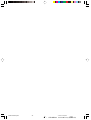 45
45
-
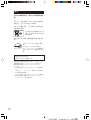 46
46
-
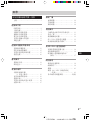 47
47
-
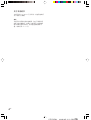 48
48
-
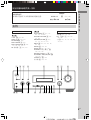 49
49
-
 50
50
-
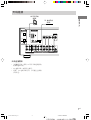 51
51
-
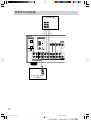 52
52
-
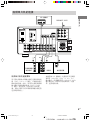 53
53
-
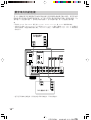 54
54
-
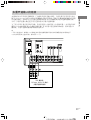 55
55
-
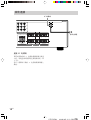 56
56
-
 57
57
-
 58
58
-
 59
59
-
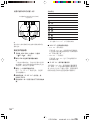 60
60
-
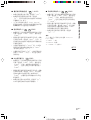 61
61
-
 62
62
-
 63
63
-
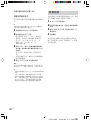 64
64
-
 65
65
-
 66
66
-
 67
67
-
 68
68
-
 69
69
-
 70
70
-
 71
71
-
 72
72
-
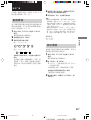 73
73
-
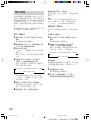 74
74
-
 75
75
-
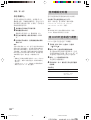 76
76
-
 77
77
-
 78
78
-
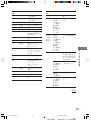 79
79
-
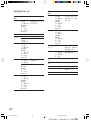 80
80
-
 81
81
-
 82
82
-
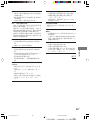 83
83
-
 84
84
-
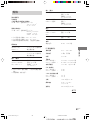 85
85
-
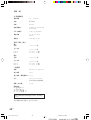 86
86
-
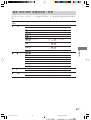 87
87
-
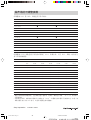 88
88