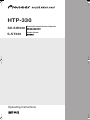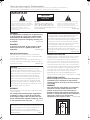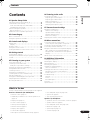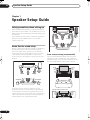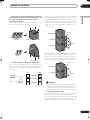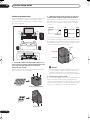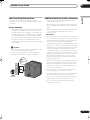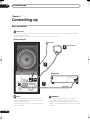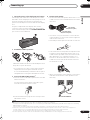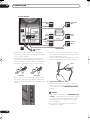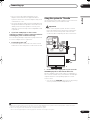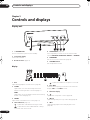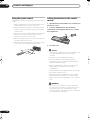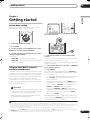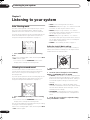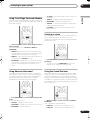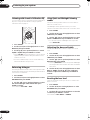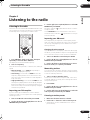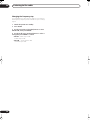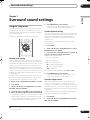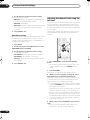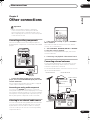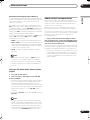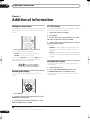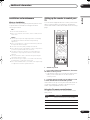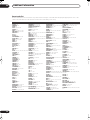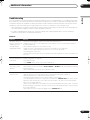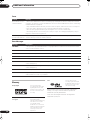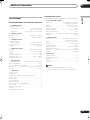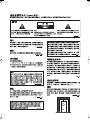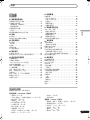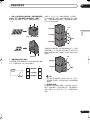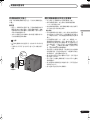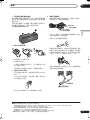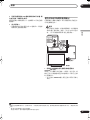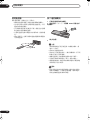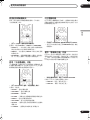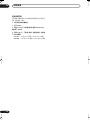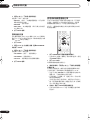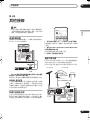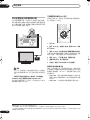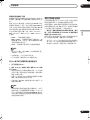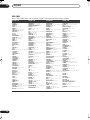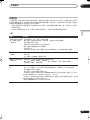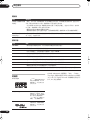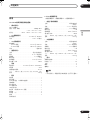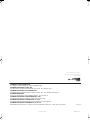HTP-330
S-ST330
SX-SW330
Operating Instructions
Audio Multi-channel Receiver Subwoofer
Speaker System
HTP-330.book 1 ページ 2007年3月27日 火曜日 午後6時8分

D3-4-2-1-1_En-A
The exclamation point within an equilateral
triangle is intended to alert the user to the
presence of important operating and
maintenance (servicing) instructions in the
literature accompanying the appliance.
The lightning flash with arrowhead symbol,
within an equilateral triangle, is intended to
alert the user to the presence of uninsulated
"dangerous voltage" within the product's
enclosure that may be of sufficient
magnitude to constitute a risk of electric
shock to persons.
CAUTION:
TO PREVENT THE RISK OF ELECTRIC
SHOCK, DO NOT REMOVE COVER (OR
BACK). NO USER-SERVICEABLE PARTS
INSIDE. REFER SERVICING TO QUALIFIED
SERVICE PERSONNEL.
CAUTION
RISK OF ELECTRIC SHOCK
DO NOT OPEN
IMPORTANT
WARNING
This equipment is not waterproof. To prevent a fire
or shock hazard, do not place any container filed
with liquid near this equipment (such as a vase or
flower pot) or expose it to dripping, splashing, rain
or moisture.
D3-4-2-1-3_A_En
WARNING
To prevent a fire hazard, do not place any naked
flame sources (such as a lighted candle) on the
equipment.
D3-4-2-1-7a_A_En
Operating Environment
Operating environment temperature and humidity:
+5 ºC to +35 ºC (+41 ºF to +95 ºF); less than 85 %RH
(cooling vents not blocked)
Do not install this unit in a poorly ventilated area, or in
locations exposed to high humidity or direct sunlight (or
strong artificial light)
D3-4-2-1-7c_A_En
WARNING
The voltage of the available power supply differs
according to country or region. Be sure that the
power supply voltage of the area where this unit
will be used meets the required voltage (e.g., 230 V
or 120 V) written on the rear panel.
D3-4-2-1-4_A_En
Before plugging in for the first time, read the following
section carefully.
This product is for general household purposes. Any
failure due to use for other than household purposes
(such as long-term use for business purposes in a
restaurant or use in a car or ship) and which
requires repair will be charged for even during the
warranty period.
K041_En
If the AC plug of this unit does not match the AC
outlet you want to use, the plug must be removed
and appropriate one fitted. Replacement and
mounting of an AC plug on the power supply cord of
this unit should be performed only by qualified
service personnel. If connected to an AC outlet, the
cut-off plug can cause severe electrical shock. Make
sure it is properly disposed of after removal.
The equipment should be disconnected by removing
the mains plug from the wall socket when left
unused for a long period of time (for example, when
on vacation).
D3-4-2-2-1a_A_En
POWER-CORD CAUTION
Handle the power cord by the plug. Do not pull out the
plug by tugging the cord and never touch the power
cord when your hands are wet as this could cause a
short circuit or electric shock. Do not place the unit, a
piece of furniture, etc., on the power cord, or pinch the
cord. Never make a knot in the cord or tie it with other
cords. The power cords should be routed such that they
are not likely to be stepped on. A damaged power cord
can cause a fire or give you an electrical shock. Check
the power cord once in a while. When you find it
damaged, ask your nearest PIONEER authorized
service center or your dealer for a replacement.
S002_En
VENTILATION CAUTION
When installing this unit, make sure to leave space
around the unit for ventilation to improve heat
radiation (at least 5 cm at top, 5 cm at rear, and 5 cm
at each side).
WARNING
Slots and openings in the cabinet are provided for
ventilation to ensure reliable operation of the
product, and to protect it from overheating. To
prevent fire hazard, the openings should never be
blocked or covered with items (such as newspapers,
table-cloths, curtains) or by operating the
equipment on thick carpet or a bed.
D3-4-2-1-7b_A_En
CAUTION
The STANDBY/ON switch on this unit will not
completely shut off all power from the AC outlet.
Since the power cord serves as the main disconnect
device for the unit, you will need to unplug it from
the AC outlet to shut down all power. Therefore,
make sure the unit has been installed so that the
power cord can be easily unplugged from the AC
outlet in case of an accident. To avoid fire hazard,
the power cord should also be unplugged from the
AC outlet when left unused for a long period of time
(for example, when on vacation).
5 cm
5 cm 5 cm
Thank you for buying this Pioneer product.
Please read through these operating instructions so that you will know how to operate your model properly.
After you have finished reading the instructions, put them in a safe place for future reference.
HTP-330.book 2 ページ 2007年3月27日 火曜日 午後6時8分

Contents
3
En
English
Contents
01 Speaker Setup Guide
Safety precautions when setting up
. . . . . . . . . . . . . . . 4
Home theater sound setup
. . . . . . . . . . . . . . . . . . . . . 4
Front surround setup (recommended)
. . . . . . . . . . . . 4
Standard surround setup
. . . . . . . . . . . . . . . . . . . . . 6
Wall mounting the speakers
. . . . . . . . . . . . . . . . . . . . 7
Before mounting
. . . . . . . . . . . . . . . . . . . . . . . . . . . . 7
Additional notes on speaker placement
. . . . . . . . . . . . 7
02 Connecting up
Basic connections
. . . . . . . . . . . . . . . . . . . . . . . . . . . . 8
Using this system for TV audio
. . . . . . . . . . . . . . . . . . 11
03 Controls and displays
Display unit
. . . . . . . . . . . . . . . . . . . . . . . . . . . . . . . . 12
Display
. . . . . . . . . . . . . . . . . . . . . . . . . . . . . . . . . . 12
Remote control
. . . . . . . . . . . . . . . . . . . . . . . . . . . . . 13
Using the remote control
. . . . . . . . . . . . . . . . . . . . . . 14
Putting the batteries in the remote control
. . . . . . . . 14
04 Getting started
System demo setting
. . . . . . . . . . . . . . . . . . . . . . . . . 15
Using the Auto MCACC setup for optimal surround
sound
. . . . . . . . . . . . . . . . . . . . . . . . . . . . . . . . . . . . 15
05 Listening to your system
Auto listening mode
. . . . . . . . . . . . . . . . . . . . . . . . . 16
Listening in surround sound
. . . . . . . . . . . . . . . . . . . 16
Dolby Pro Logic II Music settings
. . . . . . . . . . . . . . 16
Using Front Stage Surround Advance
. . . . . . . . . . . . 17
Using Advanced Surround
. . . . . . . . . . . . . . . . . . . . . 17
Listening in stereo
. . . . . . . . . . . . . . . . . . . . . . . . . . . 17
Using the Sound Retriever
. . . . . . . . . . . . . . . . . . . . . 17
Listening with Acoustic Calibration EQ
. . . . . . . . . . . 18
Enhancing dialogue
. . . . . . . . . . . . . . . . . . . . . . . . . . 18
Using Quiet and Midnight listening modes
. . . . . . . . 18
Adjusting the bass and treble
. . . . . . . . . . . . . . . . . . 18
Boosting the bass level
. . . . . . . . . . . . . . . . . . . . . . . 18
06 Listening to the radio
Listening to the radio
. . . . . . . . . . . . . . . . . . . . . . . . . 19
Improving poor FM reception
. . . . . . . . . . . . . . . . . 19
Improving poor AM sound
. . . . . . . . . . . . . . . . . . . . 19
Memorizing stations
. . . . . . . . . . . . . . . . . . . . . . . . 19
Listening to station presets
. . . . . . . . . . . . . . . . . . . 19
Changing the frequency step
. . . . . . . . . . . . . . . . . 20
07 Surround sound settings
Using the Setup menu
. . . . . . . . . . . . . . . . . . . . . . . . 21
Channel level setting
. . . . . . . . . . . . . . . . . . . . . . . . 21
Speaker distance setting
. . . . . . . . . . . . . . . . . . . . . 21
Dynamic Range Control
. . . . . . . . . . . . . . . . . . . . . 21
Dual mono setting
. . . . . . . . . . . . . . . . . . . . . . . . . . 22
Adjusting the channel levels using the test tone
. . . . 22
08 Other connections
Connecting auxiliary components
. . . . . . . . . . . . . . . 23
Connecting an analog audio component
. . . . . . . . . 23
Listening to an external audio source
. . . . . . . . . . . . 23
Connecting external antennas
. . . . . . . . . . . . . . . . . . 23
Using this unit with a Pioneer plasma display
. . . . . . 24
SR+ Setup for Pioneer plasma displays
. . . . . . . . . 24
Using the SR+ mode with a Pioneer plasma
display
. . . . . . . . . . . . . . . . . . . . . . . . . . . . . . . . . . . 25
About control out connections
. . . . . . . . . . . . . . . . . 25
09 Additional information
Setting the sleep timer
. . . . . . . . . . . . . . . . . . . . . . . . 26
Dimming the display
. . . . . . . . . . . . . . . . . . . . . . . . . 26
DTS CD setting
. . . . . . . . . . . . . . . . . . . . . . . . . . . . . 26
Resetting the system
. . . . . . . . . . . . . . . . . . . . . . . . . 26
Installation and maintenance
. . . . . . . . . . . . . . . . . . 27
Hints on installation
. . . . . . . . . . . . . . . . . . . . . . . . 27
Setting up the remote to control your TV
. . . . . . . . . . 27
Using the TV remote control buttons
. . . . . . . . . . . . 27
Preset code list
. . . . . . . . . . . . . . . . . . . . . . . . . . . . 28
Troubleshooting
. . . . . . . . . . . . . . . . . . . . . . . . . . . . . 29
General
. . . . . . . . . . . . . . . . . . . . . . . . . . . . . . . . . . 29
Tuner
. . . . . . . . . . . . . . . . . . . . . . . . . . . . . . . . . . . . 30
Error Messages
. . . . . . . . . . . . . . . . . . . . . . . . . . . . 30
Glossary
. . . . . . . . . . . . . . . . . . . . . . . . . . . . . . . . . . . 30
Specifications
. . . . . . . . . . . . . . . . . . . . . . . . . . . . . . 31
What’s in the box
Please confirm that the following items are all supplied.
Receiver subwoofer (SX-SW330) box:
• Remote control (page 13)
• AA/R6 dry cell batteries (to confirm operation) x2
(page 14)
• Display unit (page 12)
• Power cords x2 (page 11)
• AM loop antenna (page 9)
• FM wire antenna (page 9)
• Display cable (page 9)
• Coaxial cable (page 23)
• Microphone (for Auto MCACC setup) (page 15)
• Non-skid pads (large) x4 (page 5, 6)
• Spacers x2 (page 9)
• This operating instructions
Speakers (S-ST330) box:
• Speakers (front x2, surround x2, center x2) (page 9)
• Speaker cables x5 (page 9)
• Non-skid pads (small) x24 (page 5, 6)
• Brackets x2 (page 5, 6)
• Spiral wrap x2 (page 10)
• Screws x8 (page 5, 6)
HTP-330.book 3 ページ 2007年3月27日 火曜日 午後6時8分

Speaker Setup Guide
01
4
En
Chapter 1
Speaker Setup Guide
Safety precautions when setting up
When assembling the speakers, lay them down flat on
their side to avoid accidents or injury. Make sure to use a
stable surface when assembling, setting up, and placing
the speakers.
If the speakers are to be used in a stacked configuration,
always use the provided brackets to secure them
together (page 5, 6).
Home theater sound setup
Most 5.1 channel home theater systems are designed so
that speakers are placed to surround the listener’s
position as shown in the illustration. Such designs,
however, produce the undesirable effect of forcing the
center speaker to be mounted above or below the
television monitor, and require room for the surround
speakers.
The present system, however, features Pioneer’s
proprietary New Front Surround technology and Dual
Center Speakers, using only two speaker positions (to
right and left of television as shown in the illustration) in
order to provide full home theater sound while greatly
simplifying the issue of speaker placement.
Front surround setup (recommended)
This recommended method places the surround
speakers in front, to simplify the issue of speaker
placement in the room. The center speakers can be
placed in independently in the center if desired.
Center
Center
Front left
Front left
Front right
Front right
Surround left
Surround left
Surround right
Surround right
Bass
Bass
Center
Center
Front left
Front left
Front right
Front right
Surround left
Surround left
Surround right
Surround right
Bass
Bass
*When center speakers are placed in the center.
Surround
left
Center
Front
left
Listening position
Listening position
Center
Front
right
Surround
right
Receiver
subwoofer
Surround
left
Center
Front
left
Front
right
Surround
right
HTP-330.book 4 ページ 2007年3月27日 火曜日 午後6時8分

Speaker Setup Guide
01
5
En
English
1 Attach the smaller non-skid pads to the base of
each of the front, center and surround speakers. The
four large non-skid pads are for the receiver
subwoofer (as shown).
Use the adhesive side of the pads to attach them to the
base (flat surface) of each speaker.
2 Stack the speakers and fix with the brackets.
Each speaker is provided with a color-coded indicator on
the model label on the rear side to assist identification.
Refer to the color indicators and install the speakers
correctly.
As shown in the illustration, stack the speakers from the
bottom up in the order front speaker, center speaker,
surround speaker. Align the bracket with the respective
upper screw hole on the back of the front speaker, the
two screw holes on the center speaker, and the bottom
screw hole on the surround speaker, and fasten the
screws securely.
When placing the center speakers independently, stack
the front speaker on the bottom and the surround
speaker on top, then align the 1st and 3rd screw holes
from the top of the bracket with the upper screw holes on
the back of the speakers, and fasten the two securely.
Caution
• Do not attempt to carry the speakers when they are
connected with the bracket. Doing so may cause
damage to the bracket or worsen damage to the
bracket and speakers in the event they are dropped.
3 Connect the speaker system.
Refer to
Connecting up
to connect the speakers properly.
After connecting everything, place the speakers as
shown in the diagram above for optimal surround sound.
After placing the speakers, run the Auto MCACC setup
(page 15) to complete your surround sound setup.
Front, Center and Surround speakers
Non-skid pads
(small) x 24
Receiver subwoofer
Non-skid pads
(large) x 4
Front speaker
Color indicator
Model label
Center speaker
Surround speaker
Left
Blue
White
Green
Gray
Red
Green
Right
Surround speaker
Bracket
Screw
Center speaker
Front speaker
Bracket
Screw
Surround speaker
Front speaker
HTP-330.book 5 ページ 2007年3月27日 火曜日 午後6時8分

Speaker Setup Guide
01
6
En
Standard surround setup
This is a standard multichannel surround sound speaker
setup for optimal 5.1 channel home theater sound.
The center speakers can be installed independently in
the center if desired.
1 Attach the smaller non-skid pads to the base of
each of the front, center and surround speakers. The
four large non-skid pads are for the receiver
subwoofer (as shown).
Use the adhesive side of the pads to attach them to the
base (flat surface) of each speaker.
2 (When mounting center speakers to right and
left) Stack the speakers and fix with the bracket.
Each speaker is provided with a color-coded indicator on
the model label on the rear side to assist identification.
Refer to the color indicators and install the speakers
correctly.
As shown in the illustration, stack the speakers with the
front speaker on the bottom and center speaker on top,
then align the 1st and 3rd screw holes from the top of the
bracket with the upper screw holes on the back of the
speakers, and fasten the two securely.
Caution
• Do not attempt to carry the speakers when they are
connected with the bracket. Doing so may cause
damage to the bracket or worsen damage to the
bracket and speakers in the event they are dropped.
3 Connect the speaker system.
Refer to
Connecting up
to connect the speakers properly.
After connecting everything, place the speakers as
shown in the diagram above for optimal surround sound.
After placing the speakers, run the Auto MCACC setup
(page 15) to complete your surround sound setup.
Surround left
*When center speakers are placed in the center.
Surround right
CenterCenter
Front
left
Listening position
Listening position
Front
right
Receiver
subwoofer
Center
Front
left
Front
right
Front, Center and Surround speakers
Non-skid pads
(small) x 24
Receiver subwoofer
Non-skid pads
(large) x 4
Front speaker
Center speaker
Left
Green
White
Green
Red
Right
Color indicator
Model label
Bracket
Screw
Center speaker
Front speaker
HTP-330.book 6 ページ 2007年3月27日 火曜日 午後6時8分

Speaker Setup Guide
01
7
En
English
Wall mounting the speakers
The front, center and surround speakers have a
mounting hole which can be used to mount the speaker
on the wall.
Before mounting
• Remember that the speaker system is heavy and that
its weight could cause the screws to work loose, or
the wall material to fail to support it, resulting in the
speaker falling. Make sure that the wall you intend to
mount the speakers on is strong enough to support
them. Do not mount on plywood or soft surface walls.
• Mounting screws are not supplied. Use screws
suitable for the wall material and support the weight
of the speaker.
Caution
• If you are unsure of the qualities and strength of the
wall, consult a professional for advice.
• Pioneer is not responsible for any accidents or
damage that result from improper installation.
Additional notes on speaker placement
• Install the main front left and right speakers at an
equal distance from the TV.
• When using the Front surround setup, separate the
left and right speakers by about 1.5 m for optimum
effect.
• When using the Standard surround setup, install the
surround speakers slightly above ear level for
optimum effect.
Precautions:
• When installing the center speaker on top of the TV,
be sure to secure it with tape or some other suitable
means. Otherwise, the speaker may fall from the TV
due to external shocks such as earthquakes,
endangering those nearby or damaging the speaker.
• The front (x2), center (x2) and surround (x2) speakers
supplied with this system are magnetically shielded.
However, depending on the installation location,
color distortion may occur if the speaker is installed
extremely close to the screen of a television set. If this
happens, turn the power switch of the television set
OFF, and turn it ON after 15 min to 30 min. If the
problem persists, place the speaker system away
from the television set.
• The receiver subwoofer is not magnetically shielded
and so should not be placed near a TV or monitor.
Magnetic storage media (such as floppy discs and
tape or video cassettes) should also not be kept close
to the receiver subwoofer.
• Do not attach the receiver subwoofer to the wall or
ceiling. They may fall off and cause injury.
• For safety, make sure that there is no exposed bare
speaker wire outside of the speaker terminals.
• Do not connect the supplied speakers with any other
amplifier. This may result in malfunction or fire.
• Do not connect any speakers other than those
supplied to this system.
5 mm to 7 mm
5 mm
10 mm
HTP-330.book 7 ページ 2007年3月27日 火曜日 午後6時8分

Connecting up
02
8
En
Chapter 2
Connecting up
Basic connections
Important
• When connecting this system or changing connections, be sure to switch power off and disconnect the power
cord from the wall socket.
After completing all connections, connect the power cord to the wall socket.
Note
• When using the display unit in a wall-mounted
location, take full precautions to prevent the unit
from accidentally falling.
• Screws and other fixtures for use in wall mounting
are not included.
WARNING
• Pioneer bears no responsibility for accidents
resulting from faulty assembly or installation,
insufficient mounting strength of walls, mounting
fixtures (or other building fixtures), misuse or natural
disasters.
MCACC
SETUP MIC
SYSTEM CONNECTOR
AC IN
CONTROL IN
CONTROL
USE ONLY WITH DISPLAY UNIT.
SEE INSTRUCTION MANUAL.
OUT
SUBWOOFER
CENTER FRONT
SURROUND
DVD/DVR1
(COAXIAL)
DVD/DVR2
(OPTICAL)
DIGITAL
(OPTICAL)
SPEAKERS
DIGITAL
AUDIO INPUT
ANALOG
AM LOOP ANTENNA
ANTENNA
FM UNBAL 75
RL
RL
R
L
AM loop antenna
Display unit
Receiver subwoofer
2
Display cable
FM antenna
1
3
HTP-330.book 8 ページ 2007年3月27日 火曜日 午後6時8分

Connecting up
02
9
En
English
1 Fasten the spacers to the display unit and connect.
If the display unit is difficult to view, the spacers can be
attached to allow changing of the viewing angle. Peel off
the protective paper from the spacers and press the
spacers onto the depressions on the bottom of the display
unit.
Plug the L-shaped end of the display cable into the
connector on the rear of the display unit, then plug the
other end of the display cable into
SYSTEM CONNECTOR
jack on the receiver subwoofer.
2 Assemble the AM loop antenna.
a. Bend the stand in the direction indicated by the arrow.
b. Clip the loop onto the stand.
c. If you want to fix to a wall or other surface, perform
step b after first securing the stand with screws.
It is recommended that you determine the reception
strength before securing the stand with the screws.
3 Connect the AM and FM antennas
1
.
a. Connect one wire of the AM loop antenna to each AM
antenna terminal
2
.
For each terminal, press down on the tab to open;
insert the wire, then release to secure.
b. Push the FM antenna
3
plug onto the center pin of the
FM antenna socket.
4 Connect each speaker.
• The front and surround speaker cables have a color-
coded connector at one end and two bare wires at the
other end.
• Since there is only one terminal to connect the two
center speakers, you will need to use the supplied Y-
cable for the connection.
• Twist and pull off the protective shields on each wire.
• Connect the wires to the speaker. Each speaker in the
illustration can be identified by means of the color-
coded indicator provided on the rear-surface model
label. Match the color-coded wire with the color
indicator on the model label, then insert the color-
coded wire into the red (
+
) side and the other wire
into the black (
–
) side.
• When connecting the center speakers, connect the Y-
cable dual end to the two center speakers in the
same way.
Note
1• Keep antenna cables away from other cables, the display unit and receiver subwoofer.
• If reception with the supplied antenna is poor, see
Improving poor FM reception
and
Improving poor AM sound
on page 19 or
Connecting
external antennas
on page 23.
• Do not attach any antenna other than the provided loop antenna, or an external antenna as described on page 23.
2• Don’t let it come into contact with metal objects and avoid placing near computers, television sets or other electrical appliances.
• If radio reception is poor, you may be able improve it by re-inserting each antenna wire into the opposite terminal.
• For best reception, do not untwist the AM loop antenna wires or wrap them around the loop antenna.
3 To ensure optimum reception, make sure the FM antenna is fully extended and not coiled or hanging at the rear of the unit.
a b c
2
1
Color-coded wire
(Connect to speaker)
Color-coded connector
(Connect to rear panel)
Y-cable
To Receiver subwoofer
HTP-330.book 9 ページ 2007年3月27日 火曜日 午後6時8分

Connecting up
02
10
En
• Connect the other end to the color-coded speaker
terminals on the rear of the receiver subwoofer. Make
sure to insert completely.
The small lug at the wire-end of the speaker plug
should face up or down depending on whether it’s
being plugged into one of the upper or lower speaker
terminals. Please make sure to connect correctly.
• When connections are completed, adjust the cable
placements. If the speakers have been fixed with the
brackets, fix the cable to the groove in the brackets as
shown.
• Fasten the cables together with the spiral wrap.
Hold multiple cables together and place the wrap
over the cables from the end.
Wrap the spiral wrap with the cables in the center.
The spiral wrap may be cut at a desired length.
5 Connect the subwoofer cable.
• Just below the subwoofer speaker, to the left of
center, you should see the subwoofer connecting
cable. Plug this into the
SUBWOOFER SPEAKER
terminal.
Caution
• These speaker terminals carry
HAZARDOUS LIVE
voltage
. To prevent the risk of electric shock when
connecting or disconnecting the speaker cables,
disconnect the power cord before touching any
uninsulated parts.
• Do not connect any speakers other than those
supplied to this system.
SYSTEM CONNECTOR
AC IN
CONTROL IN
USE ONLY WITH DISPLAY UNIT.
SEE INSTRUCTION MANUAL.
CONTROL
OUT
SUBWOOFER
CENTER FRONT
SURROUND
DVD/DVR1
(COAXIAL)
DVD/DVR2
(OPTICAL)
DIGITAL
(OPTICAL)
SPEAKERS
DIGITAL
AUDIO INPUT
ANALOG
AM LOOP ANTENNA
ANTENNA
FM UNBAL 75
RL
RL
R
L
MCACC
SETUP MIC
7
To AC outlet
Y-cable
Receiver subwoofer
5
4
Speaker system
Front right
(Red)
Center
(Green)
Surround right
(Gray)
Front left
(White)
Center
(Green)
Surround left
(Blue)
Listening position
Upper terminal Lower terminal
HTP-330.book 10 ページ 2007年3月27日 火曜日 午後6時8分

Connecting up
02
11
En
English
• Do not connect the supplied speakers to any
amplifier other than the one supplied with this
system. Connection to any other amplifier may result
in malfunction or fire.
• The center speakers and front/surround speakers are
designed with different impedance values. Be sure to
identify and connect the speakers correctly since
improper connections may result in degraded sound
or operation.
6 If you have a DVD player or other source
1
component you want to connect, connect it now before
connecting the power cord in the next step.
See
Connecting auxiliary components
on page 23 for how
to connect a digital source component.
7 Connect the power cord.
2
• Connect the power cord to AC inlet on the receiver
subwoofer. Connect the power cord to a wall socket.
Using this system for TV audio
If your TV has a stereo audio output you can connect it to
this system and enjoy surround TV sound.
Important
• When connecting this system, be sure to switch
power off and disconnect the power cord from the
wall socket. Connect the power cord to the wall
socket only after completing all other connections.
1 Connect the audio output jacks on your TV to the
ANALOG input jacks on the receiver subwoofer.
Use the red/white stereo audio cable (not supplied) for
this connection. Make sure you match the left and right
outputs with their corresponding inputs for correct
stereo sound.
• You can use the
ANALOG
input jacks for any analog
source you want, such as a tape deck, etc.
Note
1 Make sure to connect a TV or monitor (for video sources) to take advantage of this system’s home theater potential. Please refer to the
instruction manual supplied with your TV or monitor for connection details.
2• Do not use any power cord other than the one supplied with this system.
• Do not use the supplied power cord for any purpose other than connecting to this system.
To Audio output
1
SYSTEM CONNECTOR
AC IN
CONTROL IN
CONTROL
USE ONLY WITH DISPLAY UNIT.
SEE INSTRUCTION MANUAL.
OUT
SUBWOOFER
CENTER FRONT
SURROUND
DVD/DVR1
(COAXIAL)
DVD/DVR2
(OPTICAL)
DIGITAL
(OPTICAL)
SPEAKERS
DIGITAL
AUDIO INPUT
ANALOG
AM LOOP ANTENNA
FM UNBAL 75
RL
RL
R
L
MCACC
SETUP MIC
TV
DVR 2
TICAL)
DIGITAL
(OPTICAL)
ITAL
AUDIO INPUT
ANALOG
R
L
HTP-330.book 11 ページ 2007年3月27日 火曜日 午後6時8分

Controls and displays
03
12
En
Chapter 3
Controls and displays
Display unit
1
STANDBY/ON
Press to switch the system on/into standby.
2 Front panel display
See below for details.
3 IR remote sensor
(page 14)
4
AUDIO INPUT
(page 23)
Press repeatedly to select one of the external audio
inputs (
DVD/DVR1
,
DVD/DVR2
,
DIGITAL
or
ANALOG
).
5
SURROUND
Use to select a Surround mode (page 16).
6
VOLUME
buttons
Use to adjust the volume.
Display
1
DTS
Lights during playback of a DTS source (page 16).
2
F.SURR.
Lights when one of the Front Stage Surround
Advance listening modes is selected (page 17).
SURR.
Lights when one of the Advanced Surround listening
modes is selected (page 17).
3 SOUND
Lights when Sound Retriever is active (page 17).
4 Tuner indicators
(page 19)
– Lights when a broadcast is being received.
– Lights when a stereo FM broadcast is being
received in auto stereo mode.
– Lights when FM mono reception is selected.
5 kHz / MHz
Indicates the frequency unit shown in the character
display (
kHz
for AM,
MHz
for FM).
6 Character display
7
Lights when sleep timer is active (page 26).
8
2
PL II
Lights during Dolby Pro Logic II decoding (page 16).
9
2
D
Lights during playback of a Dolby Digital source
(page 16).
1 4 652 3
2PL
2D
kHz
MHz
SOUND
DTS F.SURR.
5 4
2 3
789
6
1
HTP-330.book 12 ページ 2007年3月27日 火曜日 午後6時8分

Controls and displays
03
13
En
English
Remote control
1
STANDBY/ON
Press to switch the receiver subwoofer on or into
standby.
2
MUTE
Press to mute all audio from the speakers. Press again to
cancel and restore the sound.
3
VOLUME
+/–
Use to adjust the volume.
4 Input select buttons
DVD/DVR1
– Press to select the
DVD/DVR1
digital
audio input.
DVD/DVR2
– Press to select the
DVD/DVR2
digital
audio input.
DIGITAL
– Press to select the
DIGITAL
audio input.
ANALOG
– Press to select the
ANALOG
audio input.
(page 23)
FM/AM
– Press to select the built-in radio tuner.
(page 19)
5 Number buttons, CLEAR and ENTER
Use the number buttons for entering radio stations
directly, and so on.
Use
CLEAR
to clear an entry and start again.
Use
ENTER
to confirm an entry.
6
SLEEP
Press to set the sleep timer (page 26).
7
SETUP
Use to access the menu system for surround sound
setup, tuner settings and so on (page 15, 19, 20, 21, 26).
8 SR+
Use to setup the SR+ features and to select the SR+
mode (page 25).
9
///
(cursor buttons) and
ENTER
Use to navigate the receiver subwoofer menus.
10
SOUND
(page 18)
Press to access the sound menu, from which you can
adjust bass and treble, etc.
11
TEST TONE
Use to output the test tone (for speaker setup) (page 22).
12 SOUND RETRIEVER
Press to restore CD quality sound to compressed stereo
audio sources (page 17).
13
SURROUND
Use to select a Surround mode (page 16).
14
ADVANCED
Use to select a Pioneer original surround mode
(page 17).
15
F.S.SURR
Use to select a Front Stage Surround Advance mode
(page 17).
16
MCACC
Starts the Auto MCACC setup (page 15).
17 TV CONTROL
(page 27)
After setting up, use these controls to control your TV.
TV CONTROL
STANDBY/ON
VOLUME
MUTE
TEST
TONE
SOUND
SOUND
RETRIEVER
SURROUND
CHANNEL VOLUME
INPUT
TV
ADVANCED F.S.SURR MCACC
SLEEP
SETUP
SR
ST
TUNE
TUNE
ST
FM/AM
DVD/DVR1 DVD/DVR2
DIGITAL ANALOG
ENTER
ENTER
CLEAR
RECEIVER
RECEIVER
1
2
3
6
8
13
12
7
9
11
10
5
16
14
15
17
4
HTP-330.book 13 ページ 2007年3月27日 火曜日 午後6時8分

Controls and displays
03
14
En
Using the remote control
Please keep in mind the following when using the remote
control:
• Make sure that there are no obstacles between the
remote and the remote sensor on the unit.
• Remote operation may become unreliable if strong
sunlight or fluorescent light is shining on the unit’s
remote sensor.
• Remote controllers for different devices can interfere
with each other. Avoid using remotes for other
equipment located close to this unit.
• Replace the batteries when you notice a fall off in the
operating range of the remote.
• Use within the operating range in front of the remote
control sensor on the display unit, as shown.
Putting the batteries in the remote
control
1 Open the battery compartment cover on the back of
the remote control.
2 Insert two AA/R6 batteries into the battery
compartment following the indications (
,
) inside
the compartment.
3 Close the cover.
Caution
Incorrect use of batteries can result in hazards such
as leakage and bursting. Please observe the
following:
• Don’t mix new and old batteries together.
• Don’t use different kinds of battery together —
although they may look similar, different batteries
may have different voltages.
• Make sure that the plus and minus ends of each
battery match the indications in the battery
compartment.
• Remove batteries from equipment that isn’t going to
be used for a month or more.
• When disposing of used batteries, please comply
with governmental regulations or environmental
public instruction’s rules that apply in your country or
area.
WARNING
• Do not use or store batteries in direct sunlight or
other excessively hot place, such as inside a car or
near a heater. This can cause batteries to leak,
overheat, explode or catch fire. It can also reduce the
life or performance of batteries.
30
30
7 m
HTP-330.book 14 ページ 2007年3月27日 火曜日 午後6時8分

Getting started
04
15
En
English
Chapter 4
Getting started
System demo setting
Switches the automatic demo feature on or off (this
starts when you plug in for the first time).
1Switch the system into standby.
2 Press
SETUP
.
3 Use the
/
(cursor left/right) buttons to select
DEMO from the menu, then press
ENTER
.
4 Use the
/
(cursor up/down) buttons to select a
setting, then press
ENTER
.
Select from:
•
DEMO ON
– Switches the demo display on.
•
DEMO OFF
– Switches the demo display off and the
system into standby.
Using the Auto MCACC setup for
optimal surround sound
The Multichannel Acoustic Calibration (MCACC) system
measures the acoustic characteristics of your listening
area, taking into account ambient noise, and testing for
channel delay and channel level. After you have set up
the microphone provided, the system uses the
information from a series of test tones to optimize the
speaker settings and equalization (Acoustic Calibration
EQ) for your particular room.
1
Important
• The test tones used for Auto MCACC setup are loud;
however, do not turn the volume down during setup
as this may result in a sub-optimal setup.
• Make sure the microphone and speakers are not
moved during the MCACC setup.
1 Connect the microphone to the MCACC SETUP MIC
jack on the rear panel.
2 Place the microphone at your normal listening
position.
Place the mic horizontally about ear level at your normal
listening position using a table or chair.
Make sure there are no obstacles between the speakers
and the microphone.
3 If the receiver subwoofer is off, press
STANDBY/
ON
to turn the power on.
4 Press
MCACC
.
Try to be as quiet as possible after pressing
MCACC
. The
volume increases automatically and the system outputs
a series of test tones.
• To cancel Auto MCACC setup before it has finished,
press
MCACC
. The unit will continue to use the
previous settings.
• If the ambient noise level is too high,
NOISY
blinks in
the display for five seconds. To exit and check the
noise levels
2
, press
MCACC
, or to try again, press
ENTER
when
RETRY
shows in the display.
• If you see an
ERR MIC
or
ERR SP
message in the
display, there may be a problem with your mic or the
speaker connections. To try again, press
ENTER
when you see
RETRY
.
3
When the MCACC setup is complete, the volume level
returns to normal,
COMPLETE
4
shows in the display, and
Acoustic Calibration EQ is activated.
5
Note
1 You only need to use the Auto MCACC setup once (unless you change the placement of your speakers or your room layout).
ST
TUNE
TUNE
ST
ENTER
ENTER
CLEAR
SOUND
SETUP
TEST
TONE
SOUND
SLEEP
SR
ST
TUNE
TUNE
ST
ENTER
SETUP
2• If the room environment is not optimal for the Auto MCACC setup (too much ambient noise, echo off the walls, obstacles blocking the speakers from
the microphone) the final settings may be incorrect. Check for household appliances (air conditioner, fridge, fan, etc.), that may be affecting the
environment and switch them off if necessary.
• Some older TVs may interfere with the operation of the mic. If this seems to be happening, switch off the TV during Auto MCACC setup.
3 If this doesn’t work, press
MCACC
, turn off the power, and check the problem indicated by the
ERR
message, then try the Auto MCACC setup again.
4 If
COMPLETE
doesn’t appear, it is likely an error occurred during the setup. Please check all connections and try again.
5 See
Listening with Acoustic Calibration EQ
on page 18 to switch on/off Acoustic Calibration EQ.
VOLUME
STANDBY/ON
MUTE
DVD/DVR1 DVD/DVR2
DIGITAL ANALOG
STANDBY/ON
TV
INPUT
CHANNEL
SOUND
RETRIEVER
MCACCADVANCED F.S.SURRSURROUND
VOLUME
MCACC
MCACC
SETUP MIC
SYSTEM CONNECTOR
AC IN
CONTROL IN
CONTROL
USE ONLY WITH DISPLAY UNIT.
SEE INSTRUCTION MANUAL.
OUT
SUBWOOFER
CENTER FRONT
SURROUND
DVD/DVR1
(COAXIAL)
DVD/DVR2
(OPTICAL)
DIGITAL
(OPTICAL)
SPEAKERS
DIGITAL
AUDIO INPUT
ANALOG
AM LOOP ANTENNA
ANTENNA
FM UNBAL 75
RL
RL
R
L
MCACC
SETUP MIC
HTP-330.book 15 ページ 2007年3月27日 火曜日 午後6時8分

Listening to your system
05
16
En
Chapter 5
Listening to your system
Auto listening mode
The Auto listening mode is the simplest way to listen to
any source as it was mastered: the output from the
speakers mirrors the channels in the source material.
If you set up the system for Front surround (page 4), the
Front Surround modes will give the best results (see
Using Front Stage Surround Advance
on page 17).
• Press
SURROUND
to select the AUTO listening
mode.
If the source is Dolby Digital or DTS, the front panel
2
D
or
DTS
indicator lights.
• You can also use the
SURROUND
button on the
display unit to change the listening mode.
Listening in surround sound
You can listen to stereo or multichannel sources in
surround sound. Surround sound is generated from
stereo sources using one of the Dolby Pro Logic
decoding modes.
If you set up the system for Front surround (page 4), the
Front Surround modes will give the best results (see
Using Front Stage Surround Advance
on page 17).
• Press
SURROUND
repeatedly to select a listening
mode.
• You can also use the
SURROUND
button on the
display unit to change the listening mode.
The choices that appear in the display will vary according
to the type of source that’s playing.
If the source is Dolby Digital or DTS, the front panel
2
D
or
DTS
indicator lights.
•
AUTO
– Auto listening mode (see above)
•
DOLBY PL
(Dolby Pro Logic) – 4.1 channel surround
sound for use with any two-channel source
•
MOVIE
(Dolby Pro Logic II Movie) – 5.1 channel
surround sound, especially suited to movie sources,
for use with any two-channel source
•
MUSIC
(Dolby Pro Logic II Music) – 5.1 channel
surround sound, especially suited to music sources,
for use with any two-channel source; see
Dolby Pro
Logic II Music settings
below
•
STEREO
– See
Listening in stereo
on page 17
Dolby Pro Logic II Music settings
When listening in Dolby Pro Logic II Music mode (see
above), there are three settings you can adjust: Center
Width, Dimension, and Panorama.
1With Dolby Pro Logic II Music mode active, press
SOUND
.
2 Use
/
(cursor left/right) to select C WIDTH,
DIMEN. or PANORAMA then press
ENTER
.
•
C WIDTH
(Center Width) – Provides a better blend of
the front speakers by spreading the center channel
between the front right and left speakers, making it
sound wider (higher settings) or narrower (lower
settings)
•
DIMEN.
(Dimension) – Adjusts the depth of the
surround sound balance from front to back, making
the sound more distant (minus settings), or more
forward (positive settings)
•
PANORAMA
– Extends the front strereo image to
include the surround speakers for a ‘wraparound’
effect.
3 Use
/
(cursor up/down) to adjust the setting
then press
ENTER
to confirm.
TUNE
TV
INPUT
SOUND
TONE
CHANNEL
SOUND
RETRIEVER
MCACCADVANCED F.S.SURRSURROUND
VOLUME
SURROUND
TUNE
TV
INPUT
SOUND
TEST
TONE
CHANNEL
SOUND
RETRIEVER
MCACCADVANCED F.S.SURRSURROUND
VOLUME
SURROUND
ST
TUNE
TUNE
ST
ENTER
ENTER
CLEAR
SOUND
SETUP
TEST
TONE
SOUND
RETRIEVER
SR
ST
TUNE
TUNE
ST
ENTER
SOUND
HTP-330.book 16 ページ 2007年3月27日 火曜日 午後6時8分

Listening to your system
05
17
En
English
Using Front Stage Surround Advance
The Front Stage Surround Advance modes are effective
when you are using the Front surround speaker setup as
described on page 4.
• Press F.S.SURR to select a Front Stage Surround
Advance mode.
Press repeatedly to select
FOCUS5.1
,
WIDE5.1
or
EXTRAPWR
.
•
FOCUS5.1
– Use to provide a rich surround sound
effect directed to the center area where the left and
right speakers’ sound projection converges.
•
WIDE5.1
– Use to provide a surround sound effect to
a wider area than
FOCUS5.1
mode.
•
EXTRAPWR
– Outputs stereo sound (in the case of
multi-channel sources, down-mixed stereo sound)
from the surround speakers for powerful stereo
effect.
Using Advanced Surround
The Advanced Surround effects can be used with any
multichannel or stereo source for a variety of additional
surround sound effects. These modes are designed to
provide optimum listening effect when using the
Standard surround setup described on page 6.
• Press
ADVANCED
to select an Advanced Surround
mode.
Press repeatedly to select:
•
ACTION
– Suitable for action movies
•
UNPLUGED
– Suitable for acoustic musical sources
•
EXPANDED
– Wide sound field
•
TV SURR.
– Surround sound for mono or stereo TV
broadcasts
•
SPORTS
– Suitable for sports programming
•
ADV.GAME
– Suitable for TV game units
•
VIRTUAL
– A virtual surround effect using just the
subwoofer and front speakers.
•
X-STEREO
– Powerful surround sound for stereo
music sources
Listening in stereo
You can listen to any source—stereo or multichannel—in
stereo. When playing a multichannel source, all
channels are downmixed to the front left/right speakers
and the subwoofer.
• Press
SURROUND
repeatedly until STEREO shows in
the display.
• You can also use the
SURROUND
button on the
display unit to change the listening mode.
Using the Sound Retriever
When audio data is removed during the MP3 or WMA
compression process, sound quality often suffers from
an uneven sound image. The Sound Retriever feature
employs new DSP technology that helps bring CD quality
sound back to compressed 2-channel audio by restoring
sound pressure and smoothing jagged artifacts left over
after compression.
•While listening to a stereo source, press
SOUND
RETRIEVER
.
Press repeatedly to switch between:
•
RTRV ON
— Switches the Sound Retriever on.
•
RTRV OFF
— Switches the Sound Retriever off.
ST
TUNE
ST
ENTER
TV CONTROL
TV
INPUT
SOUND
TEST
TONE
CHANNEL
SOUND
RETRIEVER
MCACCADVANCED F.S.SURRSURROUND
VOLUME
F. S . SURR
ST
TUNE
ST
ENTER
TV
INPUT
SOUND
TEST
TONE
CHANNEL
SOUND
RETRIEVER
MCACCADVANCED F.S.SURRSURROUND
VOLUME
ADVANCED
ST
TUNE
ST
ENTER
TV
INPUT
SOUND
TEST
TONE
CHANNEL
SOUND
RETRIEVER
MCACCADVANCED F.S.SURRSURROUND
VOLUME
SURROUND
ST
TUNE
TUNE
ST
ENTER
SOUND
TEST
TONE
SOUND
RETRIEVER
MCACCADVANCED F.S.SURRSURROUND
SOUND
RETRIEVER
HTP-330.book 17 ページ 2007年3月27日 火曜日 午後6時8分

Listening to your system
05
18
En
Listening with Acoustic Calibration EQ
You can listen to sources using the Acoustic Calibration
EQ set in
Using the Auto MCACC setup for optimal
surround sound
on page 15.
1 Press
SOUND
.
2 Use the
/
(cursor left/right) buttons to select
MCACC EQ then press
ENTER
.
3 Use the
/
(cursor up/down) buttons to switch
EQ ON or EQ OFF then press
ENTER
to confirm.
• On the
EQ OFF
setting, equalization is set to off and
speaker settings (channel delay and channel level)
remains as it is set.
• Acoustic Calibration EQ is set to on automatically
after Auto MCACC setup is used.
Enhancing dialogue
The Dialogue Enhancement feature is designed to make
the dialogue stand out from other background sounds in
a TV or movie sound track.
1 Press SOUND.
2 Use the
/
(cursor left/right) buttons to select
DIALOGUE then press ENTER.
3 Use the
/
(cursor up/down) buttons to select
the amount dialogue enhancement then press
ENTER to confirm.
Select between
OFF
,
MID
or
MAX
.
Using Quiet and Midnight listening
modes
The Quiet listening feature reduces excessive bass or
treble in a sound source.
The Midnight listening feature allows you to hear
effective surround sound of movies at low volume levels.
1 Press SOUND.
2 Use the
/
(cursor left/right) buttons to select
TONE then press ENTER.
3 Use the
/
(cursor up/down) buttons to select
QUIET or MIDNIGHT then press ENTER to confirm.
• To cancel the Quiet or Midnight listening modes,
select
BASS/TRE
.
Adjusting the bass and treble
Use the bass and treble controls to adjust the overall
tone.
1 Press SOUND.
2 Use the
/
(cursor left/right) buttons to select
TONE then press ENTER.
3 Use the
/
(cursor up/down) buttons to select
BASS/TRE then press ENTER.
• Selecting
BASS/TRE
cancels the Quiet and Midnight
listening modes. These modes cannot be used at the
same time.
4 Use the
/
(cursor left/right) buttons to select
BASS or TREBLE; use the
/
(cursor up/down)
buttons to adjust the sound then press ENTER to
confirm.
Boosting the bass level
There are two bass modes you can use to enhance the
bass in a source.
1 Press
SOUND
.
2 Use the
/
(cursor left/right) buttons to select
BASSMODE then press
ENTER
.
3 Use the
/
(cursor up/down) buttons to select the
sound then press
ENTER
to confirm.
Select between
OFF
,
MUSIC
or
CINEMA
.
ST
TUNE
TUNE
ST
ENTER
ENTER
CLEAR
SOUND
SETUP
TEST
TONE
SOUND
RETRIEVER
MCACCADVANCED F.S.SURRSURROUND
SLEEP
SR
ST
TUNE
TUNE
ST
ENTER
SOUND
HTP-330.book 18 ページ 2007年3月27日 火曜日 午後6時8分

Listening to the radio
06
19
En
English
Chapter 6
Listening to the radio
Listening to the radio
The tuner can receive both FM and AM broadcasts, and
lets you memorize your favorite stations so you don’t have
to manually tune in every time you want to listen.
1 Press
FM/AM
to switch to the tuner, then press
repeatedly to select the FM or AM band.
The display shows the band and frequency.
2 Tune to a frequency.
There are three tuning modes — manual, auto, and high-
speed:
•
Manual tuning
– Press
TUNE +/–
repeatedly to
change the displayed frequency.
•
Auto tuning
– Press and hold
TUNE +/–
until the
frequency display starts to move, then release. The
tuner will stop on the next station it finds. Repeat to
keep searching.
•
High-speed tuning
– Press and hold
TUNE +/–
until
the frequency display starts to move rapidly. Keep the
button held down until you reach the frequency you
want. If necessary, fine tune the frequency using the
manual tuning method.
Improving poor FM reception
If you’re listening to an FM station in stereo but the
reception is weak, you can improve the sound quality by
switching to mono.
1 Tune to an FM radio station then press
SETUP
.
2 Use the
/
(cursor left/right) buttons to choose
FM MODE then press
ENTER
.
3 Use the
/
(cursor up/down) buttons to select
FM
MONO
then press
ENTER
.
The mono indicator ( ) lights when the tuner is in mono
reception mode.
Select
FM AUTO
above to switch back to auto-stereo
mode (the stereo indicator ( ) lights when receiving a
stereo broadcast).
Improving poor AM sound
The simplest way to improve the sound quality of AM
radio is to make sure that the TV in the room is switched
off. Also try changing the position and direction of the
AM loop antenna.
Changing the noise cut mode
If you find that the sound quality is bad even after trying
the above, you may be able to improve it using a different
noise cut mode. Just choose the one that sounds best.
1 Tune to an AM radio station then press
SETUP
.
2 Use the
/
(cursor left/right) buttons to choose
NOISECUT then press
ENTER
.
3 Use the
/
(cursor up/down) buttons to select a
Noise cut mode (1, 2 or 3) then press
ENTER
.
Memorizing stations
You can save up to 30 station presets so that you always
have easy access to your favorite stations without having
to tune in manually each time.
1 Tune to an FM or AM radio station.
Select mono or auto-stereo reception (FM) or the Noise
Cut mode (AM) as necessary. These settings are saved
along with the preset.
2 Press
SETUP
.
3 Use the
/
(cursor left/right) buttons to choose
ST.MEM. then press
ENTER
.
4 Use the
/
(cursor up/down) buttons to select the
station preset you want then press
ENTER
.
Listening to station presets
1Make sure the tuner function is selected.
2 Use the
ST +/–
buttons to select a station preset.
• Alternatively, use the number buttons to select a
preset directly.
ST
TUNE
TUNE
ST
ENTER
ENTER
CLEAR
SOUND
SETUP
TEST
TONE
SOUND
RETRIEVER
SLEEP
SR
DVD/DVR1 DVD/DVR2
ANALOGDIGITAL
ST
TUNE
TUNE
ST
ENTER
SETUP
FM/AM
HTP-330.book 19 ページ 2007年3月27日 火曜日 午後6時8分

Listening to the radio
06
20
En
Changing the frequency step
If you find that you can’t tune into stations successfully,
the frequency step may not be suitable for your country/
region.
1Switch the system into standby.
2 Press
SETUP
.
3 Use the
/
(cursor left/right) buttons to select
‘AM 9K/10K’, then press
ENTER
.
4 Use the
/
(cursor up/down) buttons to select a
setting then press
ENTER
to confirm.
•
AM 9K
– 9 kHz step for AM;
50 kHz step for FM
•
AM 10K
– 10 kHz step for AM;
100 kHz step for FM
HTP-330.book 20 ページ 2007年3月27日 火曜日 午後6時8分
ページが読み込まれています...
ページが読み込まれています...
ページが読み込まれています...
ページが読み込まれています...
ページが読み込まれています...
ページが読み込まれています...
ページが読み込まれています...
ページが読み込まれています...
ページが読み込まれています...
ページが読み込まれています...
ページが読み込まれています...
ページが読み込まれています...
ページが読み込まれています...
ページが読み込まれています...
ページが読み込まれています...
ページが読み込まれています...
ページが読み込まれています...
ページが読み込まれています...
ページが読み込まれています...
ページが読み込まれています...
ページが読み込まれています...
ページが読み込まれています...
ページが読み込まれています...
ページが読み込まれています...
ページが読み込まれています...
ページが読み込まれています...
ページが読み込まれています...
ページが読み込まれています...
ページが読み込まれています...
ページが読み込まれています...
ページが読み込まれています...
ページが読み込まれています...
ページが読み込まれています...
ページが読み込まれています...
ページが読み込まれています...
ページが読み込まれています...
ページが読み込まれています...
ページが読み込まれています...
ページが読み込まれています...
ページが読み込まれています...
ページが読み込まれています...
ページが読み込まれています...
-
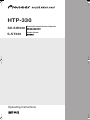 1
1
-
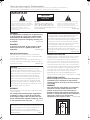 2
2
-
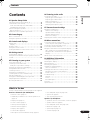 3
3
-
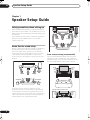 4
4
-
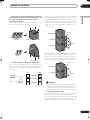 5
5
-
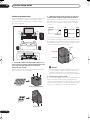 6
6
-
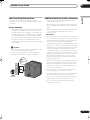 7
7
-
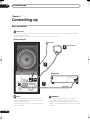 8
8
-
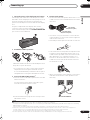 9
9
-
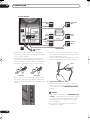 10
10
-
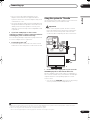 11
11
-
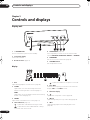 12
12
-
 13
13
-
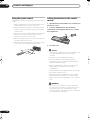 14
14
-
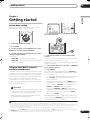 15
15
-
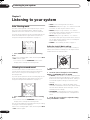 16
16
-
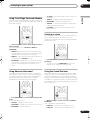 17
17
-
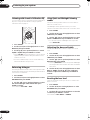 18
18
-
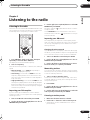 19
19
-
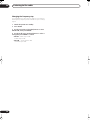 20
20
-
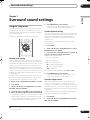 21
21
-
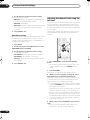 22
22
-
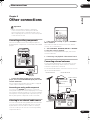 23
23
-
 24
24
-
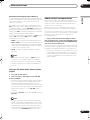 25
25
-
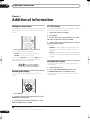 26
26
-
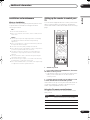 27
27
-
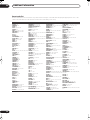 28
28
-
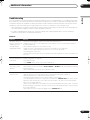 29
29
-
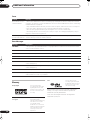 30
30
-
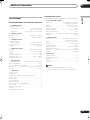 31
31
-
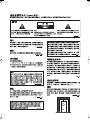 32
32
-
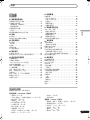 33
33
-
 34
34
-
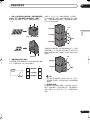 35
35
-
 36
36
-
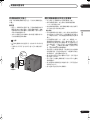 37
37
-
 38
38
-
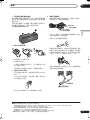 39
39
-
 40
40
-
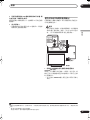 41
41
-
 42
42
-
 43
43
-
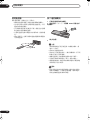 44
44
-
 45
45
-
 46
46
-
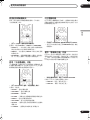 47
47
-
 48
48
-
 49
49
-
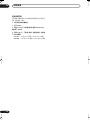 50
50
-
 51
51
-
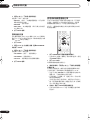 52
52
-
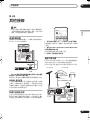 53
53
-
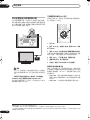 54
54
-
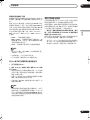 55
55
-
 56
56
-
 57
57
-
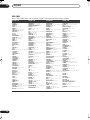 58
58
-
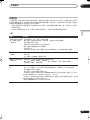 59
59
-
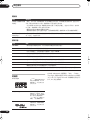 60
60
-
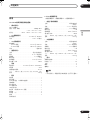 61
61
-
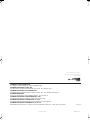 62
62
Pioneer S-ST330 Operating Instructions Manual
- タイプ
- Operating Instructions Manual
他の言語で
- English: Pioneer S-ST330