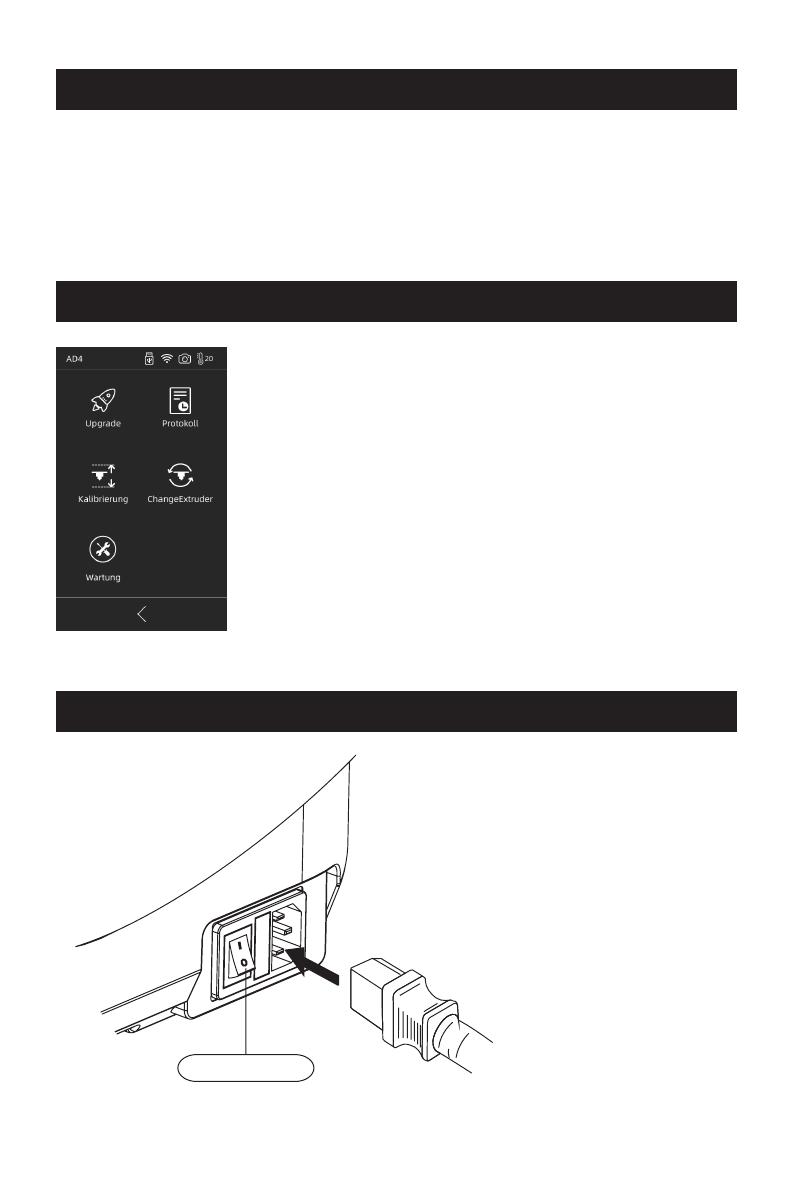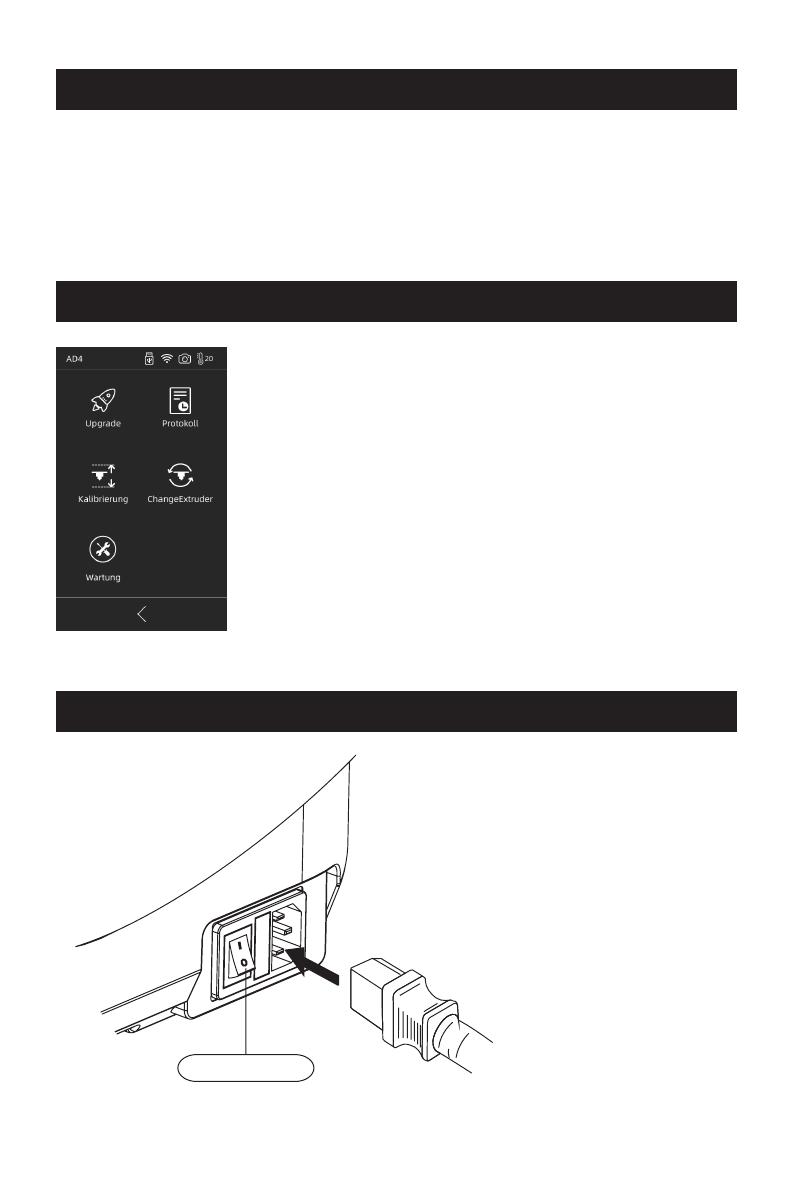
Das Gerät wurde vor der Auslieferung nivelliert und
kalibriert, allerdings kann sich die Distanz zwischen,
Düse und Plattform infolge von Transport- oder anderen
Einflüssen verändern.Es wird empfohlen, dass Sie nach
dem Auspacken eine [Kalibrierung] durchführen.
Es handelt sich um eine optionalen Schritt; weitere
Informationen entnehmen Sie bitte der Beschreibung für
die entsprechende Funktion.
Suchen Sie das FlashPrint-Installationspaket auf dem USB-Wechseldatenträger und
wählen Sie für die Installation die entsprechende Version für Ihr System.
Sie können das Paket auch hier herunterladen:
https://www.flashforge.com/download-center.
Software-Installation
Vorbereitung des Gerätes
1. Mit der Stromversorgung verbinden.
Verbinden Sie das Kabel mit
dem Druck, betätigen Sie
den Netzschalter. Das
Display leuchtet auf.
Netzschalter
Drucken
15