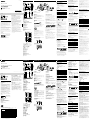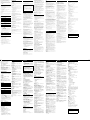4-283-813-95(1)
Micro HI-FI
Component System
迷你音响组合
GB
Operating Instructions
CS
使用说明书
©2011 Sony Corporation Printed in China
CMT‑G1iP
WARNING
To reduce the risk of re, do not cover the ventilation
opening of the apparatus with newspapers, tablecloths,
curtains, etc. Do not place the naked ame sources such
as lighted candles on the apparatus.
To reduce the risk of re or electric shock, do not expose
this apparatus to dripping or splashing, and do not
place objects lled with liquids, such as vases, on the
apparatus.
Do not install the appliance in a conned space, such as a
bookcase or built-in cabinet.
As the main plug is used to disconnect the unit from the
mains, connect the unit to an easily accessible AC outlet.
Should you notice an abnormality in the unit, disconnect
the main plug from the AC outlet immediately.
Do not expose batteries or apparatus with battery-
installed to excessive heat such as sunshine, re or the
like.
e unit is not disconnected from the mains as long as it
is connected to the AC outlet, even if the unit itself has
been turned o.
CAUTION
e use of optical instruments with this product will
increase eye hazard.
is appliance is classied
as a CLASS 1 LASER
product. is marking
is located on the rear
exterior.
Excessive sound pressure from earphones and
headphones can cause hearing loss.
Note on DualDiscs
A DualDisc is a two sided disc product which mates
DVD recorded material on one side with digital
audio material on the other side. However, since the
audio material side does not conform to the Compact
Disc (CD) standard, playback on this product is not
guaranteed.
Music discs encoded with copyright
protection technologies
is product is designed to playback discs that conform
to the Compact Disc (CD) standard. Recently, various
music discs encoded with copyright protection
technologies are marketed by some record companies.
Please be aware that among those discs, there are some
that do not conform to the CD standard and may not be
playable by this product.
License and Trademark Notice
iPhone, iPod, iPod classic, iPod nano, and iPod touch
are trademarks of Apple Inc., registered in the U.S. and
other countries.
MPEG Layer-3 audio coding technology and patents
licensed from Fraunhofer IIS and Thomson.
Windows Media is either a registered trademark or
trademark of Microsoft Corporation in the United
States and/or other countries.
This product is protected by certain intellectual
property rights of Microsoft Corporation. Use or
distribution of such technology outside of this product
is prohibited without a license from Microsoft or an
authorized Microsoft subsidiary.
All other trademarks and registered trademarks are of
their respective holders. In this manual,
™
and
®
marks
are not specified.
Getting StartedLocation of Controls
Unit (Front)
(Rear)
(power) button
STANDBY indicator
Disc tray
Display
(open) button
Playback buttons (/)
TUNING +/ buttons
/ (go back/go forward) buttons
/ (rewind/fast forward) buttons
(USB) port
PHONES jack
BASS/TREBLE knobs
FUNCTION knob
VOLUME knob
Remote sensor
AUDIO IN 1/2 jacks
SPEAKERS terminals
AC IN jack
ANTENNA FM 75 Ω COAXIAL terminal
ANTENNA AM terminal
Remote
(power) button
/ (go back/go forward) buttons
+/ (tuning) buttons
/ (rewind/fast forward) buttons
+/ (select folder) buttons
Playback buttons (//)
FUNCTION +/ buttons
VOLUME +/ buttons
EQ button
TIMER MENU button
TOOL MENU button
/// buttons
RETURN button
ENTER button
CLEAR button
TUNER MEMORY button
REPEAT/FM MODE button
PLAY MODE/TUNING MODE button
SLEEP button
DISPLAY button
Αntennas
Find a location and an orientation that provide good
reception, and then set up the antenna.
Keep the antennas away from the speaker cords and the
AC power cord to avoid picking up noise.
Power
Connect the AC power cord to a wall outlet.
When you press , the system turns on.
Speakers
First, remove the cover attached to the end of the speaker
cord.
Connect the speaker cords to the SPEAKERS terminals
on the unit.
Connect the other end of the speaker cords to the
terminals on the speakers as shown below.
Fasten the speaker cord using the screws of the
SPEAKERS terminals firmly.
Black
Notes on cleaning the speakers
Wipe it with soft dry cloth (non-starched). (Do not ever use a
scrubbing brush or sponge.)
To maintain the continued polish of the cabinet, do not wipe it
vigorously right from the start, but first brush away dust with a soft
brush or a duster before you wipe it with soft dry cloth.
If it is stained with oil or fingerprints, breath on the surface and
wipe it with soft dry cloth.
If the stain is tough to remove, wipe it with soft cloth washed in
lukewarm soapy water. (Do not use a neutral detergent.)
Do not use thinner, benzene, alcohol, or hair liquid, which may
damage the surface.
Be careful not to scrape the cabinet.
Be careful not to drop a lit cigarette or match, as it may damage the
surface.
To attach the speaker pads
Attach the speaker pads (supplied) to the bottom of the
speakers to prevent from slipping.
To use the iPod/iPhone
Connect the iPod/iPhone to the (USB) port using a
USB cable supplied with your iPod/iPhone.
or
Black
Operations
Playing a CD/MP3 disc
1 Select the CD function.
Press FUNCTION +/ repeatedly.
2 Place a disc.
Press on the unit, and place a disc with
the label side up on the disc tray.
To close the disc tray, press on the unit.
3 Start playback.
Press .
Other operations
To Press
Pause playback
. To resume play, press the button
again.
Stop playback
.
Select a folder on
an MP3 disc
+/ repeatedly.
Select a track or
file
/
.
Find a point in a
track or file
Hold down
/
during
playback, and release the button at
the desired point.
Select Repeat Play REPEAT/FM MODE repeatedly
until “REP” or “REP1” appears.
To change the play mode
Press PLAY MODE/TUNING MODE repeatedly while
the player is stopped. You can select the Normal Play
mode (“ ” for all MP3 files in the folder on the disc),
Shuffle Play mode (“SHUF” or “ SHUF*” for folder
shuffle), or Program Play mode (“PGM”).
* When playing a CD-DA (audio) disc, (SHUF) Play performs
the same operation as normal (SHUF) Play.
Note on Repeat Play
“REP1” indicates that a single track or file is repeated until you stop
playback.
Notes on the Shuffle Play mode
When the Shuffle Play mode is set to “SHUF,” the system shuffle-
plays all tracks or files on the disc. When the Shuffle Play mode is
set to “ SHUF,” the system shuffle-plays all tracks or files in the
selected folder.
When you turn off the system, the selected Shuffle Play mode
(“SHUF” or “ SHUF”) is cleared and the play mode returns to
the Normal Play mode (“ ”).
Notes on playing MP3 discs
Do not save other types of tracks or files, or unnecessary folders on
a disc that has MP3 files.
Folders that have no MP3 files are skipped.
MP3 files are played back in the order that they are recorded onto
the disc.
The system can only play MP3 files that have a file extension of
“.mp3.”
Even when file name has the “.mp3” file extension, if the actual
file differs, playing this file may generate a loud noise which could
damage the speaker system and the system may malfunction.
The maximum number of:
folders is 255 (including the root folder).
MP3 files is 511.
MP3 files and folders that can be contained on a single disc is 512.
folder levels (the tree structure of files) is 8.
Compatibility with all MP3 encoding/writing software, recording
device, and recording media cannot be guaranteed. Incompatible
MP3 discs may produce noise or interrupted sound or may not play
at all.
Notes on playing multisession discs
If the first session on the disc is a CD-DA session, the other sessions
on the disc cannot be recognized regardless of the session format;
only CD-DA tracks in the first session can be played back.
If the session format for the first session is CD-ROM and the
following sessions are recorded in the same format, the system will
continue to play back MP3 files accordingly in multiple sessions
until the system encounters another session recorded in a different
format.
Creating your own program
(Program Play)
1 Select the CD function.
Press FUNCTION +/ repeatedly.
2 Select the play mode.
Press PLAY MODE repeatedly until “PGM” appears
while the player is stopped.
3 Select the desired track or file number.
Press / repeatedly until the desired track or
file number appears.
When programming audio files, press +/
repeatedly to select the desired folder, and then select
the desired file.
Selected track or file number Total playing time of the selected
track or file
4 Program the selected track or file.
Press ENTER to enter the selected track or file.
5 Repeat steps 3 through 4 to program additional
tracks or files, up to a total of 25 tracks or files.
6 To play your program of tracks or files, press .
The program remains available until you remove the
disc from the disc tray or unplug the AC power cord.
To play the same program again, press .
To cancel Program Play
Press PLAY MODE/TUNING MODE repeatedly until
“PGM” disappears while the player is stopped.
To delete the last track or file of the program
Press CLEAR while the player is stopped.
To view program information
Press DISPLAY repeatedly while the player is stopped.
Listening to the radio
1 Select “TUNER FM” or “TUNER AM.”
Press FUNCTION +/ repeatedly.
2 Perform tuning.
For automatic scanning
Press PLAY MODE/TUNING MODE repeatedly
until “AUTO” appears, and then press +/. Scanning
stops automatically when a station is tuned in, and
“TUNED” and “STEREO” (for stereo programs only)
light up in the display.
If “TUNED” does not light up and the scanning for
an FM or AM station does not stop, press to stop
scanning, then perform manual tuning (below).
For manual tuning
Press PLAY MODE/TUNING MODE repeatedly until
“AUTO” and “PRESET” disappear, and then press
+/ repeatedly to tune in the desired station.
Tip
To reduce static noise on a weak FM stereo station, press FM MODE
repeatedly until “MONO” appears to turn off stereo reception.
Presetting radio stations
1 Tune in the desired station.
2 Press TUNER MEMORY to select the tuner memory
mode.
3 Press +/ repeatedly to select the desired preset
number.
If another station is already assigned to the selected
preset number, the station is replaced by the new
station.
4 Press ENTER to store the station.
5 Repeat steps 1 through 4 to store other stations.
You can preset up to 20 FM and 10 AM stations.
6 To call up a preset radio station, press PLAY MODE/
TUNING MODE repeatedly until “PRESET” appears,
and then press +/ repeatedly to select the desired
preset number.
Playing the iPod/iPhone
1 Select the USB function.
Press FUNCTION +/ repeatedly.
2 Connect the iPod/iPhone to the (USB) port using
the USB cable supplied with your iPod/iPhone.
3 Start playback.
Press .
To control the iPod/iPhone
To Press
Pause playback
/.
Select a track
or chapter of
audiobook/podcast
/
. To fast-forward or fast-
rewind, hold down the button.
Find a point in a
track or chapter of
audiobook/podcast
Hold down
/
during
playback, and release the button at
the desired point.
Choose the
selected item
ENTER.
Scroll up/down
the iPod menus
/.
Return to the
previous menu or
select a menu
TOOL MENU or RETURN.
To use the system as a battery charger
You can use the system as a battery charger for an iPod/
iPhone when the system is on.
Connect the iPod/iPhone to the (USB) port using the
USB cable supplied with your iPod/iPhone. The charge
status appears in the iPod/iPhone display. For details, see
the user’s guide of your iPod/iPhone.
To stop charging an iPod/iPhone
Remove the iPod/iPhone. Turning off the system also
stops charging the iPod/iPhone.
To wall outlet
Loop antenna
FM lead antenna (Extend it horizontally.)
Connect brown side.
To left speaker
To right speaker
When carrying this system
Use buttons on the unit.
1 Remove a disc to protect the CD mechanism.
2 Select CD function using the FUNCTION knob.
3 Press and hold for 5 seconds or longer.
4 After “LOCK” appears, unplug the AC power cord.
To use the remote
This manual mainly explains operations using the
remote, but the same operations can also be performed
using the buttons on the unit having the same or similar
names.
Inserting batteries
Slide and remove the battery compartment lid, and insert
two R03 (size AAA) batteries (supplied), side first,
matching the polarities shown below.
Notes on using the remote
With normal use, the batteries should last for about 6 months.
Do not mix an old battery with a new one or mix different types of
batteries.
If you do not use the remote for a long period of time, remove the
batteries to avoid damage from battery leakage and corrosion.
Batteries installed into the remote shall not be exposed to excessive
heat such as sunshine, fire or the like.
To set the clock
1 Press to turn on the system.
2 Press TIMER MENU to select the clock set mode.
If “PLAY SET?” flashes, press / repeatedly to select
“CLOCK SET?,” and then press ENTER.
3 Press / repeatedly to set the hour, then press
ENTER.
4 Use the same procedure to set the minutes.
Note
The clock settings are reset when you disconnect the AC power cord
or if a power failure occurs.
To display the clock when the system is off
Press DISPLAY. The clock is displayed for about 8
seconds.
Notes
If the battery of the iPod/iPhone is empty, the system may not
recognize it. In such a case, recharge it with a computer, etc. then
connect it to the system.
The performance of the system may be vary, depending on the
specifications of your iPod/iPhone.
Do not carry the system with an iPod/iPhone connected to it. Doing
so may cause a malfunction.
Before disconnecting the iPod/iPhone, pause playback.
Hold down / to fast-forward (fast-rewind) while playing
video if / does not work.
When the iPhone is connected to the system and you receive a call
during playback, playback will pause and you can take an incoming
call.
To change the volume level, use VOLUME +/. The volume level
does not change even if you adjust it on the iPod/iPhone.
To use an iPod/iPhone, refer to the user’s guide of your iPod/iPhone.
Sony cannot accept responsibility in the event that data recorded to
iPod/iPhone is lost or damaged when using an iPod/iPhone with
this system.
Playing a le of the USB device
The audio format that can be played back on this system
is MP3/WMA*/AAC*.
* Files with DRM (Digital Rights Management) copyright protection
or files downloaded from an online music store cannot be played on
this system. If you try to play one of these files, the system plays the
next unprotected audio file.
Check the websites below for the information about
compatible USB devices.
<http://www.sony-asia.com/support>
1 Select the USB function.
Press FUNCTION +/ repeatedly.
2 Connect the USB device to the (USB) port.
3 Start playback.
Press .
Other operations
To Press
Pause playback
. To resume play, press the button
again.
Stop playback
. To resume play, press *
1
. To
cancel resume play, press again*
2
.
Select a folder
+/ repeatedly.
Select a file
/.
Find a point in
a file
Hold down / during
playback, and release the button at
the desired point.
Select Repeat Play REPEAT/FM MODE repeatedly
until “REP” or “REP1” appears.
*
1
When playing a VBR MP3/WMA file, the system may resume
playback from a different point.
*
2
Resume play returns to the top folder.
To change the play mode
Press PLAY MODE/TUNING MODE repeatedly. You
can select the Normal Play mode (playback in sequence
of all files on the USB device), Folder Play mode (“ ”
for all files in the specified folder on the USB device), or
Shuffle Play mode (“SHUF”).
Notes on the play mode
When you select the Shuffle Play mode “SHUF,” the system shuffle-
plays all audio files in the connected USB device in random order.
The Shuffle Play mode may play the same file repeatedly.
When the play mode is set to the Folder Play mode, “REP1” is not
available.
When the play mode is set to the Shuffle Play mode, the repeat
function is not available.
When the repeat play is set, the Shuffle Play mode is not available.
When the repeat play is set to “REP1,” the Folder Play mode is not
available.
When you turn off the system, the selected Shuffle Play mode
(“SHUF”) is cleared and the play mode returns to the Normal Play
mode.
Note on Repeat play
If you select “REP” in the Normal Play mode, the system repeats
playback of all audio files stored in the USB device.
If you select “REP” in the Folder Play mode, the system repeats
playback of all audio files in the selected folder.
Notes
When the USB cable connection is necessary, connect the USB cable
supplied with the USB device to be connected. See the operation
manual supplied with the USB device to be connected for details on
the operation method.
It may take about 10 seconds before “Reading” appears depending
on the type of USB device connected.
Do not connect the system and the USB device through a USB hub.
When the USB device is inserted, the system reads all the files on
the USB device. If there are many folders or files on the USB device,
it may take a long time to finish reading the USB device.
With some connected USB devices, after an operation is performed,
there may be a delay before it is performed by this system.
Compatibility with all encoding/writing software cannot be
guaranteed. If audio files on the USB device were originally encoded
with incompatible software, those files may produce noise or
interrupted sound, or may not be played back at all.
This system cannot play audio files on the USB device in the
following cases;
when the total number of audio files in a folder exceeds 100.
when the total number of audio files on a USB device exceeds
10000.
when the total number of folders on a USB device exceeds 100
(including the “ROOT” folder and empty folders).
These numbers may vary depending on the file and folder structure.
Do not save other types of files or unnecessary folders on the USB
device that has audio files.
This system displays the track number as “---” when the number of
audio files on a USB device exceeds 1000.
The system can play back to a depth of 8 folders only.
This system does not necessarily support all the functions provided
in a connected USB device.
Folders that have no audio files are skipped.
The audio formats that you can listen to with this system are as
follows:
MP3: file extension “.mp3”
WMA: file extension “.wma”
AAC: file extension “.m4a”
Note that even when file name has the correct file extension,
if the actual file differs, the system may produce noise or may
malfunction.
使用产品前请仔细阅读本使用说明书,并请妥善保管
Micro HI-FI
Component System
迷你音响组合
CS
使用说明书
©2011 Sony Corporation Printed in China
CMT‑G1iP
注意
关于电池的使用
应确保儿童不可触及电池;如误吞下,请速
联系医院。
为了减少火灾危险,请勿用报纸、桌布、窗
帘等覆盖本装置的通风口。请勿将明火源
(如点燃的蜡烛)放在本装置上。
为了减少火灾或触电的危险,请勿将本装置
暴露于滴水或溅水中,并不要把装有液体的
物品(如花瓶)放在本装置上。
请勿将本机安放在书橱或壁橱等狭窄封闭处。
由于电源插头用于断开主机与电源的连接,
请将主机连接到容易插拔的交流电源插座上。
如果发现主机发生异常,请立即将电源插头
从交流电源插座上拔下。
请勿将电池或装有电池的装置暴露在阳光、
火焰或类似的过热热源附近。
即使关闭本机自身的电源,只要其电源线仍
插在交流电源插座上,便未脱离电源。
警告
与光学仪器一起使用本产品将会增加眼睛受
伤的危险。
本装置属于1类激光
(CLASS 1 LASER)产
品。本标签位于背面
外壳上。
耳机音量过大会导致听力下降。
制造商:索尼公司
原产地:中国
总经销商:索尼(中国)有限公司
地址:北京市朝阳区太阳宫中路12号楼
冠城大厦701
出版日期:2012年1月
有关DualDisc的注意事项
DualDisc是一种双面光盘产品,一面含有符
合录制DVD的素材,另一面为数字音频素材。
但是,由于音频素材一面不符合Compact
Disc(CD)标准,因此,无法保证在本产品
上播放。
使用版权保护技术编码的音乐光盘
本产品设计用于播放符合Compact Disc(CD)
标准的光盘。近来,一些唱片公司在出售各
种用版权保护技术编码的音乐光盘。请注意,
有些光盘不符合CD标准,可能无法用本产品
播放。
许可和商标须知
iPhone、iPod、iPod classic、iPod nano
和iPod touch为Apple Inc.在美国及其他国
家注册的商标。
MPEG Layer-3音频编码技术和专利由
Fraunhofer IIS和Thomson授权。
Windows Media是Microsoft Corporation在
美国和/或其他国家的注册商标或商标。
本产品受Microsoft Corporation的某些知
识产权的保护。未经Microsoft或Microsoft
的授权分支机构的许可,禁止超出本产品的
范围使用或发行这类技术。
所有其他商标和注册商标是其相应持有者的
商标或注册商标。在本手册中,并未标明
™
和
®
标记。
使用产品前请仔细阅读本使用说明书,并请妥善保管
使用前的准备工作控制器的位置
主机(正面)
(后部)
(电源)按钮
STANDBY指示灯
光盘托盘
显示窗
(打开)按钮
播放按钮(
/
)
TUNING+/
按钮
/
(后退/前进)按钮
/
(快退/快进)按钮
(USB)端口
PHONES插孔
BASS/TREBLE旋钮
FUNCTION旋钮
VOLUME旋钮
遥控传感器
AUDIOIN1/2插孔
SPEAKERS端子
交流输入插孔
ANTENNAFM75ΩCOAXIAL端子
ANTENNAAM端子
遥控器
(电源)按钮
/
(后退/前进)按钮
+/
(调谐)按钮
/
(快退/快进)按钮
+/
(选择文件夹)按钮
播放按钮(
/
/
)
FUNCTION+/
按钮
VOLUME+/
按钮
EQ按钮
TIMERMENU按钮
TOOLMENU按钮
/
/
/
按钮
RETURN按钮
ENTER按钮
CLEAR按钮
TUNERMEMORY按钮
REPEAT/FMMODE按钮
PLAYMODE/TUNINGMODE按钮
SLEEP按钮
DISPLAY按钮
天线
找到一个接收状态良好的位置和方向,然后
设置天线。
将天线远离扬声器导线和交流电源线,以避
免受到噪音干扰。
电源
将交流电源线连接到电源插座上。
按
后,系统开启。
扬声器
首先,取下扬声器导线末端的保护盖。
将扬声器导线连接到主机的SPEAKERS端子上。
如下图所示,将扬声器导线的另一端连接至
扬声器上的端子。
用SPEAKERS端子的螺钉将扬声器导线牢牢固
定住。
黑色
扬声器清洁注意事项
用柔软的干布(非浆硬的)擦拭扬声器。(请勿
使用硬毛刷或海绵。)
为保持机箱的长久光泽,从一开始就不要用力
擦拭,但可用软刷或抹布先去除灰尘,然后再
用柔软的干布进行擦拭。
如果沾有油渍或指纹,可用柔软的干布轻拂表
面,然后进行擦拭。
如果污渍很难去除,可用温和的肥皂水浸泡过
的软布进行擦拭。(请勿使用中性洗涤剂。)
请勿使用稀释剂、苯、酒精或洗发液,否则可
能损坏机器表面。
小心请勿刮擦机箱。
小心请勿掉落燃烧的香烟或火柴,否则会损坏
机器表面。
安装扬声器垫片
在扬声器底面安装扬声器垫片(附件)以防
止扬声器滑动。
使用iPod/iPhone
使用iPod/iPhone附带的USB电缆,将iPod/
iPhone连接到 (USB)端口。
或
黑色
操作
播放CD/MP3光盘
1
选择CD功能。
反复按FUNCTION +/
。
2
放入光盘。
按主机上的
,将光盘放入
光盘托盘(标签面朝上)。
若要关闭光盘托盘,按主机上的
。
3
开始播放。
按
。
其他操作
若要 请按
暂停播放
。若要恢复播放,可再次
按该按钮。
停止播放
。
选择MP3光盘上
的文件夹
反复按 +/
。
选择曲目或
文件
/
。
寻找曲目或
文件中的某个
位置
在播放过程中按住
/
,
然后在所需的位置释放该按
钮。
选择反复播放 反复按REPEAT/FM MODE,直
到出现“REP”或“REP1”。
更改播放模式
当播放机停止播放时,反复按PLAY MODE/
TUNING MODE。可以选择正常播放模式(“ ”
用于播放光盘文件夹中所有的MP3文件)、任
选播放模式(“SHUF”或“ SHUF
*
”用于文
件夹任选播放)或编程播放模式(“PGM”)。
*
当播放CD-DA(音频)光盘时, (SHUF)播
放执行与正常(SHUF)播放相同的操作。
反复播放注意事项
“REP1”表示反复播放单一曲目或文件,直到停
止播放为止。
任选播放模式注意事项
当任选播放模式设为“SHUF”时,系统任选播
放光盘上的所有曲目或文件。当任选播放模式
设为“ SHUF”时,系统任选所选文件夹中
的所有曲目或文件。
当关闭系统电源时,所选的任选播放模式
(“SHUF”或“ SHUF”)被清除,播放模式返
回到正常播放模式(“ ”)
播放MP3光盘注意事项
请勿在含有MP3文件的光盘上保存其他类型的
曲目、文件或多余的文件夹。
不含MP3文件的文件夹将被略过。
MP3文件以其在光盘上录制的顺序播放。
本系统仅可播放具有“.mp3”文件扩展名的MP3
文件。
即使文件名具有“.mp3”文件扩展名,如果实
际文件不同,播放该文件可能会产生损坏扬声
器系统的强大噪音并且系统可能会发生故障。
最大数目:
255个文件夹(包括根文件夹在内)。
511个MP3文件。
单张光盘可包含的MP3文件和文件夹的总数为
512。
8个文件夹级别(文件的树状结构)。
不保证与所有MP3编码/写入软件、录制设备以
及录制媒体兼容。不兼容的MP3光盘可能会发出
噪音、出现声音中断或可能根本无法播放。
播放多区段光盘的注意事项
如果光盘上的第一区段是CD-DA区段,不管区
段格式如何,光盘上的其他区段都不会被识别,
只会播放第一区段中的CD-DA曲目。
如果第一区段的区段格式为CD-ROM并且接下来
的区段也以相同格式记录,系统将依次连续播
放多区段中的MP3文件,直到系统遇到以不同格
式记录的其他区段为止。
创建自己的程序(编程播放)
1
选择CD功能。
反复按FUNCTION +/
。
2
选择播放模式。
在播放机停止播放时,反复按PLAY MODE直
到出现“PGM”。
3
选择所需的曲目或文件编号。
反复按
/
,直到出现所需的曲目或
文件编号。
当编制音频文件时,反复按 +/
选择所
需的文件夹,然后选择所需的文件。
所选曲目或文件编号 所选曲目或文件的
总播放时间
4
编制所选的曲目或文件。
按ENTER输入所选曲目或文件。
5
重复步骤3至4,编制其他曲目或文件,最
多可达25个曲目或文件。
6
若要播放编程的曲目或文件,按
。
从光盘托盘中取出光盘或断开交流电源线
之前,程序保持不变。
若要再次播放相同的程序,按
。
取消编程播放
在播放机停止播放时,反复按PLAY MODE/
TUNING MODE,直到“PGM”消失。
删除编程的最后一个曲目或文件
在播放机停止播放时,按CLEAR。
浏览程序信息
在播放机停止播放时,反复按DISPLAY。
收听广播
1
选择“TUNERFM”或“TUNERAM”。
反复按FUNCTION +/
。
2
进行调谐。
对于自动扫描
反复按PLAY MODE/TUNING MODE,直到出现
“AUTO”,然后按+/
。当调到电台时,扫描
自动停止,显示窗中“TUNED”和“STEREO”
(仅限于立体声节目)点亮。
如果“TUNED”没有点亮,且FM或AM电台扫
描没有停止,可按
停止扫描,然后执行
手动调谐(下述)。
对于手动调谐
反复按PLAY MODE/TUNING MODE,直到“AUTO”
和“PRESET”消失,然后反复按+/
调至所
需的电台。
提示
若要减少信号微弱的FM立体声电台的静电噪音,
可反复按FM MODE,直到出现“MONO”并关闭立
体声接收功能。
预设广播电台
1
调至所需的电台。
2
按TUNERMEMORY选择调谐器存储模式。
3
反复按+/
选择所需的预设编号。
如果所选预设编号已被其他电台使用,已
存在的电台会被新电台替换。
4
按ENTER存储电台。
5
重复步骤1至4存储其他电台。
最多可以预设20个FM和10个AM电台。
6
若要调出预设电台,可反复按PLAYMODE/
TUNINGMODE,直到出现“PRESET”,然后
反复按+/
选择所需的预设编号。
播放iPod/iPhone
1
选择USB功能。
反复按FUNCTION +/
。
2
使用iPod/iPhone附带的USB电缆,将iPod/
iPhone连接到 (USB)端口。
3
开始播放。
按
。
控制iPod/iPhone
若要 请按
暂停播放
/
。
选择有声读物/
播客的曲目或
章节
/
。若要快进或快退,
按住该按钮。
搜索有声读物/
播客的曲目或
章节中的位置
在播放过程中按住
/
,
然后在所需的位置释放该按
钮。
选择所选项目 ENTER。
向上/下滚动
iPod菜单
/
。
返回上一个菜
单或选择菜单
TOOL MENU或RETURN。
将本系统作为电池充电器使用
当系统电源打开时,可将本系统用作iPod/
iPhone的电池充电器。
使用iPod/iPhone附带的USB电缆,将iPod/
iPhone连接到 (USB)端口。充电状态显
示在iPod/iPhone的显示窗中。详情请参阅
iPod/iPhone的用户指南。
停止给iPod/iPhone充电
取下iPod/iPhone。关闭系统电源也会停止给
iPod/iPhone充电。
至电源插座
环形天线
FM导线天线(将其水平延伸。)
连接褐色端。
至左扬声器
至右扬声器
搬运本系统时
使用主机上的按钮。
1
取出光盘以保护CD机械装置。
2
用FUNCTION旋钮选择CD功能。
3
按住
5秒钟以上。
4
出现“LOCK”后,拔下交流电源线。
使用遥控器
本手册主要说明使用遥控器的操作,但使用
主机上具有相同或相似名称的按钮也可以进
行相同的操作。
插入电池
滑动并取下电池舱盖,然后插入两节R03(AAA
尺寸)电池(附件),先插入
侧,使极性与
下图所示一致。
使用遥控器时的注意事项
正常使用情况下,电池可以使用约6个月。
请勿将新旧电池或不同类型的电池混合使用。
如果长时间不使用遥控器,请将电池取出,以
避免电池漏液和腐蚀可能造成的损害。
不得将遥控器中安装的电池暴露于阳光、火焰
等过热的环境中。
设定时钟
1
按
打开系统电源。
2
按TIMERMENU选择时钟设定模式。
如果“PLAY SET?”闪烁,反复按
/
选择
“CLOCK SET?”,然后按ENTER。
3
反复按
/
设定小时,然后按ENTER。
4
按照相同的步骤设定分钟。
注意
断开交流电源线或停电时,时钟设置复位。
在系统关闭时显示时钟
按DISPLAY。时钟显示约8秒钟。
注意
如果iPod/iPhone的电池没电,系统可能无法
进行识别。此时,应使用计算机等给电池充电,
然后再将其连接到系统上。
系统的性能可能不尽相同,视iPod/iPhone的规
格而定。
请勿在iPod/iPhone与系统连接的情况下搬运
系统。否则可能导致故障。
断开iPod/iPhone的连接之前,请暂停播放。
如果
/
不起作用,可在播放视频时按住
/
快进(快退)。
当iPhone与本系统连接并在播放期间接到电话
时,播放会暂停,您可以接听电话。
若要改变音量电平,可使用VOLUME +/
。即使
在iPod/iPhone上进行调节,音量电平也不会改
变。
若要使用iPod/iPhone,请参阅iPod/iPhone的
用户指南。
在本系统上使用iPod/iPhone时,如果记录在
iPod/iPhone上的数据丢失或受损,Sony不予承
担任何责任。
播放USB设备的文件
可在本系统上播放的音频格式为MP3/WMA
*
/
AAC
*
。
*
不能在本系统上播放带有DRM(数字版权管理)
版权保护的文件或从网上音乐店中下载的文
件。如果尝试播放其中的某个文件,系统将会
播放下一个未受保护的音频文件。
有关USB兼容设备的信息,请查看以下网站的
内容。
<http://www.sony-asia.com/support>
1
选择USB功能。
反复按FUNCTION +/
。
2
将USB设备连接到 (USB)端口。
3
开始播放。
按
。
其他操作
若要 请按
暂停播放
。若要恢复播放,可再次
按该按钮。
停止播放
。若要恢复播放,按
*
1
。
若要取消恢复播放,可再次
按
*
2
。
选择文件夹
反复按 +/
。
选择文件
/
。
找到文件的播
放位置
在播放过程中按住
/
,
然后在所需的位置释放该按
钮。
选择反复播放 反复按REPEAT/FM MODE,直
到出现“REP”或“REP1”。
*
1
播放VBR MP3/WMA文件时,系统可能会从不同
的位置恢复播放。
*
2
恢复播放返回至顶部文件夹。
更改播放模式
反复按PLAY MODE/TUNING MODE。您可以选
择正常播放模式(依次播放USB设备上所有
文件)、文件夹播放模式(USB设备上指定文
件夹中的所有文件“ ”)或任选播放模式
(“SHUF”)。
播放模式注意事项
选择任选播放模式“SHUF”时,系统将随机任
选播放所连接USB设备上的所有音频文件。任选
播放模式可能会重复播放相同的文件。
当播放模式设为文件夹播放模式时,“REP1”不
可用。
当播放模式设为任选播放模式时,重复功能不
可用。
当设为反复播放时,任选播放模式不可用。当
反复播放设为“REP1”时,文件夹播放模式不
可用。
当关闭系统的电源时,所选的任选播放模式
(“SHUF”)被清除,播放模式返回到正常播放模
式。
反复播放注意事项
如果在正常播放模式中选择“REP”,系统将反
复播放USB设备中存储的所有音频文件。
如果在文件夹播放模式中选择“REP”,系统将
反复播放所选文件夹中的所有音频文件。
注意
需要USB电缆连接时,请用附带的USB电缆连接
要连接的USB设备。有关使用方法的详情,请参
阅要连接的USB设备附带的操作手册。
在出现“Reading”之前可能需要约10秒钟,视
所连接USB设备的类型而定。
请勿经由USB集线器连接本系统和USB设备。
当插入USB设备时,系统读取USB设备上的所有
文件。如果USB设备上有许多文件夹或文件,到
完成USB设备读取为止可能需要较长时间。
对于某些连接的USB设备,执行某一操作后到本
系统执行该操作为止,可能会有一些迟延。
不保证与所有编码/写入软件兼容。如果USB设
备上的音频文件原先采用不兼容的软件编码,
这些文件可能会产生噪音、声音中断或完全无
法播放等现象。
在下列情况下,本系统无法播放USB设备上的音
频文件:
当文件夹中的音频文件总数超过100时。
当USB设备上的音频文件总数超过10000时。
当USB设备上的文件夹总数超过100(包括
“ROOT”文件夹和空文件夹)时。
这些数目可能有所不同,视文件和文件夹构造
而定。请勿在含有音频文件的USB设备上保存其
他类型的文件或不必要的文件夹。
产品中有毒有害物质或元素的名称及含量
(
:不含有,
:含有)
部件名称
有毒有害物质或元素
铅
(Pb)
汞
(Hg)
镉
(Cd)
六价铬
(Cr(VI))
多溴联苯
(PBB)
多溴二苯醚
(PBDE)
内置线路板
外壳
光学块
驱动单元
扬声器
附件
: 表示该有毒有害物质在该部件所有均质材料中的含量均在SJ/
T11363-2006标准规定的限量要求以下。
: 表示该有毒有害物质至少在该部件的某一均质材料中的含量超出
SJ/T11363-2006标准规定的限量要求。

To use the system as a battery charger
You can use the system as a battery charger for the USB
devices that have a rechargeable function when the
system is on.
The charging begins when the USB device is connected
to the (USB) port. The charge status appears on the
USB device display. For details, see the user’s guide of
your USB device.
Using optional audio components
1 Prepare the sound source.
Connect additional audio component to the AUDIO
IN 1 or AUDIO IN 2 jack on the unit using an audio
analog cord (not supplied).
2 Turn down the volume.
Press VOLUME .
3 Select the AUDIO IN 1 or AUDIO IN 2 function.
Press FUNCTION +/ repeatedly.
4 Start playback.
Start playback of the connected component and adjust
the volume.
Note
The system may enter the Standby mode automatically if the volume
level of the connected component is too low. Adjust the component’s
volume accordingly. See “To turn off the Automatic Standby
function.”
Adjusting the sound
To Press
Adjust the volume
VOLUME +/.
Set the sound
effect
EQ repeatedly to select “BASS” or
“TREBLE,” and then press / to
adjust the level.
Changing the display
To Press
Change
information on
the display*
1
DISPLAY repeatedly when the
system is on.
Change Display
mode (see below.)
DISPLAY repeatedly when the
system is off.*
2
*
1
For example, you can view the CD/MP3 disc information or the
USB device information, such as;
track or file number
track or file name (“ ”)
artist name (“ ”)
album or folder name (“ ”)
total playing time and total number of tracks on the CD-DA disc
(only when the Normal Play mode is selected and the player is
stopped).
total number of folders (albums) on the MP3 disc (only when the
Normal Play mode is selected and the player is stopped).
volume label if it exists on the MP3 disc (only when the Normal
Play mode is selected and the player is stopped).
*
2
The STANDBY indicator on the unit lights up when the system is
off.
The system offers the following display modes.
Display mode When the system is off *
1
,
Power Saving
mode*
2
The display is turned off to save
power. The timer and clock
continue to operate.
Clock*
3
The clock is displayed.
*
1
The STANDBY indicator on the unit lights up when the system is
off.
*
2
You cannot set the clock in the Power Saving mode.
*
3
The clock display automatically turns to the Power Saving mode
after 8 seconds.
Notes on the display information
Characters that cannot be displayed appear as “_.”
The followings are not displayed;
total playing time for an MP3 disc and a USB device.
remaining playing time, except in the case of CD-DA.
The followings are not displayed correctly;
elapsed playing time of an MP3 file encoded using VBR (variable
bit rate).
folder and file names that do not follow either the ISO9660
Level 1, Level 2 or Joliet in the expansion format.
The followings are displayed;
remaining playing time for a CD-DA disc track.
ID3 tag information for MP3 files when ID3 version 1 and
version 2 tags are used (ID3 version 2 tag information display has
priority when both ID3 version 1 and version 2 tags are used for a
single MP3 file).
Using the timers
The system offers 2 timer functions. If you use both
timers, the Sleep Timer has priority.
Sleep Timer:
You can fall asleep to music. This function works even if
the clock is not set.
Press SLEEP repeatedly.
Play Timer:
You can wake up to CD, FM reception, AM reception,
USB device at a preset time. Make sure you have set the
clock.
1 Prepare the sound source.
Prepare the sound source, and then press VOLUME
+/ to adjust the volume.
To start from a specific CD track or audio file, create
your own program.
2 Select the timer set mode.
Press TIMER MENU.
3 Set the play timer.
Press / repeatedly to select “PLAY SET?,” then
press ENTER.
4 Set the time to start playback.
Press / repeatedly to set the hour, then press
ENTER. Use the procedure above to set the minutes.
5 Use the same procedure as in step 4 to set the time
to stop playback.
6 Select the sound source.
Press / repeatedly until the desired sound source
appears, then press ENTER.
7 Turn off the system.
Press . The system automatically turns on before
the preset time.
If the system is on at the preset time, the Play Timer
will not play. Do not operate the system from the time
the system turns on until the playback starts.
To check the setting
1 Press TIMER MENU.
2 Press / repeatedly to select “TIMER SEL?,” and
then press ENTER.
3 Press / repeatedly to select “PLAY SEL?,” and then
press ENTER.
To cancel the timer
Repeat the same procedure as above until
“TIMER OFF?” appears in step 3, and then press
ENTER.
To change the setting
Start over from step 1.
Note
If you select a USB device as a timer and have many files or folders
on that device, it takes time for read processing, causing a slight delay
before start of play in response to the timer.
Notes for the iPod/iPhone user
Make sure the iPod/iPhone is not playing when using the Play
Timer.
The Play Timer may not be activated depending on the status of the
connected iPod/iPhone.
Tip
The Play Timer setting remains as long as the setting is not cancelled
manually.
Tuner
Severe hum or noise, or stations cannot be
received. (“TUNED” or “STEREO” flashes on the
display.)
Connect the antenna properly.
Find a location and an orientation that provide good
reception, and then set up the antenna again.
Keep the antennas away from the speaker cords and the
AC power cord to avoid picking up noise.
Turn off nearby electrical equipment.
To change the AM tuning interval
The AM tuning interval is factory-preset to 9 kHz (or
10 kHz for some areas).
Use buttons on the unit to change the AM tuning
interval.
1 Tune in any AM station, and then turn off the
system.
2 Press while holding down TUNING +.
All the AM preset stations are erased.
To reset the interval to the factory preset, repeat the
procedure.
To reset the system to factory settings
If the system still does not operate properly, reset the
system to factory settings.
Use buttons on the unit to reset the unit to its factory
default settings.
1 Disconnect and reconnect the AC power cord, and
then turn on the system.
2 Press and hold and on the unit for 2 seconds
or longer until “RESET” appears.
All user-configured settings, such as preset radio
stations, timer, and the clock, are deleted.
To turn o the Automatic Standby function
This system is equipped with an Automatic Standby
function. With this function, the system enters the
Standby mode automatically in about 30 minutes when
there is no operation or audio signal output.
By default, the Automatic Standby function is turned on.
Use buttons on the unit to turn off the Automatic
Standby function.
Press and hold
while the system is on for 2
seconds or longer, until “AUTO STBY OFF” appears.
To turn on the function, repeat the procedure until
“AUTO STBY ON” appears.
Notes
“AUTO STBY” appears in the display for 2 minutes before the
system enters the Standby mode.
The Automatic Standby function is invalid for the tuner function
(FM/AM), even when you have enabled it.
The system may not enter the Standby mode automatically in the
following cases;
while an audio signal is being detected.
during playback of audio tracks or files.
while the preset Play Timer or Sleep Timer is in process.
Messages
CD Over : You have reached the end of the disc while
pressing during playback or pause.
Error : The USB device could not be recognized or an
unknown device is connected.
LOCKED : The disc tray does not open. Contact your
nearest Sony dealer.
No Device : No USB device is connected or the
connected USB device has been stopped.
No Disc : There is no disc in the player, or you have
loaded a disc that cannot be played.
No Memory : No memory media is inserted in the
USB device. Or non-formatted device (exFAT, etc) is
inserted in the USB device.
No Step : All of the programmed tracks have been
erased.
No Track : Playable file on the USB device is not loaded
in the system.
Not in Use : You tried to perform a specific operation
under conditions where that operation is prohibited.
Not Supported : An unsupported USB device or iPod is
connected or the iPod/iPhone whose battery is empty
is connected.
Protect : You tried to exceed the allowed input of the
sound level to the amplifier section.
This message is displayed along with the sound
interruption when you turn up the volume during
playback of a CD with a recording level that is too loud,
or when you play back a CD which contains input
signals that are too large.
Adjust the volume using the VOLUME or BASS/
TREBLE to turn off the message. We recommend a
volume level where the sound is not blasting out of the
speakers.
If the “PROTECT” message does not disappear, make
sure the speaker cord is connected firmly.
Push STOP! : You pressed PLAY MODE/TUNING
MODE during playback in the CD function.
Step Full! : You tried to program more than 25 tracks or
files (steps).
TIME NG! : The Play Timer start and end times are set to
the same time.
Specications
Amplifier section
Power output (rated): 35 watts + 35 watts (6 ohms at 1 kHz, 1% THD)
Continuous RMS power output (reference): 45 watts + 45 watts (6 ohms at
1 kHz, 10% THD)
Input
AUDIO IN : Impedance 47 kilohms
Outputs
SPEAKERS: Accepts impedance of 6 - 16 ohms
CD player section
System: Compact disc and digital audio system
Laser Diode Properties
Emission Duration: Continuous
Laser Output*: Less than 44.6µW
* This output is the value measurement at a distance of 200mm from the
objective lens surface on the Optical Pick-up Block with 7mm aperture.
Tuner section
AM tuner section:
Tuning range:
530 — 1,610 kHz (with 10 kHz tuning interval)
531 — 1,602 kHz (with 9 kHz tuning interval)
Antenna: AM loop antenna
Intermediate frequency: 400 kHz
FM tuner section:
FM stereo, FM superheterodyne tuner
Tuning range:
87.5 MHz — 108.0 MHz (50 kHz step)
Antenna: FM lead antenna
Antenna terminals: 75 ohms unbalanced
Intermediate frequency: 200 kHz, 250 kHz, 300 kHz, 350 kHz, 400 kHz
iPod/iPhone section
Compatible iPod/iPhone models:
iPod touch 4th generation
iPod touch 3rd generation
iPod touch 2nd generation
iPod touch 1st generation
iPod nano 6th generation
iPod nano 5th generation (video camera)
iPod nano 4th generation (video)
iPod nano 3rd generation (video)
iPod nano 2nd generation (aluminum)
iPod classic
iPhone 4
iPhone 3G
iPhone 3GS
“Made for iPod,” and “Made for iPhone” mean that an electronic accessory has
been designed to connect specifically to iPod or iPhone, respectively, and has
been certified by the developer to meet Apple performance standards. Apple
is not responsible for the operation of this device or its compliance with safety
and regulatory standards. Please note that the use of this accessory with iPod
or iPhone may affect wireless performance.
USB section
Supported bit rate:
MP3 (MPEG 1 Audio Layer-3): 32 kbps 320 kbps, VBR
WMA: 48 kbps 192 kbps, VBR
AAC: 48 kbps 320 kbps
Sampling frequencies:
MP3 (MPEG 1 Audio Layer-3): 32/44.1/48 kHz
WMA: 44.1 kHz
AAC: 44.1 kHz
(USB) port: Type A, maximum current 1A
Speaker
Speaker system: 2 way speaker system, Bass reflex
Speaker units:
Woofer 130 mm, cone type
Tweeter 25 mm, soft dome type
Rated impedance: 6 ohms
Dimensions (W/H/D):
Approx. 160 mm × 270 mm × 252 mm
Mass: Approx. 3.8 kg net per speaker
General
Power requirements:
AC 220 V, 50/60 Hz
Power consumption: 50 watts
Dimensions (W/H/D) (excl. speakers):
Approx. 220 mm × 133 mm × 335 mm
Mass (excl. speakers): Approx. 5.3 kg
Supplied accessories: Remote Commander (1), R03 (SizeAAA) batteries (2),
AC power cord (1), FM lead antenna (1), AM loop antenna (1), Speaker
cords (2), Speaker pads (8)
Design and specifications are subject to change without notice.
Standby power consumption: 0.5 W
Please contact the following to obtain customer support for this
system.
Sony China Customer Support Center
TEL: 400-810-9000
http://www.sony.com.cn/
Troubleshooting
1 Make sure the AC power cord and speaker cords are
correctly and firmly connected.
2 Find your problem in the checklist below, and take
the indicated corrective action.
If the issue persists, contact your nearest Sony dealer.
If the STANDBY indicator ashes
Immediately unplug the AC power cord, and check
the following items.
Are the + and speaker cords short-circuited?
Is anything blocking the ventilation holes of the
system?
After the STANDBY indicator stops flashing,
reconnect the AC power cord, and turn on the
system. If the issue persists, contact your nearest Sony
dealer.
General
The system does not turn on.
Is the AC power cord plugged in?
The system has entered the Standby mode
unexpectedly.
This is not a malfunction. The system enters the
Standby mode automatically in about 30 minutes when
there is no operation or audio signal output. See “To
turn off the Automatic Standby function.”
The clock setting or the Play Timer operation
has been cancelled unexpectedly.
If about a minute elapses with no operation, the
clock setting or the Play Timer setting is cancelled
automatically. Perform the operation again from the
beginning.
There is no sound.
Are the + and speaker cords short-circuited?
Are you using only the supplied speakers?
Is anything blocking the ventilation holes of the
system?
The specified station may have temporarily stopped
broadcast.
Sound comes from one channel, or the left and
right volumes are unbalanced.
Place the speakers as symmetrically as possible.
Connect only the supplied speakers.
Severe hum or noise.
Move the system away from sources of noise.
Connect the system to a different wall outlet.
Install a noise filter (not supplied) to the AC power
cord.
The remote does not function.
Remove any obstacles between the remote and the
remote sensor on the unit, and position the unit away
from fluorescent lights.
Point the remote at the remote sensor on the unit.
Move the remote closer to the system.
The STANDBY indicator remains lit after
unplugging the AC power cord.
The STANDBY indicator may not turn off immediately
after unplugging the AC power cord. The indicator
will turn off after about 40 seconds. This is not a
malfunction.
CD/MP3 player
The sound skips, or the disc will not play.
Wipe the disc clean, and replace it.
Move the system to a location away from vibration (for
example, on top of a stable stand).
Move the speakers away from the system, or place them
on separate stands. At high volume, speaker vibration
may cause the sound to skip.
Play does not start from the first track.
Return to the Normal Play mode by pressing PLAY
MODE/TUNING MODE repeatedly until both “PGM”
and “SHUF” disappear.
Starting playback takes more time than usual.
The following discs can increase the time it takes to
start playback;
a disc recorded with a complicated tree structure.
a disc recorded in multisession mode.
a disc that has not been finalized (a disc to which
data can be added).
a disc that has many folders.
iPod/iPhone
There is no sound.
Make sure the iPod/iPhone is connected securely.
Make sure the iPod/iPhone is playing music.
Make sure the iPod/iPhone is updated with the latest
software. If not, update the iPod/iPhone before using
with the system.
Adjust the volume.
The sound is distorted.
Make sure the iPod/iPhone is connected securely.
Turn down the volume.
Set the “EQ” setting of the iPod/iPhone to “Off” or
“Flat.”
The iPod/iPhone does not function.
If the battery of the iPod/iPhone is empty, it may not
work with this system. In such a case, recharge it with a
computer, etc. then connect it to the system.
Shut down any other iOS applications running on the
iPod/iPhone. For details, refer to the operation manual
supplied with the iPod/iPhone.
Make sure the iPod/iPhone is connected securely.
Make sure the iPod/iPhone is updated with the latest
software. If not, update the iPod/iPhone before using
with the system.
Because the operation of the system and the iPod/
iPhone are different, you may not operate the iPod/
iPhone using buttons on the remote or unit. In this
case, use the control buttons on the iPod/iPhone.
The iPod/iPhone cannot be charged.
If the battery of the iPod/iPhone is empty, the system
may not be able to charge it even if you connect it to
the system. In such a case, recharge it with a computer,
etc. then connect it to the system.
Make sure the iPod/iPhone is connected securely.
You can use the system as a battery charger for iPod/
iPhone only when the system is on.
The ring volume of the iPhone does not
change.
Adjust the ring volume on the iPhone.
USB device
Are you using a supported USB device?
If you connect an unsupported USB device, the
following problems may occur. Check the information
on the websites about compatible USB devices with
URLs listed under “Playing a file of the USB device.”
The USB device is not recognized.
File or folder names are not displayed on this system.
Playback is not possible.
The sound skips.
There is noise.
A distorted sound is output.
There is no sound.
The USB device is not connected correctly. Turn off the
system, then reconnect the USB device.
There is noise, skipping, or distorted sound.
Turn off the system, then reconnect the USB device.
The music data itself contains noise, or the sound is
distorted. Noise may have been entered when creating
music data due to the conditions of the computer.
Create the music data again.
The bit rate used when encoding the files was low. Send
files encoded with higher bit rates to the USB device.
“Reading” is displayed for an extended time, or
it takes a long time before playback starts.
The reading process can take a long time in the
following cases.
There are many folders or files on the USB device.
The file structure is extremely complex.
The memory capacity is excessive.
The internal memory is fragmented.
Erroneous display
Send the music data to the USB device again, as
the data stored in the USB device may have been
corrupted.
The character codes that can be displayed by this
system are numbers and alphabets only. Other
characters are not displayed correctly.
The USB device is not recognized.
Turn off the system and reconnect the USB device,
then turn on the system.
Check the information on the websites about
compatible USB devices with URLs listed under
“Playing a file of the USB device.”
The USB device does not work properly. Refer to the
USB device operation manual for how to deal with this
problem.
Play does not start.
Turn off the system and reconnect the USB device,
then turn on the system.
Check the information on the websites about
compatible USB devices with URLs listed under
“Playing a file of the USB device.”
Press to start playback.
Play does not start from the first track.
Set the play mode to the Normal Play mode.
Files cannot be played back.
The audio file does not have the extension “.mp3,”
“.wma” or “.m4a.”
The data is not stored in MP3/WMA/AAC format.
USB storage devices formatted with file systems other
than FAT16 or FAT32 are unsupported.*
If you use a partitioned USB storage device, only files
on the first partition can be played.
Files that are encrypted or protected by passwords, etc.
cannot be played back.
* This system supports FAT16 and FAT32, but some USB storage
devices may not support all of these FAT. For details, see the
operation manual of each USB storage device or contact the
manufacturer.
Precautions
Discs that this system CAN play
Audio CD
CD-R/CD-RW (audio data/MP3 files)
Discs that this system CANNOT play
CD-ROM
CD-R/CD-RW other than those recorded in music
CD format or MP3 format conforming to ISO9660
Level 1/Level 2, Joliet
CD-R/CD-RW recorded in multisession that have not
ended by “closing the session”
CD-R/CD-RW of poor recording quality,
CD-R/CD-RW that have scratches or are dirty,
or CD-R/CD-RW recorded with an incompatible
recording device
CD-R/CD-RW which is finalized incorrectly
Discs containing files other than MPEG 1 Audio
Layer-3 (MP3) files
Discs of non-standard shape (for example, heart,
square, star)
Discs that have adhesive tape, paper, or sticker attached
to them
Rental or used discs with attached seals where the glue
extends beyond the seal
Discs that have labels printed using ink that feels tacky
when touched
Notes on discs
Before playing, wipe the disc with a cleaning cloth from
the center out to the edge.
Do not clean discs with solvents, such as benzine,
thinner, or commercially available cleaners or anti-
static spray intended for vinyl LPs.
Do not expose discs to direct sunlight or heat sources
such as hot air ducts, nor leave it in a car parked in
direct sunlight.
On safety
Completely disconnect the AC power cord (mains
lead) from the wall outlet (mains) if it is not going to be
used for an extended period of time. When unplugging
the unit, always grip the plug. Never pull the cord itself.
Should any solid object or liquid get into the system,
unplug the system, and have it checked by qualified
personnel before operating it again.
The AC power cord can be changed only by a qualified
service facility.
On placement
Do not place the system in an inclined position or in
locations that are extremely hot, cold, dusty, dirty, or
humid or lacking adequate ventilation, or subject to
vibration, direct sunlight or a bright light.
Be careful when placing the unit or speakers on
surfaces that have been specially treated (for example,
with wax, oil, polish) as staining or discoloration of the
surface may result.
If the system is brought directly from a cold to a warm
location or is placed in a very damp room, moisture
may condense on the lens inside the CD player, and
cause the system to malfunction. In this situation,
remove the disc, and leave the system turned on for
about an hour until the moisture evaporates.
On heat buildup
Heat buildup on the unit during operation is normal
and is not cause for alarm.
Do not touch the cabinet if it has been used
continuously at a high volume because the cabinet may
have become hot.
Do not obstruct the ventilation holes.
On the speaker system
This speaker system is not magnetically shielded, and
the picture on nearby TV sets may become magnetically
distorted. In this situation, turn off the TV, wait 15 to
30 minutes, and turn it back on.
If there is no improvement, move the speakers far away
from the TV.
Cleaning the cabinet
Clean this system with a soft cloth slightly moistened
with a mild detergent solution. Do not use any type of
abrasive pads, scouring powder, or solvents, such as
thinner, benzine, or alcohol.
当USB设备上的音频文件数超过1000时,系统以
“---”显示曲目编号。
本系统只能播放到8层文件夹深度。
本系统未必支持所连接的USB设备所提供的全
部功能。
没有音频文件的文件夹会被跳过。
可以用本系统收听的音频格式如下:
MP3:文件扩展名“.mp3”
WMA:文件扩展名“.wma”
AAC:文件扩展名“.m4a”
请注意,即使文件名具有正确的文件扩展名,
如果实际文件不同,本系统可能会发出噪音或
可能发生故障。
将本系统作为电池充电器使用
当系统电源打开时,可将本系统作为具有充
电功能的USB设备的电池充电器。
当USB设备连接到 (USB)端口时,充电开
始。充电状态显示在USB设备显示窗中。详情
请参阅USB设备的用户指南。
使用选购音频组件
1
准备音源。
用音频模拟导线(非附件)将附加的音频
组件连接到主机上的AUDIO IN 1或AUDIO
IN 2插孔。
2
调低音量。
按VOLUME
。
3
选择AUDIOIN1或AUDIOIN2功能。
反复按FUNCTION +/
。
4
开始播放。
开始播放连接的组件并调节音量。
注意
如果连接组件的音量电平过低,本系统可能会
自动进入待机模式。请相应地调节组件的音量。
请参阅“关闭自动待机功能”。
调节音质
若要 请按
调节音量
VOLUME +/
。
设定音效 反复按EQ选择“BASS”或
“TREBLE”,然后按
/
调节
电平。
更改显示
若要 请按
更改显示窗中
的信息
*
1
在系统电源打开时反复按
DISPLAY。
更改显示模式
(请参阅下述。)
当系统关闭时,反复按
DISPLAY。
*
2
*
1
例如,可查看CD/MP3光盘信息或USB设备信息,
如:
曲目或文件编号
曲目或文件名(“ ”)
艺术家名(“ ”)
专辑或文件夹名(“ ”)
CD-DA光盘上曲目的总播放时间和曲目总数
(仅限于选择了正常播放模式且播放机停止播
放时)。
MP3光盘上的文件夹(专辑)总数(仅限于选
择了正常播放模式且播放机停止播放时)。
MP3光盘上的卷标(仅限于选择了正常播放模
式且播放机停止播放时)。
*
2
当系统电源关闭时,主机上的STANDBY指示灯
点亮。
本系统提供下列显示模式。
显示模式 当系统电源关闭时
*
1
,
节电模式
*
2
关闭显示以节省电力。定时
器和时钟继续工作。
时钟
*
3
显示时钟。
*
1
当系统电源关闭时,主机上的STANDBY指示灯
点亮。
*
2
无法在节电模式下设定时钟。
*
3
8秒钟后,时钟显示自动变为节电模式。
显示信息注意事项
无法显示的字符以“_”出现。
不显示下列内容:
MP3光盘以及USB设备的总播放时间。
剩余播放时间,除CD-DA。
不能正确显示下列内容:
采用VBR(可变比特率)编码的MP3文件的已
经过播放时间。
不符合ISO9660等级1、等级2或扩展格式
Joliet标准的文件夹和文件名。
显示下列内容:
CD-DA光盘曲目的剩余播放时间。
使用ID3版本1和版本2标签时,显示MP3文件
的ID3标签信息(当一个MP3文件同时使用了
ID3版本1和版本2标签时,优先显示ID3版本2
标签信息)。
使用定时器
本系统提供2种定时器功能。如果同时使用两
个定时器,入睡定时器具有优先权。
入睡定时器:
您可以听着音乐入睡。即使没有设定时钟,
本功能仍然有效。
反复按SLEEP。
播放定时器:
可以让CD、FM广播、AM广播、USB设备在预设
的时间唤醒您。确保已经设定了时钟。
1
准备音源。
准备音源,然后按VOLUME +/
调节音量。
若要从指定的CD曲目或音频文件开始播放,
可自行创建程序。
2
选择定时器设定模式。
按TIMER MENU。
3
设定播放定时器。
反复按
/
选择“PLAY SET?”,然后按
ENTER。
4
设定开始播放的时间。
反复按
/
设定小时,然后按ENTER。使用
上述步骤设定分钟。
5
用与步骤4相同的方法设定停止播放的时
间。
6
选择音源。
反复按
/
直到出现所需的音源,然后按
ENTER。
7
关闭系统电源。
按
。系统会在预设时间之前自动接通电
源。
如果本系统在预设时间处于开启状态,则
播放定时器将不工作。请勿在系统开启到
播放开始的期间内操作系统。
查看设置
1
按TIMERMENU。
2
反复按
/
选择“TIMERSEL?”,然后按
ENTER。
3
反复按
/
选择“PLAYSEL?”,然后按
ENTER。
取消定时器
重复与上述步骤相同的操作直到在步骤3中出
现“TIMER OFF?”,然后按ENTER。
更改设置
从步骤1开始。
注意
如果选择USB设备作为定时器且该设备上包含很
多文件或文件夹,则需要时间进行读取处理,从
而使播放开始前的时间略有延迟以响应定时器
的设置。
iPod/iPhone用户注意事项
当使用播放定时器时,请确保iPod/iPhone未处
于播放状态。
播放定时器可能不会被激活,视所接iPod/
iPhone的状态而定。
提示
只要没有手动取消设置,将一直保留播放定时
器设置。
调谐器
有严重的嗡嗡声或噪音,或无法接收电
台。(“TUNED”或“STEREO”在显示窗中
闪烁。)
正确连接天线。
寻找接收效果良好的场所和方向,然后重新
设置天线。
将天线远离扬声器导线和交流电源线,以避
免受到噪音干扰。
关闭附近的电器设备。
更改AM调谐间隔
AM调谐间隔的出厂预设值为9 kHz(某些地区
为10 kHz)。
使用主机上的按钮更改AM调谐间隔。
1
调至任一AM电台,然后关闭系统电源。
2
在按住TUNING+的同时,按
。
所有的AM预设电台将被清除。
如果要将间隔重设为出厂预设值,请重复此
步骤。
将系统重设为出厂设置
如果系统仍然无法正常工作,请将系统重设
为出厂设置。
使用主机上的按钮将系统重设为出厂默认设
置。
1
断开并重新连接交流电源线,然后打开系
统的电源。
2
在主机上按住
和
2秒钟以上,直到出
现“RESET”。
所有用户配置的设置(如预设电台、定时
器和时钟等)均会被删除。
关闭自动待机功能
本系统设有自动待机功能。使用该功能,在
没有任何操作或音频信号输出时,系统约在
30分钟后自动进入待机模式。
默认设置下自动待机功能设为开。
使用主机上的按钮关闭自动待机功能。
在系统开启的状态下,按住
2秒钟以上,
直到出现“AUTOSTBYOFF”。
若要开启该功能,可重复该操作直到出现
“AUTO STBY ON”。
注意
在系统进入待机模式之前,显示窗中显示“AUTO
STBY”2分钟。
即使激活了自动待机功能,该功能对调谐器功
能(FM/AM)也无效。
在下列情况下,系统可能不会自动进入待机模
式:
当检测到音频信号时。
在播放音频曲目或文件期间。
预设播放定时器或入睡定时器处于工作状态
时。
讯息
CD Over
:当在播放或暂停期间按
时,已
经到达了光盘的末尾。
Error
:无法识别USB设备或连接了未知设备。
LOCKED
:无法打开光盘托盘。请就近向Sony
代理商咨询。
No Device
:没有连接USB设备或所连接的USB
设备已停止。
No Disc
:播放机中没有光盘,或您装载了无
法播放的光盘。
No Memory
:USB设备中未插入存储介质。或
在USB设备中插入了未格式化的设备(exFAT
等)。
No Step
:所有已编程曲目都被清除。
No Track
:USB设备上的可播放文件未被装载
到本系统中。
Not in Use
:试图在某一操作已被禁止的情况
下执行该操作。
Not Supported
:连接了不支持的USB设备或
iPod,或连接了电量已经耗尽的iPod/
iPhone。
Protect
:您试图超出允许输入到放大器部分
的声音等级。
在播放录音电平过大的CD时调高音量,或播
放含有过大输入信号的CD时,会随声音的中
断显示该信息。
使用VOLUME或BASS/TREBLE调节音量以关闭
此信息。建议使用不会在扬声器中产生爆破
音的音量电平。
如果未出现“PROTECT”信息,应确认扬声
器导线已经牢固连接。
Push STOP!
:在使用CD功能的播放期间,按
PLAY MODE/TUNING MODE。
Step Full!
:您试图编制25个以上的曲目或文
件(步骤)。
TIME NG!
:播放定时器的开始和结束时间设
定了同一时间。
规格
放大器部
功率输出(额定):35 W + 35 W
(1 kHz时为6 ohms,1% THD)
连续RMS功率输出(参考值):45 W + 45 W
(1 kHz时为6 ohms,10% THD)
输入
AUDIO IN :阻抗47 kilohms
输出
SPEAKERS:可插接6 ohms - 16 ohms的阻抗
CD播放机部
系统:CD光盘和数字音频系统
激光二极管特性
放射持续时间:连续
激光输出
*
:低于44.6
µ
W
*
本输出为距离光学拾音单元上的物镜表面
200 mm处以7 mm开口测得的数值。
调谐器部
AM调谐器部:
调谐范围:
530 kHz — 1610 kHz(调谐间隔为10 kHz)
531 kHz — 1602 kHz(调谐间隔为9 kHz)
天线:AM环形天线
中频:400 kHz
FM调谐器部:
FM立体声,FM超外差式调谐器
调谐范围:
87.5 MHz — 108.0 MHz(50 kHz间隔)
天线:FM导线天线
天线端子:75 ohms非平衡
中频:
200 kHz、250 kHz、300 kHz、350 kHz、
400 kHz
iPod/iPhone部
兼容iPod/iPhone机型:
iPod touch 第四代
iPod touch 第三代
iPod touch 第二代
iPod touch 第一代
iPod nano 第六代
iPod nano 第五代(视频摄像)
iPod nano 第四代(视频)
iPod nano 第三代(视频)
iPod nano 第二代(铝质)
iPod classic
iPhone 4
iPhone 3G
iPhone 3GS
“Made for iPod”和“Made for iPhone”意为
所设计的电子器件专门用于连接iPod或iPhone,
并且已经开发人员的认证,符合Apple的性能标
准。Apple公司对此类设备的运行或其是否符合
安全监管标准概不负责。请注意,将此类设备
用于iPod或iPhone可能会影响无线性能。
USB部
支持的比特率:
MP3(MPEG 1 Audio Layer-3):
32 kbps
320 kbps,VBR
WMA:48 kbps
192 kbps,VBR
AAC:48 kbps
320 kbps
采样频率:
MP3(MPEG 1 Audio Layer-3):
32 kHz/44.1 kHz/48 kHz
WMA:44.1 kHz
AAC:44.1 kHz
(USB)端口:A型,最大电流1 A
扬声器
扬声器系统:2路扬声器系统,低音反射
扬声器单元:
低音扬声器130 mm,锥形
高音扬声器25 mm,软球顶型
额定阻抗:6 ohms
尺寸(宽/高/深):
约160 mm×270 mm×252 mm
质量:每个扬声器净重约3.8 kg
概述
电源要求:
交流输入:220 V 50 Hz/60 Hz
功耗:50 W
尺寸(宽/高/深)(扬声器除外):
约220 mm×133 mm×335 mm
质量(扬声器除外):约5.3 kg
附件:遥控器(1)、R03(AAA尺寸)电池(2)、
交流电源线(1)、FM导线天线(1)、AM环形天
线(1)、扬声器导线(2)、扬声器垫片(8)
设计和规格如有变更,恕不另行通知。
待机功耗:0.5 W
请拨打如下电话号码以获得本系统的用户支持
服务。
索尼中国顾客咨询热线
电话:400-810-9000
http://www.sony.com.cn/
故障排除
1
确保交流电源线和扬声器导线正确且牢固
地连接。
2
从下面的故障排除清单中找出您的问题并
执行所指示的纠正措施。
如果仍然存在问题,请就近向Sony代理商
咨询。
如果STANDBY指示灯闪烁
立即拔下交流电源线并查看下列项目。
+和
扬声器导线是否短路?
是否有物品堵塞系统的通风孔?
在STANDBY指示灯停止闪烁后,重新连接交
流电源线并打开系统电源。如果仍然存在
问题,请就近向Sony代理商咨询。
概述
无法打开系统电源。
交流电源线是否已经插入?
系统意外进入待机模式。
这不是故障。当没有任何操作或音频信号输
出时,系统将在大约30分钟后自动进入待机
模式。请参阅“关闭自动待机功能”。
时钟设置或播放定时器操作被意外取消。
如果1分钟左右未进行任何操作,时钟设置
或播放定时器设置会被自动取消。再次从头
进行操作。
没有声音。
+和
扬声器导线是否短路?
是否只使用了附带的扬声器?
是否有物品堵塞系统的通风孔?
指定的电台可能暂时停止了广播。
只有一个声道有声音,或左右音量不均
衡。
将扬声器摆放得尽可能对称。
请只连接附带的扬声器。
严重的嗡嗡声或噪音。
将本系统从噪音源附近移开。
将本系统连接到不同的电源插座。
在交流电源线上安装噪音滤波器(非附件)。
遥控器不工作。
清除遥控器和主机上的遥控传感器之间的障
碍物,并将主机放在远离荧光灯的位置。
将遥控器对准主机上的遥控传感器。
将遥控器靠近本系统。
拔下交流电源线后,STANDBY指示灯持续
点亮。
拔下交流电源线后,STANDBY指示灯可能不
会立即熄灭。指示灯将在大约40秒之后熄灭。
这不是故障。
CD/MP3播放机
声音间断,或无法播放光盘。
擦净光盘,并重新放入光盘。
将本系统移动到没有振动的地方(例如:稳
定的座架上)。
将扬声器从本系统旁移开,或将其摆放在单
独的座架上。音量较大时,扬声器的振动可
能会导致声音间断。
未从第一个曲目开始播放。
反复按PLAY MODE/TUNING MODE直到“PGM”
和“SHUF”均已消失并返回正常播放模式。
开始播放的时间比平时长。
下列光盘开始播放所需的时间会变长:
以复杂树状结构录制的光盘。
以多区段模式录制的光盘。
未终结化的光盘(可以添加数据的光盘)。
包含许多文件夹的光盘。
iPod/iPhone
没有声音。
确保牢固地连接iPod/iPhone。
确保iPod/iPhone正在播放音乐。
确保已用最新软件更新了iPod/iPhone。如
果尚未更新,请在本系统上使用之前更新
iPod/iPhone。
调节音量。
声音失真。
确保牢固地连接iPod/iPhone。
调小音量。
将iPod/iPhone的“EQ”设置设定为“Off”
或“Flat”。
iPod/iPhone不工作。
如果iPod/iPhone的电池没电,则可能无法
将其用于本系统。此时,应使用计算机等给
电池充电,然后再将其连接到系统上。
关闭正在iPod/iPhone上运行的任何其他的
iOS应用程序。详情请参阅iPod/iPhone附带
的操作手册。
确保牢固地连接iPod/iPhone。
确保已用最新软件更新了iPod/iPhone。如
果尚未更新,请在本系统上使用之前更新
iPod/iPhone。
由于本系统和iPod/iPhone的操作方法不同,
可能无法用遥控器或主机上的按钮操作
iPod/iPhone。在此情况下,请使用iPod/
iPhone上的控制按钮。
无法给iPod/iPhone充电。
如果iPod/iPhone的电池没电,即使将其连
接到系统上,系统也可能无法对其充电。此
时,应使用计算机等给电池充电,然后再将
其连接到系统上。
确保牢固地连接iPod/iPhone。
只在系统电源打开时,可将本系统作为
iPod/iPhone的电池充电器使用。
无法改变iPhone的铃声音量。
在iPhone上调节铃声音量。
USB设备
正在使用受支持的USB设备吗?
如果连接了不支持的USB设备,可能发生下
列问题。使用“播放USB设备的文件”下的
链接,在网站上查看有关USB兼容设备的信
息。
USB设备不被识别。
本系统上不显示文件或文件夹名称。
无法播放。
声音间断。
有噪音。
输出失真的声音。
没有声音。
没有正确连接USB设备。关闭系统电源,然
后重新连接USB设备。
有噪音、声音间断或失真。
关闭系统电源,然后重新连接USB设备。
音乐数据本身包含噪音或声音失真。在制作
音乐数据时,由于计算机的状态因素,可能
混入了噪音。重新制作音乐数据。
编码文件时使用的比特率较低。将以较高比
特率编码的文件发送到USB设备。
长时间显示“Reading”,或要花费较长
的时间才开始播放。
在下列情况下,读取过程会花费较长时间。
USB设备上有许多文件夹或文件。
文件结构极为复杂。
存储容量非常大。
内部存储器发生了断离现象。
错误显示
由于存储在USB设备中的数据可能已经损毁,
请再次向USB设备发送音乐数据。
本系统可以显示的字符代码只有数字和字
母。不能正确显示其他字符。
USB设备不被识别。
关闭系统电源并重新连接USB设备,然后打
开系统电源。
使用“播放USB设备的文件”下的链接,在
网站上查看有关USB兼容设备的信息。
USB设备不正确工作。有关如何解决该问题,
请参阅USB设备的操作手册。
不能开始播放。
关闭系统电源并重新连接USB设备,然后打
开系统电源。
使用“播放USB设备的文件”下的链接,在
网站上查看有关USB兼容设备的信息。
按
开始播放。
未从第一个曲目开始播放。
将播放模式设定为正常播放模式。
无法播放文件。
音频文件没有扩展名“.mp3”、“.wma”或
“.m4a”。
未以MP3/WMA/AAC格式存储数据。
以FAT16或FAT32以外的文件系统格式化的
USB存储设备不受支持。
*
如果使用分区的USB存储设备,只能播放第
一个分区中的文件。
不能播放加密或受到密码保护等的文件。
*
本系统支持FAT16和FAT32,但是某些USB存储
设备可能不支持所有这些FAT格式。详情请参
阅各USB存储设备的操作手册或与制造商联系。
使用须知
本系统能够播放的光盘
音频CD
CD-R/CD-RW(音频数据/MP3文件)
本系统不能播放的光盘
CD-ROM
以音乐CD格式或符合ISO9660等级1/等级
2、Joliet的MP3格式以外的格式录制的
CD-R/CD-RW
以多区段录制而未以“关闭区段”结束的
CD-R/CD-RW
录音质量差的CD-R/CD-RW、有划痕或脏污的
CD-R/CD-RW,或使用了不兼容的录制设备录
制的CD-R/CD-RW
未正常终结化的CD-R/CD-RW
含有MPEG 1 Audio Layer-3(MP3)文件以
外的文件的光盘
非标准形状的光盘(例如:心形、方形、星
形)
贴有粘性透明胶带、纸或不干胶的光盘
贴有封条的租借光盘或旧光盘而粘胶扩展到
了封条外侧
使用摸上去感到黏的墨水印刷标签的光盘
光盘的注意事项
播放前,请用清洁布从中央向外擦拭光盘。
请勿使用诸如汽油、稀释剂、市售洗涤剂或
用于乙烯基LP的防静电喷雾剂等溶剂清洁光
盘。
请勿将光盘暴露在直射阳光下或诸如热通风
管道一类的热源附近,也不要放在停放在直
射阳光下的汽车里。
安全须知
若长时间不使用本系统,应从电源插座上完
全断开本系统的交流电源线。断开本机电源
线时,务必紧握插头。切勿拉扯电线本身。
万一有物体或液体落入系统内部,应拔下本
系统的电源线,经专业人员检查后方可再次
使用。
交流电源线仅可在特约服务处更换。
安放须知
请勿将本系统安放在倾斜位置或极热、极冷、
多尘、肮脏、潮湿或通风不良、或有振动、
直射阳光或明亮光线之处。
将主机或扬声器放在经过特殊处理(例如:
打蜡、涂油、抛光等)的表面上时,可能会
导致表面着色或褪色,请留意。
如果将本系统从寒冷处直接搬入温暖处或安
放在极为潮湿的房间里,湿气可能会凝结在
CD播放机内部的透镜上,并导致系统故障。
此时,请取出光盘,打开系统电源放置大约
一个小时,直到湿气蒸发掉。
关于蓄热
工作期间本机蓄热是正常现象,不必惊慌。
如果在大音量下连续使用本系统,机壳的温
度会升高,因此请勿触摸机壳。
请勿堵塞通风孔。
关于扬声器系统
本扬声器系统未经过磁屏蔽处理,因此附近
的电视机上的图像可能会发生磁性失真。这
种情况下,请关闭电视机电源,等待15至30
分钟后再打开。
如果没有改善,请将扬声器放在远离电视机
的位置。
清洁机壳
请用沾有少许中性清洁剂的软布清洁本系统。
请勿使用任何类型的研磨片、擦洗粉或诸如
稀释剂、汽油或酒精之类的溶剂。
-
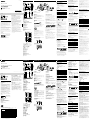 1
1
-
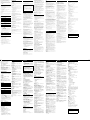 2
2