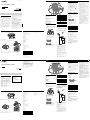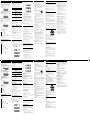使用說明書
WARNING
To reduce the risk of fire or electric shock, do
not expose this apparatus to rain or moisture.
To reduce the risk of fire, do not cover the ventilation
of the apparatus with newspapers, tablecloths,
curtains, etc. And do not place lighted candles on the
apparatus.
To reduce the risk of fire or electric shock, do not
expose this apparatus to dripping or splashing, and do
not place objects filled with liquids, such as vases, on
the apparatus.
As the main plug is used to disconnect the unit from
the mains, connect the unit to an easily accessible AC
outlet. Should you notice an abnormality in the unit,
disconnect the main plug from the AC outlet
immediately.
The unit is not disconnected from the AC power source
(mains) as long as it is connected to the wall outlet,
even if the unit itself has been turned off.
Do not install the appliance in a confined space, such
as a bookcase or built-in cabinet.
Do not expose the batteries (battery pack or batteries
installed) to excessive heat such as sunshine, fire or the
like for a long time.
The nameplate and important information concerning
safety are located on the bottom exterior.
Note on DualDiscs
A DualDisc is a two sided disc product which mates
DVD recorded material on one side with digital audio
material on the other side. However, since the audio
material side does not conform to the Compact Disc
(CD) standard, playback on this product is not
guaranteed.
Music discs encoded with copyright
protection technologies
This product is designed to playback discs that
conform to the Compact Disc (CD) standard. Recently,
various music discs encoded with copyright protection
technologies are marketed by some record companies.
Please be aware that among those discs, there are
some that do not conform to the CD standard and may
not be playable by this product.
MPEG Layer-3 audio coding technology and patents
licensed from Fraunhofer IIS and Thomson.
電源 規格
質量
⼤約 2.4 kg(含電池)
隨機附件
AC 電源線(1)
*
電池壽命因周圍溫度、使用條件、製造商和電池類型而異。
設計和規格有所變更時,恕不另⾏奉告。
選購附件
Sony MDR ⽿機系列
基本操作
警告
為防火災或觸電危險,切勿讓機器暴露於
雨中或潮濕處。
為防止火災,請勿讓報紙、桌布、窗簾等蓋住裝置
的通風孔。也不可把點燃的蠟燭放在裝置上。
為防火災或觸電危險,不可讓本機被滴濕或濺濕,
並且不可在裝置上擺飾花瓶等裝滿液體的物體。
因為電源插頭用於斷開本機與總電源的連接,所以
請將本機連接至容易插拔的交流電源插座。如果發
現本機發生異常,請立即將電源插頭從交流電源插
座上拔下。
即使已經關閉播放機本身的電源,只要 AC 電源線
仍連接至牆上供電插座,播放機並未中斷 AC 的電
源(總電源)。
別把機器安裝在諸如書櫥等密閉處。
請勿讓電池(安裝的電池組或電池)長時間暴露在
過熱的環境中,例如:陽光、火源等。
銘牌和重要安全資訊位於外殼底部。
產品名稱:個人音響系統
型 式:ZS-PS30CP
額定電壓:120 V
額定頻率:60 Hz
消耗功率:11 W
機器號碼:如機體上標⽰
產 地:中國⼤陸
製造廠商:索尼公司
進 口 商:台灣索尼股份有限公司
地 址:104
台北市長春路
145
號
5
樓
電 話:(02) 4499111
有關 DuaIDisc 的注意事項
DualDisc 為雙面光碟產品,一面錄製 DVD 資料,
另一面錄製數位音訊資料。然而,由於 DualDisc
的音訊資料錄製面不符合 Compact Disc (CD) 標準
,因此不保證能在本產品上播放。
採用版權保證技術編碼的音樂光碟
本產品設計用於播放符合 Compact Disc (CD) 標準
的光碟。近來,許多唱片公司都推出各種採用版權
保護技術編碼的音樂光碟。請注意:這些光碟中可
能會不符合 CD 標準,且可能無法使用本產品作播
放。
MPEG Layer-3 音頻編碼技術和專利由 Fraunhofer
IIS 和 Thomson 授權。
要 按
暫停播放
。要繼續播放,請再按一次。
停止播放
。
進到下一曲目 /
MP3 檔案
。
進到前一曲目 /
MP3 檔案
。
選擇 MP3 光碟上
的資料夾
本機上的 /TUNE +
至下一
個和 /TUNE -
至前一個。
聽著聲音找到某
一點
播放中按住
(前進)或
(後退)
直到您找到該點。
看著顯⽰找出某
一點
暫停中按住
(前進)或
(後退)
直到您找到該點,然
後按
。
取出 CD 光碟 PUSH OPEN/CLOSE (
)
。
要領
從上一次您停止播放的地方開始播放曲目/MP3 檔案(繼續播
放)。在停止模式中,會顯⽰要播放的曲目/MP3 檔案編號。
若要取消繼續播放(從第一首曲目/MP3檔案的開頭開始播放),
在CD停止時按
。當您開啟CD光碟室時,將取消繼續播放。
如果關閉本機但不斷開AC電源線,則不會取消繼續播放。
資料夾結構和播放順序範例
資料夾和檔案的播放順序如下:
CD-R
CD-RW
3
2
1
2
4
5
3
6
7
8
4
9
5
0
6
1
資料夾
MP3 檔案
MP3 光碟須知
放入光碟時,本機會讀取光碟上的所有檔案。此時會顯⽰
“READING”。如果光碟上有很多資料夾或非 MP3 檔案,可能
會需要很久的時間才能開始播放,或是開始播放下一個 MP3
檔案。
建議您不要在用來聆聽 MP3 的同一張光碟上,儲存不必要的
資料夾或非 MP3 檔案。
跳過不包含 MP3 檔案的資料夾。
檔案的最⼤數目:511
資料夾的最⼤數目:256(包含根資料夾)
資料夾和檔案最⼤總數:512
最多目錄層級:8
可顯⽰包含引號最多 64 個字元的資料夾名稱和檔案名稱。
本機可顯⽰ A - Z、0 - 9 和 _ 等字元。字元 a - z 會顯⽰
為 A - Z(⼤寫)。其他字元則會顯⽰為“_”。
本機符合 1.0、1.1、2.2、2.3 和 2.4 版本的 ID3 標籤格式。
檔案含有 ID3 標籤資訊時,顯⽰器上會顯⽰歌曲標題、藝人
名稱、專輯名稱。如果檔案不含 ID3 標籤資訊,會以“NO
TITLE(無標題)”取代歌曲標題、以“NO ARTIST(無藝
人)”取代藝人名稱,並以“NO ALBUM(無專輯)”取代專輯
名稱。ID3 標籤資訊最多可顯⽰ 30 個字元。
為檔案命名時,請確定檔案的副檔名新增為“mp3”。
如果您對非 MP3 檔案新增了副檔名“mp3”,則本機將無法正
確地辨識檔案,且會發出可能損壞您揚聲器的不規則噪聲。
檔案名稱與 ID3 標籤不一致。
收聽廣播
1
按 POWER
。
2
反覆按 RADIO BAND
。
每按一次此鈕,收音機波段會在 AM 和 FM 之間
切換。
3
按住 /TUNE + 或 -
至顯⽰器中的頻率數開
始變化。
本機將自動掃描收音機頻率而在找到了清晰的電
台時停止掃描。
如果不能調入電台,即請反覆按 /TUNE +
或 -
以逐步地改變頻率。
要領
如果 FM 廣播有噪聲,將目前狀態變更為單聲道通常能減小噪
聲。
1
按 MODE
。
會顯⽰“STEREO”或“MONO”。
2
顯⽰“STEREO”時,按 MODE
以顯⽰“MONO”。
聆聽USB裝置中的音樂
您可以聆聽儲存在USB裝置(數位音樂播放器或USB
儲存媒體)中的音樂。
MP3格式的音樂檔案
*
1
可以在本機上播放。
1
按 POWER
。
2
按 USB
。
3
將USB裝置連接到
(USB)連接埠
。
4
按
。
本機開始播放。
檔案編號 在顯示資料夾名稱和歌曲標
題後,將顯示檔案編號和播
放時間
*
2
。
*
1
本機無法播放具有版權保護(Digital Rights
Management)的檔案。
*
2
如果播放時間超過100分鐘,顯⽰幕上會出現“--:--”。
其他操作
要 按
暫停播放
。若要繼續播放,請再
次按下此按鈕
*
3
。
停止播放
。
選擇資料夾 /TUNE + 或 -
。
選擇檔案
或
。
尋找檔案中的位置 在播放時按住
或
,
並在想要的位置鬆開按鈕。
*
3
播放VBR MP3檔案時,本機可能會從不同的位置繼續播放。
選擇用於播放/查看資訊的記憶體
如果USB裝置有一個以上的記憶體(例如,內部記憶
體與記憶卡),可以選擇要播放的記憶體。
1
將USB裝置連接到
(USB)連接埠
。
2
按本機上的 USB
。
3
在停止模式中,按 MEMORY SELECT
。
如果有另一個記憶體,會顯⽰記憶體中的曲目 /
資料夾總數。
提示
從您上次停止播放的地方開始播放MP3檔案(繼續播放)。
若要取消繼續播放(從第一個MP3檔案的開頭開始播放),按
。
改變播放模式
當USB裝置不是處於播放或暫停狀態時,反覆按MODE
。您可以選擇正常播放(選擇“ ”將播放USB裝
置上的資料夾中的所有檔案)、重複播放
(“ 1”或“ ”)、隨機播放(“SHUF”)或編
程播放(“PGM”或“PGM ”)(請參閱背頁上的
“選擇各種播放模式”)。
有關USB裝置的注意事項
有些 USB 裝置與本機不相容。
當 USB 裝置正在播放或暫停時,無法變更播放模式。
在下列情況中,開始播放前可能需要花費較長的時
間:
- 資料夾結構複雜。
- USB 裝置的可用空間即將用完。
已連接 USB 裝置時,本機會讀取裝置中的所有檔案。
如果裝置有許多資料夾或檔案,本機可能需要花費
較長的時間才能完成讀取。
請勿透過 USB 集線器來連接 USB 裝置與本機。
連接某些 USB 裝置時,在 USB 裝置上執⾏操作後,
本機可能會延遲執⾏。
本機不一定會支援所連接 USB 裝置提供的所有功能。
本機的播放順序可能會與所連接 USB 裝置的播放順
序不同。
請勿將非 MP3 檔案或不需要的資料夾儲存到包含
MP3 檔案的 USB 裝置。
在播放過程中,將跳過不含 MP3 檔案的資料夾。
本機只能播放副檔名為“.mp3”的 MP3 檔案。
如果 USB 裝置含有副檔名為“.mp3”的檔案,但這
些檔案不是 MP3 檔案,本機可能產生噪音或故障。
一個 USB 裝置可以包含最多 999 個 MP3 檔案和 128
個資料夾。單一資料夾可以包含最多 128 個檔案。
MP3 檔案和資料夾的最⼤數量可能因檔案和資料夾
結構而異。
最多目錄層級數為 9。
無法保證所有 MP3 編碼 / 燒錄軟體、錄製裝置與錄
製媒體的相容性。如果您使用不相容的 USB 裝置,
可能會發生跳音或噪音,或者裝置可能完全無法播
放。
可能無法播放從音樂下載網站下載的檔案。
無法保證與 USB 讀寫器的相容性。
CD 播放機部分
系統
光碟數位音訊系統
雷射二極管特性
發射期間:連續
雷射輸出:小於 44.6
µ
W
(此輸出值是在距離具有 7 mm 光圈的光學拾音元件上
的物鏡表面⼤約 200 mm 處測得的。)
聲道數
2
頻率響應
20 Hz - 20000 Hz +1/-2 dB
頻率顫動
可測限度以下
收音機部分
頻率範圍
FM: 87.5 MHz - 108 MHz
AM: 531
kHz
-
1602
kHz
天線
FM: 套筒式天線
AM: 內裝鐵氧體棒狀天線
USB部分
支援的位元率
MP3(MPEG 1 Audio Layer-3):
32 kbps - 320 kbps,VBR
取樣頻率
MP3(MPEG 1 Audio Layer-3):
32/44.1/48 kHz
(USB)連接埠
USB-A(全速)
共通
揚聲器
全音頻範圍:8 cm 直徑,8
,錐形(2)
輸出
⽿機插孔(立體聲小型插孔):
用於 16
- 32
阻抗⽿機
輸入
AUDIO IN 插孔(立體聲小型插孔)
(USB)連接埠:類型A,最⼤電流500 mA
功率輸出
1.0 W + 1.0 W(8
,諧波失真 10% 時)
電源要求
CD收音機:
120 V AC,60 Hz
9 V DC,6 R14(C 型)電池
電力消耗
AC 11 W
電池使用時間
*
CD收音機:
FM接收
R14P:⼤約 7 小時
Sony 鹼性電池 LR14:⼤約 30 小時
CD 播放
R14P:⼤約 1.5 小時
Sony 鹼性電池 LR14:⼤約 13 小時
尺⼨
⼤約 299 mm × 126 mm × 210 mm(寬/⾼/深)
(含突出部分)
使用本機前
要打開/關掉電源時
按 POWER
。
註
打開電源時,按住 POWER
直到 OPR/BATT 指⽰燈
亮起
。
要調整音量時
按 VOL +、-
。
要用耳機聽時
把⽿機連接到本機背面的
(⽿機)插孔
。
播放 CD/MP3 光碟
1
按 POWER
。
2
按 CD
。
3
按 PUSH OPEN/CLOSE (
)
,然後將光碟貼標
籤面朝上,放進 CD 光碟室。
按 PUSH OPEN/CLOSE (
)
以關掉 CD 光碟
室。
標籤面朝上
4
按
。
本機將播放一次所有的曲目 /MP3 檔案。
當您播放 MP3 光碟時,MP3 指⽰燈會在本機讀取
檔案資訊後亮起。
音訊 CD
曲目編號 播放時間
MP3 光碟
MP3 檔案
編號
在顯示資料夾名稱
*
1
和歌曲標
題
*
2
後,將顯示播放時間
*
3
。
*
1
如果沒有資料夾,顯⽰器中會顯⽰“ROOT”。
*
2
如果 ID3 標籤資訊中沒有歌曲標題,將顯⽰“NO TITLE(無
標題)”。
*
3
如果播放時間超過 100 分鐘,則顯⽰器中會顯⽰“--:--”。
©2012 Sony Corporation Printed in China
4-415-335-91(1)
Personal Audio System
Operating Instructions
ZS-PS30CP
©2012 Sony Corporation Printed in China
4-415-335-91(1)
Personal Audio System
ZS-PS30CP
使用說明書
Power sources Specifications
CD player section
System
Compact disc digital audio system
Laser diode properties
Emission duration: Continuous
Laser output: Less than 44.6 µW
(This output is the value measured at a distance of
about 200 mm from the objective lens surface on the
optical pick-up block with 7 mm aperture.)
Number of channels
2
Frequency response
20 Hz - 20,000 Hz +1/–2 dB
Wow and flutter
Below measurable limit
Radio section
Frequency range
FM: 87.5 MHz - 108 MHz
AM: 531 kHz - 1,602 kHz
Antennas
FM: Telescopic antenna
AM: Built-in ferrite bar antenna
USB section
Supported bit rate
MP3 (MPEG 1 Audio Layer-3):
32 kbps - 320 kbps, VBR
Sampling frequencies
MP3 (MPEG 1 Audio Layer-3):
32/44.1/48 kHz
(USB) port
USB-A (Full Speed)
General
Speaker
Full range: 8 cm dia., 8 Ω, cone type (2)
Outputs
Headphones jack (stereo minijack):
For 16 Ω - 32 Ω impedance headphones
Input
AUDIO IN jack (stereo minijack)
(USB) port: Type A, maximum current 500 mA
Power output
1.0 W + 1.0 W (at 8 Ω, 10% harmonic distortion)
Power requirements
For CD radio:
120 V AC, 60 Hz
9 V DC, 6 R14 (size C) batteries
Power consumption
AC 11 W
Battery life*
For CD radio:
FM reception
R14P: approx. 7 h
Sony alkaline LR14: approx. 30 h
CD playback
R14P: approx. 1.5 h
Sony alkaline LR14: approx. 13 h
Dimensions
Approx. 299 mm × 126 mm × 210 mm (w/h/d)
(incl. projecting parts)
Mass
Approx. 2.4 kg (incl. batteries)
Supplied accessories
AC power cord (1)
* Battery life is subject to changes in surrounding temperature, usage
conditions, manufacture and battery type.
Design and specifications are subject to change without notice.
Optional accessory
Sony MDR headphones series
Basic Operations
Before using the unit
To turn on/off the power
Press POWER
.
Note
When turning on the power, hold down POWER
until OPR/BATT indicator
lights up.
To adjust the volume
Press VOL +, –
.
To listen through headphones
Connect the headphones to the (headphones) jack
on the back of the unit.
Playing a CD/MP3 disc
1 Press POWER
.
2 Press CD
.
3 Press PUSH OPEN/CLOSE ()
, and place a disc
with the label side up on the CD compartment.
To close the CD compartment, press PUSH OPEN/
CLOSE ()
.
Label side facing up
4 Press
.
The unit plays all the tracks/MP3 files once.
When you play an MP3 disc, the MP3 indicator lights
up after the unit has read the file information.
Audio CD
Track
number
Playing
time
MP3 disc
MP3 file
number
After the folder name*
1
and song title*
2
are
displayed, the playing time*
3
will appear.
*
1
If there is no folder, “ROOT” appears in the display.
*
2
If there is no song title in ID3 tag information “NO TITLE” will be
displayed.
*
3
If the playing time is more than 100 minutes, “--:--” appears in
the display.
To Press
Pause playback
. To resume play, press it
again.
Stop playback
.
Go to the next
track/MP3 file
.
Go back to the
previous track/
MP3 file
.
Select a folder on
an MP3 disc
/TUNE +
to go forward and
/TUNE –
to go backward.
Locate a point
while listening to
the sound
(forward) or
(backward)
during playback and hold it
until you find the point.
Locate a point
while observing
the display
(forward) or
(backward)
in pause and hold it until you
find the point then press
.
Remove the CD PUSH OPEN/CLOSE (
)
.
Tips
Playback starts from the track/MP3 file you last stopped playing
(Resume play). During stop, the track/MP3 file number to be
played is displayed.
To cancel the resume play (to start play from the beginning of the
first track/MP3 file), press
while the CD is stopped. When
you open the CD compartment, resume play is cancelled. If the
unit is turned off while the AC power cord is connected, resume
play will not be cancelled.
Example of folder structure and playing order
The playing order of the folders and files is as follows:
CD-R
CD-RW
3
2
1
2
4
5
3
6
7
8
4
9
5
0
6
1
Folder
MP3 file
Notes on MP3 discs
When the disc is inserted, the unit reads all the files on that disc.
During this time, “READING” is displayed. If there are many
folders or non-MP3 files on the disc, it may take a long time for
play to begin or for the next MP3 file to start to play.
We recommend that you do not save unnecessary folders or files
other than MP3 ones in the disc to be used for MP3 listening.
A folder that does not include an MP3 file is skipped.
Maximum number of files: 511
Maximum number of folders: 256 (including the root folder)
Maximum number of folders and files in total: 512
Maximum directory levels: 8
Folder names and file names can be displayed with up to 64
characters including quotation marks.
The characters A - Z, 0 - 9 and _ can be displayed on this unit.
Characters a - z are displayed as A - Z (capitalized). Other
characters are displayed as “_”.
This unit conforms to Version 1.0, 1.1, 2.2, 2.3 and 2.4 of the ID3
tag format. When the file has the ID3 tag information, song title,
artist name and album name can be displayed. If the file does not
have ID3 tag information, “NO TITLE” appears instead of song
title, “NO ARTIST” appears instead of artist name, and “NO
ALBUM” appears instead of album name. The ID3 tag information
can be displayed with up to
30 characters.
When naming, be sure to add the file extension “.mp3” to the file
name.
If you put the extension “.mp3” to a file other than an MP3 file,
the unit cannot recognize the file properly and will generate
random noise that could damage your speakers.
The file name does not correspond to the ID3 tag.
Listening to the radio
1 Press POWER
.
2 Press RADIO BAND
repeatedly.
Each time you press the button, the radio band
toggles between AM and FM.
3 Hold down /TUNE + or –
until the frequency
digits begin to change in the display.
The unit automatically scans the radio frequencies
and stops when it finds a clear station.
If you cannot tune in a station, press /TUNE + or –
repeatedly to change the frequency step by step.
Tip
If an FM broadcast is noisy, setting the current status to monaural
usually reduces the noise.
1 Press MODE
.
“STEREO” or “MONO” appears.
2 While
“STEREO” is displayed, press MODE
to display “MONO.”
Listening to music on a USB device
You can listen to music stored on a USB device (a
digital music player or USB storage media).
Music files in MP3 format*
1
can be played on this unit.
1 Press POWER
.
2 Press USB
.
3 Connect the USB device to the
(USB) port
.
4 Press
.
The unit starts playing.
File number After the folder name and song title are
displayed, the file number and playing
time*
2
will appear.
*
1
Files with copyright protection (Digital Rights
Management) cannot be played on this unit.
*
2
If the playing time is more than 100 minutes, it appears
as “--:--” in the display.
Other operations
To Press
Pause playback
. To resume play, press the
button again*
3
.
Stop playback
.
Select a folder /TUNE + or – .
Select a file
or
.
Find a point in a
file
Hold down
or
during
playback, and release the button
at the desired point.
*
3
When playing a VBR MP3 file, the unit may resume
playback from a different point.
To select a memory for playback/information
If a USB device has more than one memory (for
example, internal memory and a memory card), you
can select which memory to play.
1 Connect the USB device to the
(USB) port
.
2 Press USB
on the unit.
3 Press MEMORY SELECT
, in stop mode.
If another memory exists, the total track/folder
number in the memory is displayed.
Tips
Playback starts from the MP3 file you last stopped playing
(Resume play).
To cancel resume play (start play from the beginning of the first
MP3 file), press
.
To change the play mode
Press MODE
repeatedly while the USB device is not
playing or paused. You can select Normal Play (“ ” for
all files in folder on USB device), Repeat Play
(“ 1” or “ ”), Shuffle Play (“SHUF”) or Program Play
(“PGM” or “PGM ”) (see “Selecting the various
modes of playback” on the back page).
Notes on the USB device
Some USB devices may not be compatible with this
unit.
You cannot change the play mode while the USB
device is playing or paused.
It may take a long time before playback starts when:
– the folder structure is complex.
– the USB device is close to capacity.
When a USB device is connected, the unit reads all
the files on the device. If there are many folders or
files on the device, it may take a long time for the
unit to finish reading them.
Do not connect a USB device to the unit through a
USB hub.
In the case of some USB devices, when an operation
is performed on the USB device, there may be a delay
before it is carried out on this unit.
This unit may not support all the functions provided
on a connected USB device.
The playback order on this unit may differ from the
playback order on a connected USB device.
Do not save non-MP3 files or unnecessary folders to a
USB device that contains MP3 files.
During playback, folders that contain no MP3 files are
skipped.
This unit can play only MP3 files that have the
“.mp3”
file extension.
If there are files on the USB device that have the
“.mp3” file extension, but are not MP3 files, the unit
may produce noise or malfunction.
A maximum of 999 MP3 files and 128 folders can be
contained on a single USB device. A maximum of 128
files can be contained in a single folder.
The maximum number of MP3 files and folders may
vary, depending on the file and folder structure.
The maximum number of directory level is 9.
Compatibility with all MP3 encoding/writing
software, recording devices, and recording media
cannot be guaranteed. If you use an incompatible
USB device, sound skipping or noise may be result, or
the device may not play at all.
Files downloaded from a music download website
may not be playable.
Compatibility with USB Reader/Writer cannot be
guaranteed.
To connect the AC power cord
Connect the AC power cord to the unit () and the wall outlet ().
to a wall outlet ()
to AC IN ()
To prepare the batteries
Insert six R14 (size C) batteries (not supplied) into the battery compartment.
Bottom
Notes
Replace the batteries when the OPR/BATT indicator dims or when the unit stops operating.
Replace all the batteries with new ones. Before you replace the batteries, be sure to take out the CD from the unit.
To use the unit on batteries, disconnect the AC power cord from the unit.
* VOL +
and
have a tactile dot.
連接AC電源線
將AC電源線連接到本機(
)牆上供電插座(
)。
至牆上供電插座 (
)
至 AC IN ()
準備電池
將6個R14(尺⼨C)電池(未隨附)插入電池室。
底部
註
當 OPR/BATT 指⽰燈
變暗或本機停止運作時,請更換電池。
將所有電池更換成新的。更換電池前,請確定先將 CD 從本機中取出。
要使用電池操作本機,請拔除本機的 AC 電源線。
*
本機上的 VOL +
和
有觸點。
*
*
*
*

其他操作
使用顯示器
您可以使用顯⽰器查看有關 CD 光碟的資訊。
檢查音訊 CD 的資訊
要查看 CD 光碟的曲目總數和總播放時間
讀取CD後,將顯⽰曲目總數和總播放時間,或者按
兩次
取消繼續播放。
曲目總數 總播放時間
檢查 MP3 光碟的資訊
查看CD上的資料夾總數和檔案總數
讀取檔案/資料夾資訊後,將顯⽰資料夾總數和檔案
總數,或者按兩次
取消繼續播放。
檔案總數 資料夾總數
檢查USB裝置的資訊
查看USB裝置中的資料夾總數
在播放過程中按兩次
,或是在選擇檔案時按
一次
。
如果有多個資料夾,將不會顯⽰檔案總數。
USB裝置
(例如:連接USB裝置時)
檔案總數 資料夾總數
提示
如果CD空白,顯⽰幕上會出現“noDISC”。
如果USB裝置中沒有MP3檔案,顯⽰幕上會出現“NO FILE”。
要查看檔案資訊
播放 MP3 光碟或USB裝置時按本機上的 DISPLAY/
ENTER
。顯⽰器變更如下:
歌曲標題 ( )
*
1
藝人名稱 ( )
*
1
專輯名稱 ( )
*
1
目前檔案編號和播放時間
*
2
*
1
如果檔案不含對應的ID3資訊,會以“NO TITLE”取代歌曲標
題、以“NO ARTIST”取代演出者姓名,並以“NO ALBUM”取
代專輯名稱。
*
2
經過數秒後,歌曲標題、藝人名稱或專輯名稱將變為此項。
選擇各種播放模式
當光碟/USB裝置停止時,您可以設定為重複或隨機
播放曲目。
按MODE
。
每按一次,播放模式如下改變:
正常播放(無)
單曲重複( 1)
全部重複( )
播放選擇的資料夾( )*
重複播放選擇的資料夾( 、 )
*
隨機播放(SHUF)
編程播放(PGM)
重複編程播放( 、PGM)
*
使用CD-DA時,這些功能不適用。
重複播放曲目/MP3 檔案
(重複播放)
您可以在正常和編程播放模式中反覆播放曲目/MP3
檔案或USB裝置。
1
按 POWER
。
2
按 CD
或 USB
。
3
沒有播放CD/MP3光碟或USB裝置時,繼續以下
操作。
要重複 請
單首曲目 /
MP3 檔案
1 按 MODE
(播放中按
,然後按 MODE
)至顯⽰
“ 1”。
2
按
或
以選擇想要重複
的曲目 /MP3 檔案。
3
按
。
所有曲目 /
MP3 檔案
1
按 MODE
(播放中按
,
然後按 MODE
)至顯⽰“
”。
2
按
。
選擇的資
料夾
(MP3 光碟
或 USB 裝
置)
1
按 MODE
(播放中按
,
然後按 MODE
)至顯⽰“
”和
“ ”。
2
按
/TUNE + 或 -
選擇資料夾。
3
按
。
編了程序
的曲目 /
MP3 檔案
1
編程曲目 /MP3 檔案(參見“建立自
己的編程”)。
2
按 MODE
(播放中按
,
然後按 MODE
)至顯⽰“PGM”和
“ ”。
3
按
。
注意事項
當曲目/MP3檔案正在播放或暫停時,無法變更播放模式。
在播放過程中按MODE
時,顯⽰器上將出現“PUSH STOP”。
要取消重複播放
按 MODE
(播放中按
,然後按 MODE
)
至顯⽰器中的“
”消失。
隨機選序播放曲目/MP3 檔案
(隨機播放)
您可以按隨機順序播放曲目/MP3檔案或USB裝置。
1
按 POWER
。
2
按 CD
或 USB
。
3
按 MODE
(播放中按
,然後按 MODE
)
至顯⽰器中顯⽰“SHUF”。
4
按
以開始隨機播放。
要取消隨機播放
先停止播放。然後按 MODE
(播放中按
,然
後按 MODE
)至顯⽰器中的“SHUF”消失。
注意事項
當曲目/MP3檔案正在播放或暫停時,無法變更播放模式。
在播放過程中按MODE
時,顯⽰器上將出現“PUSH STOP”。
要領
隨機播放中無法按
選擇前一曲目/MP3 檔案。
無法在隨機播放中使用繼續功能。
建立自己的編程
(編程播放)
您可以在CD光碟/USB裝置上編排多達20首曲目/MP3
檔案的播放順序。
1
按 POWER
。
2
按 CD
或 USB
。
3
按 MODE
(播放中按
,然後按 MODE
)
至顯⽰器中顯⽰“PGM”。
4
按
或
選擇曲目。
如果是 MP3 檔案,先按 /TUNE + 或 -
,然
後按
或
。
曲目(檔案)編號在顯⽰器上閃爍。
音訊 CD
MP3 光碟
USB裝置
5
按 DISPLAY/ENTER
。
“STEP xx”出現在顯⽰幕上。
音訊 CD
MP3 光碟
USB裝置
6
若要為另一首歌曲編程,請重複步驟4和5。
7
按
以開始編程播放。
要取消編程播放
先停止播放。然後按 MODE
至顯⽰器中的
“PGM”消失。
查看曲目/MP3 檔案順序
按 DISPLAY/ENTER
(播放中按
,然後按
DISPLAY/ENTER
)。
顯⽰器中出現最後編程的步驟編號。幾秒鐘後,顯
⽰器中出現最後編程的曲目/資料夾編號。
要變更當前編程
如果 CD 停止按一次
,如果 CD 正在播放則
按兩次。當前編程將會被消除。然後依照編程程序
建立一個新的編程。
要領
如果您試著編程 21 首以上的曲目/MP3 檔案,顯⽰器中會顯
⽰“FULL”。
只要編程已儲存,您可以再次播放相同的編程直到您打開CD光
碟室為止。
無法在編程播放中使用繼續功能。
預設廣播電台
您可以將廣播電台儲存至本機的記憶體。您可不照
順序最多預設 30 個廣播電台,20 個 FM 和 10 個
AM 電台。
1
按 POWER
。
2
按 RADIO BAND
以選擇波段。
3
按住 AUTO PRESET
2 秒,至顯⽰器上“AUTO”
閃爍。
4
按 DISPLAY/ENTER
。
電台將從較低到較⾼頻率的順序儲存在記憶體內。
如果無法自動預設電台
您必須手動預設訊號微弱的電台。
1
按 POWER
。
2
按 RADIO BAND
以選擇波段。
3
使用 /TUNE + 或 -
調入所要的電台。
4
按 MANUAL PRESET
。
選擇的波段(“FM-xx”或“AM-xx”)將出現在顯
⽰器上。
5
按 PRESET + 或 -
至顯⽰器上所要的預設電
台號碼閃爍。
6
按 DISPLAY/ENTER
。
新電台取代舊電台。
要領
即使拔掉 AC 電源線或取出電池,仍會保留預設的廣播電台。
播放預設的廣播電台
1
按 POWER
。
2
按 RADIO BAND
以選擇波段。
3
按 PRESET + 或 -
調入儲存的電台。
連接選購的裝置
您可以透過本機的揚聲器,從便攜數位音樂播放機
等選購裝置欣賞聲音。在進⾏任何連接之前,務必
關閉各裝置的電源。更多詳細內容,請參閱要連接
裝置的使用說明書。
1
使用音訊連接電纜(未隨附)將 AUDIO IN 插孔
連接至便攜數位音樂播放機或其他裝置的線路
輸出插孔。
2
按 POWER
開啟本機。
3
開啟外接裝置。
4
按本機上的 AUDIO IN
,在外接裝置上開始播
放。
外接裝置的聲音從本機的揚聲器輸出。
若要將本機連接到電視機或 VCR,請使用一端有
立體聲迷你插孔、另一端有兩個音訊插頭的延長
線(未隨附)。
本播放機可播放的光碟
•
音訊 CD
•
CD-R/CD-RW(CD-DA
*
/MP3 檔案)
*
CD-DA 是 Compact Disc Digital Audio 的縮寫。此爲音訊
CD 的錄音標準。
本播放機無法播放的光碟
•
不是以符合 ISO9660 Level 1/Level 2 或 Joliet
的音樂 CD 格式或 MP3 格式錄製的 CD-R/CD-RW
•
錄音品質差的 CD-R/CD-RW、有刮痕或髒污的
CD-R/CD-RW,或以不相容錄音裝置錄製的 CD-R/
CD-RW
•
以不正確方式最終化的 CD-R/CD-RW
光碟須知
•
播放前,請用清潔布清潔 CD。
請從中央向外擦拭 CD。如果
CD 上有刮痕、灰塵或指紋,
可能會造成讀軌錯誤。
•
請勿使用例如汽油、稀釋劑、市面販售的清潔劑或
用在⿊膠唱盤上的抗靜電噴霧劑等溶劑。
•
請勿將 CD 直接曝曬在陽光下或暴露在導熱管等熱
源下,也不要將 CD 留在陽光直曬的⾞內,因爲⾞
內溫度可能會相當⾼。
•
請勿在 CD 上貼上紙或貼紙,也不要刮傷 CD 表面。
•
播放結束後,請將 CD 存放在 CD 盒內。
關於安全
•
由於 CD 播放機部分所使用的雷射光對眼睛有害,
請勿試圖拆解機殼。請務必交付合格的人員進⾏維
修。
•
如果本機內掉入任何堅硬物體或液體,請拔除本機
插頭,停止任何進一步的操作並交由合格的人員進
⾏檢查。
•
本機無法播放不合乎標準形狀的光碟(例如:⼼型、
方塊、星型)。如果仍試圖播放可能會損壞本機。
請勿使用類似的光碟。
關於電源
•
用 AC 電源操作時,請使用隨附的 AC 電源線;請
勿使用其他類型的電源線。
•
長時間不使用本機時,請從牆上的供電插座拔除本
機的電源。
•
不使用電池時,請將電池取出以避免因電池漏液或
腐蝕所造成的損壞。
關於放置
•
請勿將本機放置在靠近熱源,或可直接照射到太陽、
特別多塵或會受到機械撞擊的地方,或放在陽光直
曬的⾞內。
•
請勿將本機放在傾斜或不穩定的地方。
•
請勿將任何東西堆放在距離機側 10 mm 以內的地
方。本機的通風口需保持不阻塞以便能操作正常並
延長機器的使用壽命。
•
因爲揚聲器部分採用有強力的磁鐵,故凡使用有磁
碼的個人信用卡,或發條手錶,都請遠離本機以免
可能受磁力影響而受損。
關於操作
•
如果將本機從寒冷的地方直接移至溫暖的地方,或
放在極潮濕的房間裡,則 CD 播放機裡的透鏡上會
產生⽔份冷凝。發生此種現象時,本機將不能正常
操作。此時,請取出 CD 並放置機器⼤約一小時,
等冷凝的⽔份蒸發乾。
清潔機殼
•
請用軟布輕蘸濕溫和的洗滌劑溶液擦拭機殼、面板
和控制器。請勿使用任何類型的砂紙、去污粉,或
如酒精或汽油等溶液。
如果您有任何有關本機的疑問或問題,請洽詢附近
的 Sony 銷售店。
共通
打不開電源。
請將 AC 電源線牢固地連接至牆上供電插座。
請確認電池有沒有裝插正確。
如果電池變弱了,請將所有電池更換成新的。
沒有聲音。
用揚聲器聽時,一定要拔下⽿機。
可聽到噪聲。
有人在本機附近使用⾏動電話或其他會發射無線電
波的裝置。
請把⾏動電話等移離本機。
CD/MP3 播放機
即使裝著 CD 也不能播放 CD 或在顯示器中顯
示“noDISC”。
必須讓貼標籤面朝上裝入 CD。
清潔 CD。
取出 CD,讓 CD 光碟室開著⼤約一個小時,等冷
凝⽔份蒸發乾。
CD-R/CD-RW 爲空白片。
CD-R/CD-RW、錄音裝置或應用軟體有問題。
如果電池變弱了,請將所有電池更換成新的。
聲音斷斷續續。
請減小音量。
清潔 CD,或如果 CD 損傷嚴重,請更換別的 CD。
請將本機放置在不會震動的地方。
利用市售的吹風機清潔透鏡。
如果使用的 CD-R/CD-RW 品質差,或錄音裝置或應
用軟體有問題,聲音可能會斷斷續續或有噪聲。
比平常花更久的時間才開始播放。
以下的光碟需要較長的時間才能開始播放。
- 有複雜樹狀結構錄製的光碟。
- 未最終化的光碟(還可以新增資料的光碟)。
- 有很多資料夾或非 MP3 檔案的光碟。
收音機
接收狀況差。
請調整天線方位
以改善 FM 收音。
請調整本機方位
以改善 AM 收音。
音訊微弱或音質差。
如果電池變弱了,請將所有電池更換成新的。
請把本機移離電視機。
如果在收聽 AM 廣播時使用遙控器,可能會聽到噪
聲。
電視機的影像變得不穩定。
您如果是靠近使用室內天線的電視機收聽 FM 廣播
節目,請把本機移離電視機。
USB裝置
USB裝置運作不正常
如果出現以下問題,請使用其他的 USB 裝置。
- 無法識別 USB 裝置。
- 本機未顯⽰檔案或資料夾名稱。
- 無法播放。
- 跳音。
- 有噪音。
- 聲音輸出失真。
出現“OVER CURRENT”。
偵測到
(USB)連接埠
的電流量異常。關閉
本機並將 USB 裝置從
(USB)連接埠
移除。
確定 USB 裝置沒有問題。如果仍出現此訊息,請聯
絡您最近的 Sony 經銷商。
沒有聲音。
未正確連接 USB 裝置。關閉本機,再重新連接 USB
裝置。然後打開本機。
有噪音、跳音或失真的聲音。
關閉本機,再重新連接 USB 裝置。然後再次打開本機。
音樂資料本身含有噪音,或者聲音失真。可能在錄
製過程中混入了噪音。刪除檔案,然後重新嘗試錄
製。
注意事項
無法將USB裝置連接到
(USB)連接埠
。
嘗試連接時,USB 裝置或 USB 電纜上的接頭方向不
正確。請調整 USB 裝置或 USB 電纜上的接頭方向。
長時間顯示“READING”,或是花費很久的時間
才開始播放。
在下列情況中,讀取過程可能需要較長時間:
- USB 裝置中有許多資料夾或檔案。
- 檔案結構複雜。
- 記憶體幾乎已滿。
- 內部記憶體分散。
為了避免以上問題,建議您遵照以下準則:
- 將 USB 裝置中的資料夾總數保持在 100 以下。
- 將每個資料夾的檔案總數保持在 100 以下。
顯示錯誤
USB 裝置中儲存的資料可能已經損毀。將音樂資料
再次傳送到 USB 裝置。
本機只能顯⽰數字和字母表的字母。無法正確顯⽰
其他字元。
無法識別USB裝置。
關閉本機,重新連接 USB 裝置,然後開啟本機。
USB 裝置未正確運作。有關如何處理此問題的詳細
說明,請參閱 USB 裝置的使用說明書。如果仍出現
此問題,請聯絡您最近的 Sony 經銷商。
無法開始播放。
關閉本機,然後重新連接 USB 裝置。
無法從第一個檔案開始播放。
將播放模式設定為正常播放。
MP3檔案無法播放。
MP3 檔案沒有“.mp3”副檔名。
未以 MP3 格式儲存資料。
USB 儲存裝置使用 FAT16 或 FAT32 以外的檔案系統。
*
最多可以播放 9 個目錄層級。
資料夾數超過 128。
檔案數超過 999。
單一資料夾可以包含最多 128 個檔案。
檔案加密或受到密碼保護。
*
本機支援FAT16和FAT32,但是某些USB儲存媒體可能不支援上
述檔案系統。詳細說明,請參閱該USB儲存裝置的使用說明書
或聯絡製造商。
試過以上改善⼯作後,如果仍然不能解決問題,請
拔下 AC 電源線並取出所有電池。在顯⽰器中的所
有指⽰都消失之後,再重新插上 AC 電源線或裝上
電池。如果問題仍然存在,請洽詢附近的 Sony 銷
售店。
故障排除
Using the display
You can check information about the CD using the
display.
Checking the information of an audio CD
To check the total track number and playing
time of the CD
After reading the CD, the total track number and the
total playing time will appear, or press
twice to
cancel Resume play.
Total track number
Total playing time
Checking the information of an MP3 disc
To check the total folder/file number and total
file number on the CD
After reading the file/folder information, the total
folder number and the total file number will appear, or
press
twice to cancel Resume play.
Total file number
Total folder number
Checking the information of a USB device
To check the total folder/file number on a USB
device
Press
twice during playback, or press
once
while selecting the file.
When there are multiple folders, the total file number
is not displayed.
USB device
(Example: When you connect a USB device)
Total file number
Total folder number
Tips
If the CD is blank, “noDISC” appears in the display.
If there are no MP3 files on the USB device, “NO FILE” appears in
the display.
To check file information
Press DISPLAY/ENTER
while playing an MP3 disc or
USB device. The display changes as follows:
The song title ( )*
1
The artist name ( )*
1
The album name ( )*
1
The current file number and playing time*
2
*
1
If the file does not have corresponding ID3 information,
“NO TITLE”, “NO ARTIST”, and “NO ALBUM” scroll instead
of the song title, artist name, and album name,
respectively.
*
2
Song title, artist name or album name will change to this
in a few seconds.
Selecting the various modes of
playback
You can set to play tracks repeatedly or in random
order, while a disc/USB device is stopped.
Press MODE
.
Each press changes the play mode as follows:
Normal play (None)
Single repeat ( 1)
All repeat ( )
Selected folder play ( )*
Selected folder repeat play ( , )*
Shuffle play (SHUF)
Program play (PGM)
Program repeat play ( , PGM)
* These functions do not apply when using a CD-DA.
Other Operations
Playing tracks/MP3 files repeatedly
(Repeat Play)
You can play tracks/MP3 files or a USB device
repeatedly in normal and program play modes.
1 Press POWER
.
2 Press CD
or USB
.
3 Proceed as follows, while the CD/MP3 disc or USB
device is not playing.
To repeat Do this
A single
track/MP3
file
1 Press MODE
(press
, then
press MODE
during playback) until
“ 1” appears.
2 Press
or
to select the
track/MP3 file that you want to repeat.
3 Press
.
All tracks/
MP3 files
1 Press MODE
(press
, then
press MODE
during playback) until
“ ” appears.
2 Press
.
A selected
folder (MP3
disc or USB
device)
1 Press MODE
(press
, then
press MODE
during playback) until
“ ” and “ ” appear.
2 Select the folder by pressing
/TUNE
+ or –
.
3 Press
.
Programmed
tracks/MP3
files
1 Program tracks/MP3 files (see
“Creating your own program”).
2 Press MODE
(press
, then
press MODE
during playback) until
“PGM” and “ ” appear.
3 Press
.
Note
You cannot change the play mode while track/MP3 file is playing
or paused.
When you press MODE
during playback, “PUSH STOP”
appears in the display.
To cancel Repeat Play
Press MODE
(press
, then press MODE
during playback) until “ ” disappears from the
display.
Playing tracks/MP3 files in random
order (Shuffle Play)
You can play tracks/MP3 files or a USB device in
random order.
1 Press POWER
.
2 Press CD
or USB
.
3 Press MODE
(press
, then press MODE
during playback) until “SHUF” appears in the
display.
4 Press
to start Shuffle Play.
To cancel Shuffle Play
Stop playing first. Then press MODE
(press
,
then press MODE
during playback) until “SHUF”
disappears from the display.
Note
You cannot change the play mode while track/MP3 file is playing
or paused.
When you press MODE
during playback, “PUSH STOP”
appears in the display.
Tips
During Shuffle Play, you cannot select the previous track/MP3 file
by pressing
.
The resume function does not work during Shuffle Play.
Creating your own program (Program
Play)
You can arrange the playing order of up to 20 tracks/
MP3 files on a CD/USB device.
1 Press POWER
.
2 Press CD
or USB
.
3 Press MODE
(press
, then press MODE
during playback) until “PGM” appears in the display.
4 Press
or
to select the track.
For MP3 files, press /TUNE + or – first and then
press
or
.
Track (File) number flashes in the display.
Audio CD
MP3 disc
USB device
5 Press DISPLAY/ENTER
.
“STEP xx” appears in the display.
Audio CD
MP3 disc
USB device
6 To program another song, repeat steps 4 and 5.
7 Press
to start Program Play.
To cancel Program Play
Stop playback first. Then press MODE
until “PGM”
disappears from the display.
To check the order of tracks/MP3 files
Press DISPLAY/ENTER
(press
, then press
DISPLAY/ENTER
during playback).
The last programmed step number appears in the
display. After a few seconds, the last programmed
track/folder number appears in the display.
To change the current program
Press
once if the CD is stopped and twice if the
CD is playing. The current program will be erased. Then
create a new program following the programming
procedure.
Tips
If you try to program 21 tracks/MP3 files or more, “FULL” will
appear in the display.
You can play the same program again, since the program is saved
until you open the CD compartment.
The resume function does not work during Program Play.
Presetting radio stations
You can store radio stations into the unit’s memory.
You can preset up to 30 radio stations, 20 for FM and
10 for AM in any order.
1 Press POWER
.
2 Press RADIO BAND
to select the band.
3 Hold down AUTO PRESET
for 2 seconds until
“AUTO” flashes in the display.
4 Press DISPLAY/ENTER
.
The stations are stored in memory from the lower
frequencies to the higher ones.
If a station cannot be preset automatically
You need to preset a station with a weak signal
manually.
1 Press POWER
.
2 Press RADIO BAND
to select the band.
3 Tune in a station you want using /TUNE + or –
.
4 Press MANUAL PRESET
.
The band selected (“FM-xx” or “AM-xx”) appears in
the display.
5 Press PRESET + or –
until the preset number you
want for the station flashes in the display.
6 Press DISPLAY/ENTER
.
The new station replaces the old one.
Tip
The preset radio stations remain in memory even if you unplug the
AC power cord or remove the batteries.
Playing preset radio stations
1 Press POWER
.
2 Press RADIO BAND
to select the band.
3 Press PRESET + or –
to tune in the stored station.
Connecting optional components
You can enjoy the sound from an optional component
such as a portable digital music player through the
speakers of this unit. Be sure to turn off the power of
each component before making any connections. For
details, refer to the instruction manual of the
component to be connected.
1 Connect the AUDIO IN jack
to the line output
jack of the portable digital music player or other
components using an audio connecting cable (not
supplied).
2 Press POWER
to turn the unit on.
3 Turn the connected component on.
4 Press AUDIO IN
, and start playback on the
connected component.
The sound from the connected component is
output from the speakers of this unit.
To connect the unit to a TV or VCR, use an extension
cable (not supplied) with a stereo-mini jack on one
end and two phono plugs on the other end.
Discs that this unit CAN play
Audio CD
CD-R/CD-RW (CD-DA
*/MP3 files)
* CD-DA is the abbreviation for Compact Disc Digital Audio. It is a
recording standard used for Audio CDs.
Discs that this unit CANNOT play
CD-R/CD-RW other than those recorded in music CD
format or MP3 format conforming to ISO9660 Level
1/Level 2 or Joliet
CD-R/CD-RW of poor recording quality, CD-R/CD-RW
that has scratches or is dirty, or CD-R/CD-RW
recorded with an incompatible recording device
CD-R/CD-RW which is finalized incorrectly
Notes on discs
Before playing, clean the CD
with a cleaning cloth. Wipe the
CD from the center out. If there
is a scratch, dirt or fingerprints
on the CD, it may cause tracking
error.
Do not use solvents such as benzine, thinner,
commercially available cleaners or anti-static spray
intended for vinyl LPs.
Do not expose the CD to direct sunlight or heat
sources such as hot air ducts, or leave it in a car
parked in direct sunlight as there can be a
considerable rise in temperature inside the car.
Do not stick paper or a sticker on the CD, or scratch
the surface of the CD.
After playing, store the CD in its case.
On safety
As the laser beam used in the CD player section is
harmful to the eyes, do not attempt to disassemble
the casing. Refer servicing to qualified personnel
only.
Should any solid object or liquid fall into the unit,
unplug the unit, and have it checked by qualified
personnel before operating it any further.
Discs with non-standard shapes (e.g., heart, square,
star) cannot be played on this unit. Attempting to do
so may damage the unit. Do not use such discs.
On power sources
For AC operation, use the supplied AC power cord; do
not use any other type.
Unplug the unit from the wall outlet when it is not be
used for an extended period of time.
If the batteries are not to be used, remove them to
avoid damage that can be caused by battery leakage
or corrosion.
On placement
Do not leave the unit in a location near heat sources,
in a place subject to direct sunlight, excessive dust or
mechanical shock, or in a car subject to the direct
rays of the sun.
Do not place the unit on an inclined or unstable
place.
Do not place anything within 10 mm of the side of
the cabinet. The ventilation holes must be
unobstructed for the unit to operate properly and
prolong the life of its components.
Since a strong magnet is used for the speakers, keep
personal credit cards using magnetic coding or
spring-wound watches away from the unit to prevent
possible damage from the magnet.
On operation
If the unit is brought directly from a cold to a warm
location, or is placed in a very damp room, moisture
may condense on the lens inside the CD player
section. Should this occur, the unit will not operate
properly. In this case, remove the CD and wait about
an hour for the moisture to evaporate.
Cleaning the cabinet
Clean the cabinet, panel and controls with a soft
cloth slightly moistened with a mild detergent
solution. Do not use any type of abrasive pad,
scouring powder, or solvent, such as alcohol or
benzine.
If you have any questions or problems concerning your
unit, please consult your nearest Sony dealer.
General
The power does not turn on.
Connect the AC power cord to the wall outlet
securely.
Make sure the batteries are inserted correctly.
Replace all the batteries with new ones if they are
weak.
There is no audio.
Unplug the headphones when listening through
speakers.
Noise is heard.
Someone is using a portable telephone or other
equipment that emits radio waves near the unit.
Move the portable telephone, etc., away from the
unit.
CD/MP3 player
The CD does not play or “noDISC” is displayed
even when a CD is in place.
Place the CD with the label surface up.
Clean the CD.
Take out the CD and leave the CD compartment open
for about an hour to dry moisture condensation.
The CD-R/CD-RW is blank.
There is a problem with the quality of the CD-R/
CD-RW, recording device or application software.
Replace all the batteries with new ones if they are
weak.
The sound drops out.
Reduce the volume.
Clean the CD, or replace it if the CD is badly damaged.
Place the unit in a location free from vibration.
Clean the lens with a commercially available blower.
The sound may drop out or noise may be heard when
using a poor quality CD-R/CD-RW or if there is a
problem with the recording device or application
software.
Starting playback takes more time than usual.
The following discs take a longer time to start
playback.
– a disc recorded with a complicated tree structure.
– a disc that has not been finalized (a disc to which
data can be added).
– a disc that has many folders or non-MP3 files.
Radio
Reception is poor.
Reorient the
antenna to
improve FM
reception.
Reorient the unit
itself to improve
AM reception.
The audio is weak or is poor quality.
Replace all the batteries with new ones if they are
weak.
Move the unit away from the TV.
If you are using the remote while listening to AM
radio, noise may be heard.
The TV picture becomes unstable.
If you are listening to an FM program near the TV
with an indoor antenna, move the unit away from the
TV.
USB device
The USB device does not function properly.
If any of the following problems occur, use a different
USB device.
– The USB device is not recognized.
– File or folder names are not displayed on this unit.
– Playback is not possible.
– The sound skips.
– There is noise.
– The sound output is distorted.
“OVER CURRENT” appears.
An abnormal level has been detected in the electrical
current from the
(USB) port
. Turn off the unit
and remove the USB device from the
(USB) port
. Make sure there is no problem with the USB
device. If this message persists, contact your nearest
Sony dealer.
There is no sound.
The USB device is not connected correctly. Turn off
the unit and reconnect the USB device. Then turn on
the unit.
There is noise, skipping, or distorted sound.
Turn off the unit and reconnect the USB device. Then
turn on the unit again.
The music data itself contains noise, or the sound is
distorted. Noise may have entered during the
recording process. Delete the file and try recording it
again.
Troubleshooting
The USB device cannot be connected to the
(USB) port
.
The connector on the USB device or USB cable was
not correctly oriented when the connection was
attempted. Orient the connector on the USB device
or USB cable correctly.
“READING” is displayed for an extended time,
or it takes a long time before playback starts.
The reading process can take a long time in the
following cases:
– There are many folders or files on the USB device.
– The file structure is complex.
– The memory is almost full.
– The internal memory is fragmented.
To avoid the above problems, we recommend that
you adhere to the following guidelines:
– Keep the total number of folders on a USB device to
100 or less.
– Keep the total number of files per folder to 100 or
less.
Erroneous display
The data stored on the USB device may be corrupted.
Send the music data to the USB device again.
This unit can display only numbers and letters of the
alphabet. Other characters will not be displayed
correctly.
The USB device is not recognized.
Turn off the unit and reconnect the USB device, then
turn on the unit.
The USB device is not functioning properly. Refer to
the USB device operation manual for details on how
to deal with this problem. If the problem persists,
contact your nearest Sony dealer.
Play does not start.
Turn off the unit and reconnect the USB device.
Play does not start from the first file.
Set the play mode to Normal Play.
MP3 files cannot be played back.
The MP3 files do not have the
“.mp3” extension.
The data was not stored in the MP3 format.
The USB storage device uses a file system other than
FAT16 or FAT32.*
Playback is possible up to 9 directory levels.
The number of folders exceeds 128.
The number of files exceeds 999.
A maximum of 128 files can be contained in a single
folder.
The files are encrypted or protected by passwords.
* This unit supports FAT16 and FAT32, but some USB storage
media may not support both file systems.
For details, refer to the operation manual of the USB
storage device in question or contact the manufacturer.
After trying the remedies, if you still have problems,
unplug the AC power cord or remove all the batteries.
After all the indications in the display disappear, plug
the AC power cord back in, or insert the batteries
again. If the problem persists, please consult your
nearest Sony dealer.
Precautions
-
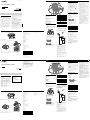 1
1
-
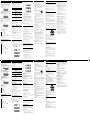 2
2