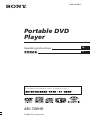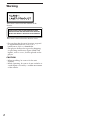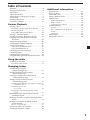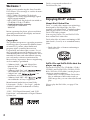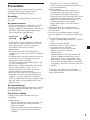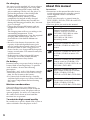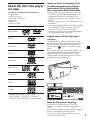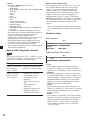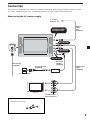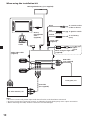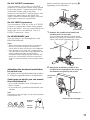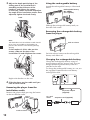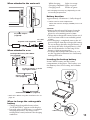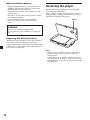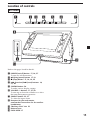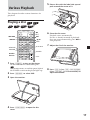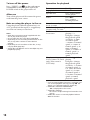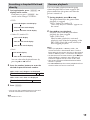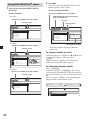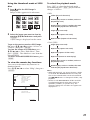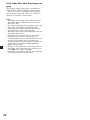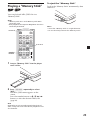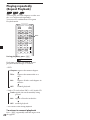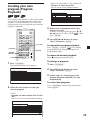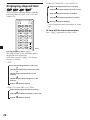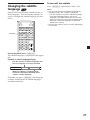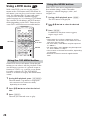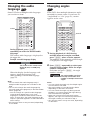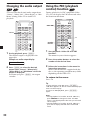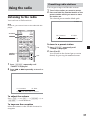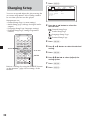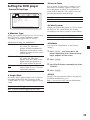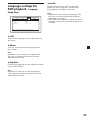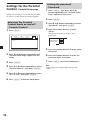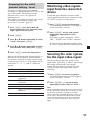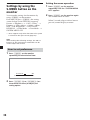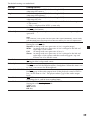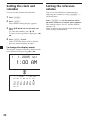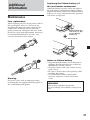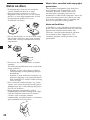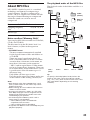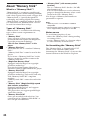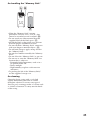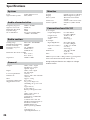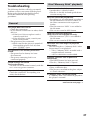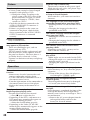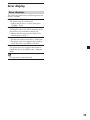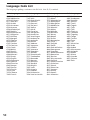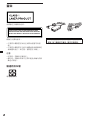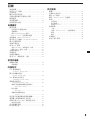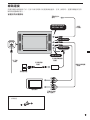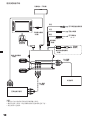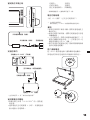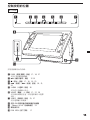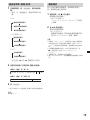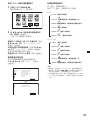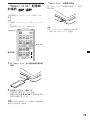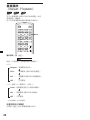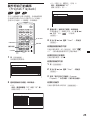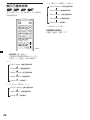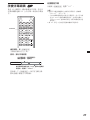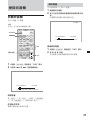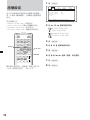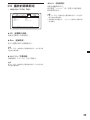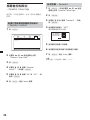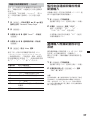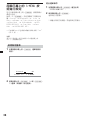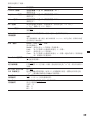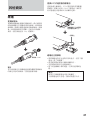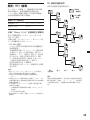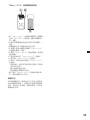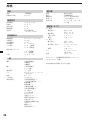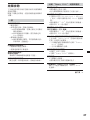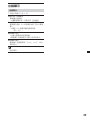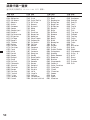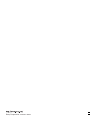Operating Instructions
© 2005 Sony Corporation
GB
MV-700HR
For installation and connections, refer to “Connection” on page 9.
CT
2-595-492-26(1)
Portable DVD
Player

2
Warning
This label is located on the bottom of the
chassis.
CAUTION
:CLASS 1M VISIBLE/INVISIBLE LASER
RADIATION WHEN OPEN AND INTERLOCKS DEFEATED.
DO NOT VIEW DIRECTLY WITH OPTICAL INSTRUMENTS.
This label is located besides the disc cover.
•Do not place the player in locations exposed
to high humidity levels such as in a
bathroom or close to a humidifier.
•The player shall not be exposed to dripping
or splashing and that no objects filled with
liquids, such as vases, shall be placed on the
player.
CAUTION
•When installing, be sure to fix the unit
securely.
•While operating, be sure to fasten seatbelts to
avoid injuries caused by a sudden movement
of the vehicle.

3
Table of Contents
Welcome ! .............................................................. 4
Enjoying DivX
®
videos ........................................ 4
Precautions ............................................................ 5
About this manual ............................................... 6
About the discs this player can play ................. 7
Connection ............................................................ 9
Resetting the player ........................................... 14
Location of controls ........................................... 15
Various Playback
Playing a disc ...................................................... 17
Searching a chapter/title/track directly ......... 19
Resume playback ................................................ 19
Using MP3/JPEG/DivX
®
menu ....................... 20
Playing a “Memory Stick” ................................ 23
Playing repeatedly (Repeat Playback) ............ 24
Creating your own program (Program
Playback) ........................................................ 25
Displaying elapsed time ................................... 26
Changing the subtitle language ....................... 27
Using a DVD menu ............................................ 28
Using the TOP MENU button ........................... 28
Using the MENU button .................................... 28
Changing the audio language .......................... 29
Changing angles ................................................. 29
Changing the audio output .............................. 30
Using the PBC (playback control) function .... 30
Using the radio
Listening to the radio ........................................ 31
Presetting radio stations .................................... 31
Changing Setup
Setting for DVD player
- General Setup Page .................................... 33
Settings for digital audio output
- Audio Setup page ....................................... 34
Language settings for DVD playback
- Language Setup Page ................................. 35
Settings for the Parental Control
- Parental Setup page ................................... 36
Selecting the Parental Control mode on and off
- Parental Control .......................................... 36
Setting the password
- Password ...................................................... 36
Preparing for the initial parental setting
- Level ............................................................. 37
Monitoring video signals input from the
connected device ........................................... 37
Selecting the color system for the input video
signal ............................................................... 37
Settings by using the S-MENU button
on the monitor ............................................... 38
How to set preference ........................................ 38
Setting the clock and calendar ......................... 40
Setting the reference volume ............................ 40
Additional information
Maintenance ........................................................ 41
Notes on discs ..................................................... 42
About MP3 files .................................................. 43
About “Memory Stick” ..................................... 44
Specifications ...................................................... 46
Audio characteristics .......................................... 46
Radio section ....................................................... 46
Connection box XA-121 ..................................... 46
Troubleshooting.................................................. 47
General ................................................................. 47
Disc/“Memory Stick” playback ....................... 47
Picture ................................................................... 48
Operation ............................................................. 48
Error display ....................................................... 49
Language Code List ........................................... 50

4
Thank you for purchasing this Sony Portable
DVD Player. You can enjoy its various features
even more with:
•DVD/Video CD/Audio CD playback.
•Support DTS/Dolby Digital through optical
digital output terminal.
•MP3/JPEG/DivX file playback (recorded on
CD-ROMs/CD-Rs/CD-RWs).
•Supplied controller accessory
Card remote commander
RM-X707
Before operating the player, please read these
operating instructions thoroughly and retain
them for future reference.
Copyrights
This product incorporates copyright protection
technology that is protected by method claims
of certain U.S. patents, other intellectual
property rights owned by Macrovision
Corporation, and other rights owners. Use of
this copyright protection technology must be
authorized by Macrovision Corporation, and is
intended for home and other limited viewing
uses only unless otherwise authorized by
Macrovision Corporation. Reverse engineering
or disassembly is prohibited.
•“Memory Stick,” and “MagicGate
Memory Stick” are trademarks of Sony
Corporation.
•“Memory Stick Duo” and “ ”
are trademarks of Sony Corporation.
•“MagicGate” and “ ” are
trademarks of Sony Corporation.
•“Memory Stick PRO” and “ ”
are trademarks of Sony Corporation.
Manufactured under license from Dolby
Laboratories. “Dolby”, “Pro Logic”, and the
double-D symbol are trademarks of Dolby
Laboratories.
“DTS,” “DTS Digital Surround” and “DTS
Digital Out” are trademarks of Digital Theater
Systems, Inc.
Welcome !
DivX is a registered trademark of
DivXNetworks, Inc.
Enjoying DivX
®
videos
About DivX Video Files
DivX
®
is a video file compression technology,
developed by DivXNetworks, Inc. This
product is an official DivX
®
Certified product
and can play DivX
®
5, DivX
®
4, DivX
®
3 and
DivX
®
VOD video content.
You can play DATA CDs and DATA DVDs
that contain DivX video files.
DivX video files of format conforming to ISO
9660 Level 1/Level 2, or its extended format,
Joliet.
— DivX video files of format conforming to
UDF ver. 2.01.
DATA CDs and DATA DVDs that the
player can play
Playback of DATA CDs (CD-ROMs/CD-Rs/
CD-RWs) and DATA DVDs (DVD-Rs/DVD-
RWs/DVD+Rs/DVD+RWs) on this player is
subject to certain conditions;
— With DATA CDs that contain DivX video
files in addition to MP3 audio tracks or
JPEG image files, you can select the file and
play.
How to play the DivX files, see page 17 for
details.

5
Park the car in a safe place when the
driver watches and operates the player or
uses the headphones.
•While operating
— Do not insert your hands, fingers or
foreign objects into the player. It may
cause injury or damage to the player.
— Take extra care not to wind the wire of the
headphones around your neck avoiding
injury or suffocation in the event of a
sudden movement of the vehicle.
— Keep small articles out of the reach of
children.
•If the player does not work, check the
connections first. If everything is in order,
check the fuse.
•If your car was parked in direct sunlight,
allow the player to cool off before operating
it.
•Avoid installing the player in places:
— subject to temperature below 0°C or above
45°C
— subject to direct sunlight
— near heat sources (such as heaters)
— exposed to rain or moisture
— exposed to excessive dust or dirt
— subject to excessive vibration
— subject to heat:
Keep the player away from nearby hot
vehicle components that heat up over
time such as hoses, high current wires,
and braking systems components. Make
sure to leave enough room for ventilation
on openings and slots to protect from over
heating.
If you have any questions or problems
concerning the player, please consult your
nearest Sony dealer.
Precautions
To avoid the risk of serious injury or accident,
read the following precautions before
installing and operating the player.
On safety
Do not put any foreign objects in the DC IN
12V jack.
On power sources
•Use house current or a car battery (12 V DC).
•For use in your house, use the AC power
adaptor supplied with the player. Do not use
any other AC power adaptor since it may
cause the player to malfunction.
•Connect the AC power adaptor to an easily
accessible AC outlet. Should you notice an
abnormality in the AC power adaptor,
disconnect it from the AC outlet
immediately.
•Do not place the AC power adaptor in a
confined space, such as a bookcase or built-in
cabinet.
•To reduce the risk of fire or electric shock, do
not use the AC power adaptor in a place
exposed to water or moisture.
Do not place objects filled with liquids, such
as vases, on the player.
•The player is not disconnected from the AC
power source (mains) as long as it is
connected to the wall outlet, even if the
player itself has been turned off.
•If you are not going to use the player for a
long time, be sure to disconnect the power
supply (AC power adapter or car battery
cord). To remove the AC power adaptor from
the wall outlet, grasp the plug itself; never
pull the cord.
On heat build-up
Heat may build up in the player if it is used for
an extended period of time. This, however, is
not a malfunction.
For driver‘s safety
Comply with your local traffic rules and
regulations.
•While driving
— The driver must not watch or operate the
player. It may lead to distraction and
cause an accident.
— The driver must not use the headphones.
It may lead to distraction and cause an
accident.
Polarity of
the plug

6
About this manual
Conventions
•Instructions in this manual describe how to
use the player mainly by using the controls
on the supplied wireless card remote
commander.
•”DVD” may be used as a general term for
DVD VIDEOs, DVD-Rs/DVD+Rs and DVD-
RWs/DVD+RWs.
•The icons below are used in this manual:
Icon Meaning
Function available for DVD
VIDEOs, DVD-Rs/DVD+Rs or
DVD-RWs/DVD+RWs in video
mode, or for DVD-RWs/
DVD+RWs in VR (Video
Recording) mode
Functions available for Video CDs
or CD-Rs/CD-RWs in video CD
format
Functions available for music CDs
or CD-Rs/CD-RWs in music CD
format
Functions available for files in MP3
format stored on CD-ROMs/CD-
Rs/CD-RWs, DVD-Rs/DVD+Rs or
DVD-RWs/DVD+RWs
Functions available for files in
JPEG format stored on CD-ROMs/
CD-Rs/CD-RWs, DVD-Rs/
DVD+Rs or DVD-RWs/DVD+RWs
Functions available for files in
DivX format stored on CD-ROMs/
CD-Rs/CD-RWs, DVD-Rs/
DVD+Rs or DVD-RWs/DVD+RWs
On charging
•
Be sure to use the supplied AC power adaptor.
•If you do not use the player for a long time,
remove the rechargeable battery from the
player and keep it in the cool, dry place. To
prevent degradation of the rechargeable
battery, make sure not to store the
rechargeable battery when it is either
completely discharged or fully charged.
•The rechargeable battery may become hot
during the charging procedure; this, however
poses no danger.
•Charge the rechargeable battery pack at a
temperature between 5°C (41°F) and 35°C
(95°F).
The charging time will vary according to the
surrounding temperature. (If the
surrounding temperature is low, the required
charging time will be longer. This is a
characteristic of the built-in lithium-ion
battery.)
•Because of the battery characteristics, the
capacity of the rechargeable battery pack
may be smaller than normal when it is used
for the first time or after a long period of
disuse. In this case, charge and discharge the
battery several times. The normal battery life
will be restored.
•If the capacity of the rechargeable battery
pack drops to half the normal amount,
consult your nearest Sony dealer.
On battery
Incorrect battery usage may lead to leakage of
battery fluid or bursting battery. To prevent
such accidents, observe the following
precautions:
•
Install the + and – poles of the battery correctly.
•When the player is not to be used for a long
time, be sure to remove the battery.
•If a battery leak should develop, carefully
and thoroughly wipe away battery fluid from
the battery compartment before inserting
new ones.
Moisture condensation
On a rainy day or in a very damp area,
moisture condensation may occur inside the
lenses. Should this occur, the player will not
operate properly. In such a case, remove the
disc and wait for about an hour until the
moisture has evaporated.
To maintain high sound quality
Be careful not to splash a drink such as juice or
other soft drinks onto the player or discs.

7
About the discs this player
can play
This player can play the following discs:
•DVD Video
•DVD-R/DVD+R
•DVD-RW/DVD+RW
•Video CD
•Audio CD
•CD-R/CD-RW
Format of discs
DVD VIDEO
DVD-R*
DVD-RW*
DVD+R*
DVD+RW*
Video CD
Audio CD
CD-R*
CD-RW*
* Including MP3/JPEG/DivX
®
files.
“DVD VIDEO”, “DVD-R”, “DVD-RW”,
“DVD+R” and “DVD+RW” are trademarks.
Notes on CD-Rs (recordable CDs)/
CD-RWs (rewritable CDs)/DVD-Rs
(recordable DVDs)/DVD+Rs/DVD-
RWs (rewritable DVDs)/DVD+RWs
•Some CD-Rs/CD-RWs/DVD-Rs/DVD+Rs/
DVD-RWs/DVD+RWs (depending on the
equipment used for its recording or the
condition of the disc) may not play on this
player.
•You cannot play a CD-R/CD-RW that is not
finalized*.
•You can play MP3/JPEG/DivX files recorded
on CD-ROMs, CD-Rs, CD-RWs, DVD-Rs,
DVD+Rs, DVD-RWs and DVD+RWs.
* A process necessary for a recorded CD-R/CD-RW
disc to be played on the CD player.
Region code of DVDs this player
can play
This player has a region code printed on the
bottom of the player and will only play DVDs
that are labeled with identical region codes.
DVDs labeled
ALL
will also be played on this
player.
If you try to play any other DVD, the message
“Wrong Region” will appear on the screen.
Depending on the DVD, the region code
indication may not appear even if the DVD is
prohibited by area restrictions.
Note on the picture skipping
If a DVD has a crack, dirt, etc., it may be
unable to be read or a picture skipping may
occur.
Very rarely, playback sound could be skipped
due to compatibility with the player.
In this case, take the disk and the player to
your nearest Sony dealer.
Region
code

8
Note on DTS-encoded CDs
When playing DTS*-encoded CDs, excessive
noise will be heard from the analog stereo
outputs. To avoid possible damage to the
audio system, the consumer should take
proper precautions when the analog stereo
outputs of this player are connected to an
amplification system. To enjoy DTS Digital
Surround™ playback, an external 5.1-channel
DTS Digital Surround™ decoder system must
be connected to the digital output of this
player.
* “DTS”, “DTS Digital Surround” and “DTS Digital
Out” are trademarks of Digital Theater Systems,
Inc.
Terms for discs
DVD structure
Video CD/Audio CD structure
• Title
The longest section of a picture or music
feature on a DVD, e.g., a movie for video
software, or an album for audio software, etc.
• Chapter
Sections of a picture or a music feature that
are smaller than titles. A title is composed of
several chapters. Each chapter is assigned a
chapter number enabling you to locate the
chapter you want. Depending on the disc,
chapters may not be recorded.
• Track
Sections of a picture or a music feature on a
Video CD/Audio CD. Each track is assigned
a track number enabling you to locate the
track you want.
• Scene
On a Video CD with PBC (playback control)
functions, the menu screens, moving pictures
and still pictures are divided into sections
called “scenes.” Each scene is assigned a
scene number enabling you to locate the
scene you want.
Disc
Title
Chapter
Track
Disc
Cautions
• This player CANNOT play these discs.
— DVD-Audio
— DVD-RAM
— DVD-ROM (the data other than the MP3/JPEG/
DivX file)
— CD-G
— SVCD
— CD-I
— Photo-CD
— VSD
— Active-Audio (Data)
— Super Audio CD (SACD)
— CD-Extra (Data)
— Mixed CD (Data)
— CD-ROM (the data other than the MP3/JPEG/
DivX file)
• This product incorporates copyright protection
technology that is protected by method claims of
certain U.S. patents and other intellectual
property rights owned by Macrovision
Corporation and other rights owners. Use of this
copyright protection technology must be
authorized by Macrovision Corporation, and is
intended for home and other limited viewing
uses only unless otherwise authorized by
Macrovision Corporation. Reverse engineering or
disassembly is prohibited.
Note on PBC (Playback Control)
This player conforms to Ver. 1.1 and Ver. 2.0 of
Video CD standards. You can enjoy two kinds
of playback according to the disc type.
Disc type
Video CDs without
PBC functions
(Ver. 1.1 discs)
Video CDs with
PBC functions
(Ver. 2.0 discs)
You can
Video playback (moving
pictures) as well as music.
• Interactive software
with menu screens
displayed on the
monitor
(PBC Playback, page
30).
• Video playback
functions.
• High-resolution still
pictures if they are
included on the disc.

9
Connection
A/V OUTPUT
A/V INPUT
DC IN 12V
HEADPHONES/
OPTICAL OUT
EXT ANT
OUTPUT
To a digital
amplifier, etc.
This player is supplied in two kinds of connection method. When using at home, connect it to the
AC outlet. When using in a car, connect the player using the supplied installation kit.
When using the AC power supply
Optical
cable
(not
supplied)
*
AC power cord
(supplied)
To a wall outlet
AC power
adaptor
(supplied)
TV, etc.
To audio/video
input connectors
Audio/video
cable
(supplied)
FM antenna
(supplied)
* Polarity of the plug

10
OUTPUT
VIDEO
INPUT
VIDEO
When using the installation kit
Rechargeable battery (not supplied)
Battery
rechargeable
cable
(supplied)
Installation
cradle
Audio/video cable
(supplied)
To other monitor, etc.
RCA cable
(not supplied)
Black
Red
Yellow
To a metal surface
of the car chassis
To ignition switch
To car battery
(12 V)
To the ciger
lighter
socket
When using the ciger cable
(supplied)
RCA cable
(not supplied)
From game, etc.
Notes
• Be sure to connect the power input cord after all other cords have been connected.
• Be sure to insert each connector securely, as vibration through driving may cause a poor connection.
• When removing the cable, hold the connector to avoid damages.
Fuse (1 A)
Fuse (5 A)
Power cable
(supplied)

11
Before attaching, adjust the rod spacing A
depending on your headrest.
A
A
1 Remove the headrest and attach the
installation kit to the rods.
You can adjust the lateral position of the
monitor by sliding the installation kit from
side to side before tightening the screw.
2 Attach the installation cradle to the
installation kit and tighten the screw on
the bottom using things like a coin.
On A/V OUTPUT connectors
You can connect a TV to the A/V OUTPUT
connectors to output the contents being played
back on the player. Connect the yellow plugs
of the audio/video cable to the video
connectors on both the TV and the player, and
connect the white plugs to the white (left
audio) connectors and the red plugs to the red
(right audio) connectors respectively.
On A/V INPUT connectors
You can connect a VTR, etc. to the A/V INPUT
connectors to input the contents being played
back on the device. You can connect the device
in the same way as described on “On A/V
OUTPUT connectors” above.
On HEADPHONES jack
You can connect a set of headphones to the
HEADPHONES jack.
Notes
• When connecting another device to the player,
be sure to connect the player to the power
source after all other connections are completed.
• If an obstacle such as cigar ash is caught inside
the cigar lighter socket, the contact between the
power cord plug and the socket becomes
incomplete and the plug may get extremely hot
during use. To avoid this, check the socket and
clean it if necessary before connecting the power
cord.
Attaching the headrest installation
kit to the seat
The player can be installed behind the headrest
by using the supplied headrest installation kit.
Seat types on which you can mount
the installation kit
•A seat with 2 headrest rods of diameter 10
mm to 15 mm.
•A seat with rods spaced between 42 mm and
192 mm.
Note
Depending on the seat type, it may not be possible
to mount this unit.
15 mm
12 mm
Installation kit
continue to next page t
Installation kit
Front
Installation kit
Installation
cradle
Ø10 mm~
15 mm
42 mm~
192 mm

12
3 Adjust the depth positioning of the
sliding part of the installation kit
according to the thickness of the
headrest, and tighten the screws.
If necessary, loosen the knob and adjust
the angle of the installation cradle. Once
adjusted, tighten the knob firmly.
Note
The backside of the installation cradle should
be as close as possible to the headrest to
prevent the monitor from vibrating during
driving.
If the headrest is thick, take out the
screws, slide out the part of the
installation kit and retighten the screws.
Replace the headrest to the seat.
4 Slide the player on the cradle until you
hear the click sound.
Removing the player from the
installation cradle
Remove the player while pressing the button
on the installation cradle.
Using the rechargeable battery
Attach the rechargeable battery as illustrated
below.
Slide up the rechargeable battery until you
hear the click sound.
Removing the rechargeable battery
from the player
Push the release button on the rechargeable
battery and slide it off.
Charging the rechargeable battery
Charge the rechargeable battery using AC
power adaptor and AC power cord. You can
charge the rechargeable battery while it is
attached to the unit.
To charge the rechargeable battery in a car, use
the supplied Connection box and Battery
rechargeable cable.
Rechargeable battery
MV-100BAT
(not supplied)
Push to release
Push to release
knob
AC power adaptor
(supplied)
AC power cord (supplied)
To a wall
outlet

13
When attached to the main unit
When attached in a car
Rechargeable battery MV-100BAT
(not supplied)
* Refer also “When using the installation kit” on
page 10.
When to charge the rechargeable
battery
• Charge the rechargeable battery when
“LOW BATTERY” appears in the display.
• It usually takes about 6 hours* to complete
charging the battery. The lamp of the
rechargeable battery indicates the charging
conditions.
While charging: Lights in orange
Charging completed: Lights in green
Charging error: Flashes in green
* The charging time may vary depending on the
surrounding temperature.
Battery duration
Approximately 150 minutes** (fully charged)
** When used at room temperature.
When the monitor settings (S-MENU) are set to
default.
CAUTION
•Remove the rechargeable battery from the
main unit if you do not intend to use the
player for an extended period of time.
•Charge the rechargeable battery before use if
it has not been used for an extended period
of time.
•Once charging is completed, remove the AC
power adapter from the rechargeable battery.
Do not recharge the fully charged battery. (If
you charge the fully charged battery, it will
take about 60 minutes for the lamp of the
battery to light in green again.)
•To charge the rechargeable battery in a car,
use the supplied connection box and battery
rechargeable cable.
Inserting the back-up battery
Insert CR2032 battery into the battery
compartment of the player. This battery save
the memory data (clock setting and calendar
setting).
x
AC power adaptor
(supplied)
AC power cord (supplied)
To a wall
outlet
Connection box XA-121 (supplied)
To the car battery, or to the
cigar lighter socket*
Battery rechargeable
cable (supplied)
+ side facing up

14
Notes on lithium battery
•Keep the lithium battery out of the reach of
children. Should the battery be swallowed,
immediately consult a doctor.
•Wipe the battery with a dry cloth to assure
good contact.
•Be sure to observe the correct polarity when
installing the battery.
•Do not hold the battery with metallic
tweezers, otherwise a short-circuit may
occur.
WARNING
Battery may explode if mistreated.
Do not recharge, disassemble, or dispose in
fire.
Replacing the back-up battery
When the battery becomes weak, the calendar
and clock will not be displayed correctly.
Replace the battery with a new CR2032 lithium
battery. Use of any other battery may present a
risk of fire or explosion.
RESET
Resetting the player
Before operating the player for the first time,
you must reset the player.
Press (RESET) with a pointed object, such as a
ballpoint pen. Pushing it with force by using a
needle may damage the player.
Notes
• When you press (RESET), some of the previous
settings may be lost. If this occurs, make the
settings again.
• It takes about 10 seconds for the player to reset
itself after pressing (RESET). Do not insert a disc
during this time. If you do, the player may not be
reset properly.

15
MV-700HR
1 2 3 4 5 6 7
8
9
qa
ux >
>
S-MENU VOLUME
POWER SOURCE
0
Refer to the pages listed for details.
1 POWER (on/off) button 17, 18, 37
To turn on/off the monitor.
2 u (play/pause) button 17-19
3 x (stop) button 17, 18, 19, 25
4 . (previous)/> (next) buttons 18,
21, 30
5 S-MENU button 38
To make various display settings.
6 VOLUME–/+ buttons 17, 37,38
To turn up or down the volume or to select
the item during menu operation.
7 SOURCE button 23, 37
To select the input source.
8 Receptor for the card remote
commander/Transmitter for the cordless
headphones
9 “Memory Stick” slot 23
0 Release lever
qa PUSH OPEN 17
Location of controls

16
Card remote commander RM-X707
SOURCE
AUDIO
`/1
VOL
1
4
7
2
5
8
0
3
6
9
ENTER
SUBTITLE
SETUP
CLOCK
MENU
TOP MENU
SEARCH
O
PROGRAM
ANGLE
CLEAR DSPL
REP
ux>.
y
y
Mm
qa
qs
qg
wd
wa
8
9
0
wf
qj
ws
qk
ql
w;
qh
qf
qd
5
2
6
4
3
1
7
Refer to the pages listed for details.
1 SOURCE button 23, 37
To select the input source.
2 ./> (previous/next) buttons 18,
21, 30
3 m (fast reverse)/M (fast forward)
buttons 18
4 AUDIO button 29, 30
To change the audio output/audio
language.
5 SUBTITLE button 27
To change the subtitle language while
playing a DVD.
6 SETUP button 32
Used to perform menu operations.
7 TOP MENU button 28
To display the top menu of a recorded
DVD.
8 CLOCK button 40
To display the calendar or clock.
9 SEARCH button 19
To specify a desired point on a disc by
chapter, title or track.
0 PROGRAM button 20, 25
To enter the program Playback Mode.
qa Number buttons 17, 23, 25, 36
qs CLEAR button 25
qd x (stop) button 18, 19, 21, 26
qf [/1 (power on/off) button 17, 18
qg u (play/pause) button 19,20
qh (slow reverse)/y (slow forward)
buttons 18
qj REP button 21, 24
To select the repeat mode (DVD/Video
CD/Audio CD), or playback mode (MP3/
JPEG/DivX).
qk ANGLE button 29
To select the multiple angles of view while
playing a DVD.
ql MENU button 21, 28
To display the recorded DVD menu.
w; M/m/</, buttons 20, 21, 23, 25, 28,
31, 32, 36, 37, 40
wa O (return) button 30
ws ENTER button 19-21, 25, 28, 32, 33, 36,
37
To enter a setting.
wd VOL (+/–) buttons 17
wf DSPL button 20, 26
To display the time information of the disc.
The corresponding buttons of the card
remote commander control the same
functions as those on the player.
Instructions in this manual describe how to use
the player by mainly using the card remote
commander.
Tip
Refer to “Replacing the lithium battery of the card
remote commander” for details on how to replace
the battery (page 41).

17
Various Playback
This chapter describes various functions for
playback.
Playing a disc
SOURCE
AUDIO
`/1
VOL
1
4
7
2
5
8
0
3
6
9
ENTER
SUBTITLE
SETUP
CLOCK
MENU
TOP MENU
SEARCH
O
PROGRAM
ANGLE
CLEAR DSPL
REP
ux>.
y
y
Mm
./>
u
x
`/1
VOL
/y
m/M
SEARCH
REP
V/v/B/b
ENTER
PROGRAM
1 Press (POWER) to turn on the player.
On the card remote commander, press
.
The monitor turns on and the green light of
the POWER switch on the player lights up.
2 Press (SOURCE) to select DVD.
3 Open the monitor.
4 Press (PUSH OPEN) to open the disc
cover.
Number
buttons
5 Place a disc with the label side up and
push around the center of it.
6 Close the disc cover.
Playback starts automatically.
If a disc is already inserted or playback
does not start automatically, press u to
start playback.
7 Adjust the tilt of the monitor.
8 Press (VOL) (+) or (VOL) (–) ((VOLUME)
(+) or (VOLUME) (–) on the monitor) to
adjust the volume.

18
Operation for playback
To Do this
Stop playback Press x*
1
Eject the disc Press PUSH OPEN
on the player
Pause Press u *
2
Press again to
resume playback.
Go to the next chapter, Press >
track, or scene
Go back to the preceding Press .
chapter, track, or scene
Fast forward/ Press M/m while
fast reverse playing*
3
*
4
Each press changes
the playback speed
as follows: 2 times
of normal speed
t 4 times of normal
speed t 8 times of
normal speed t 16
times of normal
speed t 32 times of
normal speed t
normal playback
speed.
Slow forward Press y/ while
(DVD/Video CD/DivX playing
only)/Slow reverse Each press changes
(DVD only) the playback speed
as follows: 1/2 times
of normal speed t
1/4 times of normal
speedt 1/8 times
of normal speedt
1/16 times of normal
speedt normal
playback speed.
*
1
If the resume playback function is activated, you
can resume playback later by pressing u. For
details, see “Resume playback” (page 19).
*
2
DVD/Video CD/Audio CD/MP3/DivX
“X” is displayed on the screen.
*
3
DVD/Video CD/DivX
No sound is output during fast forward or fast
reverse.
*
4
A MP3 disc returns to normal playback when a
MP3 file finishes.
To turn off the power
Press (POWER) (or on the card remote
commander) so that the green light of the
POWER switch on the player turns off.
After use
Turn off the player and disconnect the power
cord from the power source.
Note on using the player in the car
Using the player while the ignition key is in
ACC position and the engine is stopped may
cause the car battery to run down.
Notes
• Read the instruction manual supplied with the
disc to play with this player.
• Do not open the disc cover during playback.
• Depending on the recording method used on the
disc, it may take a minute or more before
playing.
• Depending on the condition of the disc, it may
not play back (page 42).
•A high-bit rate MP3 file such as 320 kbps may not
playback properly.

19
Resume playback
You can resume playback from the point
where the playback has been stopped. The
player memorizes the point even after the
power is turned off.
1 During playback, press x to stop.
The player memorizes the point where
playback is stopped.
•DVD/Video CD/Audio CD
“Press Play Key To Continue” appears on
the screen.
2 Press u to start playback.
Playback starts from the point where
playback has been stopped.
•MP3/JPEG/DivX
When resume playback is activated,
playback starts from the beginning of the
MP3/JPEG/DivX file (track) which you
have stopped playback.
Notes
• When you playback a “Memory Stick”, the
resume function is deactivated. Even if a disc is
being played, the resume function is deactivated
when a “Memory Stick” is inserted in the player.
• To deactivate the resume function, press x again
while playback is stopped. “Press Play Key To
Continue” appears on the screen at this time.
• The resume function will be deactivated when
the disc is ejected.
• For MP3/JPEG/DivX, the resume playback will not
function when the unit is turned off.
Searching a chapter/title/track
directly
1 During playbacks, press (SEARCH) to
display search screen.
Each time you press (SEARCH), the
search screen changes as follows:
•DVD
Title and Chapter search display
Title and Time search display
Chapter and Time search display
•Video CD/Audio CD*
Track search display
Time of track search display
Time of disk search display
•DivX
File search display
Time of file search display
You can select the displayed items by
pressing < or , button.
2 Press the number buttons to enter the
desired chapter/title/track number.
When “Title” and “Chapter” are displayed
Title 01/01 Chapter /01- -
When “Title” and “Time” are displayed
Title 01/01 Time -:--:--
3 Press (ENTER).
* You can use the number buttons on the card
remote commander to select the track.
Note
You cannot set “0.”

20
2 Press u.
Playback starts and the MP3/JPEG/DivX
menu appears on the screen.
Screen example for MP3:
00:05
001/016
\Album1
03:56 128k
Track01
Track01
Various
Best Selection
Track02
Track03
Track04
Track05
Track06
* This player supports ID3 tag of MP3 files
version 1.0.
To select a folder or a file
While the player is stopped, use M or m button
to select the folder or a file, then press
(ENTER).
When you press (ENTER) after selecting a
folder, files inside the folder appear.
To select the display mode
Press (PROGRAM).
Each time you press (PROGRAM), the screen
will change to folder mode or file list mode. In
the file list mode, you can see all the files in the
disc.
Also if you press (DSPL), you can change the
display mode to the current status.
00:00
001/016
\Album1
00:00
Track01
Track02
00:00
001/016
00:00
Folder
Folder
00:00
001/016
00:00
Current file number/Total file number
Elapsed playing time/Total playing
time of current file
Bit rate
Current status
ID3 tag information*
Using MP3/JPEG/DivX
®
menu
1 Insert a disc containing MP3, JPEG or
DivX files.
Screen Example:
•for MP3
00:00
001/016
\Album1
00:00
Track01
Track02
Track03
Track04
Track05
Track06
•for JPEG
00:00
001/016
\Album1
00:00
01 Flower
02 Tree
03 mountain
04 Car
05 Bycicle
06 My Friend
•for DivX
00:00
001/004
\Album1
00:00
Scene 01
Scene 02
Scene 03
Scene 04
AVI
AVI
AVI
AVI
Current file number/Total file number
Current status
Current file number/Total file number
Current status
Current file number/Total file number
Current status
ページが読み込まれています...
ページが読み込まれています...
ページが読み込まれています...
ページが読み込まれています...
ページが読み込まれています...
ページが読み込まれています...
ページが読み込まれています...
ページが読み込まれています...
ページが読み込まれています...
ページが読み込まれています...
ページが読み込まれています...
ページが読み込まれています...
ページが読み込まれています...
ページが読み込まれています...
ページが読み込まれています...
ページが読み込まれています...
ページが読み込まれています...
ページが読み込まれています...
ページが読み込まれています...
ページが読み込まれています...
ページが読み込まれています...
ページが読み込まれています...
ページが読み込まれています...
ページが読み込まれています...
ページが読み込まれています...
ページが読み込まれています...
ページが読み込まれています...
ページが読み込まれています...
ページが読み込まれています...
ページが読み込まれています...
ページが読み込まれています...
ページが読み込まれています...
ページが読み込まれています...
ページが読み込まれています...
ページが読み込まれています...
ページが読み込まれています...
ページが読み込まれています...
ページが読み込まれています...
ページが読み込まれています...
ページが読み込まれています...
ページが読み込まれています...
ページが読み込まれています...
ページが読み込まれています...
ページが読み込まれています...
ページが読み込まれています...
ページが読み込まれています...
ページが読み込まれています...
ページが読み込まれています...
ページが読み込まれています...
ページが読み込まれています...
ページが読み込まれています...
ページが読み込まれています...
ページが読み込まれています...
ページが読み込まれています...
ページが読み込まれています...
ページが読み込まれています...
ページが読み込まれています...
ページが読み込まれています...
ページが読み込まれています...
ページが読み込まれています...
ページが読み込まれています...
ページが読み込まれています...
ページが読み込まれています...
ページが読み込まれています...
ページが読み込まれています...
ページが読み込まれています...
ページが読み込まれています...
ページが読み込まれています...
ページが読み込まれています...
ページが読み込まれています...
ページが読み込まれています...
ページが読み込まれています...
ページが読み込まれています...
ページが読み込まれています...
ページが読み込まれています...
ページが読み込まれています...
ページが読み込まれています...
ページが読み込まれています...
ページが読み込まれています...
ページが読み込まれています...
ページが読み込まれています...
ページが読み込まれています...
ページが読み込まれています...
ページが読み込まれています...
-
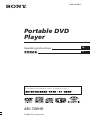 1
1
-
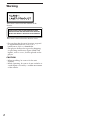 2
2
-
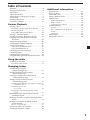 3
3
-
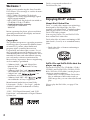 4
4
-
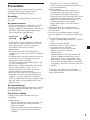 5
5
-
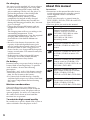 6
6
-
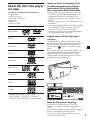 7
7
-
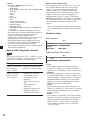 8
8
-
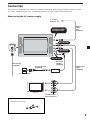 9
9
-
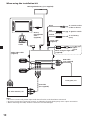 10
10
-
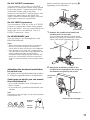 11
11
-
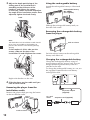 12
12
-
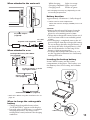 13
13
-
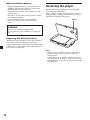 14
14
-
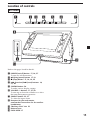 15
15
-
 16
16
-
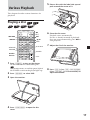 17
17
-
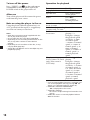 18
18
-
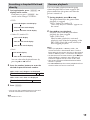 19
19
-
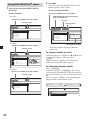 20
20
-
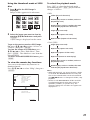 21
21
-
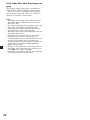 22
22
-
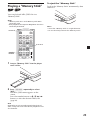 23
23
-
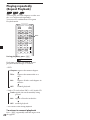 24
24
-
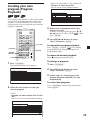 25
25
-
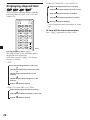 26
26
-
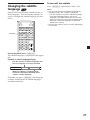 27
27
-
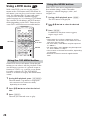 28
28
-
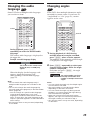 29
29
-
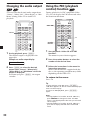 30
30
-
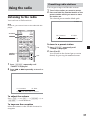 31
31
-
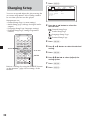 32
32
-
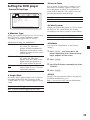 33
33
-
 34
34
-
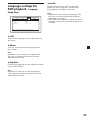 35
35
-
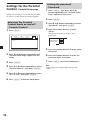 36
36
-
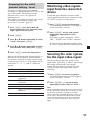 37
37
-
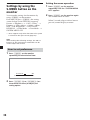 38
38
-
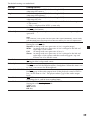 39
39
-
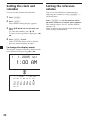 40
40
-
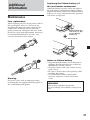 41
41
-
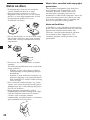 42
42
-
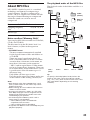 43
43
-
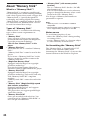 44
44
-
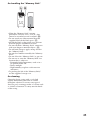 45
45
-
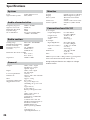 46
46
-
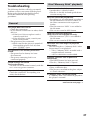 47
47
-
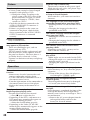 48
48
-
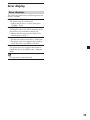 49
49
-
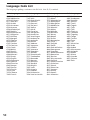 50
50
-
 51
51
-
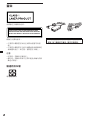 52
52
-
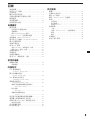 53
53
-
 54
54
-
 55
55
-
 56
56
-
 57
57
-
 58
58
-
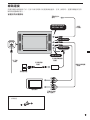 59
59
-
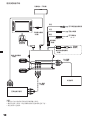 60
60
-
 61
61
-
 62
62
-
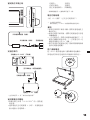 63
63
-
 64
64
-
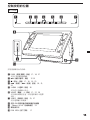 65
65
-
 66
66
-
 67
67
-
 68
68
-
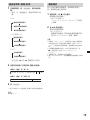 69
69
-
 70
70
-
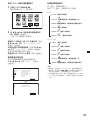 71
71
-
 72
72
-
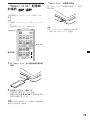 73
73
-
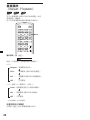 74
74
-
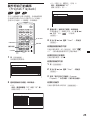 75
75
-
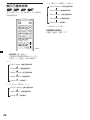 76
76
-
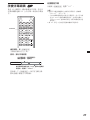 77
77
-
 78
78
-
 79
79
-
 80
80
-
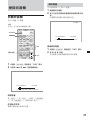 81
81
-
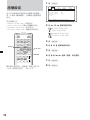 82
82
-
 83
83
-
 84
84
-
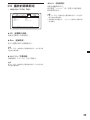 85
85
-
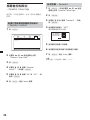 86
86
-
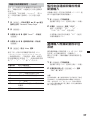 87
87
-
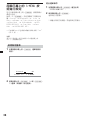 88
88
-
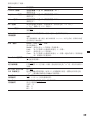 89
89
-
 90
90
-
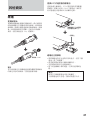 91
91
-
 92
92
-
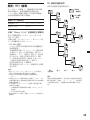 93
93
-
 94
94
-
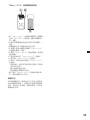 95
95
-
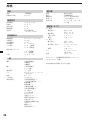 96
96
-
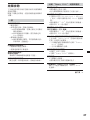 97
97
-
 98
98
-
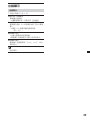 99
99
-
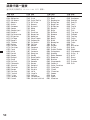 100
100
-
 101
101
-
 102
102
-
 103
103
-
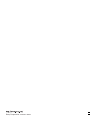 104
104