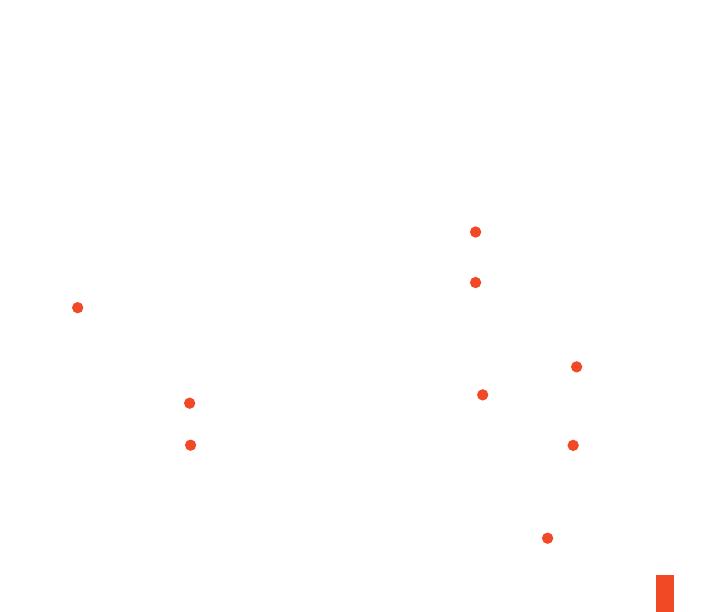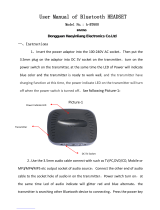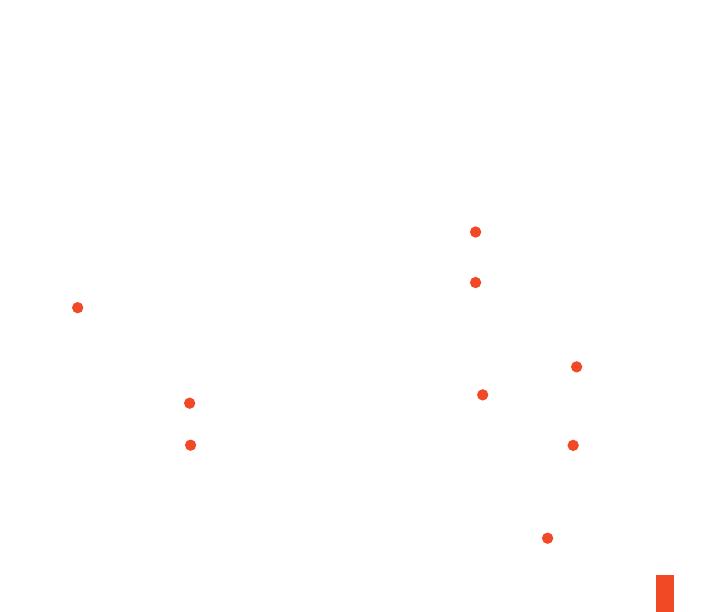
18
CONFIGURACIÓN DE SONIDO DE WINDOWS
1 Dentro de “Reproducción”, selecciona Arctis 9
Game Audio y establécelo como “Dispositivo
predeterminado”.
2 Selecciona Arctis 9 Chat Audio y establécelo
como “Dispositivo de comunicaciones
predeterminado”.
3 Dentro de “Grabar”, selecciona Arctis 9
Chat Audio y establécelo como “Dispositivo
predeterminado”.
CONFIGURACIÓN:
PLAYSTATION / SWITCH MODO TV
INSTALACIÓN DEL HARDWARE
Introduce la clavija USB del conector inalámbrico
12
en el puerto USB de la parte frontal de la
Playstation / Switch.
*La función ChatMix solo está disponible para PC.
AJUSTES DEL TRANSMISOR INALÁMBRICO
Para usar la Playstation / Switch en el modo TV,
cambia el interruptor
13
situado en la parte inferior
del conector inalámbrico para pasar del modo
PC/Playstation al modo Playstation. El LED del
conector inalámbrico
17
se pondrá azul.
SE NECESITAN AJUSTES ADICIONALES PARA
EL AUDIO DE LA PLAYSTATION
Playstation AJUSTES > Dispositivos > Dispositivos
de audio
Salida a auriculares Todo el audio
DIADEMA DE GAFAS DE ESQUÍ
Montaje
Sentido de montaje de la diadema
Velcro
Apriete o suelte las cintas de Velcro a los lados de
la diadema hasta lograr el ajuste deseado.
ENCENDIDO Y APAGADO
Para encender los auriculares, mantenga pulsado el
botón de encendido
8
al menos 3 segundos. Oirás
un tono y se iluminará el LED de los auriculares.
Para apagar los auriculares, mantenga pulsado el
botón de encendido
8
al menos 3 segundos.
ENLACE 2,4 GHZ
Por defecto, los auriculares ya vienen emparejados
con el transmisor.
1 Mantén pulsado el botón de enlace
14
del
transmisor inalámbrico durante 5 segundos
hasta que el LED
17
comience a parpadear
rápidamente.
2 Con los auriculares apagados, mantén pulsado
6 segundos el botón de encendido
8
.
BLUETOOTH
ENLAZADO
Con los auriculares encendidos, mantenga pulsado
6 segundos el botón de Bluetooth
7
. El LED de los