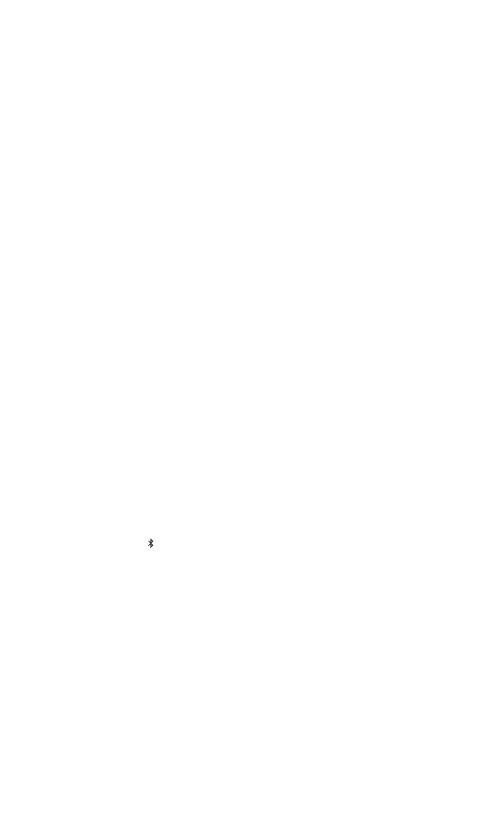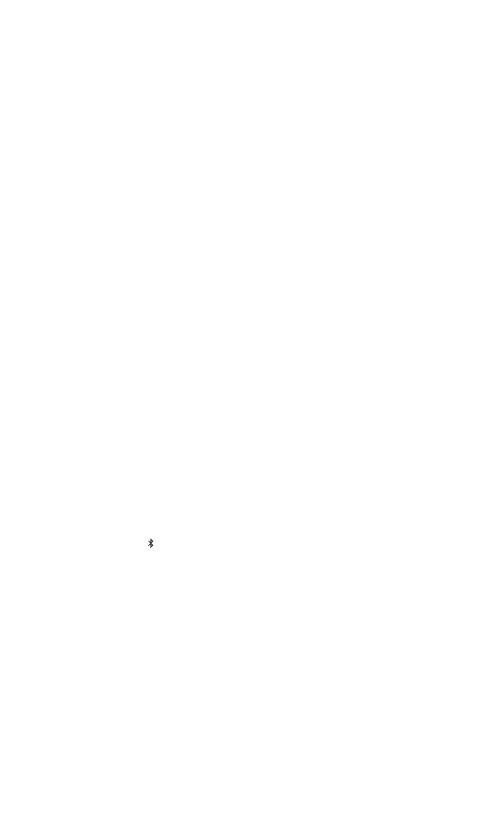
15
Prolunga
Guida alle informazioni sul prodotto
COMPATIBILITÀ DEL SISTEMA
PC, Mac, Xbox, PlayStation
ENGINE STEELSERIES
Per sfruttare l’integrazione con GameSense, programmare le macro e personalizzare
gli eetti di luce e altre impostazioni del mouse sul tuo nuovo mouse Aerox 9 Wireless,
scarica lo SteelSeries Engine da steelseries.com/engine.
L’Engine fa parte di SteelSeries GG che viene fornito con applicazioni gratuite e contenuti
che siamo certi ti piaceranno.
Puoi provare Moments, un’app che ti permette di catturare, modicare e condividere
facilmente i tuoi highlight di gioco con gli amici. steelseries.com/GG
PANORAMICA SUL PRODOTTO
MOUSE
1 Tasto sinistro
2 Tasto destro
3 Rotellina di scorrimento
4 Pulsante CPI
5 Jack USB-C
6 Piedini in PTFE vergine
7 Sensore Truemove air
8 Interruttore modalità wireless
9 12 Area del pulsante laterale
ACCESSORI
10 Cavo dati super mesh da USB tipo C a
USB tipo A
11 Dongle wireless USB tipo C
12 Prolunga
*Trovi accessori e pezzi di ricambio su steelseries.com/gaming-accessories
CONFIGURAZIONE
CONNESSIONE TRAMITE WIRELESS 2,4 GHZ
1 Collega l’Dongle wireless USB tipo C (11) a una porta USB disponibile sul tuo
dispositivo.
2 Sposta il Interruttore modalità wireless (8) nella posizione “2.4 GHz”.
3 Il mouse e il dongle si associeranno automaticamente.
4 Per personalizzare ulteriormente il tuo mouse o associare nuovamente un Dongle
Wireless, scarica il software SteelSeries Engine da steelseries.com/engine
ASSOCIAZIONE TRAMITE BLUETOOTH
1 Avvia la modalità di associazione Bluetooth sul tuo dispositivo abilitato a Bluetooth
5.1 o superiore.
2 Tieni premuto il Pulsante CPI (4) e sposta il Interruttore modalità wireless (8) sulla
posizione Bluetooth per accendere il tuo mouse.
3 L’illuminazione del mouse inizierà a lampeggiare in blu quando cerca una connessione.
4 Seleziona “Aerox 9 Wireless” sul tuo dispositivo abilitato al Bluetooth.
Informazioni più dettagliate sul prodotto su steelseries.com/aerox-9-wireless
MAPPATURA DEL PULSANTE LATERALE
MAPPATURA PREDEFINITA
Per impostazione predenita i pulsanti laterali sono mappati ai tasti numerici della tua
tastiera.
Per cambiare la mappatura dei tuoi pulsanti, scarica SteelSeries Engine da steelseries.
com/gg. Usate la nostra semplice interfaccia per mappare i vostri pulsanti su altri tasti,
macro e altro.
INDICATORE DEL LIVELLO DI BATTERIA
Durante l’uso, il mouse lampeggia in rosso quando rimane il 5 % o meno di batteria.
Quando viene acceso o riattivato dalla sospensione, il mouse lampeggia con un colore che
indica il livello di batteria rimanente:
Rosso 0–5 % di batteria
Giallo 6–10 % di batteria