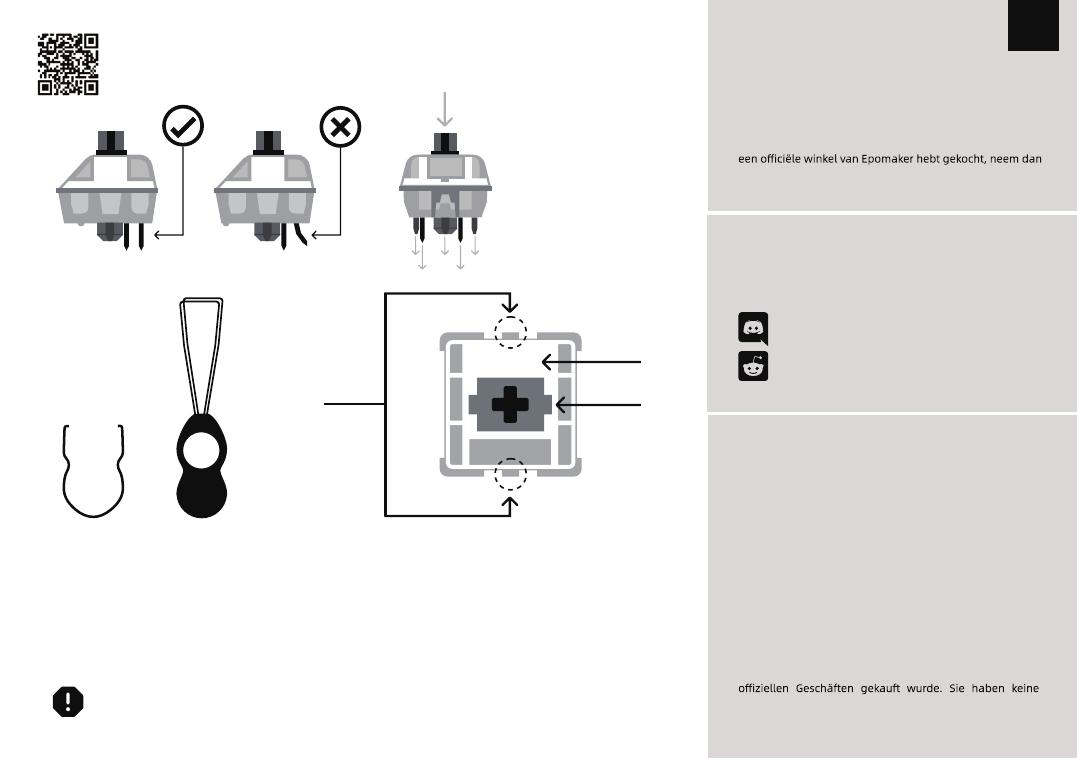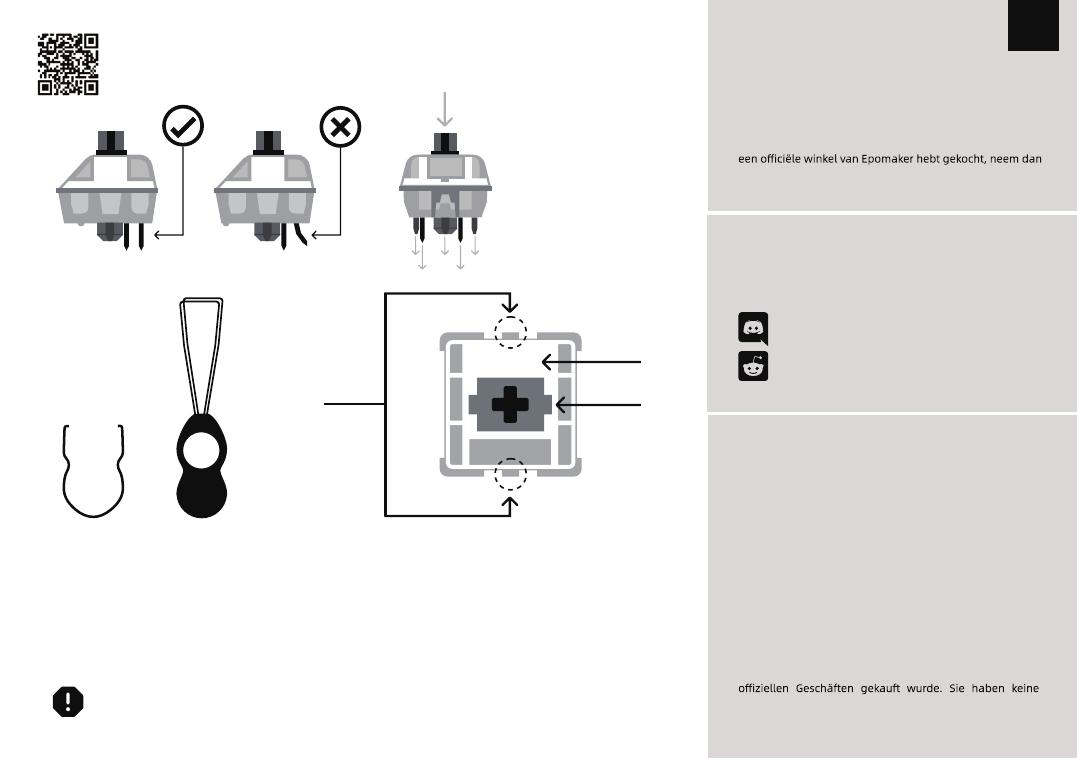
T E CHNISCHE BIJS TAND
TOET S K APJES EN SCHAKE L AARS V E R V ANGEN
Voor technische bijstand stuurt u een e-mail naar
support@epomaker.com met uw bestelnummer en een
gedetailleerde beschrijving van uw probleem.
Normaal gesproken beantwoorden wij uw vragen binnen
24 uur. Als u uw toetsenbord bij een distributeur of niet bij
rechtstreeks contact met hen op voor eventuele aanvullende
hulp.
GARANTI E
De garantie van EPOMAKER dekt alle fabrieksfouten die
van invloed kunnen zijn op de goede werking van uw
aankoop. Het dekt geen schade die kan ontstaan door
normale slijtage. Als uw product defect is, sturen wij u een
vervangend apparaat. Voor vervanging kan het nodig zijn
dat u het defecte apparaat terugstuurt naar Epomaker.
Wij bieden 1 jaar garantie op onze producten bij aankoop
via onze website (EPOMAKER.com). Uw item zal niet
worden gedekt door uw 1 jaar garantie als de inspectie
enig teken van wijziging of veranderingen toont die niet
worden ondersteund door het originele product, deze
omvatten: Het veranderen van interne onderdelen, Het in
elkaar zetten en opnieuw in elkaar zetten van het product,
Het vervangen van Batterijen, enz.
Wir decken den Artikel NUR ab, wenn er in unseren
Garantie bei uns, wenn Sie den Artikel bei einem anderen
Händler oder ähnlichem gekauft haben. Bitte kontaktieren
Sie das Geschäft, in dem Sie Ihr Produkt gekauft haben, um
Probleme zu lösen.
F O R UMS VA N D E G E M EENSCHAP
https://discord.gg/2q3Z7C2
Word lid van onze community en leer samen
met andere toetsenbordenthousiastelingen.
DE
https://www.reddit.com/r/Epomaker/
Logo
Schacht van schakelaar
Het gereedschap voor het uittrekken van schakelaars richt zich
verticaal op de schakelaar om het plastic los te maken waarmee
de schakelaar aan de plaat is bevestigd.
Voorbeeld van een
schakelaar van
bovenaf gezien nadat
u de toetskap hebt
verwijderd om het
verwijderen van de
schakelaar voor te
bereiden.
Mechanische
schakelaar
Schakelaar Toetskap trekker
Voor een volledige handleiding over het verwijderen van toetskapjes en schakelaars, scan
de QR-code of typ in uw browser: https://epomaker.com/blogs/guides/diy-guide-how-to-
remove-and-replace-your-mechanical-keyboard-switches
Meegeleverd
gereedschap
1. Pak uw gereedschap voor het verwijderen van schakelaars en
lijn de grijptanden verticaal (op de Y-as) uit op het midden van de
schakelaar, zoals weergegeven in de voorbeeldafbeelding hierboven.
2. Pak de schakelaar vast met de schakelaartrekker en oefen druk uit
tot de schakelaar zichzelf losmaakt van de plaat
3. Trek de schakelaar met een stevige maar zachte kracht met een
verticale beweging weg van het toetsenbord.
Schakelaars verwijderen
1. Controleer of alle metalen pennen van de schakelaar perfect recht en
schoon zijn.
2. Lijn de schakelaar verticaal uit, zodat het Gateron-logo naar het noorden
wijst. De pinnen moeten uitgelijnd zijn met de PBC van het toetsenbord.
3. Druk de schakelaar omlaag totdat u een klik hoort. Dit betekent dat de
clips van de schakelaar zich aan de toetsenbordplaat hebben bevestigd.
4. Inspecteer de schakelaar om er zeker van te zijn dat hij goed is bevestigd
aan uw toetsenbord, en test hem
Schakelaars installeren
Opmerking: Als de toets niet werkt, is het mogelijk dat u een van de schakelaars verbogen hebt tijdens de installatie ervan. Trek de schakelaar
eruit en herhaal het proces
Als dit proces niet correct wordt uitgevoerd, kunnen de pennen onherstelbaar beschadigd raken en moeten ze worden vervangen. Oefen nooit
overmatige kracht uit bij het vervangen van toetskapjes of schakelaars. Als u de toetskapjes of schakelaars niet kunt verwijderen of installeren,
neem dan zo snel mogelijk contact op met de klantenservice om schade aan het toetsenbord als gevolg van bedieningsfouten te voorkomen.
Ga voorzichtig te werk. Zorg
ervoor dat de pinnen zijn
uitgelijnd met de gleuven.
Voordat u de schakelaars monteert, moet u ervoor zorgen dat de
pennen schoon en recht zijn.
Gerade nach
unten drücken
EPOMAKER