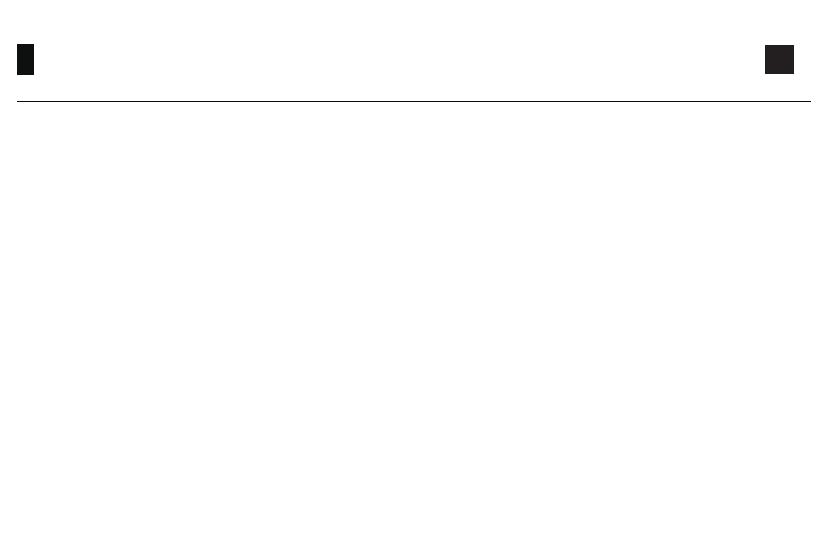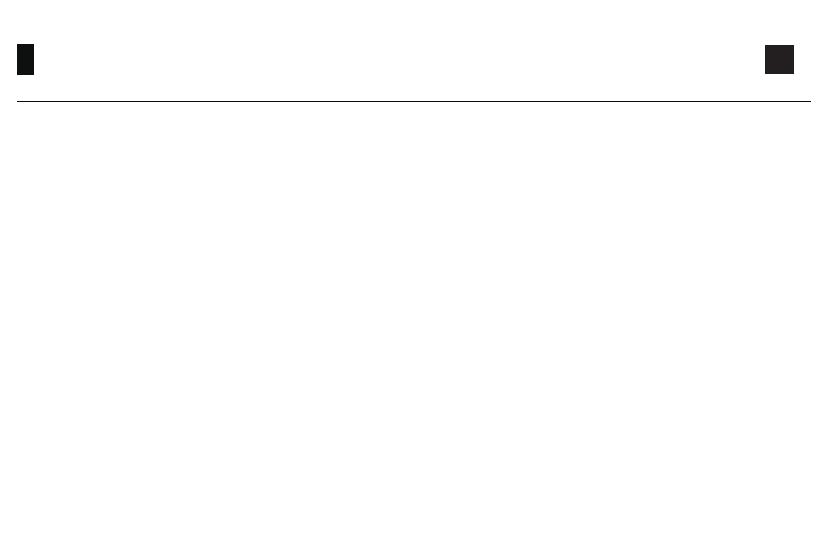
17
3084B Bluetooth Setup Instruction 1
1.Switch to Bluetooth mode
2.Set the Bluetooth profile
To help user recognize individual Bluetooth device, the keyboard is equipped with both Bluetooth 5.0 and 3.0 frameworks. The device
name under the Bluetooth 5.0 framework is Akko 3084BT-1 / Akko 3084BT-2 / Akko 3084BT-3 while the device name under Bluetooth 3.0
is AKK0 3084 BT3.0. Once the devices are paired through Fn + E/R/T, the system will by default memorize the last connected device before
you turn off the Bluetooth mode.
① When the keyboard remains unplugged, users can push the switch on the back to the left/right to enter Windows/Mac mode
correspondingly. Then long press and hold Fn + E / R / T to start pairing with Bluetooth devices. The keyboard will enter Bluetooth pairing
mode when the blue LEDs under E / R / T keys flash quickly.
② When the Keyboard is plugged into the computer through USB interface, it will enter Bluetooth mode automatically without having to
push the switch on the back. Users can directly long press and hold Fn + E / R / T to enable Bluetooth pairing. The keyboard will enter
Bluetooth pairing mode when the blue LEDs under E / R / T keys flash quickly.