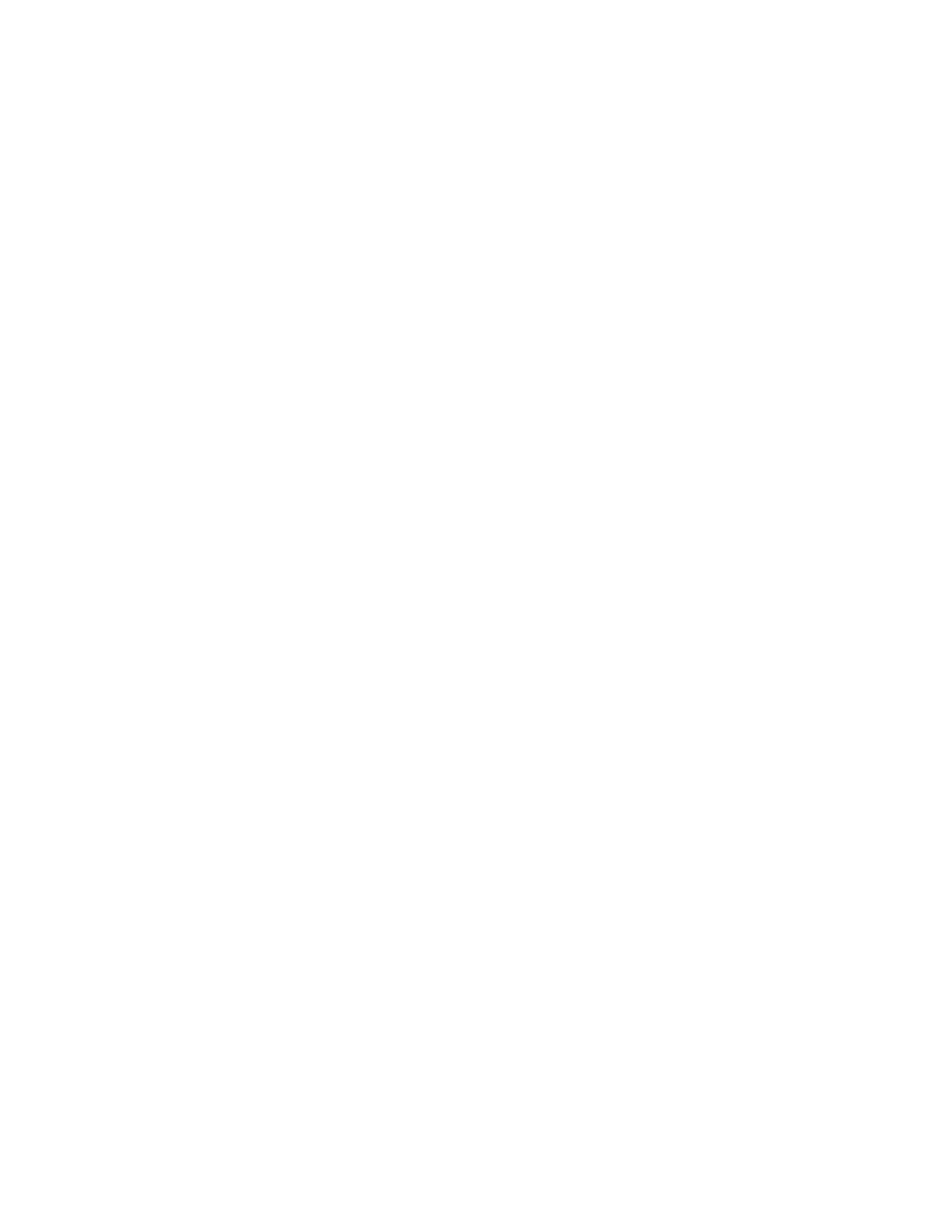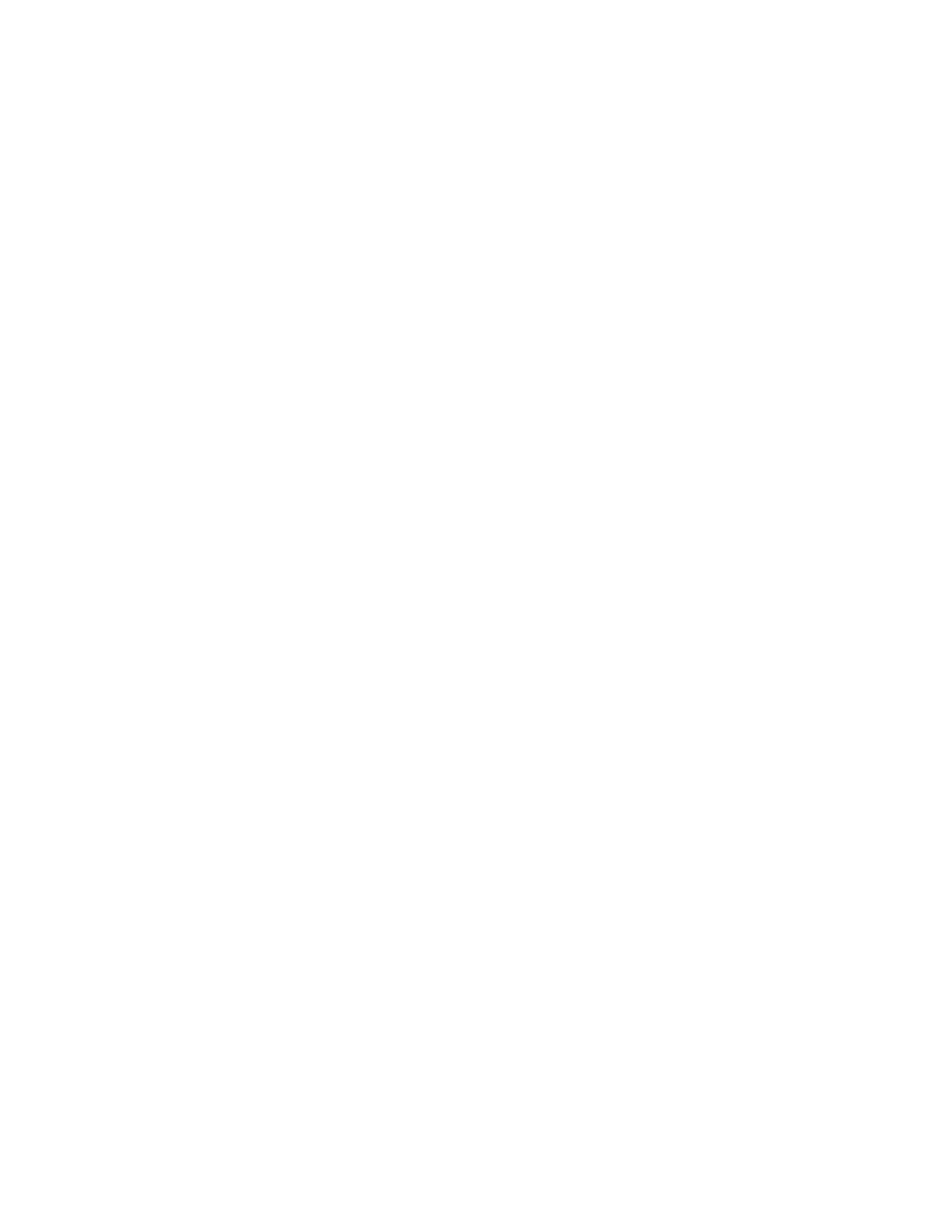
Earbuds:
Height x Width x Depth: 15.9 x 27.4 x 26.3 mm
Weight (a pair of earbuds): 13 g
Charging case:
Height x Width x Depth: 25.0 x 39.8 x 74.5 mm
Weight: 46 g
Receiver:
Height x Width x Depth: 21.5 x 13.6 x 6.0 mm
Adapter:
Height x Width x Depth: 25.2 x 16.5 x 9.5 mm
USB-A to C charging cable:
0.79 ft (24 cm)
SYSTEM REQUIREMENTS
Works with common calling applications across almost all platforms
andoperatingsystems.
Works with Windows®, Mac, or Chrome™ based computer via USB-C, USB-A,
Bluetooth® and iOS or Android™ Bluetooth® enabled devices.
TECHNICAL SPECIFICATIONS
Microphone Type: Omni-directional, dual MEMS mics array with beamforming
plusaninward-facing mic
Frequency response (Earbuds): 20-20kHz (music mode), 100-8kHz (talk mode)
Frequency response (Microphone): 100-8kHz
Battery type: Built-in battery (Lithium ion)
Earbud battery life (talk time): Up to 5 hrs (ANC on), up to 6 hrs (ANC o)
Earbud battery life (listening time): Up to 6 hrs (ANC on), up to 10 hrs (ANC o)
Charging case battery life: 2 full recharges for earbuds
Bluetooth® version: 5.0
Wireless range: Up to 30 m / 100 ft (open eld line of sight)
Qi-wireless charging: Works with Qi-certied wireless chargers (min. 5 watts).
DIMENSIONS
© 2022 Logitech. Logitech, Logi and the Logitech logo are trademarks or registered trademarks
ofLogitech Europe S.A. and/or its aliates in the U.S. and other countries. Apple and the Apple logo
are trademarks of Apple Inc., registered in the U.S. and other countries and regions. App Store is
a service mark of Apple Inc. Google Play and the Google Play logo are trademarks of Google LLC.
TheBluetooth® word mark and logos are registered trademarks owned by Bluetooth SIG, Inc. and
any use of such marks by Logitech is under license.
www.logitech.com/support/zonetruewireless