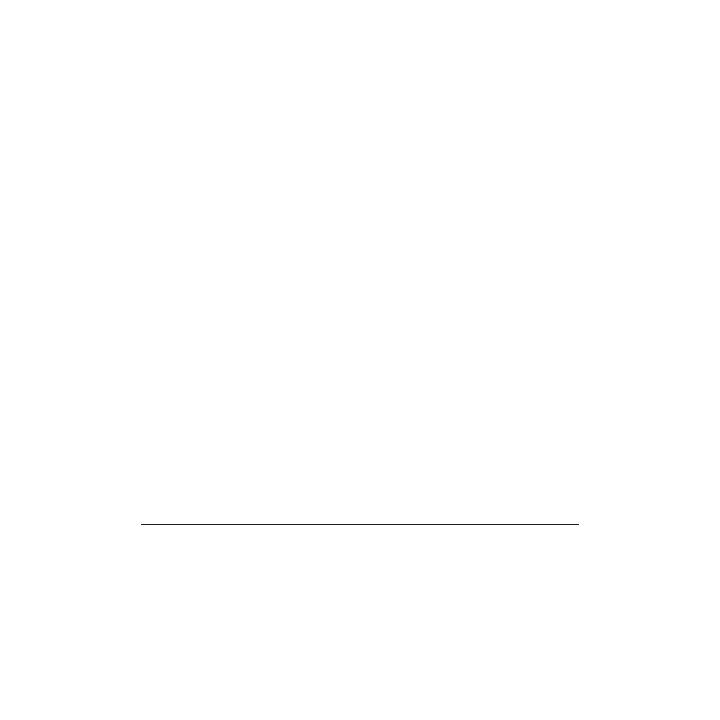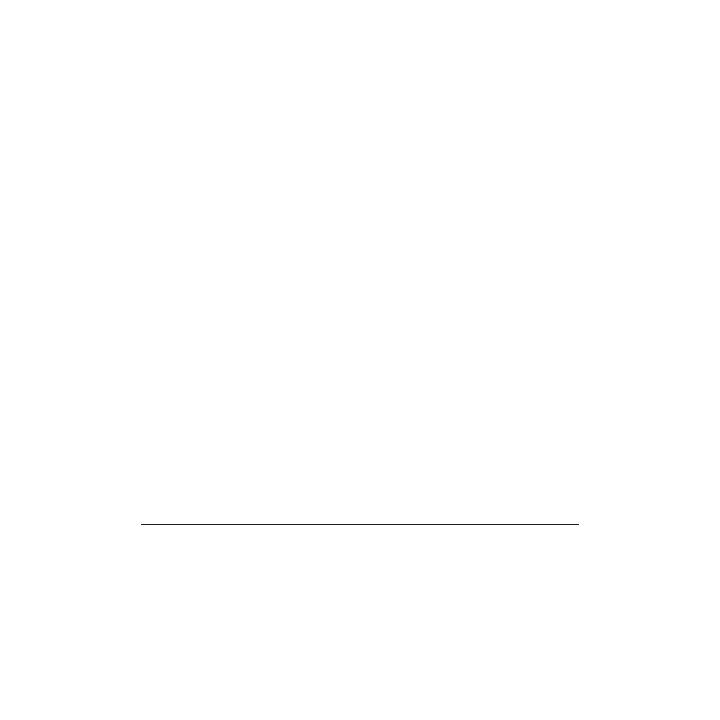
10English
Visit Product Support
There’s more information and support online
for your product. Take a moment to visit
Product Support to learn more about your new
Bluetooth keyboard.
Browse online articles for setup help, usage tips,
and information about additional features.
If your Bluetooth keyboard has optional
soware, learn about its benets and how
it can help you customize your product.
Connect with other users in our Community
Forums to get advice, ask questions, and share
solutions.
At Product Support, you’ll nd a wide selection
of content including:
• Tutorials
• Troubleshooting
• Support community
• Online documentation
• Warranty information
• Spare parts (when available)
Go to:
www.logitech.com/support/keystogo-ipad
Troubleshooting
The keyboard does not work
• Press any key to wake the keyboard from
sleep mode.
• Turn the keyboard O and then back On.
• Recharge the internal battery. For more
information, see “Charge the battery.”
• Re-establish the Bluetooth connection
between the keyboard and your iPad:
• On your iPad, check that Bluetooth
is turned on.
• Press and hold the Bluetooth connect key
on your keyboard for 2 seconds.
• Choose “Keys-To-Go” from the Devices
menu on your iPad. The status light briey
turns blue aer the Bluetooth connection
is made.
What do you think?
Thank you for purchasing our product.
Please take a minute to tell us what you think of it.
www.logitech.com/ithink