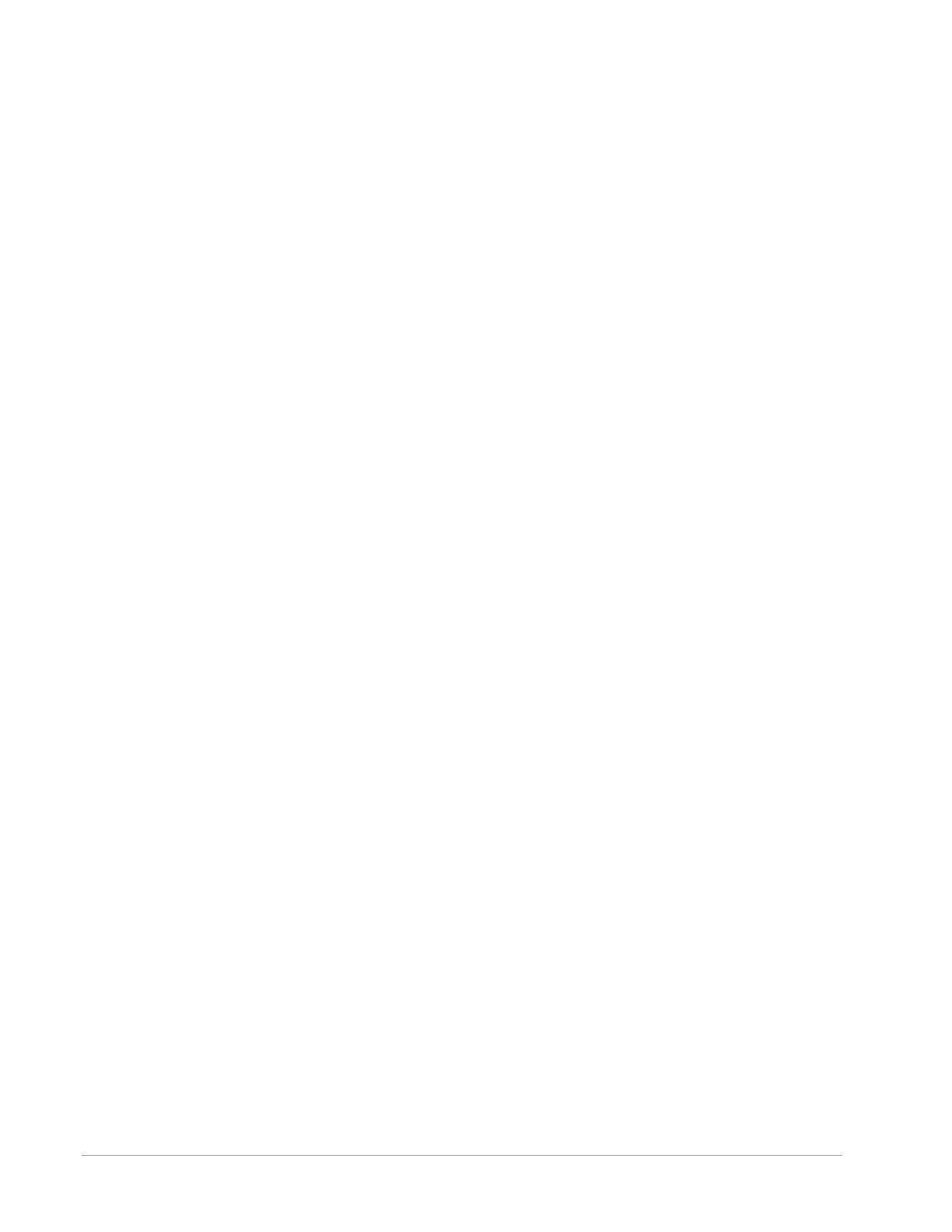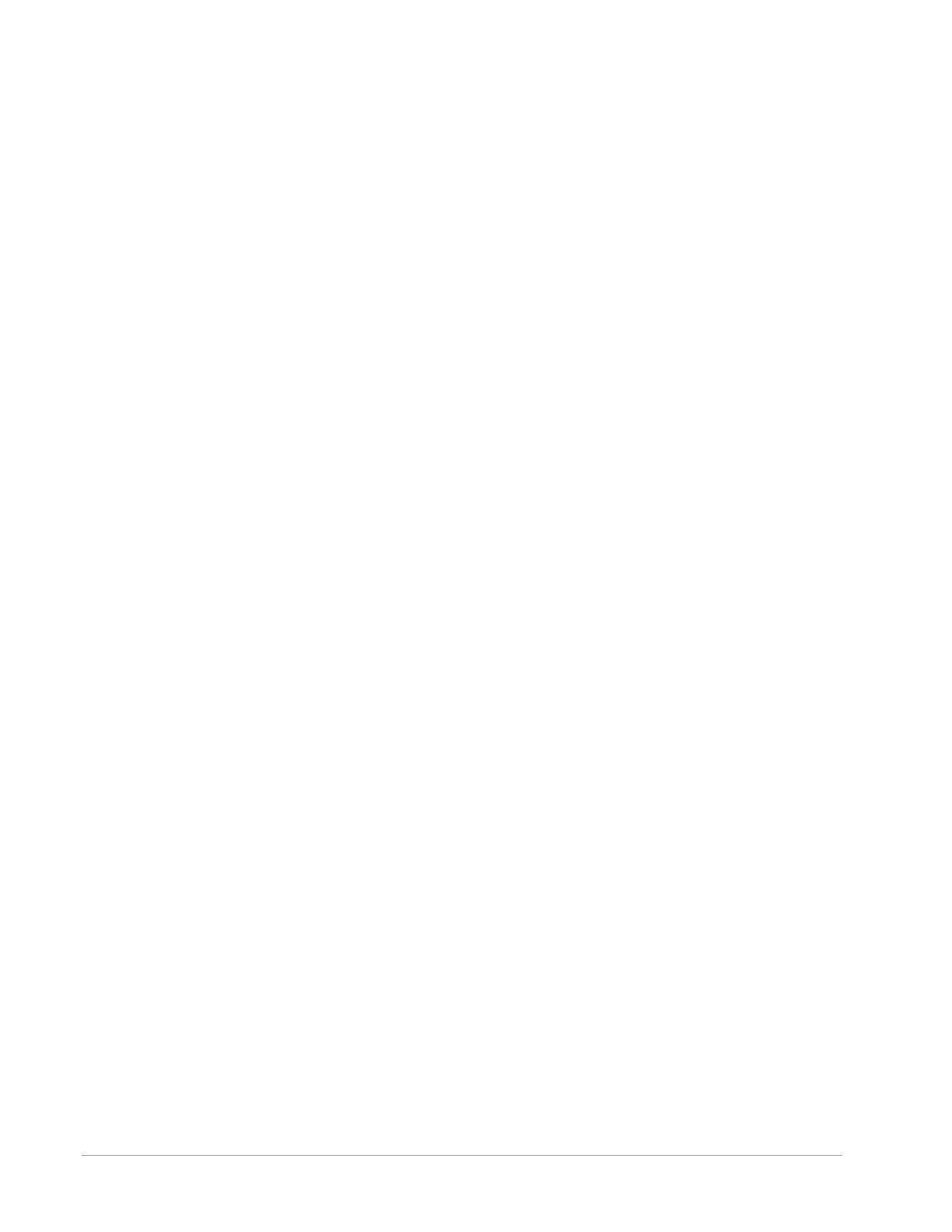
English
18
Bluetooth Mode
Pairing
Your Music System Home can act as a standalone Bluetooth speaker.
1. On your radio, short press the POWER/SOURCE/VOLUME KNOB until the screen on the
Music System Home says “Bluetooth” in the upper left-hand corner.
2. On your radio, press and hold the BEZEL until the screen on the Music System Home says
“Pairing Enabled” in the center.
3. Go to the Bluetooth settings screen on your phone or tablet.
4. Select the device that has a name similar to “MSYH_XXXXX”.
5. Once the radio displays “Pairing Success” on its screen, you are paired to the radio.
6. You can begin playing your music via Bluetooth.
Bezel Control
While streaming any music source over Bluetooth, the Bezel wheel does the following:
Play/Pause: To play or pause music, short press the Bezel.
Next Track: To go to the next track in an album or playlist, rotate the bezel right.
Previous Track: To go to the previous track in an album or playlist, rotate the bezel left.
Enable Pairing: To enable pairing, press and hold the Bezel until screen displays “Pairing Enabled”.
Settings Knob
Please go to the settings section for detailed operation.
Auxiliary Mode
Your Music System Home can be used as a standalone speaker. Simply use an 1/8” stereo cable to
attach any line or headphone level source into the AUX input on the back of your radio. You can
control the volume of the speaker using the volume control on the Music System Home or with the
volume control of your audio source.
FM/AM Mode
Bezel Control
Manual Tune Up: To manually tune up to a higher frequency station, rotate the bezel to the right.
Manual Tune Down: To manually tune down to a lower frequency station, rotate the bezel to the
left.
Autoscan Up: To autoscan to a higher frequency, quickly double press the bezel.
Add a station to your preset stations: To add a station to your saved preset stations, press the
bezel once. It is also possible to add presets by using your remote. Simply hold the number preset
you would like to use, and wait for on-screen confirmation. To delete the preset, either hold down
the button on the remote or long press on the bezel control.