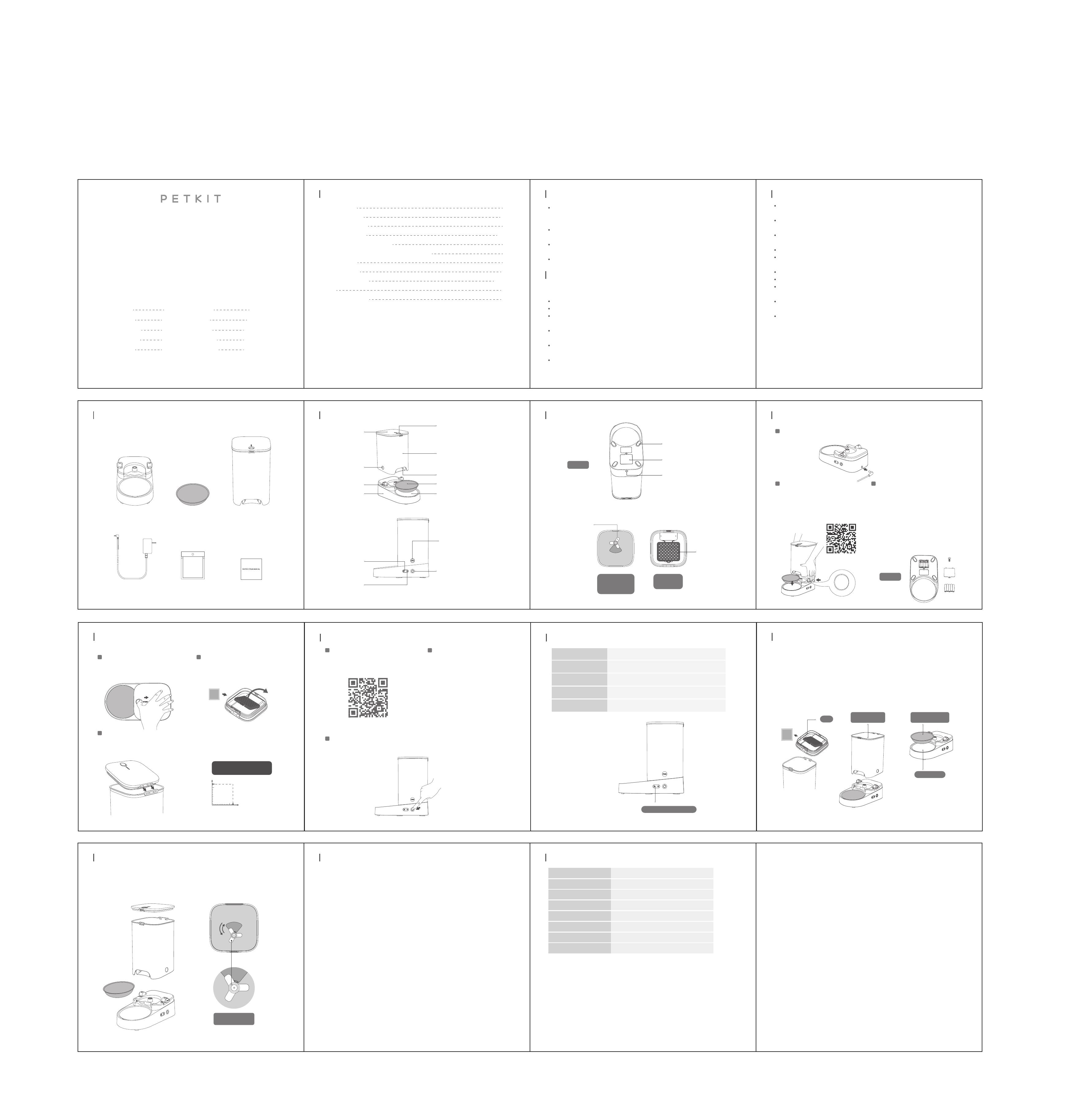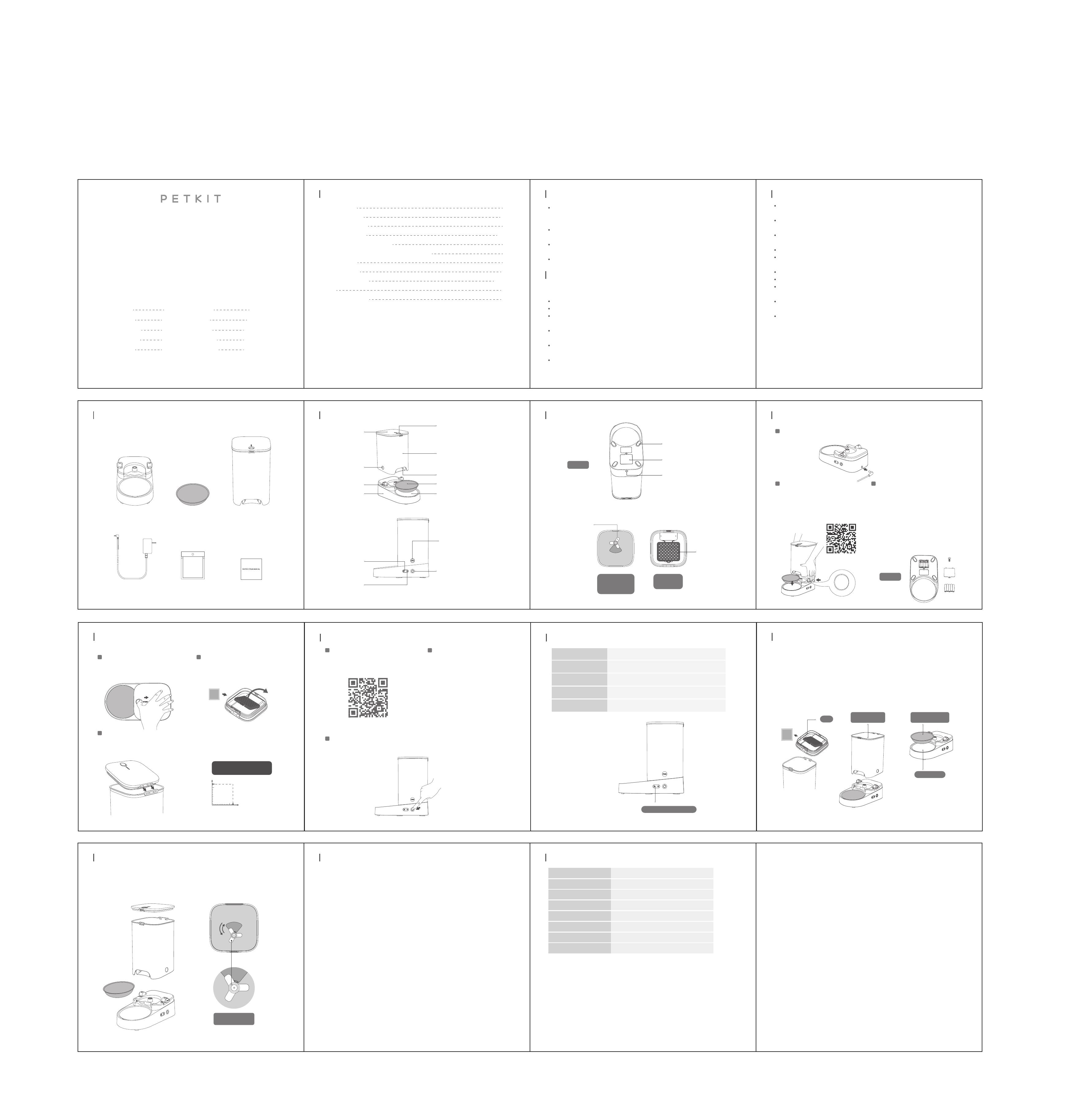
TABLE OF CONTENTS
3
3,4
5
6,7
8
9
10
12,13
11
14
15
User warning
User safety guide
List of components
Product summary
Quick start guide (device setup)
Quick start guide (opening the lid and adding food)
Using the app
Cleaning the device
Indication light
FAQ
Basic specifications
· Thank you for choosing to purchase the PETKIT Fresh Element SOLO Smart Pet Feeder.
PETKIT works hard to make a better life for you and your pets through the implementation of
science and technology.
· Before using, please carefully read the User Manual for this device. Installing and using
this device means you have read and accepted the safety guidelines listed below.
· PETKIT is not responsible, nor does it accept any legal responsibility,for any accidents or
losses caused by improper use of this device.
· PETKIT reserves the rights to interpret and modify this notice.
USER WARNING
3
USER SAFETY GUIDE
· Do not drop all items expect dry pet food into the food storage container, or the device will
not function properly, and it may even endanger the safety of the pet.
· In order to prevent your pet from overturning this device, we recommend placing it in a
corner or against a wall.
· To prevent the device from falling down and injuring your pet or damaging property,
please do not place this device in an elevated location.
· Do not allow the device to get wet.
· If you stop using the device, make sure to remove the battery and unplug the power adapter,
and please clean and dry the device before storing.
· Please remove the power cord before moving the device.
· Children should only be allowed to operate this device under the supervision of an adult.
· In order to avoid unnecessary damage or injury, only repair technicians should be allowed
to repair this device.
· If you need to go out, please check the battery in the battery compartment to make sure
the battery has sufficient charge (this device only uses an alkaline battery).
· If you encounter any problems operating this device, please contact customer service at
400-087-0203.
USER SAFETY GUIDE
* Failure to follow the safety guide outlined below may result in device malfunction or other
unexpected accidents.
· Only setup and use the device as instructed in the User’s Manual.
· This device is not recommended for pets younger than 3 months.
· Please only use device indoors. Please do not use the device in the place where the sun can
shine, which will affect the function of the device; Please keep away from the fire.
· This device only uses a small amount of power. However, it may still leak power if pets chew
on the wire. Please guide your pets to use it correctly.
· Only use the provided power adapter. Otherwise, you may damage the device or cause a
risk to safety.
· Please make sure the device is placed on a level surface. Do not overturn the device, or it
may not function properly.
4
Connect the App
1
Download the PETKIT App and complete your
registration via the App. Go to the App’s main page
and follow the instructions to add the Petkit Smart
Feeder SOLO and connect your device.
Scan the QR Code to
download the PETKIT App
USING THE APP
10
Use the App to remotely control food
dispensing
2
Using the App, you can set a feeding schedule.
The pet feeder will automatically dispense
food each day based on your settings. When
your pet has eaten, you will receive a
notification. This can help you better control
when your pet eats and how much they eat
each time.
INDICATION LIGHT
11
Wi-fi indication light
Wi-Fi Indication Light Status
Device is offline, there is no internet connectionBlinking slowly
Blinking quickly
On (constant)
Off
Device is connecting to the Wi-fi
Device is connected to the internet
ndicates the wi-fi indication light has been turned off
Manual feeding
3
Hold down on the manual food dispenser button to dispense food. Release the button to stop dispensing food.
12
1.Open the lid and remove the desiccant packet.
2. Take off the food storage container and place the feeder on a level surface. Press down
on the PUSH button on one side, and at the same time lean the container toward the other
side and slide it off.
3. Remove the stainless steel food bowl.
4. Clean each component one at a time, starting with the food storage container (including
the food dispenser paddles inside), the lid, and the stainless steel food bowl. We recommend
using an appropriate amount of soap when cleaning, then rinsing and drying the
components after you are done.
* Remember that the main unit cannot get wet.
CLEANING THE DEVICE
Lid Food storage
container Stainless steel
food bowl
Bowl stand
DEDICCANT
QUICK START GUIDE (OPENING THE LID AND
ADDING FOOD)
9
Open the lid
1
Use your thumb to press down on the lid release
button and slide the lid in the OPEN direction as
indicated in the illustration below, lift the lid at
the same time.
Add pet food
3
1. Add pet food. (do not exceed the MAX line)
2. Close the lid: Notch the back of the lid into the two holes located at the top of the food storage container,
then press the front of the lid down.
*It is suggested that the size of dry pet food should be no bigger than 12mm.
Insert desiccant
2
Open the desiccant compartment, take the
desiccant packet, and lay it down evenly in the
compartment. Then close the desiccant
compartment.
DEDICCANT
Self-Check Chart:
Size of Pet Food Pellets
0 5 12 (unit: mm)
12
Dry pet food or freeze-dried pellet size should
be below 12 mm.
Please read the User Manual carefully before using the product and keep it properly.
FRESH ELEMENT SOLO
INSTRUCTION MANUAL
5
LIST OF COMPONENTS
Main unit *1 Stainless steel
food bowl *1
Power adapter *1 Desiccant *1
Food storage
container *1
*Before setting up your device, please make sure you have all the necessary parts.
DEDICCANT
User manual *1 *Note: In order to provide a better product, we
will make periodic product enhancements. If the
illustrations do not match what you see on the
device, please refer to the device as standard.
Wi-Fi indication
light
PRODUCT SUMMARY
6
Wi-Fi settings
button
PUSH button
Manual food
dispenser button
Food dispenser opening
Lid
Food storage container
Stainless steel food bowl
Food bowl standMain unit
Lid release button
Circular notch
PUSH button
Battery cover
Interior of the
food storage
container
Interior of
the lid
Bottom
Power adapter port
PRODUCT SUMMARY
7
Silicone food
dispenser paddles
Main unit anti-slip pads
Desiccant
compartment
QUICK START GUIDE (DEVICE SETUP)
8
Take out the power adapter cord and attach it to the power adapter port on the bottom of the main unit.
Connect the power adapter
1
1. Place the main unit on a level surface.
2. Press and hold the PUSH buttons, and place the
circular notches on both sides of the food storage
container downward toward the PUSH buttons
until the PUSH buttons are fully stuck into the
circular notches. (as shown in the figure below)
3. Take the stainless steel food bowl and place it in
the food bowl stand.
Install the main unit
2
Scan QR code to
see an instructional
video for installation
(*When installing your device, make sure there is no food already in the food storage container.)
1. Take out the screw and remove the battery cover.
2. Take 5 AAA batteries and place them in the battery
compartment. (Pay attention to the orientation of
the positive and negative ends)
3. Put the battery cover back on and tighten down
the screw.
*We strongly recommend checking and replacing
the batteries before leaving the device unattended
for an extended period of time. Always replace
batteries that have a low charge. (Only use alkaline
batteries)
(*Before installing batteries, make sure there is no
food in the food storage container.)
Install the backup batteries.
(If you want to install batteries, you will need
to buy the batteries separately.)
*
Bottom
14
FAQ
That the feeder loses connection to your home’s router will cause the device get offline. Possible causes for this
problem include:
1. The power supply of the feeder was disconnected. If it happens, your router will not work and your Feeder will
switch to battery power. If there are no batteries installed, then your device will cease working until power is
restored. Before the batteries die, the Feeder will operate normally. However, the App will be unable to connect
to your device. Records of feeding during this time will be labeled as “unknown”. (Note: once the internet
connection is restored, you will only be able to update a maximum of 10 feeding records, and during this time
you will be unable to adjust the feeding schedule.)
2. The internet in your home was disconnected (this can be caused by a number of reasons, such as your internet
provider cutting service). If this happens, the feeder will continue to operate as normal, but the App will not be
able to track your feeder’s status. Any feeding logs from this period will be marked as “unknown”. (Note: After the
connection to the internet is restored, you will only be able to update a maximum of 10 feeding logs, and at
during this time you will be unable to adjust the feeding schedule.)
I. The Feeder SOLO is offline:
II. The Feeder SOLO is not dispensing food correctly:
The feeder uses fixed volume to determine the servings of food it dispenses. Each serving is approximately 10g.
The actual weight of each serving is affected by the size and density of the food pellets. When the food storage
container is full, each serving is relatively consistent in weight. In most cases, you can adjust the amount
dispensed in your settings. When the food level is low, the portion size may shrink. Please make sure there is
always enough food in the food storage container.
13
5. After cleaning and drying, reinstall each component in the correct order, starting with the
food storage container, then the lid, then the stainless steel food bowl. (Make sure each
component is completely dry before reinstalling)
*When installing the food storage container, if you are unable to get it to lock into place, try
rotating the food dispenser paddles until the PUSH button snaps into place in the circular
notches in the food storage container. (see Illustration 1 below)
CLEANING THE DEVICE
Food dispenser
paddles
Illustration 1
1615
Product name Petkit Fresh Element SOLO Smart Pet Feeder
P570Product code
Product dimensions (mm)
Recommended for
Total weight of product
Wireless Connection
Rated voltage
Rated power
167mm*296mm*316mm
For cats and small breed dogs
1.32kg
Wi-Fi
6VDC
6W/1000 mA
BASIC SPECIFICATIONS
This device complies with part 15 of the FCC Rules. Operation is subject to the following two
conditions:
(1) This device may not cause harmful interference, and (2) this device must accept any
interference received, including interference that may cause undesired operation.
FCC warning:
Any Changes or modifications not expressly approved by the party responsible for compliance
could void the user's authority to operate the equipment.
Note: This equipment has been tested and found to comply with the limits for a Class B digital
device, pursuant to part 15 of the FCC Rules. These limits are designed to provide reasonable
protection against harmful interference in a residential installation. This equipment generates
uses and can radiate radio frequency energy and, if not installed and used in accordance with
the instructions, may cause harmful interference to radio communications. However, there is
no guarantee that interference will not occur in a particular installation. If this equipment does
cause harmful interference to radio or television reception, which can be determined by turning
the equipment off and on, the user is encouraged to try to correct the interference by one or
more of the following measures: -Reorient or relocate the receiving antenna.-Increase the
separation between the equipment and receiver.
-Connect the equipment into an outlet on a circuit different from that to which the receiver is
connected.
-Consult the dealer or an experienced radio/TV technician for help.
ThedevicehasbeenevaluatedtomeetgeneralRFexposurerequirement.
This equipment complies with FCC radiation exposure limits set forth for an uncontrolled
environment. This equipment should be installed and operated with minimum distance 20cm
between the radiator & your body.
IC warning
- English:
This device complies with Industry Canada licence-exempt RSS standard(s). Operation is subject
to the following two conditions: (1) This device may not cause interference, and (2) This device must
accept any interference, including interference that may cause undesired operation of the device.
- French:
Le présentappareilestconforme aux CNR d'Industrie Canada applicables aux appareils radio
exempts de licence. L'exploitationestautorisée aux deux conditions suivantes:
(1) l'appareil ne doit pas produire de brouillage, et
(2) l'utilisateur de l'appareildoit accepter tout brouillageradioélectriquesubi, mêmesi le
brouillageest susceptible d'encompromettre le fonctionnement.
1 - 16
English
Deutsch
En français
Português
Español
日本語
繁体
한국어
Italiano
17 - 32
33 - 48
49 - 64
65 - 80
81 - 96
97 - 112
113 - 128
129 - 144
Русский 145 - 160
English