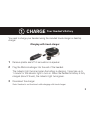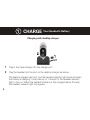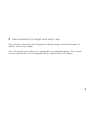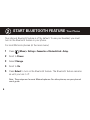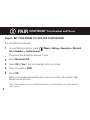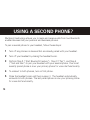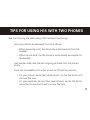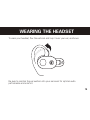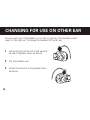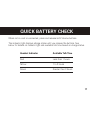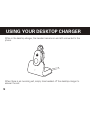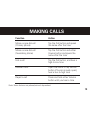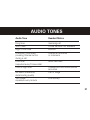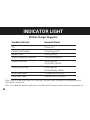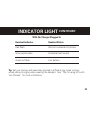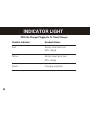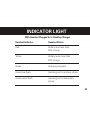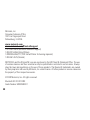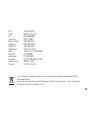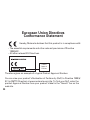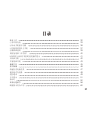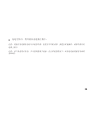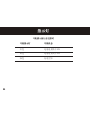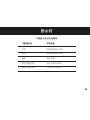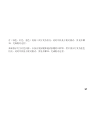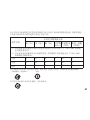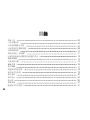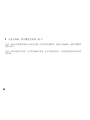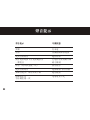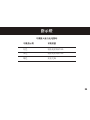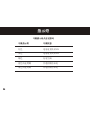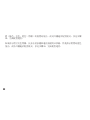Motorola MOTOPURE H15 は、ハンズフリー通話を可能にする Bluetooth® ワイヤレスヘッドセットです。通話中の雑音を低減するノイズキャンセリング機能と、クリアな音声を届ける高品質なスピーカーを搭載しています。また、複数のデバイスと同時にペアリングできるマルチポイントテクノロジーにも対応。2台のスマートフォンを同時に接続して、どちらの電話からも通話を受けたり、かけたりすることができます。さらに、音声アシスタントにも対応しているので、ハンズフリーで音楽を再生したり、メッセージを送信したりすることも可能です。マイクは、折りたたみ式で、使用しないときは目立たず持ち運びにも便利です。
Motorola MOTOPURE H15 は、ハンズフリー通話を可能にする Bluetooth® ワイヤレスヘッドセットです。通話中の雑音を低減するノイズキャンセリング機能と、クリアな音声を届ける高品質なスピーカーを搭載しています。また、複数のデバイスと同時にペアリングできるマルチポイントテクノロジーにも対応。2台のスマートフォンを同時に接続して、どちらの電話からも通話を受けたり、かけたりすることができます。さらに、音声アシスタントにも対応しているので、ハンズフリーで音楽を再生したり、メッセージを送信したりすることも可能です。マイクは、折りたたみ式で、使用しないときは目立たず持ち運びにも便利です。




















-
 1
1
-
 2
2
-
 3
3
-
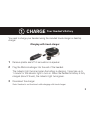 4
4
-
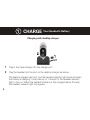 5
5
-
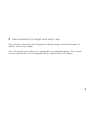 6
6
-
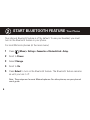 7
7
-
 8
8
-
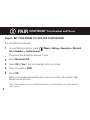 9
9
-
 10
10
-
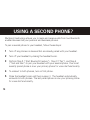 11
11
-
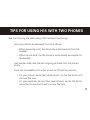 12
12
-
 13
13
-
 14
14
-
 15
15
-
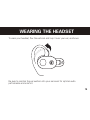 16
16
-
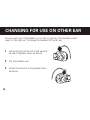 17
17
-
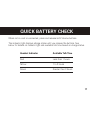 18
18
-
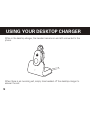 19
19
-
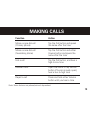 20
20
-
 21
21
-
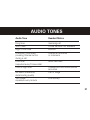 22
22
-
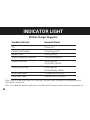 23
23
-
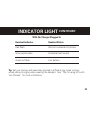 24
24
-
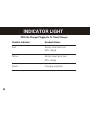 25
25
-
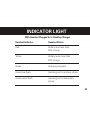 26
26
-
 27
27
-
 28
28
-
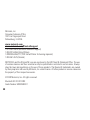 29
29
-
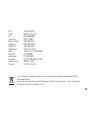 30
30
-
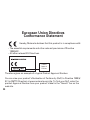 31
31
-
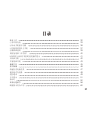 32
32
-
 33
33
-
 34
34
-
 35
35
-
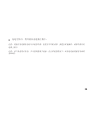 36
36
-
 37
37
-
 38
38
-
 39
39
-
 40
40
-
 41
41
-
 42
42
-
 43
43
-
 44
44
-
 45
45
-
 46
46
-
 47
47
-
 48
48
-
 49
49
-
 50
50
-
 51
51
-
 52
52
-
 53
53
-
 54
54
-
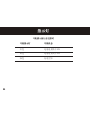 55
55
-
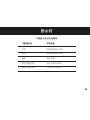 56
56
-
 57
57
-
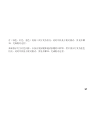 58
58
-
 59
59
-
 60
60
-
 61
61
-
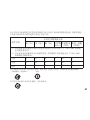 62
62
-
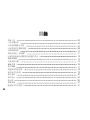 63
63
-
 64
64
-
 65
65
-
 66
66
-
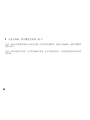 67
67
-
 68
68
-
 69
69
-
 70
70
-
 71
71
-
 72
72
-
 73
73
-
 74
74
-
 75
75
-
 76
76
-
 77
77
-
 78
78
-
 79
79
-
 80
80
-
 81
81
-
 82
82
-
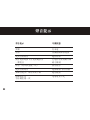 83
83
-
 84
84
-
 85
85
-
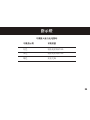 86
86
-
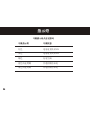 87
87
-
 88
88
-
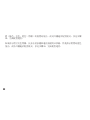 89
89
-
 90
90
-
 91
91
-
 92
92
-
 93
93
-
 94
94
Motorola MOTOPURE H15 は、ハンズフリー通話を可能にする Bluetooth® ワイヤレスヘッドセットです。通話中の雑音を低減するノイズキャンセリング機能と、クリアな音声を届ける高品質なスピーカーを搭載しています。また、複数のデバイスと同時にペアリングできるマルチポイントテクノロジーにも対応。2台のスマートフォンを同時に接続して、どちらの電話からも通話を受けたり、かけたりすることができます。さらに、音声アシスタントにも対応しているので、ハンズフリーで音楽を再生したり、メッセージを送信したりすることも可能です。マイクは、折りたたみ式で、使用しないときは目立たず持ち運びにも便利です。
他の言語で
関連論文
-
Motorola H780 - Headset - Over-the-ear クイックスタートガイド
-
Motorola H690 ユーザーマニュアル
-
Motorola H390 - Headset - In-ear ear-bud クイックスタートガイド
-
Motorola H790 - Headset - Monaural クイックスタートガイド
-
Motorola H520 クイックスタートガイド
-
Motorola H710 - Headset - Over-the-ear ユーザーマニュアル
-
Motorola H12 - MOTOPURE H12 - Headset ユーザーマニュアル
-
Motorola Motostart H700 ユーザーマニュアル
-
Motorola H800 - Headset - Over-the-ear ユーザーマニュアル
-
Motorola H270 - Headset - Over-the-ear クイックスタートガイド