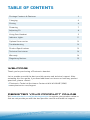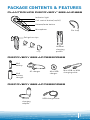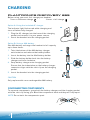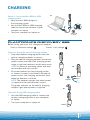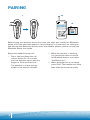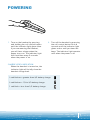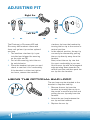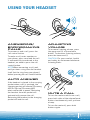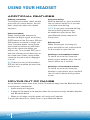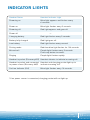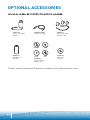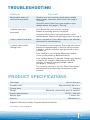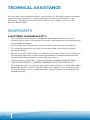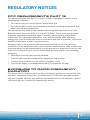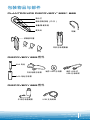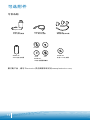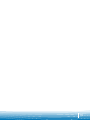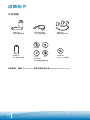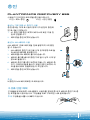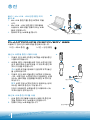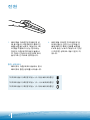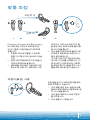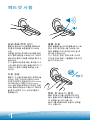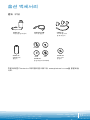User Guide
䞷㓆㖖◦
∎䞷劔㖖◦
ꩡ끞ꐺ
Bluetooth
®
Headset with Digitally Enhanced Sound for Clear Conversations
摖䞷㟿ⷦ⬭㇉檂㟗㔏㦾䤓坬䓨
®
勂㧉᧨∎抩幬㦃䂔㣿
⬭㇆㠇⇜檂㟗Bluetooth
®
勂㳮᧨檂役㦃䂔㣿
頝騌뼑鲵쀉ꌱ낹뼩黉덵뫭ꈑꩡ끩麑閵闑鷑Discovery Bluetooth
®
뾙麑

WELCOME
Thank you for purchasing a Plantronics headset.
Let us provide you with the best possible service and technical support. After
reviewing this user guide, if you need additional assistance or have any product
questions, please contact:
• Plantronics Technical Assistance Center at 866-363-BLUE (2583)
• www.plantronics.com/support
REGISTER YOUR PRODUCT ONLINE
Visit www.plantronics.com/productregistration to register your product online so
that we can provide you with the best possible service and technical support.
TABLE OF CONTENTS
Package Contents & Features 3
Charging 4
Pairing 6
Powering 7
Adjusting Fit 8
Using Your Headset 9
Indicator Lights 11
Optional Accessories 12
Troubleshooting 13
Product Specifications 13
Technical Assistance 14
Warranty 14
Regulatory Notices 15

3
PACKAGE CONTENTS & FEATURES
PLANTRONICS DISCOVERY
TM
655 AND 665
Vehicle
charging
adapter
USB charge cable
Mini USB-to-USB
charging cable
DISCOVERY 665 ACCESSORIES
AC charger
DISCOVERY 655 ACCESSORIES
Indicator light
Call control button (on/off)
Volume/mute button
Microphone
Soft gel ear tips
Ear loop
AAA
battery
small
medium
large
Headset
charging
pocket
AAA
battery
charger
Mini USB
charger

4
CHARGING
PLANTRONICS DISCOVERY 655
Before using, you must first charge your headset.
1 hour = minimum charge 3 hours = full charge
A
B
DISCONNECTING COMPONENTS
To separate components, grasp both the battery charger and the charging pocket
with the shirt clip facing you. Bend the components back and they will snap apart.
NOTE Do not twist the components apart.
Option A: Using the included AC charger
The indicator light flashes red while charging and
turns off when fully charged.
1. Plug the AC charger into the base of the charging
pocket and connect it to your power source.
2. Insert the headset into the charging pocket.
Option B: Using a AAA battery
One AAA battery recharges the headset to full capacity
up to three times.
1. Twist the bottom of the AAA battery charger
anticlockwise and release the battery holder.
2. Insert the battery into the AAA battery holder.
3. Slide the battery holder back into the battery
charger and turn clockwise.
4. Snap battery charger onto charging pocket.
Ensure that the indentation on the battery charger
connector aligns with the shirt clip on the charging
pocket.
5. Insert the headset into the charging pocket.
CAUTION
Only replace with a non-rechargeable AAA battery.

5
CHARGING
Mini USB
charger
C
Option C: Using the Mini USB-to-USB
charging cable
1. Snap the mini USB charger to
the charging pocket.
2. Use the mini USB-to-USB charging
cable to connect the headset to your
computer or laptop.
3. Turn your computer or laptop on.
PLANTRONICS DISCOVERY 665
Before using, you must first charge your headset.
1 hour = minimum charge 3 hours = full charge
Option A: Using the vehicle charging adapter.
1. Snap the headset charging pocket onto the
vehicle charging adapter as shown.
2. Plug the vehicle charging adapter into vehicle
power socket and adjust the charging pocket
angle so that the headset is within easy reach.
CAUTION Select a mounting option that does
not interfere with car controls.
3. Dock the headset into the charging pocket
as shown. If power is available to the vehicle
power socket, the charging pocket will flash
when the headset is docked.
NOTE The headset charges only when power
is supplied to the vehicle power socket.
The green indicator on the vehicle charging
adapter lights when power is supplied.
Option B: Using USB charging cable
1. Use the USB charging cable to connect the
headset charging pocket to your computer
or laptop.
2. Turn your computer or laptop on.
1.
2.
3.
12 Volts
12 Volts

6
PAIRING
Before using your headset for the first time, you must pair it with your Bluetooth
phone or Ensure that the headset is fully charged. For instructions on setting up
and pairing with Bluetooth devices other than mobile phones, please consult your
Bluetooth device user guide.
Begin with headset turned off.
1. Press and hold down the call
control button for 10 seconds
until the headset status indicator
begins to flash red then blue.
The headset is now in pairing
mode for the next 60 seconds.
2. While the headset is flashing,
use the phone menu to search
for Bluetooth devices and select
“6xxPlantronics”.
3. When prompted for a password,
enter 0000. The headset will flash
blue when paired successfully.
1.
2.
3.

7
POWERING
CHARGE LEVEL INDICATION
When the headset is turned on, the
indicator light will briefly show the
headset charge level.
1. Turn on the headset by pressing
and holding the call control button
until the indicator light glows blue.
If you are wearing the headset,
you will hear a beep when the
power turns on. The indicator light
will flash blue every 5 seconds
when the power is on.
2. Turn off the headset by pressing
the call control button for 6-8
seconds until the indicator light
glows red or until you hear the
beep. The indicator light remains
unlit when the power is off.
3 red flashes = greater than 2/3 battery charge
2 red flashes = 1/3 to 2/3 battery charge
1 red flash = less than 1/3 battery charge

R
L
Right Ear
Left Ear
NN
8
ADJUSTING FIT
The Plantronics Discovery 655 and
Discovery 665 headsets come with
three soft gel ear tips and an optional
ear loop.
1. The medium-sized ear tip is pre-
installed and aligned for wearing
on the right ear (R).
2. For left ear wearing, twist the ear
tip anticlockwise.
3. Place the headset into your ear and
check to see that it fits comfortably.
If the headset is either too tight or
too loose, remove the medium-
4.
3.
1.
2.
The ear loop may be attached to the
headset to improve stability.
1. Remove the ear tip from the
headset by turning the ear tip to
the centre or neutral position and
pulling the ear tip away from the
headset.
2. Attach the ear loop between the
ear tip and the headset.
3. Replace the ear tip.
USING THE OPTIONAL EAR LOOP
sized ear tip from the headset by
turning the ear tip to the centre or
neutral position.
4. In the neutral position, the ear tip
can easily be removed by pulling
the ear tip directly away from the
headset.
Next, select the ear tip size that
fits most comfortably in your ear.
Hold the ear tip with the elongated
edge pointing down towards the
neutral position and then push the
ear tip onto the headset.

9
USING YOUR HEADSET
ANSWERING/
ENDING/MAKING
CALLS
To answer or end a call, press the
call control button.
To make a call, enter number on
your phone, press send and the call
is automatically transferred to the
headset; no need to press the call
control button.
NOTE When answering a call, wait
until you hear a ring from the headset
itself (not the ring from your phone),
before pressing the call control button.
AUTO ANSWER
If the headset is placed in the carrying
pocket when a call is received, the
charging pocket will vibrate (Discovery
655) or light up (Discovery 665)
when connected to power. Removing
the headset from the pocket will
automatically answer the call.
Returning the headset to the charging
pocket will end the call.
ADjUSTING
VOLUME
To increase listening volume, press
the upper end (+) of the volume
button. To decrease listening volume,
press the lower end (-)
CAUTION For your comfort, health
and safety, do not exceed moderate
listening levels.
MUTE A CALL
To turn the mute on whilst on a call,
press both sides of the volume/mute
button simultaneously until you hear
a beep.
To turn the mute off, press both
buttons again.

010
USING YOUR HEADSET
ADDITIONAL FEATURES
Redialing Last Number
To activate last number redial, double
press the call control button. You will
hear a high tone after each double
key press.
Power Saving Mode
Power saving mode temporarily
disables the digital signal processing
(DSP) feature of the Discovery 655 and
665 headsets to provide a longer talk
time. To enable power saving mode,
press both the volume up and down
keys at the same time before you
make a call. To re-enable DSP, press
both the volume up and down keys at
the same time. Power saving mode
cannot be turned on whilst engaged
in a call.
NOTE After you turn off the headset,
DSP will be re-enabled the next time
you turn it on.
Using voice dialling
With the headset on, press and hold
the call control button for 2 seconds
to activate voice dialling.
NOTE To use voice-activated dialling,
the voice dialling feature must
be enabled on your phone. See
your Bluetooth phone manual for
instructions.
Rejecting a call
When receiving an incoming call,
press and hold the call control button
for 8 seconds to reject the call.
Switching a call from phone to headset
To switch an active call from your
phone to your headset, press the call
control button for 3 seconds.
Switching a call from headset to phone
To switch an active call from your
headset to your phone, press and hold
the call control button until you hear
a tone.
MOVING OUT OF RANGE
As the headset moves more than 33 feet (10 metres) away from the Bluetooth device
or encounters interference:
• Audio quality will degrade
• A beep will be heard in the headset when the connection drops between headset
and Bluetooth device
• When out of range, only the power off function will operate
If any of the above occur, move closer to your Bluetooth device.

11
INDICATOR LIGHTS
Headset Status Headset Indicator Light
Powering on Blue light appears and flashes every
6 seconds
Power on Blue light flashes every 5 seconds.
Powering off Red light appears and goes off.
Power off —
Charging battery Red light flashes every 5 seconds.
Battery fully charged Red light goes off.
Low battery Red light flashes every second.
Pairing mode Red then blue light flashes for 120 seconds
Missed call Purple light flashes every 5 seconds.
Press any button to cancel.
Ringing Purple light flashes rapidly.
Headset in pocket (Discovery 655) Headset vibrates to indicate incoming call.
Headset in pocket and connected Headset and charging pocket light up to
to power source (Discovery 665)* indicate incoming call.
On Line Indicator (OLI) Blue light flashes every 10 seconds.
*If no power source is connected, charging pocket will not light up.

12
OPTIONAL ACCESSORIES
73646-01
Vehicle Charging
Adapter
69519-01 USB
Headset Charger
73647-01
Soft Gel Ear Tips
and Ear Loop
73651-01
Mini USB
Charger
73649-01
AAA Battery
Charger
73650-01
4-pack Charge
Adapter Kit
MOTOROLA
NOKIA
PALM
SONY
To order, please contact your Plantronics supplier or visit www.plantronics.com.
AVAILABLE FOR PURCHASE

13
TROUBLESHOOTING
Headset was not in pairing mode when mobile
phone menu selections were made. See page 6
“Pairing”.
Incorrect menu selections were made on your
mobile phone. See page 6 “Pairing”.
Your phone did not locate the headset.
Repeat the pairing process on page 6.
Incorrect menu selections were made on your
mobile phone. Repeat the pairing process on page 6.
Mute is turned on. Press both sides of the volume/
mute button simultaneously.
The headset is not turned on. Press the call control
button for approximately 2 seconds until you hear
a beep or see the indicator light glow blue to turn
headset on.
Your headset is out of range. Move the headset
closer to the phone or Bluetooth device.
Your headset battery is drained. Charge your battery
using the AC charger, AAA battery, mini USB
charger, or vehicle charging adapter above.
See page 4 “Charging”.
The listening volume is too low. Press the volume/
mute button to increase the sound heard in the
headset.
My headset does not
work with my phone.
I did not enter my
password.
Callers cannot hear me.
I cannot hear caller/
dialing tone.
PROBLEM SOLUTION
Talk time* Up to 3.5 hours
Standby time* Approximately 80 hours
Charge time 3 hours
Range Bluetooth standard 33 feet (10 meters)
Power requirements 5V DC – 300 mA
Battery type Lithium Ion
Version Bluetooth 2.0
Supports Bluetooth Hands-Free and Headset Profiles.
*Performance may vary by device.
PRODUCT SPECIFICATIONS

14
TECHNICAL ASSISTANCE
WARRANTY
Visit our web site at www.plantronics.com/support for technical support including
frequently asked questions, compatibility and accessibility information. The
Plantronics Technical Assistance Center (TAC) is also ready to assist you on
866-363-BLUE (2583).
LIMITED WARRANTY
• This warranty covers defects in materials and workmanship of products
manufactured, sold or certified by Plantronics which were purchased and used
in the United Kingdom.
• The warranty lasts for one year from the date of purchase of the products.
• This warranty extends to you only if you are the end user with the original
purchase receipt.
• We will, at our discretion, repair or replace the products that do not conform to
the warranty. We may use functionally equivalent reconditioned/refurbished/
remanufactured/pre-owned or new products or parts.
• To obtain service in the U.K., contact Plantronics at (866) 363-BLUE (2583).
• THIS IS PLANTRONICS’ COMPLETE WARRANTY FOR THE PRODUCTS.
• This warranty gives you specific legal rights and you may also have other rights
depending on your location. Please contact your dealer or our service centre
for the full details of our limited warranty, including items not covered by this
limited warranty.

15
REGULATORY NOTICES
FCC REQUIREMENTS PART 15
This device complies with Part 15 of the FCC Rules. Operation is subject to the
following two conditions:
1. This device may not cause harmful interference and
2. This device must accept any interference received, including interference that
may cause undesired operation.
This equipment has been tested and found to comply with the limits for a Class
B digital device, pursuant to Part 15 of the FCC Rules. These limits are designed
to provide reasonable protection against harmful interference in a residential
installation. This equipment generates, uses and can radiate radio frequency
energy and, if not installed and used in accordance with the instructions, may cause
harmful interference to radio communications.
However, there is no guarantee that interference will not occur in a particular
installation. If this equipment does cause harmful interference to radio or television
reception which can be determined by turning the radio or television off and on, the
user is encouraged to try to correct interference by one or more of the following
measures:
1. Reorient or relocate the receiving antenna.
2. Increase the separation between the equipment and receiver.
3. Connect the equipment into an outlet on another circuit.
4. Consult the dealer or an experienced radio/TV technician for help.
EXPOSURE TO RADIO FREQUENCY
RADIATION
This device and its antenna must not be co-located or operated in conjunction with
any other antenna or transmitter. To comply with FCC RF exposure requirements,
only use supplied antenna. Any unauthorised modification to the antenna or device
could void the user’s authority to operate this device.

0 0
感谢您购买 Plantronics 耳机。
我们将竭诚为您提供最佳的服务与技术支持。如果您在查阅本用户指南后还需要其
它帮助或存在任何产品疑问,请联系:
• Plantronics 技术支持中心,电话号码 866-363-BLUE (2583)
• www.plantronics.com/support
在线注册您的产品
访问 www.plantronics.com/productregistration 并在线注册您的产品,以便我们能
够为您提供尽可能最佳的服务和技术支持。
目录
包装物品与部件 3
充电 4
配对 6
电源 7
调整佩戴 8
使用耳机 9
指示灯 11
可选附件 12
故障诊断 13
产品规格 13
管制通告 14
欢迎

0
3
包装物品与部件
PLANTRONICS DISCOVERY
TM
655 W 665
懵䞷⏔䟄抑揜⣷ 86%⏔䟄兎冕
抆⇯86%⺈
86%⏔䟄兎冕
DISCOVERY 665 棓ↅ
ℳ㿐䟄䄟⏔䟄⣷
DISCOVERY 655 棓ↅ
㖖䯉䋾
抩幬㘶Ⓟ㖘朽᧤␂᧥
檂摞槨檂㖘朽
焵⏚歝
懾⑬厅勂⫭
勂⦗
$$$䟄㻯
⺞⚆
₼⚆
⮶⚆
勂㧉⏔䟄≎㛉⯦
$$$䟄㻯⏔䟄⣷
抆⇯86%⏔䟄⣷

0
4
充电
PLANTRONICS DISCOVERY 655
使用耳机之前,您必须先为其充电。
1 小时 = 最低电量 3 小时 = 充满电
A
B
断开组件连接
要拆分组件,请将夹子朝向您在的一面,然后同时握住电池充电器和充电便携
套。向后弯曲组件,它们将会分开。
注意:不要扭曲组件使其分开。
注意
只能更换一节不可充电 AAA 电池。
选项 A:使用附带的交流电源充电器
指示灯在充电期间闪烁红灯,并在充满电时熄灭。
1. 将交流电源充电器插入充电便携套的底座,然后
将其连接至电源。
2. 将耳机插入充电便携套。
选项 B:使用一节 AAA 电池
一节 AAA 电池最多可以将耳机充满电三次。
1. 逆时针扭动 AAA 电池充电器底部,松开电池盒。
2. 将电池插入 AAA 电池盒中。
3. 将电池盒滑回到电池充电器中,然后顺时针转
动。
4. 将电池充电器卡入充电便携套。确保电池充电器
连接器上的缺口与充电便携套上的夹子对齐。
5. 将耳机插入充电便携套。

0
5
充电
USB
C
选项 C:使用迷你 USB 对 USB 充电线缆
1. 将迷你 USB 充电器卡入充电便携套。
2. 使用迷你 USB 对 USB 充电线缆,将耳
机连接至您的电脑或膝上型电脑。
3. 开启您的电脑或膝上型电脑。
PLANTRONICS DISCOVERY 665
使用耳机之前,您必须先为其充电。
1 小时 = 最低电量 3 小时 = 充满电
选项 A:使用车用充电适配器。
1. 如图所示,将耳机充电便携套卡入车用充电适
配器。
2. 将车用充电适配器插入车用充电插座,然后调
整充电便携套角度,使耳机处于方便拿取的位
置。
注意:请选择不要干扰行车控制的固定选件。
3. 如图所示,将耳机放入充电便携套。如果为车
用电源插座供电,则充电便携套将在放入耳机
时闪烁。
注意:只有在为车用电源插座供电时,耳机才
会充电。
供电时,车用充电适配器上的绿色指示灯将会
亮起。
选项 B:使用 USB 充电线缆
1. 使用 USB 充电线缆,将耳机充电便携套连接
至您的电脑或膝上型电脑。
2. 开启您的电脑或膝上型电脑。
1.
2.
3.
↞
↞

0
6
配对
初次使用耳机之前,您必须将其与蓝牙手机或设备配对。确保耳机已充满电。有关
对手机之外的蓝牙设备进行设置和配对的说明,请参阅您的蓝牙设备用户指南。
在耳机关机时开始。
1. 按住通话控制按钮并保持 10 秒
钟,直至耳机状态指示灯开始闪
烁红灯和蓝灯。
在接下来的 60 秒钟内,耳机将处
于配对模式。
2. 耳机指示灯闪烁时,使用手机
菜单搜索蓝牙设备,然后选
择“6xxPlantronics”。
3. 在提示输入密码时,输入 0000。
配对成功时,耳机将闪烁蓝灯。
1.
2.
3.
ページが読み込まれています...
ページが読み込まれています...
ページが読み込まれています...
ページが読み込まれています...
ページが読み込まれています...
ページが読み込まれています...
ページが読み込まれています...
ページが読み込まれています...
ページが読み込まれています...
ページが読み込まれています...
ページが読み込まれています...
ページが読み込まれています...
ページが読み込まれています...
ページが読み込まれています...
ページが読み込まれています...
ページが読み込まれています...
ページが読み込まれています...
ページが読み込まれています...
ページが読み込まれています...
ページが読み込まれています...
ページが読み込まれています...
ページが読み込まれています...
ページが読み込まれています...
ページが読み込まれています...
ページが読み込まれています...
ページが読み込まれています...
ページが読み込まれています...
ページが読み込まれています...
ページが読み込まれています...
ページが読み込まれています...
ページが読み込まれています...
ページが読み込まれています...
ページが読み込まれています...
ページが読み込まれています...
ページが読み込まれています...
ページが読み込まれています...
-
 1
1
-
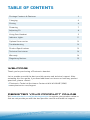 2
2
-
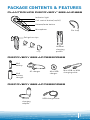 3
3
-
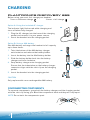 4
4
-
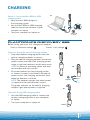 5
5
-
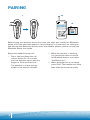 6
6
-
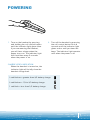 7
7
-
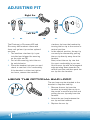 8
8
-
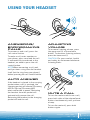 9
9
-
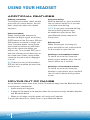 10
10
-
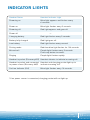 11
11
-
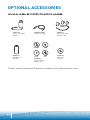 12
12
-
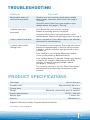 13
13
-
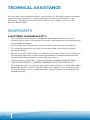 14
14
-
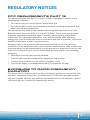 15
15
-
 16
16
-
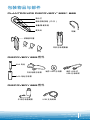 17
17
-
 18
18
-
 19
19
-
 20
20
-
 21
21
-
 22
22
-
 23
23
-
 24
24
-
 25
25
-
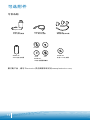 26
26
-
 27
27
-
 28
28
-
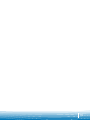 29
29
-
 30
30
-
 31
31
-
 32
32
-
 33
33
-
 34
34
-
 35
35
-
 36
36
-
 37
37
-
 38
38
-
 39
39
-
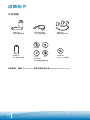 40
40
-
 41
41
-
 42
42
-
 43
43
-
 44
44
-
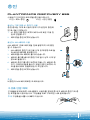 45
45
-
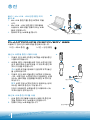 46
46
-
 47
47
-
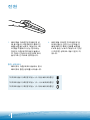 48
48
-
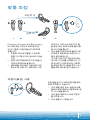 49
49
-
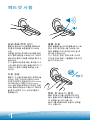 50
50
-
 51
51
-
 52
52
-
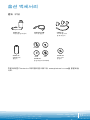 53
53
-
 54
54
-
 55
55
-
 56
56
他の言語で
- English: Plantronics Discovery 655 User guide